
Did you know it is possible to increase the intensity of the flashlight of your mobile? This is a detail that we rarely stop to think about until the time comes when we need more light. Now, there are some questions and doubts that we must answer on the subject.
To do this, let's first discuss why it's useful for devices to include the option to adjust the brightness level of your flashlight. Second, we will explain how to increase the intensity of the flashlight on mobile. And finally, we will see which phone models have this function and which do not.
Adjust the intensity of the flashlight. What is it for?

Who hasn't been helped out of a bind by the flashlight feature on their phone? Honestly, this is one of the options that we use the most on our mobile. And it is that, the light of the camera is not only used to take illuminated photos in a shady place. That same light can help us when walking on a dark path or find objects more easily.
However, the truth is that we don't always need the same level of brightness of the flashlight. That is when the function of adjusting its intensity is very useful for us. Typically, the levels range from 1 (least dim) to 5 (brightest level). This allows us to change from a dim light to a powerful light, as the case may be.
How can you increase the intensity of the flashlight on your Android mobile?
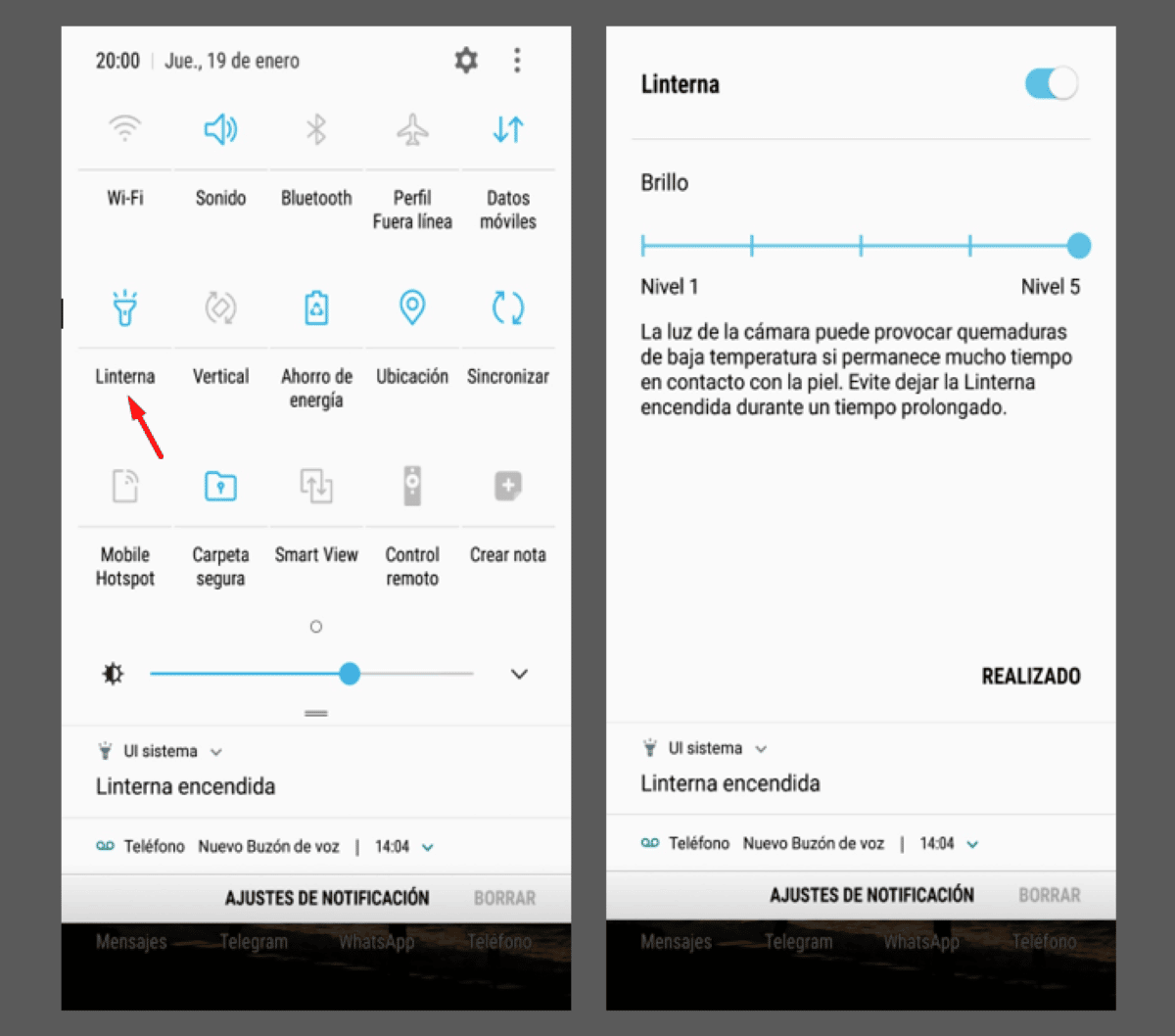
The flashlight feature on phones It basically has two states: on and off.. To turn it on, you just need to press the flashlight icon and the same to turn it off. However, some models have included the option to adjust their brightness level.
Well, To raise or lower the intensity on an Android follow these steps:
- Open the mobile Control Center by sliding your finger from top to bottom.
- Tap the flashlight icon to turn it on.
- Once on, long press the option to see the brightness levels.
- Adjust the intensity from 1 (softest) to 5 (strongest).
- Ready! This way you can turn up the intensity of the flashlight.
How to increase the intensity of the flashlight on your iPhone mobile?
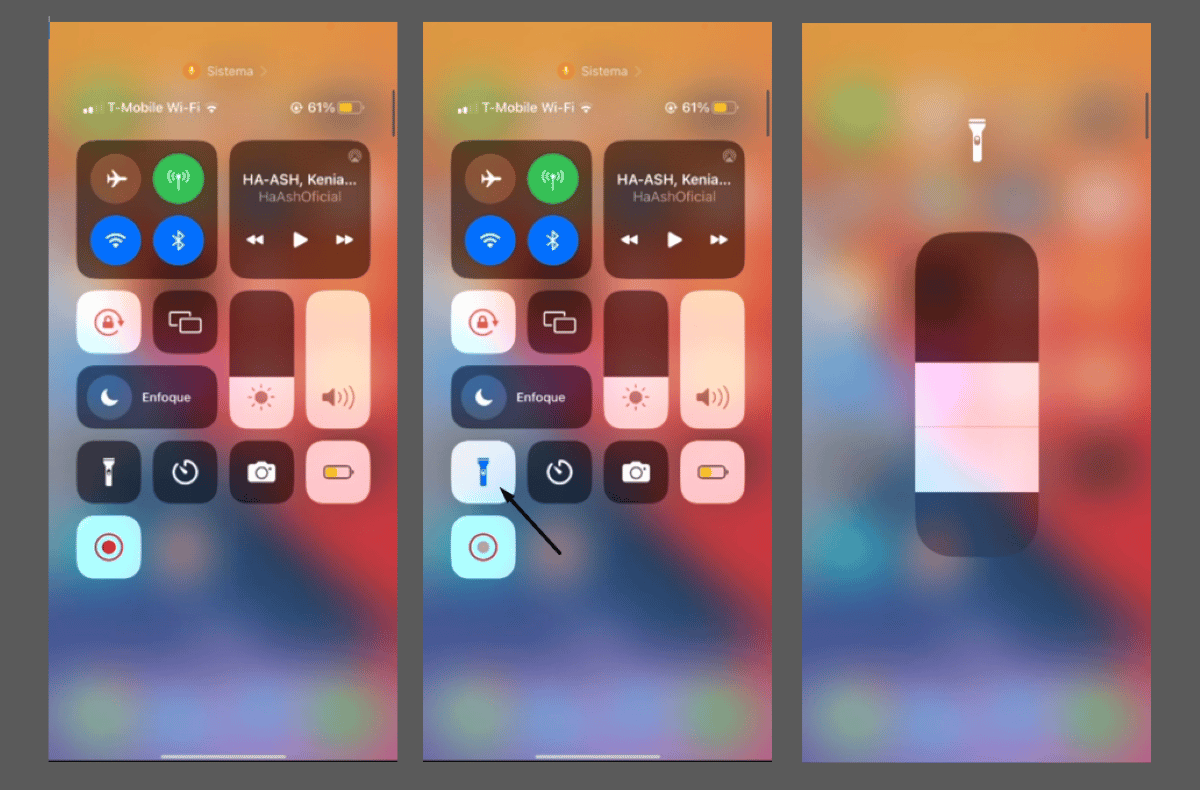
Apple brand mobiles also have the flashlight intensity adjustment function. To access it, you just have to follow the following steps:
- Slide your finger from top to bottom on your mobile screen to open the Control Center.
- Tap the flashlight icon and turn it on.
- Long press on the icon to bring up the brightness options.
- Adjust the intensity of the flashlight by sliding your finger down to decrease the brightness, and up to increase it.
Similarly, don't forget that the brightness level you set will be the default in the flashlight function. Therefore, every time you want a different one, you will have to follow the steps above to make the corresponding adjustments.
What mobiles allow the adjustment of the intensity of the flashlight?
Although the function of adjusting the intensity of the flashlight is very useful, unfortunately not all mobile models have it. In fact, It is only possible to do it on mobiles with One UI (Samsung Galaxy) and iOS (iPhone) operating systems.
Thanks to this option, in these models it is possible to graduate the light from low levels to high levels. Now, there are some reminders that Samsung wants you to keep in mind when adjusting the intensity of the flashlight. For example, When you reach levels 4 or 5, the following warning will appear on the screen:
“The light from the camera can cause low-temperature burns if it remains in contact with the skin for a long time. Avoid leaving the Flashlight on for a long time.”
Other ways to turn on the mobile flashlight
In general, we turn on the mobile flashlight by displaying the function bar and clicking on the icon. However, this is not the only way to do it. In fact, it is possible to activate the light just by shaking the mobile, using the shortcuts by gesture or using the fingerprint reader of your phone. How can you use these options? Let's see.
Turn on the flashlight by shaking the phone
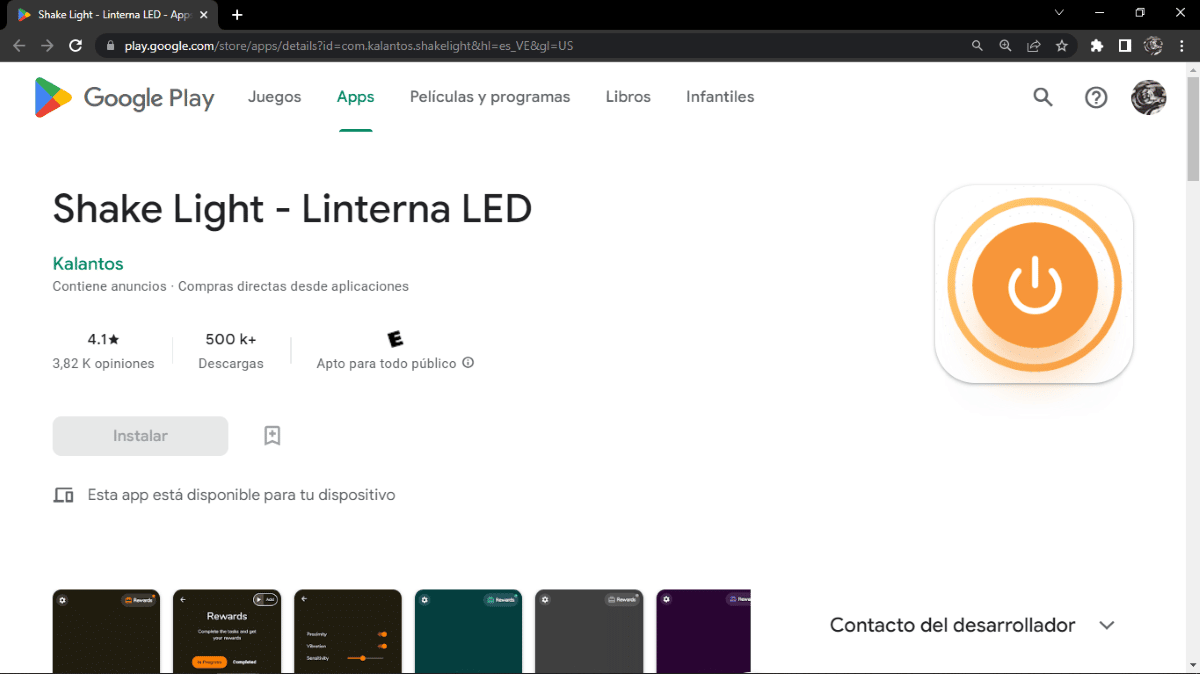
Seeking, finding, and pressing the flashlight icon may not be as fast as we'd like. Because, activate the flashlight just by shaking the phone It is really useful, especially if we are in an urgent situation. How can you do this? Following these steps:
- Download on Google Play the Shake Light App.
- Open the App and enable its permanent use.
- Shake the mobile from side to side to turn it on and off.
- Ready! With this App you will activate the flashlight in less than a second.
Activate gesture shortcuts to activate the flashlight
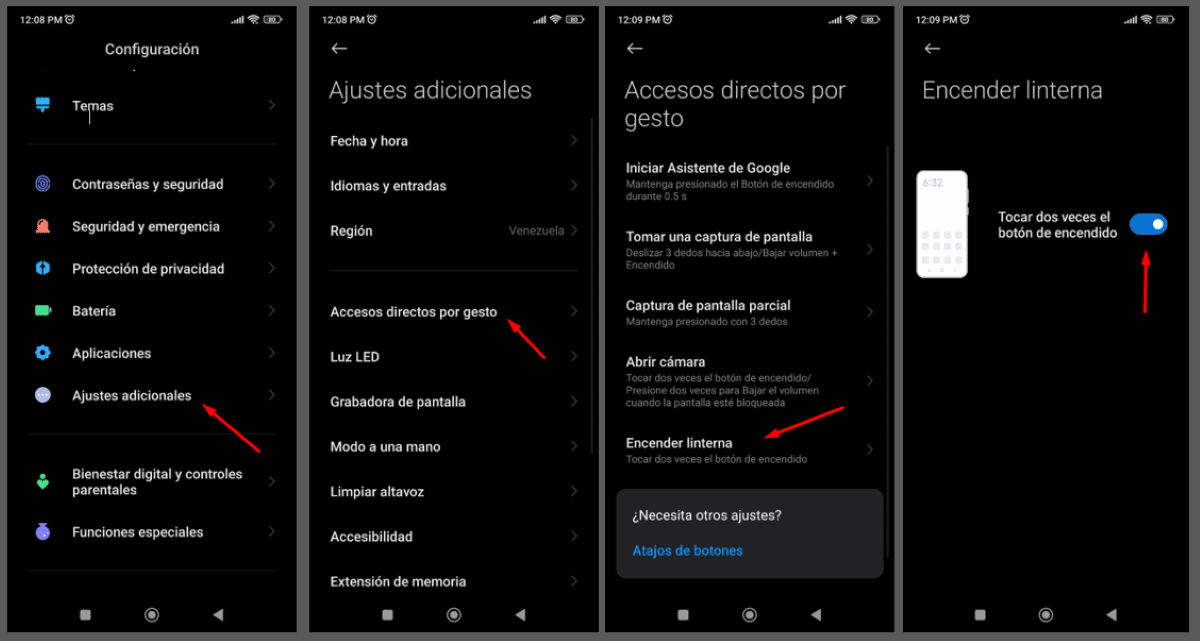
Another easy way to turn on your phone's flashlight is activating shortcuts by gesture on your Android. With this method, you will turn it on just by double pressing the power button. What steps must you follow to activate this option? The following:
- Go to Settings or Mobile Settings.
- Then go to 'Additional settings'.
- Click on 'Shortcuts by gesture'.
- Locate and click on the 'Turn on flashlight' option.
- Turn on the 'Double tap the power button' option.
- Double tap on the power button and check that the flashlight turned on.
- Ready! This way you can also turn on your flashlight.
Activate the flashlight with the fingerprint sensor of your mobile
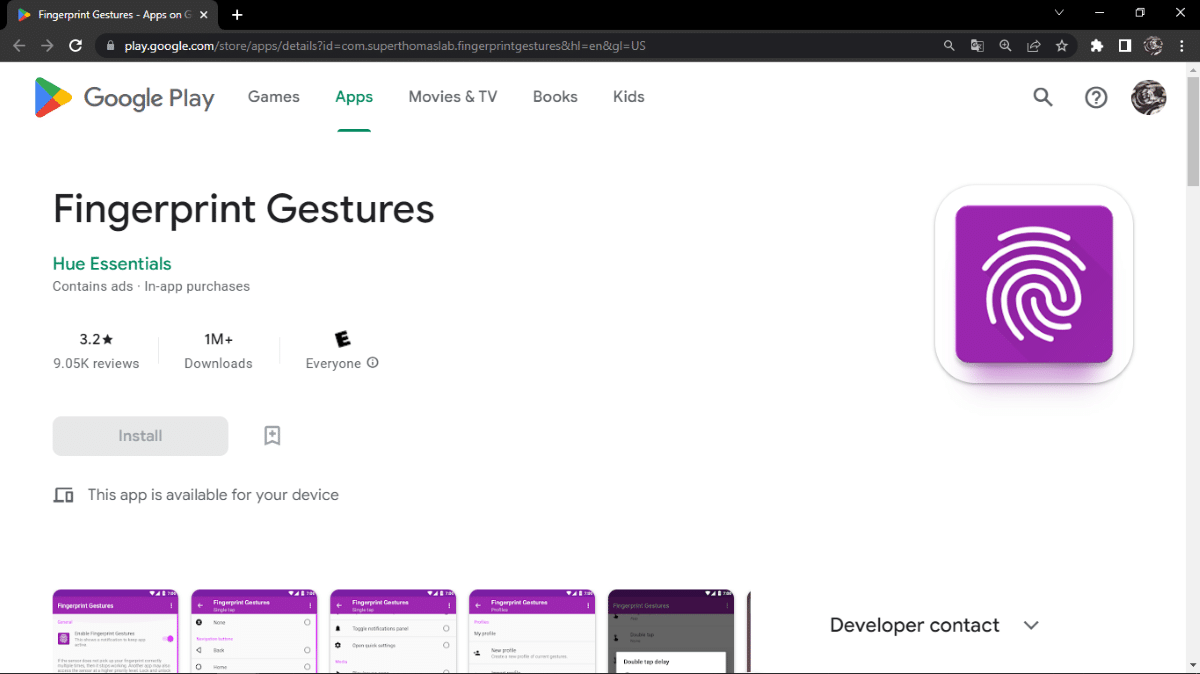
One last option is activate the flashlight using the fingerprint sensor of your phone. Now, to achieve this you will need to download a third-party application such as “Fingerprint Gestures”. After you install it, do the following:
- Open the app and grant the permissions.
- Turn on the App switch.
- Choose the gesture you want to turn on the flashlight. It can be one tap, two taps, or a short swipe.
- Click on 'Flashlight'.
- Check that the option was activated by performing the gesture you chose on the fingerprint reader.
- Ready! This way you can quickly turn your flashlight on and off.