
Know iPad battery health It is not an easy task. The information is hidden and it is not like on the iPhone, data that we usually have at hand with a few steps on the screen of the smartphone. However, do not despair because you will find the information easy with what we are going to propose in the following lines.
You should also keep in mind that it will not be the same with a device that works under iPad 15 or less, than with iPadOS 16 onwards. We are telling you about this, because the data must be extracted from files that the iPad generates and that we must share with a shortcut that they have developed. But let's see how to know iPad battery health.
We have told you that It is not the same to know the health of the battery on the iPhone than on the iPad. And it is that in the smartphone things are simplified thanks to one of the options in the settings menu. That is, you will have to go to Settings> Battery> Health and battery charge. Once we have reached this section, the screen will show us what the state of the iPhone's battery is, giving us the percentage -out of 100- of the useful life that it has left.
How to find iPad battery health
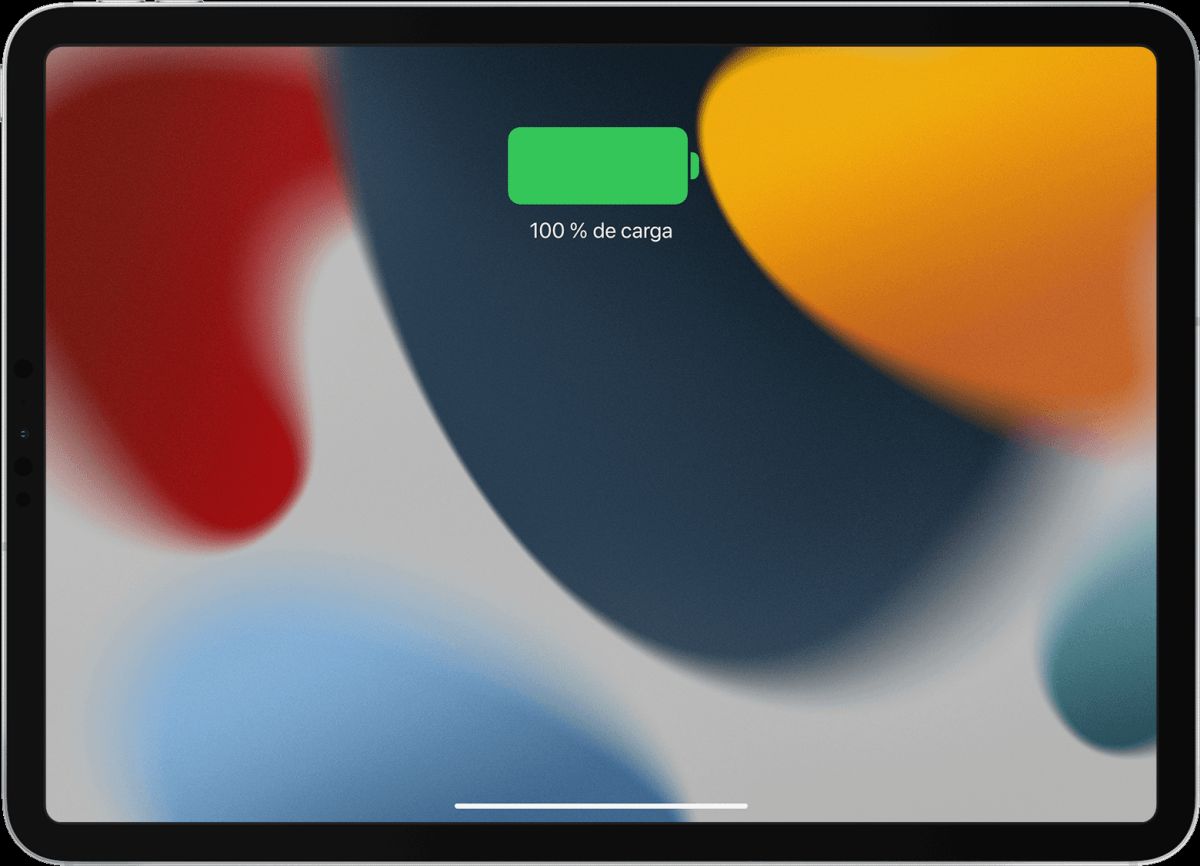
Unfortunately, Apple does not include this section on the iPad -the reason is unknown-, but it will be the user who must be in charge of finding the data referring to the state of the battery, both health and the charge cycles it has carried since it was started the first time.
What are the charge cycles of a battery?
One of the data that the shortcut that we are going to propose to you later will give you is the charging cycles of the iPad battery -this shortcut also works with the iPhone-. These charging cycles refer to each time you have connected the iPad to its charger, the level has reached 100% and a degradation begins -expense- of it. In addition, you must bear in mind that this does not imply that the battery should be fully discharged, but that the charge reaches its maximum.
Installing the PowerUtil shortcut on the iPad and looking for the file that reveals the information
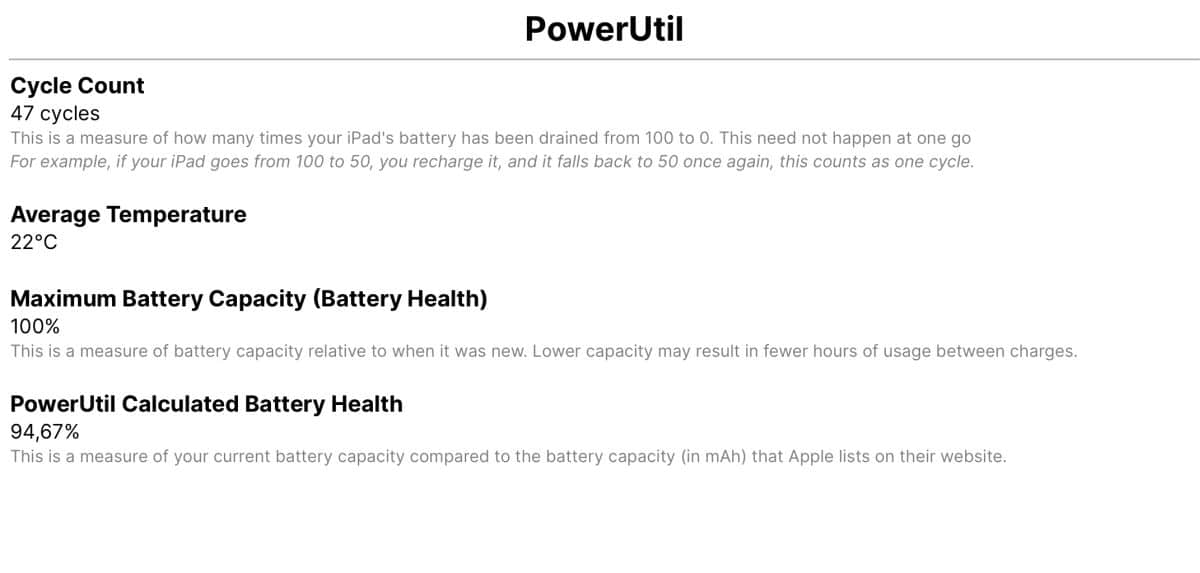
It is time to start looking for the file that contains all the information that we are looking for regarding the health of the iPad battery. To do this, we will have to know if we have iPadOS 16 or earlier installed. In the case of the second case, follow the steps below:
- The first thing you should do is install this version from the PowerUtil shortcut
- Then you will have to enter Settings>Privacy and security>Analytics data
- At this time a large list will appear in which you should search 'log aggregated' and select the last one in the list that will be the one with the most up-to-date data
- Once open, hit the share option and select the PowerUtil option
- At that time, the iPad battery health information will appear in a floating window
Installing PowerUtil on iPadOS 16 or later
In the event that you already have iPadOS 16 or later installed, the thing is more or less the same, although you will have to install a new version of the shortcut created and look for another file, since with iPadOS 16 Apple no longer creates the 'log aggregated', but the information is stored in 'Analytics'. Therefore, the steps to follow are the following:
- This time, download the latest version of PowerUtil from the official page and directly with Safari from the iPad
- Now get back in Settings>Privacy and security>Analytics data
- Find the file that contains all the information. As we have told you, with iPadOS 16 the information is collected in the file 'Analytics'. Search for the latest entry which will be the most up-to-date
- When opening the file, it returns to give the option 'Share' and select PowerUtil so that it is he who can translate all the data into a response
- After a few seconds, the result you are looking for will appear in a new Safari browser tab with information such as the health of the iPad battery, the charging cycles it has been carrying since the first time and even the temperature
The above steps also work for use on the iPhone. What's more, the versions of PowerUtil match that of the Apple tablet. It is a good excuse to know if the information is the same as that offered to you in the 'Battery' menu of 'Settings'.
If this shortcut does not convince you, you can resort to external applications that will give you very useful information about the battery on both your iPad and your iPhone. Among them you will find Battery Life, System Status, Battery HD+ or Battery Testing. Of course, although you will find a lot of information in all of them -some even with which applications consume the most energy-, in none will you have the real state of the battery capacity.