
Would you like to turn a video into an animated GIF? GIFs have become a very popular tool on social networks, web pages and other digital platforms. They are a very fun and creative way to share moments, express emotions or make memes. Next, we explain how to make a GIF from a video quickly and easily from your mobile or computer.
The procedure to make a GIF from a video is very simple and does not require special skills.. All you need is to have the video that you want to transform into GIF. It can be a video that you have recorded yourself, that you have downloaded from the internet or found on a platform like YouTube or TikTok. Afterwards, all you have to do is upload the video to the program or platform to cut and edit the fragment that will become a GIF. Finally, after downloading the new file, you can share it in messaging apps, social networks and others.
How to make a GIF from a video?
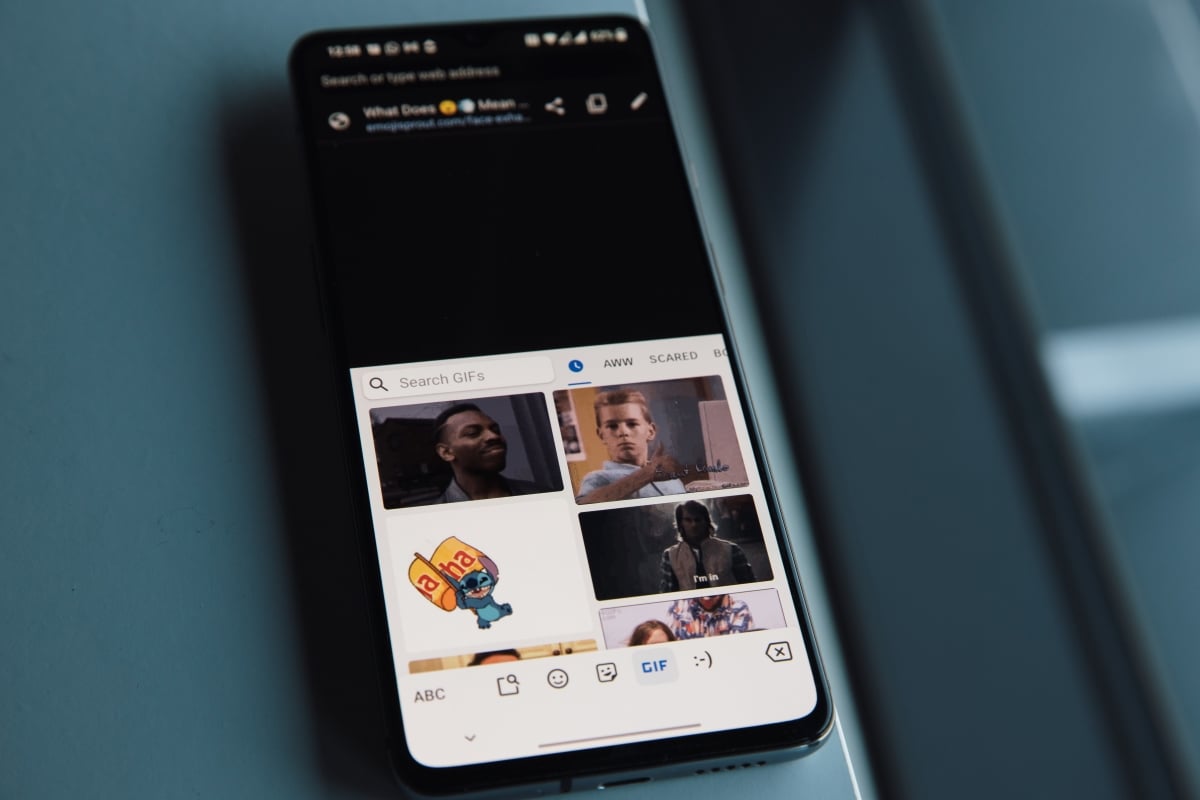
In simple words, a GIF is a clip of video or a sequence of images that repeats itself in a loop, with an average duration of five seconds. These files are very useful to express all kinds of ideas, emotions and feelings, or simply to make people laugh. Since GIFs have become so popular, there are a variety of websites and programs to create them quickly and easily.
Now, regardless of which tool you choose to make your own GIFs, the procedure to follow is basically the same. Next, We explain in a simple way how to make a GIF from a video. Later, we will see which are the main web pages and mobile applications to convert any video into a fun and original GIF.
Steps to make a GIF from a video
- The first step is choose the video you want to transform into GIF. It can be a video that you have graded yourself or one that you have downloaded from the internet. In any case, it is important that you make sure that it has a format that is compatible with the tool that you are going to use. The most common formats are MP4, AVI, MOV or WebM.
- The second step is choose the tool or application you will use to convert the video to GIF. Most of the pages and programs to make GIFs have different functions to edit video clicks, make stickers and other options. In this case, we are interested in locating the 'Video to GIF' function.
- Now you have to upload the video to the selected tool for trimming and editing. You can do this in different ways: dragging the file from your computer, clicking the 'Select File' button, or copying the URL of the video if you have it hosted on a website like YouTube or Vimeo.
- Once you have uploaded the video, you must wait for it to load and show a preview. It's time to create the GIF by choosing the fragment of the video you want to capture. To do this, you have to use the two markers on the time bar to define the start and end of the playback. Here you can also choose the speed and size you want to assign to the GIF.
- When you've got everything set up to your liking, click the 'Convert to GIF' button. You will have to wait a bit until it is processed into video and the GIF is generated.
- Ready! You already have your animated GIF from a video, which you can download to your computer or share on your social networks.
Online platforms to make a GIF from a video
Now let's see what they are the main platforms and web pages that you can use to make a GIF from a video. Some of these tools allow you to create GIFs and other digital files with excellent quality and resolution. In addition, most incorporate functions to edit the GIF and add effects, text, background, layers and other features to make the result original. Let's take a look at the main online platforms for creating GIFs.
Giphy
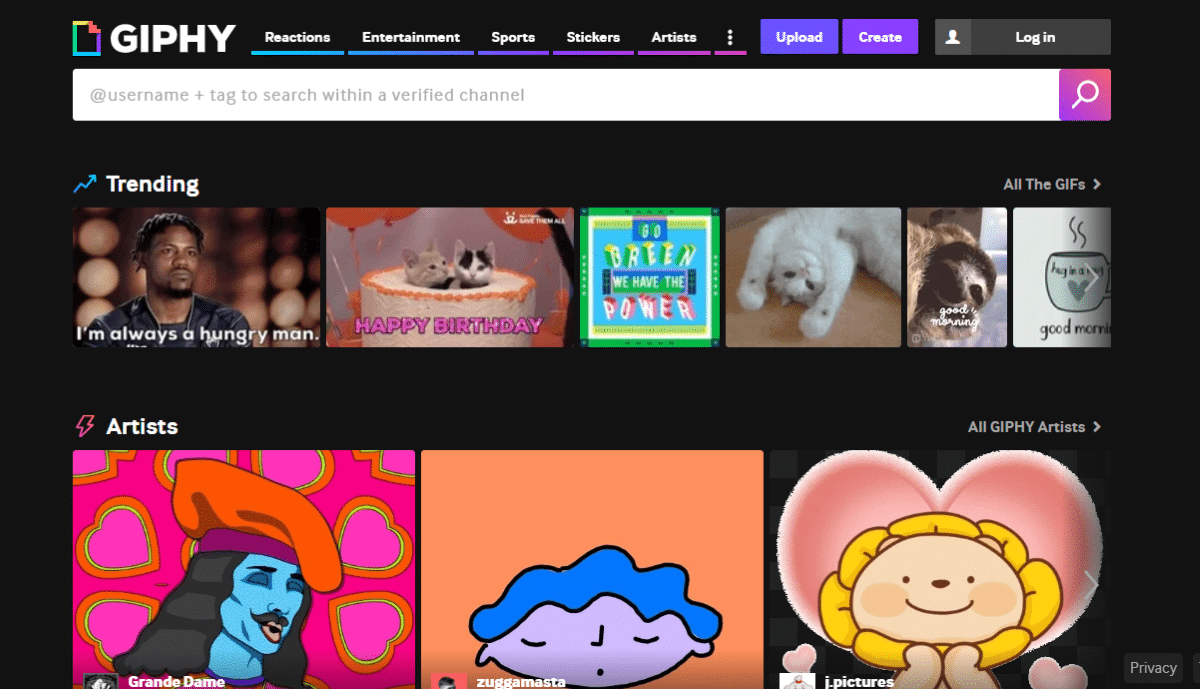
Giphy is a web page that gives access to a huge amount of GIFs to download, as well as being able to make your own creations from videos and photos. The platform is very intuitive and has editing tools to add text and other effects to GIFs. It also allows you to enter the URL of a video and edit it directly.
GIFs.com
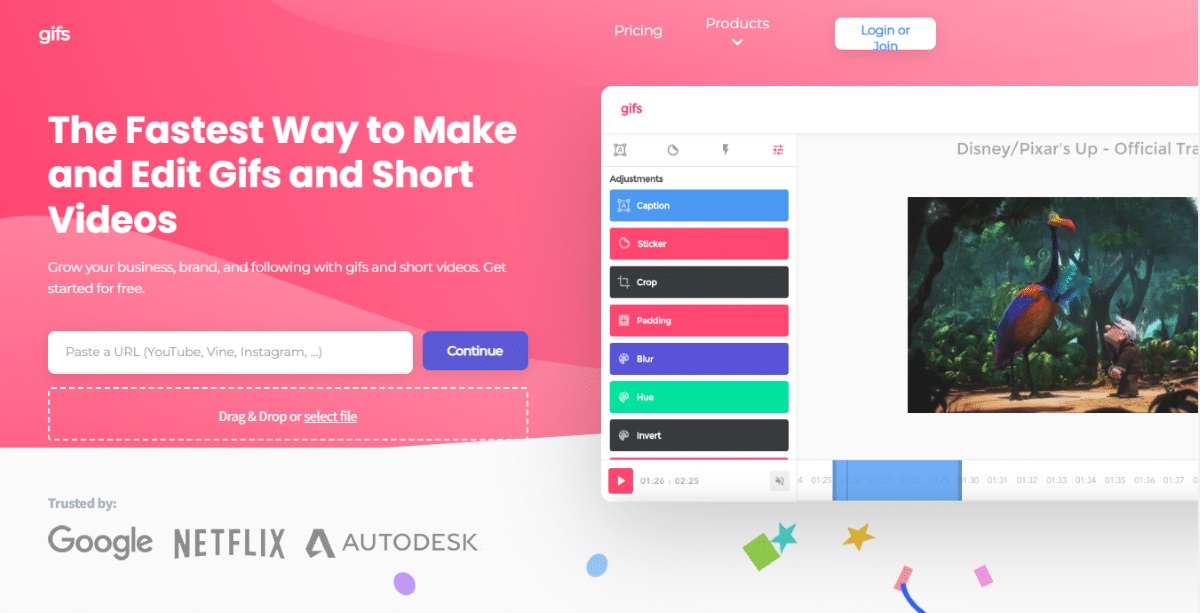
Gifs.com is another online tool that you can use to create a GIF from your favorite videos. The page is very friendly and simple, and no need to register to start using it. However, if you want to get the most out of all its options, it is best to upgrade to the paid version.
Imgflip
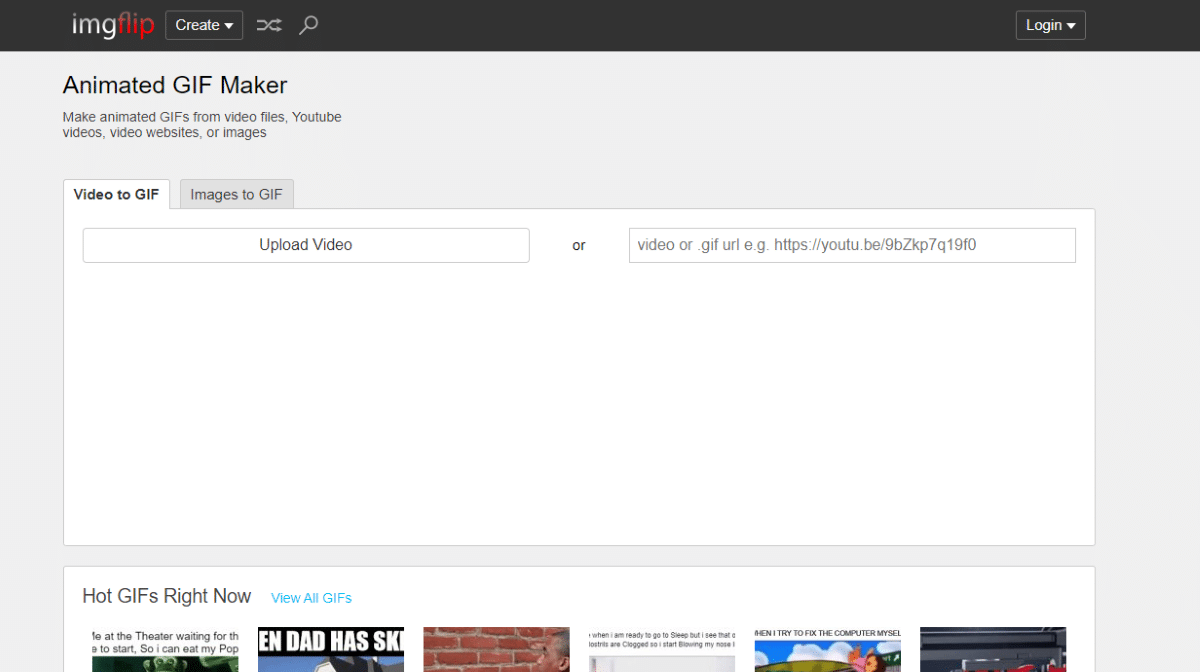
En Imgflip You can also create animated GIFs from videos or images quickly and easily. The page is much more minimalist than the previous two, but just as effective. You will also find a selection of the most outstanding GIFs of the moment, with the possibility of downloading or sharing them directly from the page.
Apps and programs to make a GIF from a video

On the other hand, If you are a digital marketing or graphic design professional and you want to include GIFs in your projects, you should use an App or program to create them. This is the best way to make high-quality, original and attractive GIFs. You can make GIFs from a video from your mobile or computer with some of the following programs and applications.
- Photoshop. This is one of the most professional programs for creating and editing videos, images, GIFs, and many other audiovisual files. Consequently, it is a more or less complicated program to use and with payment options.
- Filmora. Filmora is an excellent alternative to Photoshop that allows you to create videos and customize them with its many editing features. This program is available for Windows and Mac devices.
- Morphine. This is one of the best apps to create GIFs from videos and images. Use artificial intelligence to edit and customize to your liking. The app also includes a gallery with dozens of popular GIFs and video clips that you can use to create an animated GIF.