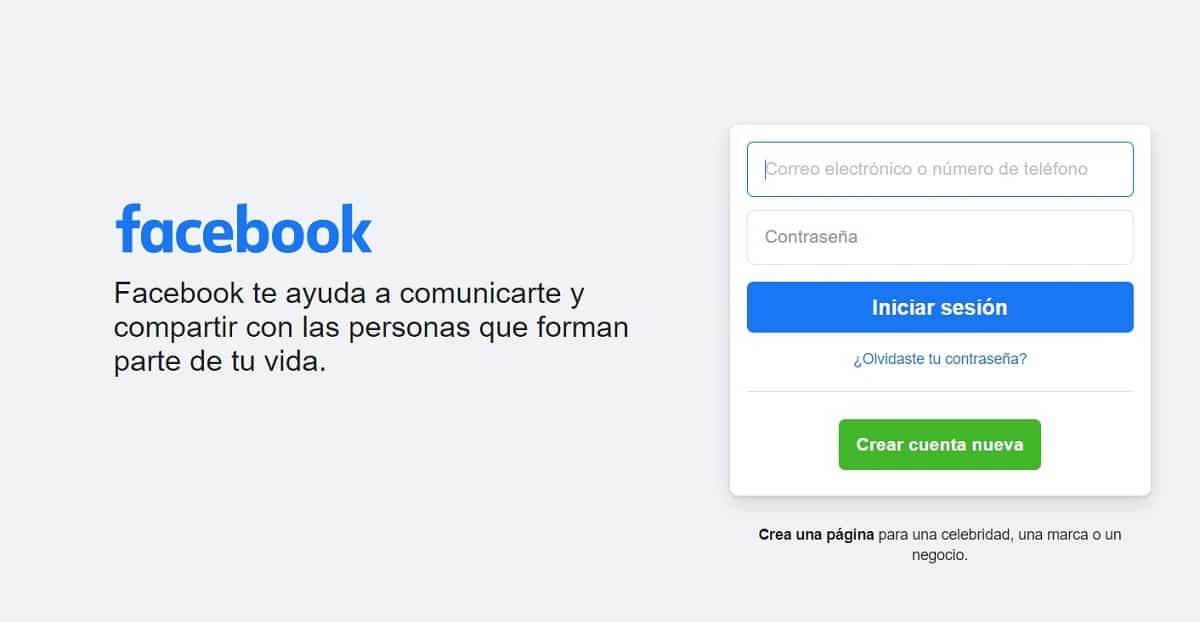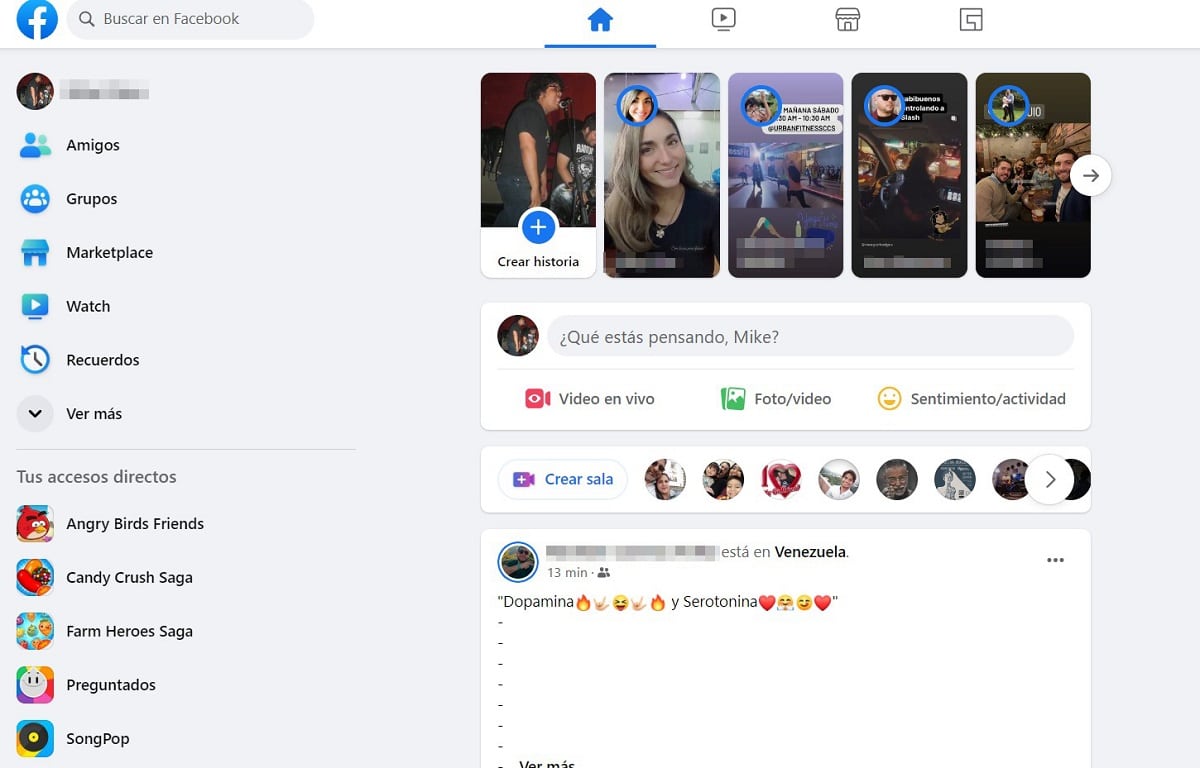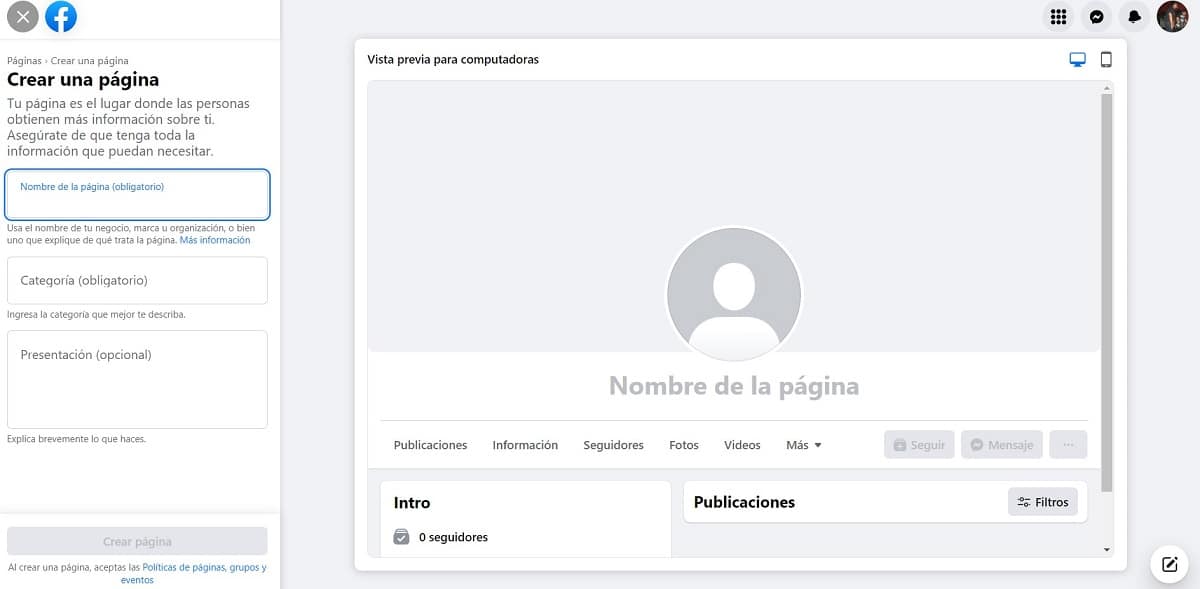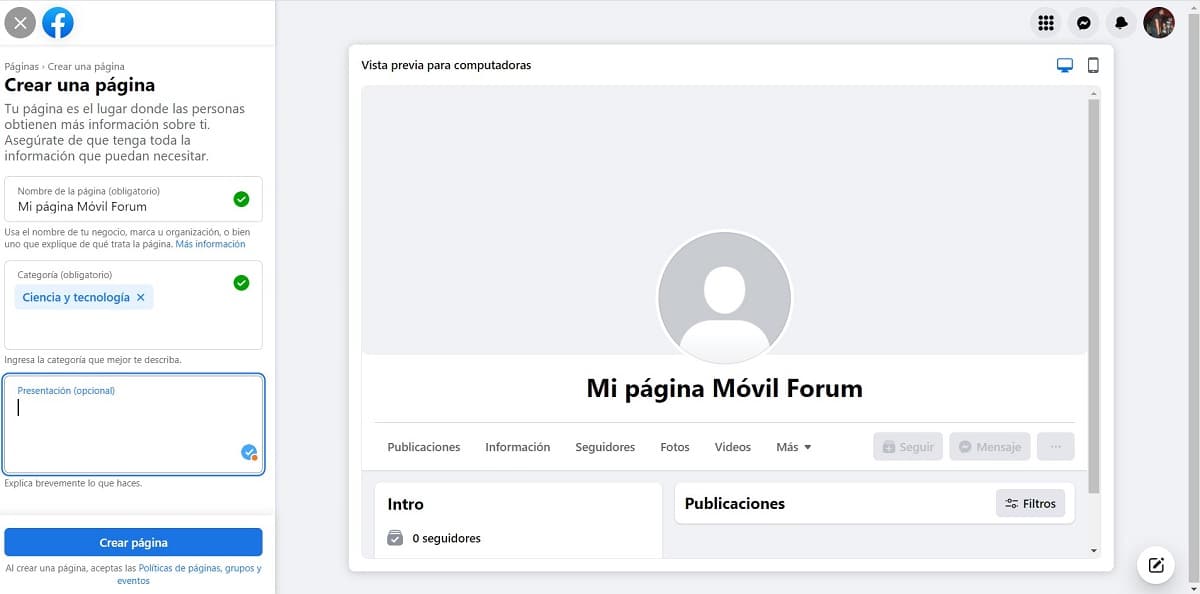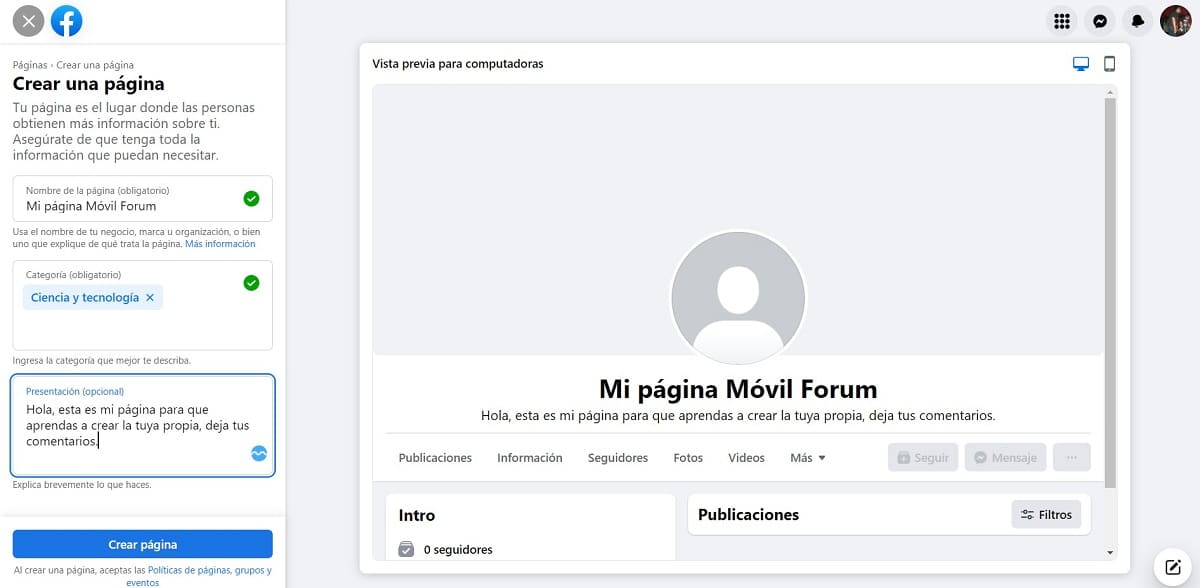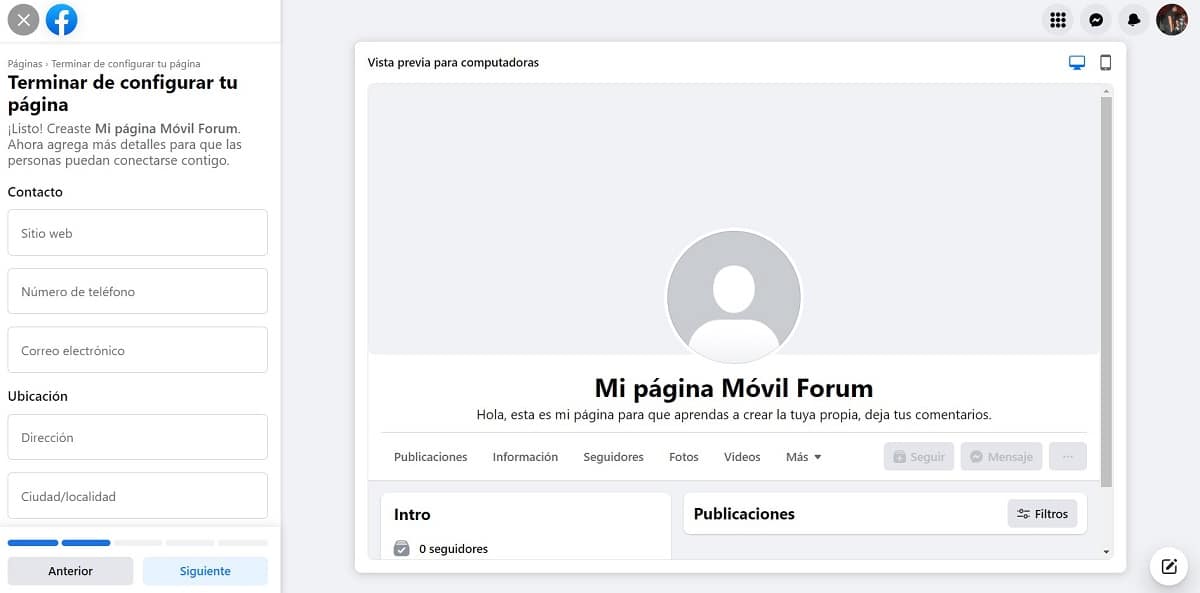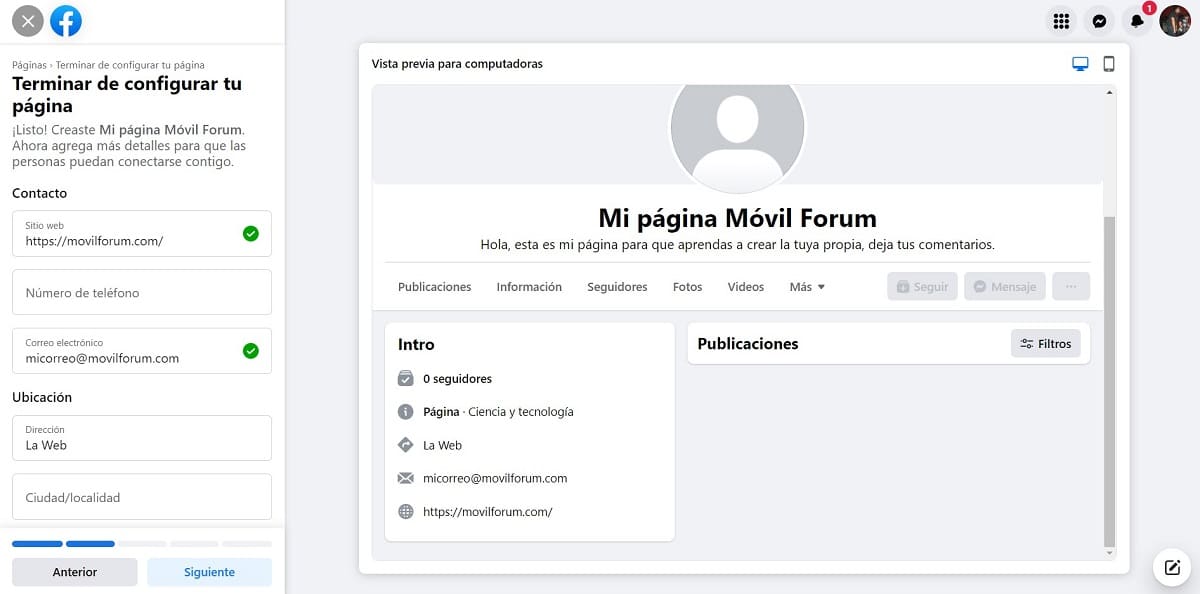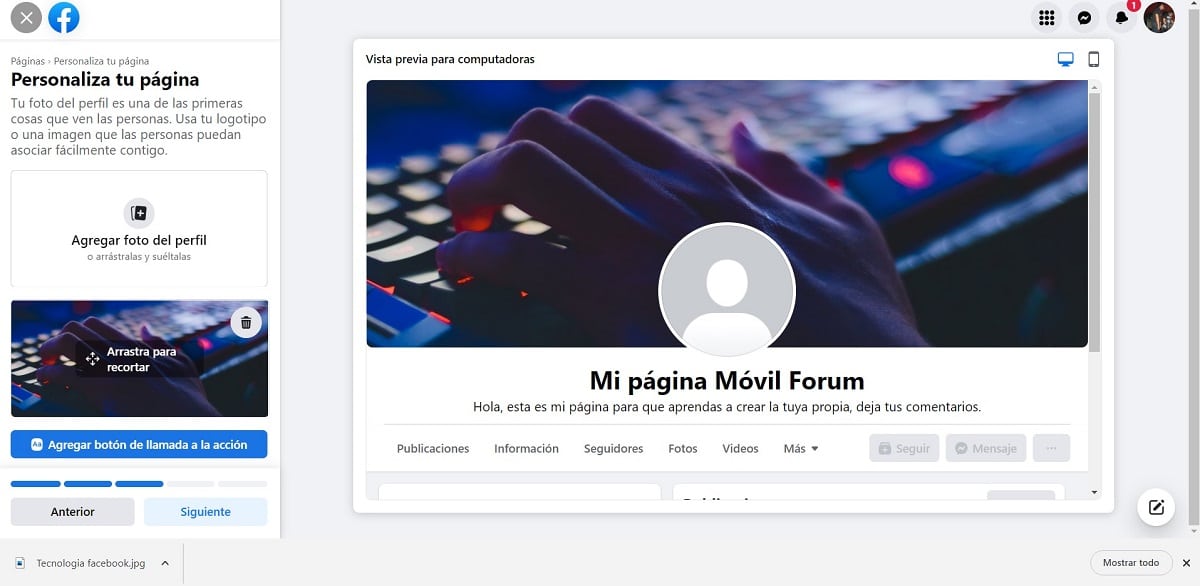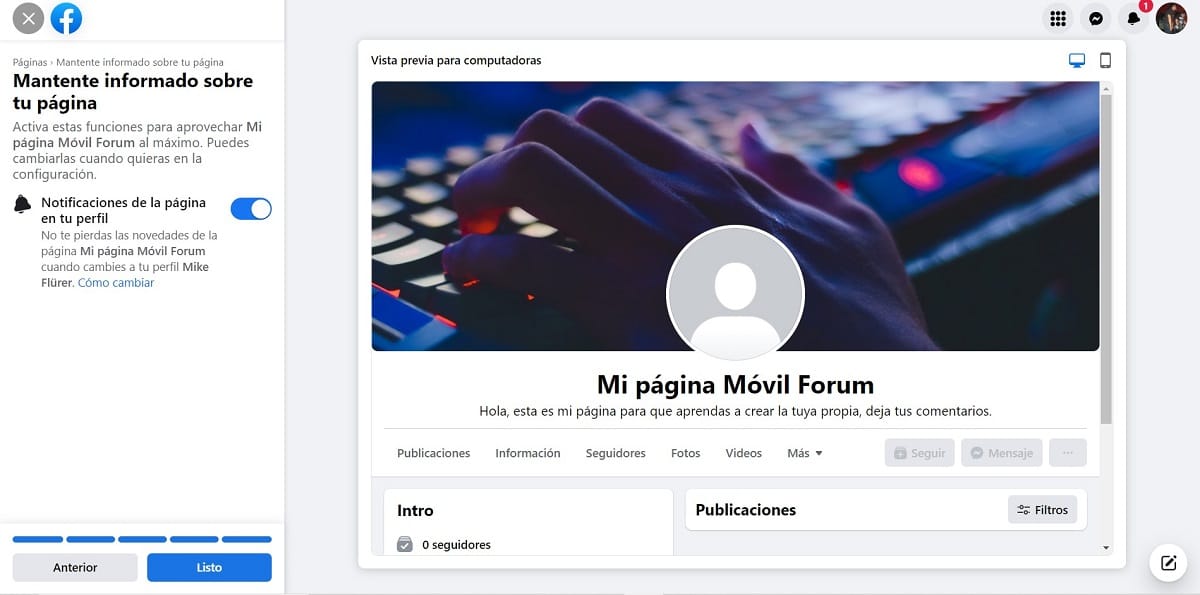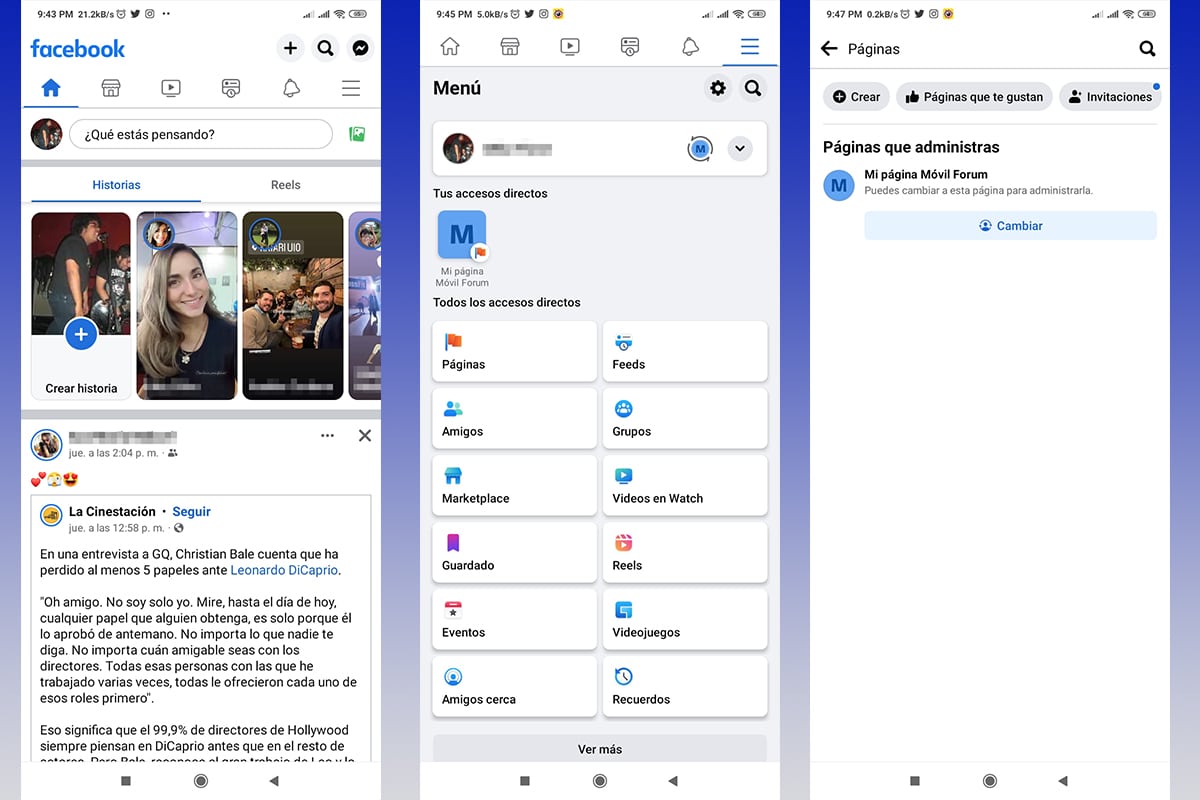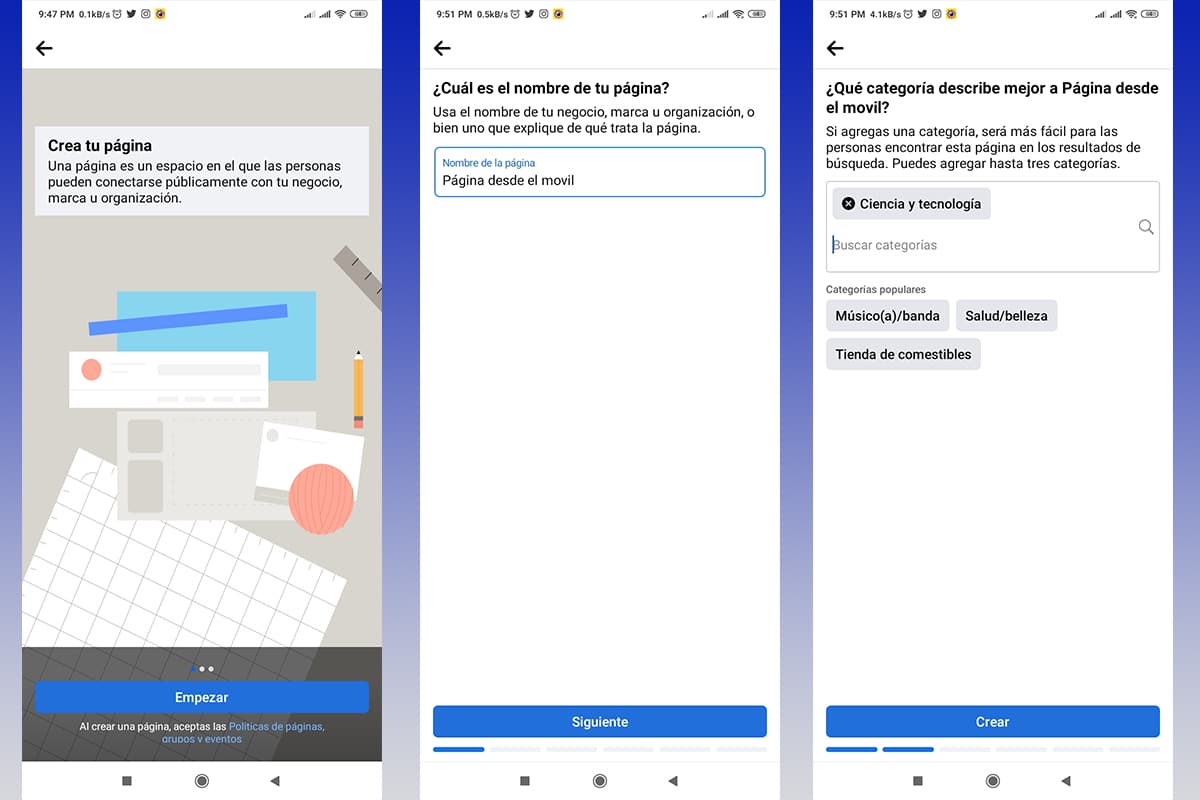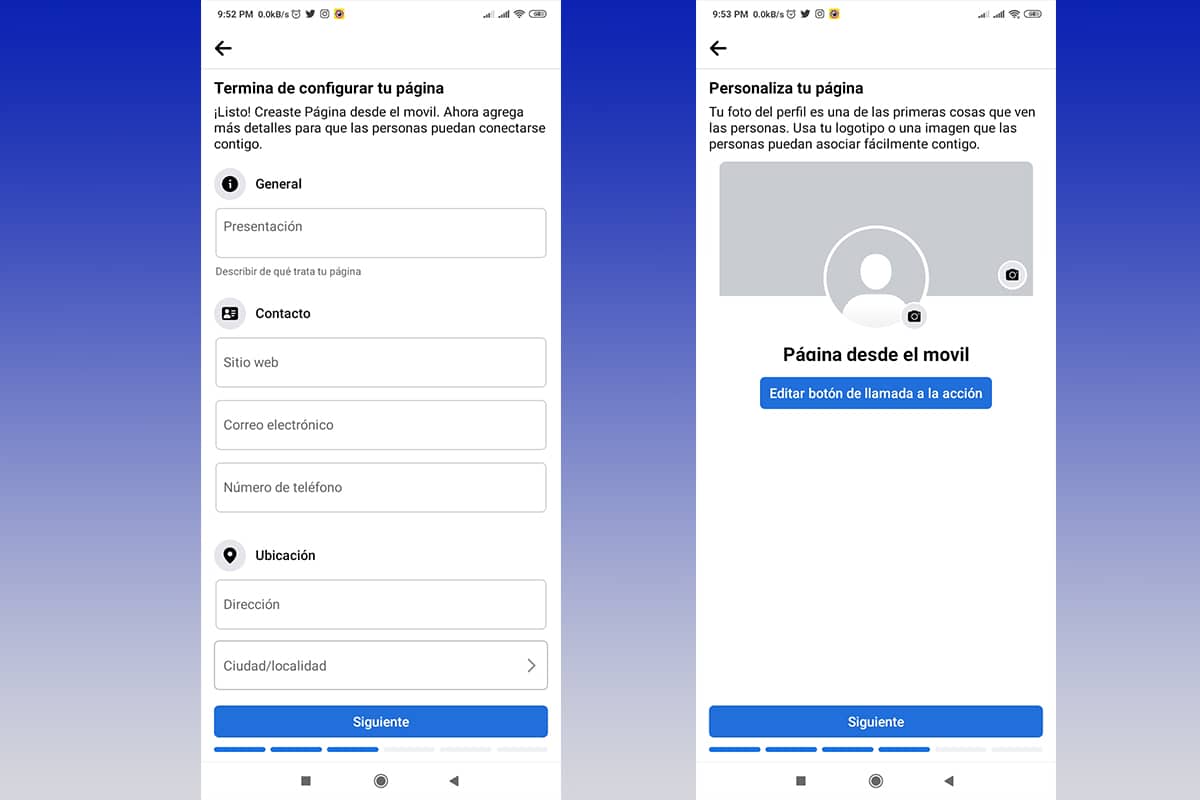Facebook is one of the most used social networks in the world, which allows you to display personal or even company content. In this opportunity we will show you how to open a facebook page step.
It is important to take into account before starting that a profile can create and manage various pages, it is only necessary to have an account and know what the purpose of them will be. Without further ado, let's begin.
Tutorial on how to create a Facebook page in a simple way

We want this process to be easy, comfortable and fast, so we decided to guide you step by step from your computer and from your mobile device, you will see what how easy it is to create your Facebook pages.
Remember that the content to be published must not violate Facebook's policies, otherwise, I could suspend your page, account or even delete your profile for life.

How to create a Facebook page from your web browser
This procedure is extremely simple, you just have to follow the steps shown below, just remember to pay attention to the content published on your page.
- Enter the official site of Facebook desde you web browser.
- Place your credentials in the dedicated sections for each one, email or phone number and password. Press “Log In".
- In you "home» You will find on the left side of the screen a column with a menu of options.
- Click on the button "Read more”, then new options will appear.
- We must click on the option “Pages".
- Immediately, you will be redirected to the “Pages and profiles”, where we will start the process to create our page.
- In the left column, in its header, a button will appear called “Create new page”, there we will click.
- We must wait a few seconds for the menu to appear to create a page.
- On the left side you will find a small form that we must fill out thoroughly and on the right side a preview of how the page will look will appear, with the option of a mobile device or computer.
- The first two fields are required, the name of the page and the category. It is advisable put an original name and that can be easily found by your clients or friends, all depending on the use of the page.
- As for the category, this will also be very useful for other people to find it easily.
- As we fill in the fields, the preview will update, giving us an idea of what our followers will see.
- We recommend you fill in the presentation field, this is not mandatory, but your followers will love reading a description of what your page is about.
- Fill in the required fields, the button “Crear página” will be available, to continue, we must click on it.
- We wait a few seconds for the page to be created, a pop-up notification will inform you when it is successfully created.
- Following this, new fields will appear, these are not mandatory, but in the same way we recommend that you fill in as many of them as possible, these will be the form of contact with the administrator or even its geographical location.
- As you place data, it will be reflected in the preview. When finished, we will click on the “Next".
- The next step is to add a profile photo and a cover photo. We recommend that, at least, the cover page has a good resolution and expresses what you want to show on your page.
- To add the images you just have to click on “Add photo” and immediately the explorer will be displayed so that you can search your computer for the image. Once loaded, we can cut it on the page itself.
- At the end we will click on the button “Next”, located in the same column of options in the lower area.
- One of the last steps before publishing is to invite your friends, for this, Facebook gives you a hand, in this case we will click on the “Invite friends” and will allow us to choose our contacts that we believe may enjoy the content.
- Once we have chosen the users, we will click on the “Send invitation”, which will close the pop-up window.
- Once again, we click on “Next” and it will redirect us to a new page.
- In this we will activate the notifications of the page, ideal for when you use your personal profile instead of the one of the page.
- Finally we will click on “Ready” and our page, after a few minutes, will be fully available for you to publish content and grow your community.
How to create a Facebook page from the application on your mobile
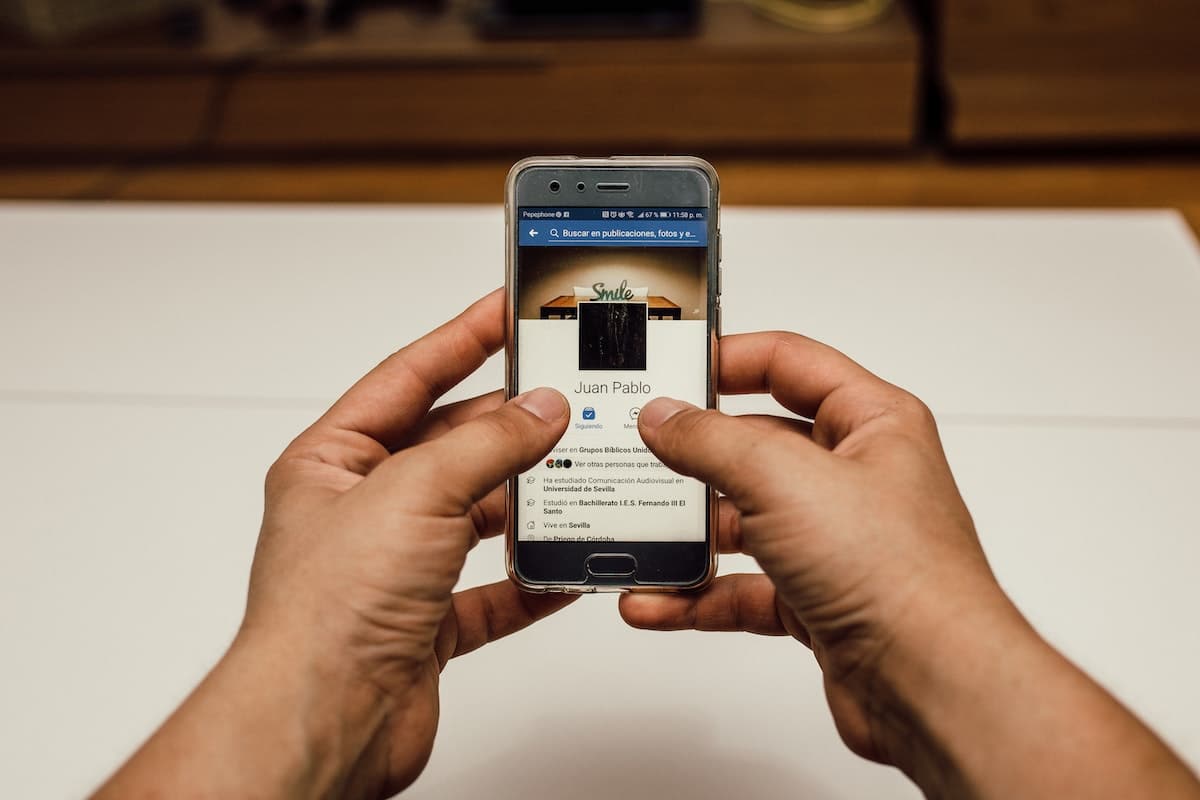
The steps to follow from the mobile are similar to those made on the computer, so this time we will go a little faster. The steps to follow are those:
- We open our Facebook mobile application, by default the «Home«.
- In the upper right area we will find a menu button, whose icon is expressed with 3 parallel horizontal lines.
- New options will appear, being of our interest “Pages".
- When opening this screen, a ribbon with options will appear in the upper area, we will press on “Create".
- The wizard for creating a new page will start, to which we must give the order “Start Searching”, we will do this with a blue button at the bottom of the screen.
- The steps from here are practically the same as in the computer version, only they are carried out in a guided and more orderly way.
- Remember that there are mandatory fields, such as the name of the page and its category. Every time we fill in the box, the button “Next” will be activated and we can move on to the next step.
- After placing the contact information, we will go on to place our profile image and then the cover image. To add them, we just have to click on the space where each one should go and a navigation menu will appear for you to locate it on your mobile.
- We invite our friends to follow our page and click on “Next".
- Finally, we will click on “Ready” and our page will be available on Facebook.
- When publishing, the application will give us a tour of the page, in this way we will know all the elements available on it. To do this you must click on “Start Tour".
Remember to publish periodically and keep your content updated, this will better capture the attention of your followers and you will be able to grow your community.