
Know how to open a rar file online It is very practical if you do not have an application to compress and decompress this type of file. In addition to saving space on your computer, you'll also prevent it from slowing down, since you won't have to download any programs.
In general, we are used to using programs like WinRAR in order to compress or decompress (open) different types of files. However, currently it is possible to do it online quickly and easily. Next, we will see how you can use the available tools.
How to open a rar file online?

In order to know how to open a rar file, you first have to analyze what these files are. The acronym RAR owes its name to Rohal ARchive, by its author Eugene Roshal. Well then, a rar file is a compilation of files arranged and compressed into a single package or folder. Why are they necessary?
Compressed files bundle multiple files into one to minimize their original size. This saves space on your computer and makes them easier to transport, ship, or store wherever you want. For example, in a compressed file we can find Office documents, PDF files, videos, songs, images, etc.
Now, what happens when trying to open a rar file? That you have to unzip it to see what's inside. Generally, programs installed on the PC or mobile are used to carry out this function. But, as we already said, it is also possible to do it directly from the web.
Steps to open a rar file online
Once you have the rar file in your possession, now what remains is to open or unzip it. On the web, you will find multiple file extractors online. These allow you to open a large number of compressed files, such as rar files. One of the available and reliable websites is ezyzip.com.
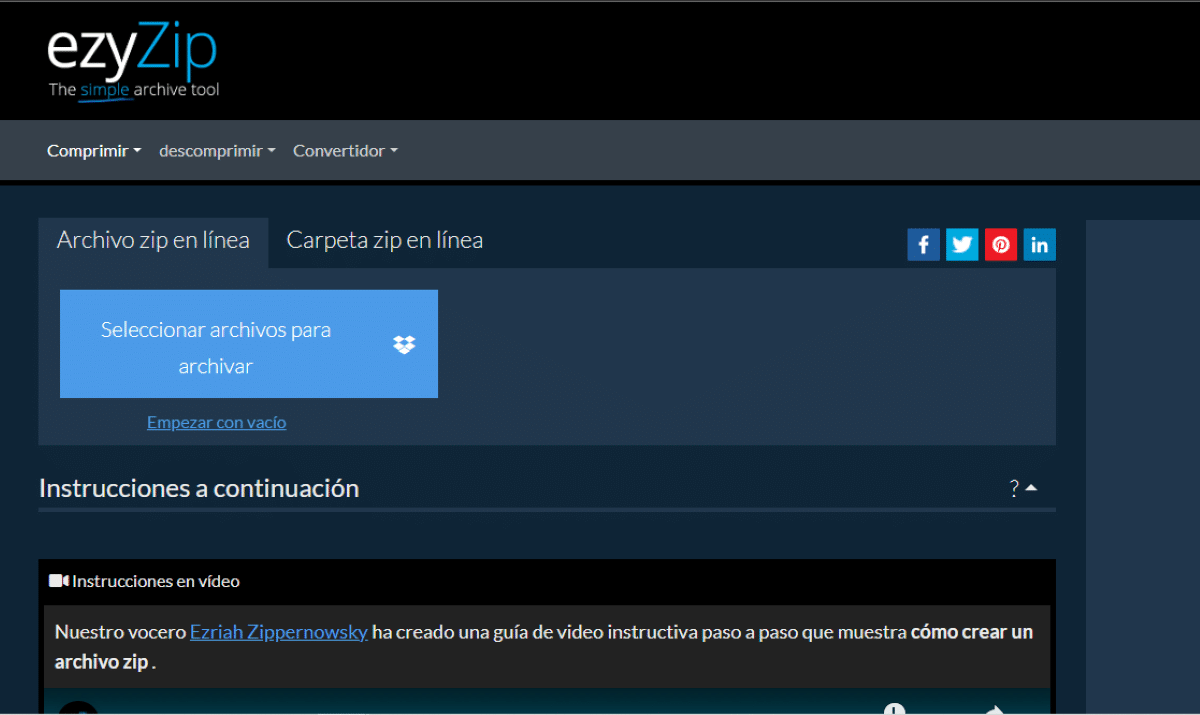
Next, we leave you the steps to open a rar file using the ezyzip.com tool:
- Go to ezyzip.com
- Click on “Select rar file to open”.
- Choose the file you want to open (you can also drag the file directly into ezyzip).
- Now click on “Open” or “Open”.
- Click “Save” to save individual files or “Save All” to save all files in a single folder.
- Choose the place where you want to save and that's it.
In this way, you can open rar file online without downloading a program. However, keep in mind that when you save all files in a single folder, ezyzip may overwrite their name. Also, remember that when you select the folder, the browser will ask you for permission to access your files while it is in use. You will have to grant those permissions.
Now, what if you don't want to save the content of the rar file on your computer? It's possible view rar file content online? Of course. In such a case, do the following:
- Follow the steps above to unzip the file.
- Then click on “Preview” or preview.
- Done, so the file will open directly in the browser you are using.
Finally, how to see all the files that are inside the rar file? To do this, you must follow the same steps to open it with ezyzip. Once this is done, click where it says "List all files" and that's it. You will be able to see how all the files that are inside are broken down.
Other tools to open a rar file online
Ezyzip is not the only online tool to open compressed files like rar. In case you do not achieve your goal with ezyzip or you want to use another website, here we leave you other options available to open a rar file online:
extract.me
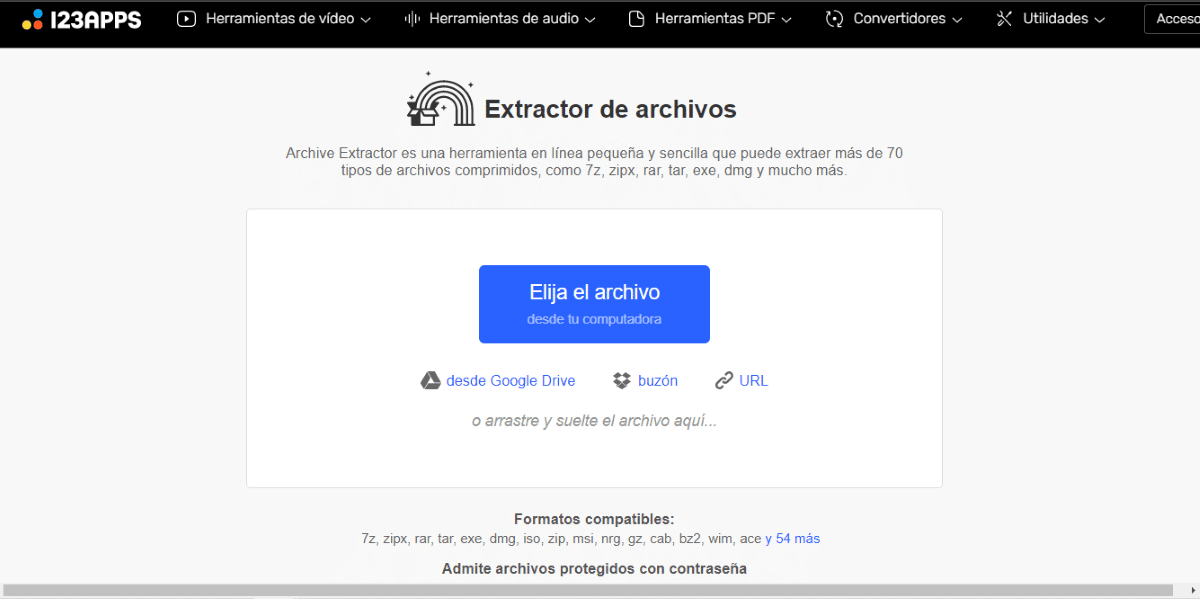
extract.me is a website that allows you to extract and open the content of more than 70 types of compressed files, including rar. Besides, You will not only be able to upload the files from your computer, but also from Google Drive, Dropbox or URL.
unrar.online
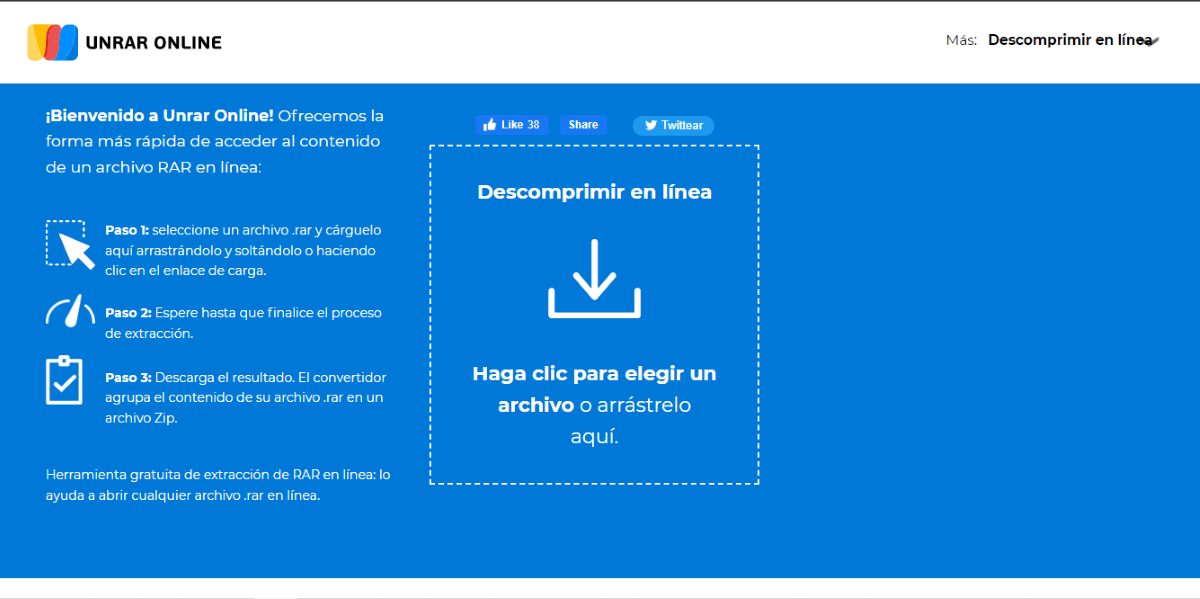
It is a website that offers free services without the need to register. unrar.online a tool that allows you to convert rar files to zip so that you can open them more easily on your computer.
safezipkit.com
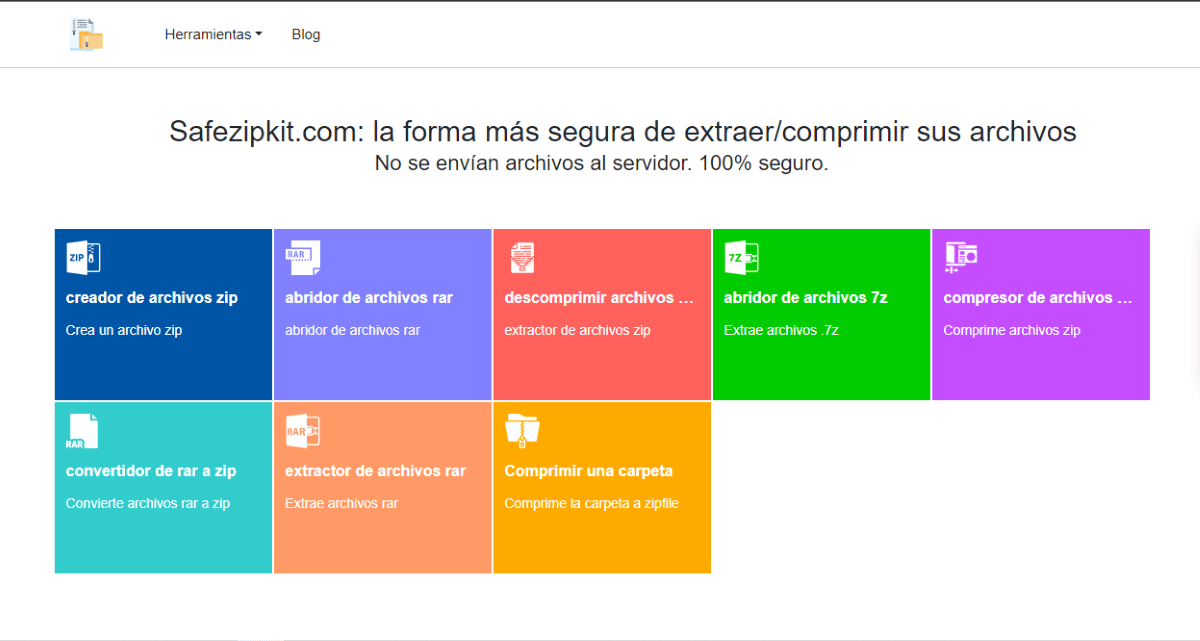
This is another safe and reliable tool that you can use to open a rar file online.. You will only have to upload the file from your computer, Google or Dropbox to safezipkit.com and the tool will do all the work for you. Once the file is ready, it is time to download it and open its content.
How to open a password locked rar file?
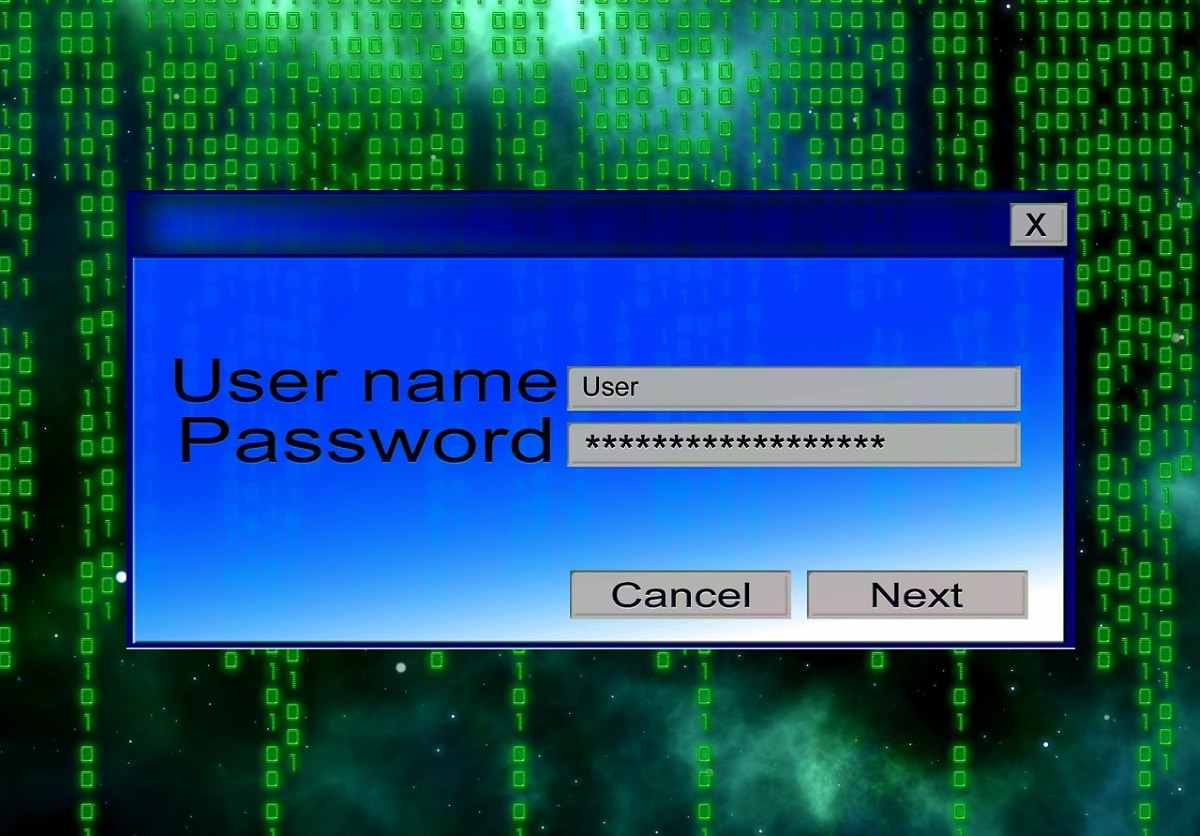
On the other hand, there will be times when you find yourself with a rar file locked by a password. What can you do in that case? If you are using ezyzip, once you upload the file you will be asked for the password. At that moment, enter the password and touch the option “Set password” and that's it.
With everything, What if you don't remember the password you used to lock the archive? If that happens, you will have to use a program that helps you extract the forgotten password. One of them is PassFab for RAR, which uses "brute force" to determine the password.
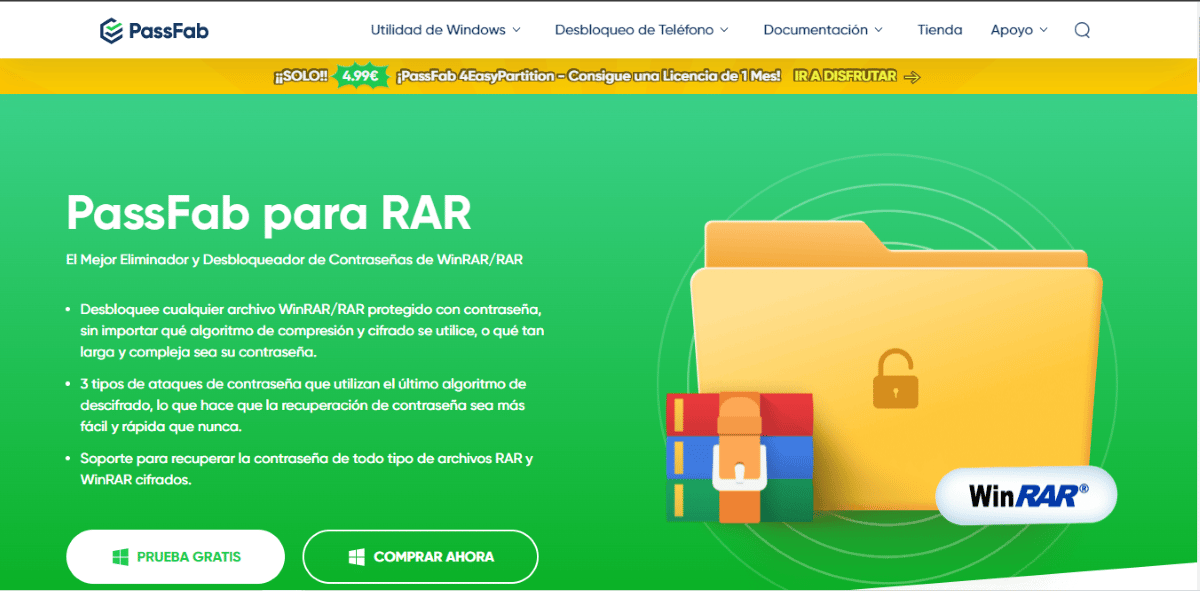
In fact, this program works regardless of whether the key is made up of numbers, letters and symbols. You will only have to install it and allow it to do its job. After a few seconds (or minutes depending on the complexity) you will have the password. Then, you just have to enter it in the tool you are using to unzip the file and that's it.
Advantages of using compressed files like rar
Using compressed files like rar files brings many benefits to its users. The main advantage is that allows working with very large files. For example, it is possible to compress files up to 80% up to 9.000 PetaBytes (1 PetaByte is around 1000 Terabytes). So, the limit of these files is only set by the equipment that is being used.
In addition, rar compressed files offer greater security for the user by allowing them to be protected with passwords. Also, they have blocking against modifications and damage protection. Likewise, it is possible to compress different files into one and achieve programmable self-extracting files.
As you can see, opening a rar file online is possible and doing so is super simple and fast. You just need to have at your fingertips the necessary tools to unzip it, open it and see its content. Also, doing it online gives you the advantage of saving space on your computer and protecting your privacy.