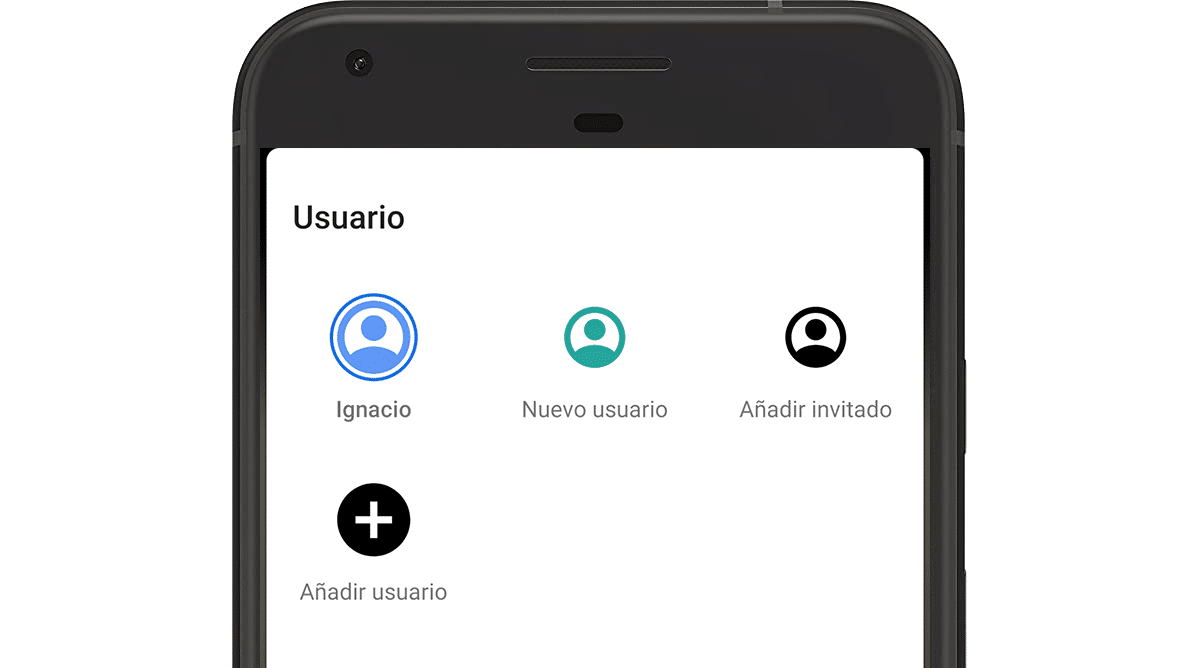
Google's operating system for mobile devices has always been characterized as an ecosystem where we have at our disposal a large number of customization options, including the possibility of create users on Android.
Although the smartphone is for personal use and on occasion we may be forced to leave it to third parties, not without thinking about it several times due to the risk that this entails due to the large amount of information that we store inside it.
As I often say, for most computer and / or technology-related problems, there is a solution, although not in all ecosystems. If we talk about the fear that we may have to leave our smartphone to other people, the solution is to create guest or limited users.
What are Android users for?
As in macOS, Linux and Windows, Android allows us create different user accounts. Each user account has its special applications and settings.
In this way, we can use our smartphone with a user when we are working, with the applications we need on a daily basis, the contact list ... and another user for our moments of rest, without having to use two different mobiles.
This feature is ideal with dual SIM smartphones, since it avoids having to use two smartphones in the day to day for work and our private life.
What is a guest user
The term guest is used to refer to the users of whom we do not want to leave a record in our terminal. Once the use of the guest account ends, when changing to the main user or any other, all the movements that have been made will be deleted from our device without the possibility of recovering them.
How to get the most out of your users on Android

In the imagination is power. You just have to stop and think a bit about how you can get the most out of user accounts on Android. While you do it, here are some tricks to take advantage of this fantastic functionality that the Android ecosystem offers us.
Turn a tablet into a media center
The Amazon Echo Show, Amazon devices with a screen are fantastic multimedia centers ideal to place anywhere in the house and use them using voice commands to view photos, videos and movies via streaming.
If one of the uses you make of your tablet is this, creating a user with the applications you use regularly will allow you to quickly access them without having to navigate through the immensity of applications that we can have installed.
For the little ones
Many are the parents who, on many occasions, end up leaving the mobile phone to their children so that they can stay calm for a while. The problem is that on many occasions, not knowing how it works, they move applications or even delete them, send messages, make calls ...
To avoid these kinds of problems, the best we can do is create an account for the little ones, an account where we will install applications or games to which we want them to have access.
In this way, when we recover our smartphone, we just have to change our username To be able to use it normally without asking ourselves what our son could have done on our mobile.
Combine work and personal life on a smartphone
Create an account for work and another for our personal life, it is another interesting idea to use Android users, especially if we use a dual SIM smartphone, since in addition, it will prevent us from having to use two smartphones for the whole day.
When we have to lend our mobile
If we want to leave our smartphone to a friend to try, to use an application or game that we want to show them create a guest user It is a solution that will prevent you from having access to our photos, videos or any other type of content that we do not want to share.
How to add users on Android
To add users on Android we must perform the steps that I detail below:
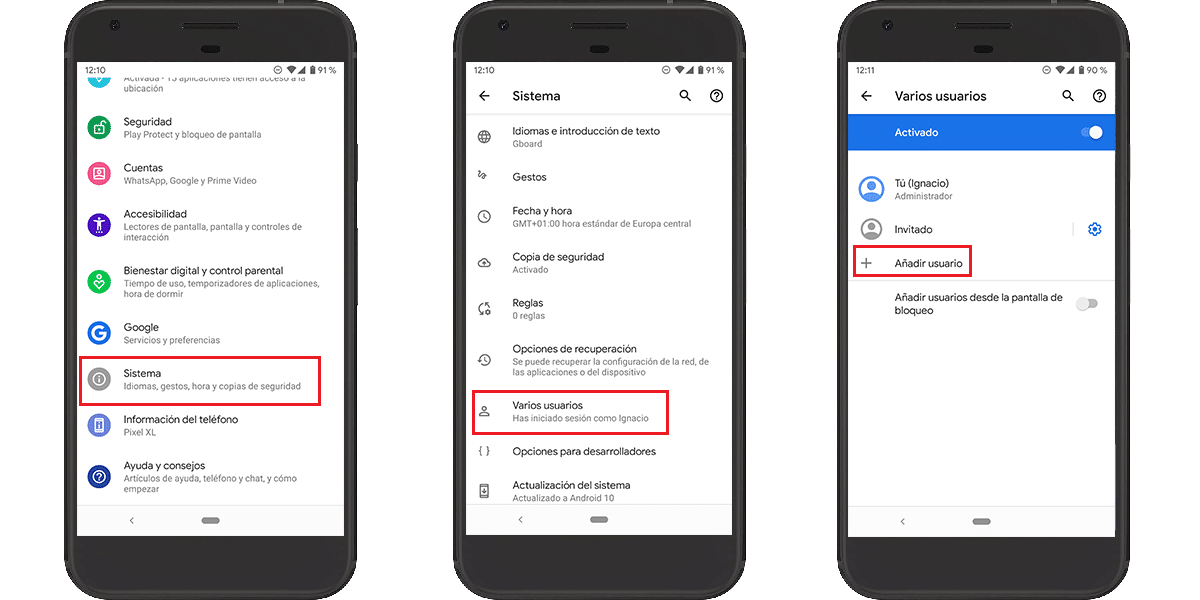
- We access the Settings of the terminal.
- Next, we go to the menu System.
- Within System, we look for the option Multiple accounts and click on it.
- Finally, we click on Add user.
Aspects to consider
Next, we must configure the new user with the account that we want to use from Gmail, although it is not necessary, so we can skip that process if we want to create an account for our child to use the terminal.
This new account uses both the data line and the Wi-Fi and bluetooth connections that we have previously configured in the main account, so there is no need to reconfigure them.
This new account will not have any of the applications that we have installed in the main account, so we must go through the Play Store to install the ones we want to use in this account and for this, if you need to use a Google account.
The main user of the terminal, will be able to eliminate the applications that are installed in this user as well as delete the profile without our consent, although we can add a PIN to protect access to that user.
The terminal needs free space in order to create a new user. In addition, it must be taken into account that the applications that we install on this user will not be related to that of the main user, so if we talk about applications that take up a lot of space, we can quickly run out of space in the terminal.
How to switch between users on Android
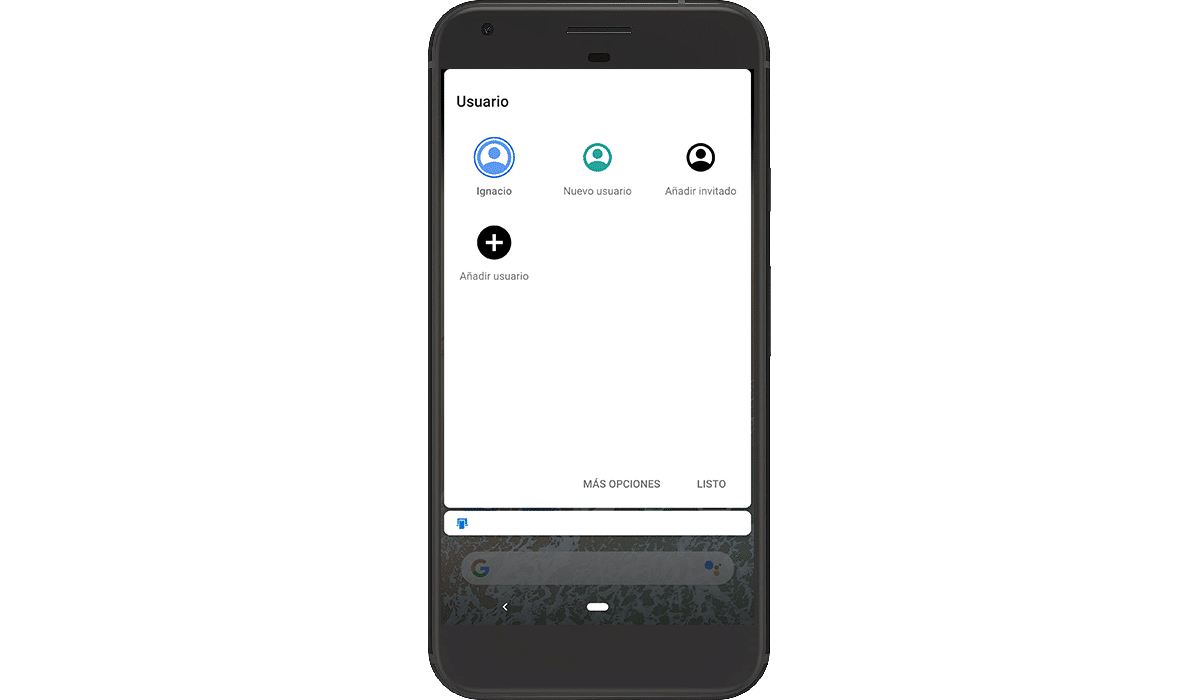
Using one user or another is as simple as access the Android notification center, sliding your finger down from the top of the screen and clicking on the icon that shows the user accounts.
Then click on the user's name we want to use at that time.
How to modify a user on Android

- We access the Settings of the terminal.
- Next, we go to the menu System.
- Within System, we look for the option Multiple accounts and click on it.
- Finally, we click on the user's name (the name that he uses from the Gmail account that we have used) to edit the name.
How to delete users on Android
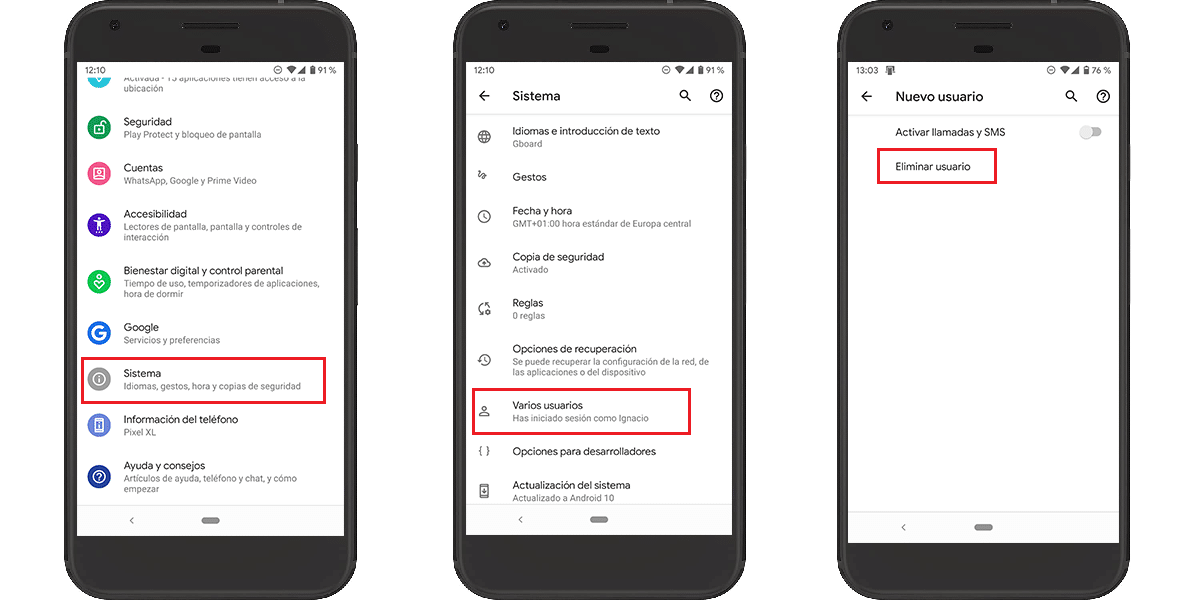
- We access the Settings of the terminal.
- Next, we go to the menu System.
- Within System, we look for the option Multiple accounts and click on it.
- Next, we click on the cogwheel of the user that we want to delete and click Delete user.
Create users on iOS
On iOS, for now there is no such possibility, despite being one of the most demanded requests by Apple users, especially on the iPad, a device that many users share with their children in order to limit access to certain applications.
The solution that Apple offers us in this regard is set parental control that we must activate and deactivate when we lend the tablet or iPhone to a minor and we want to restrict access to certain applications.