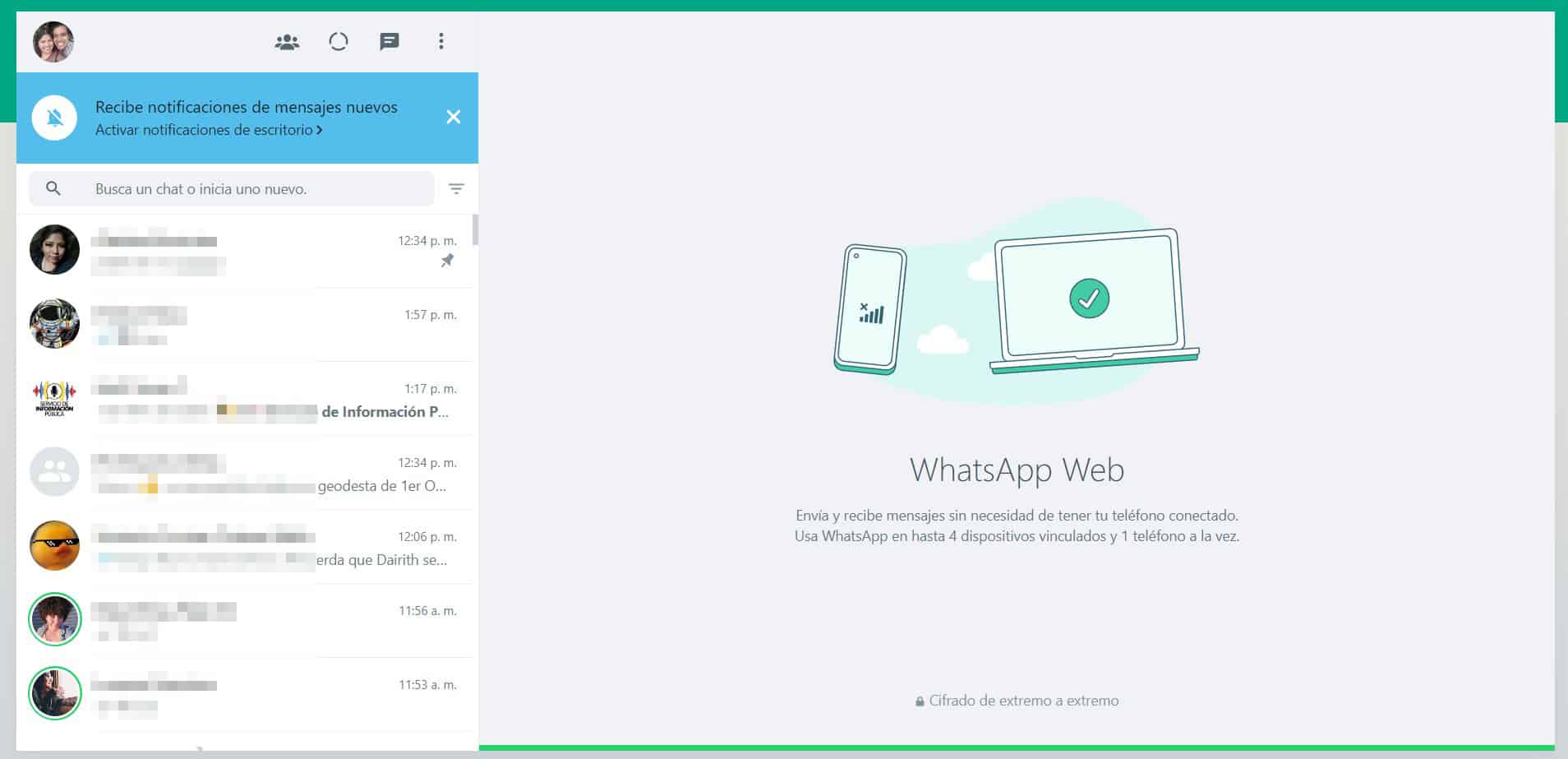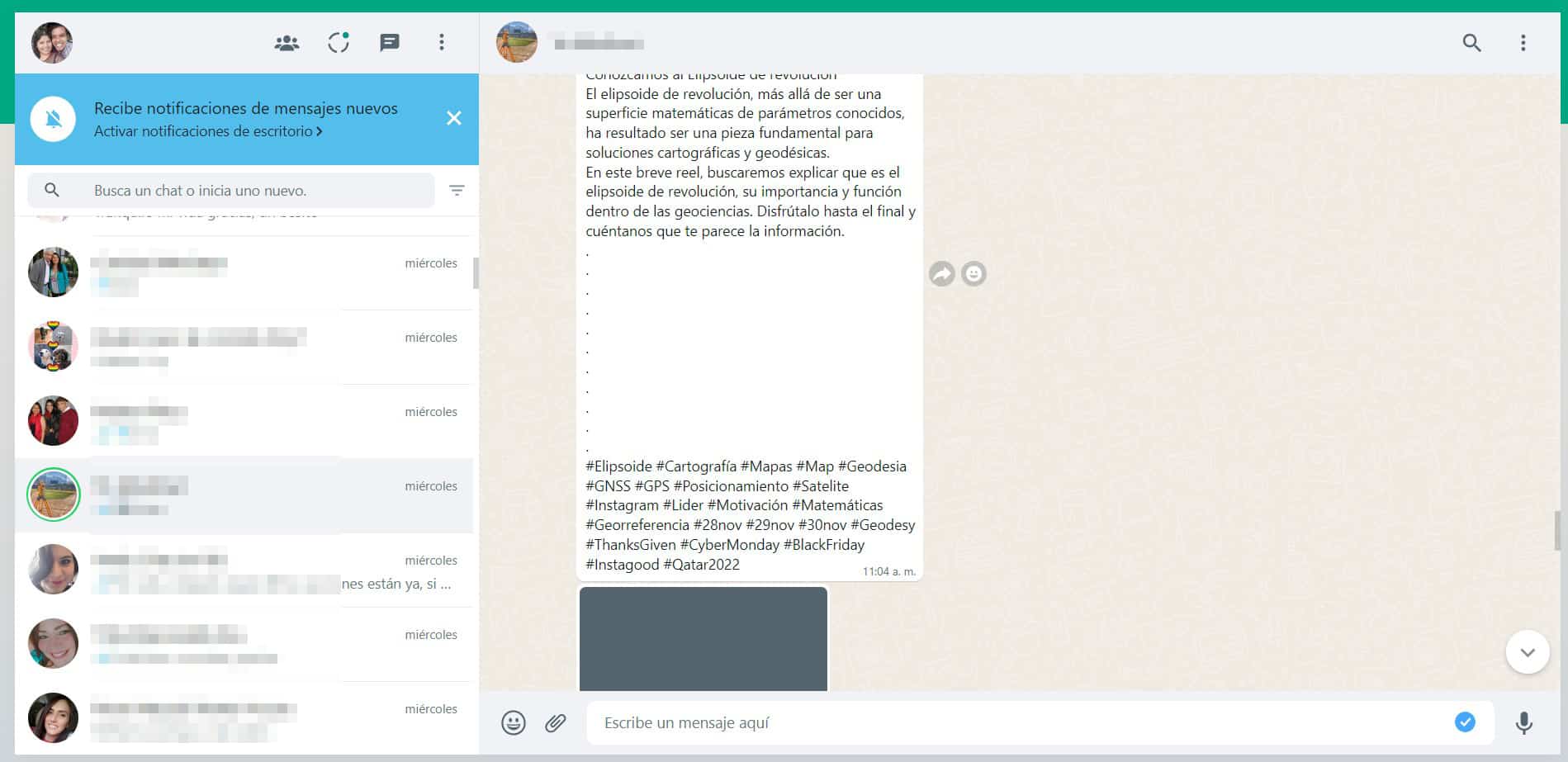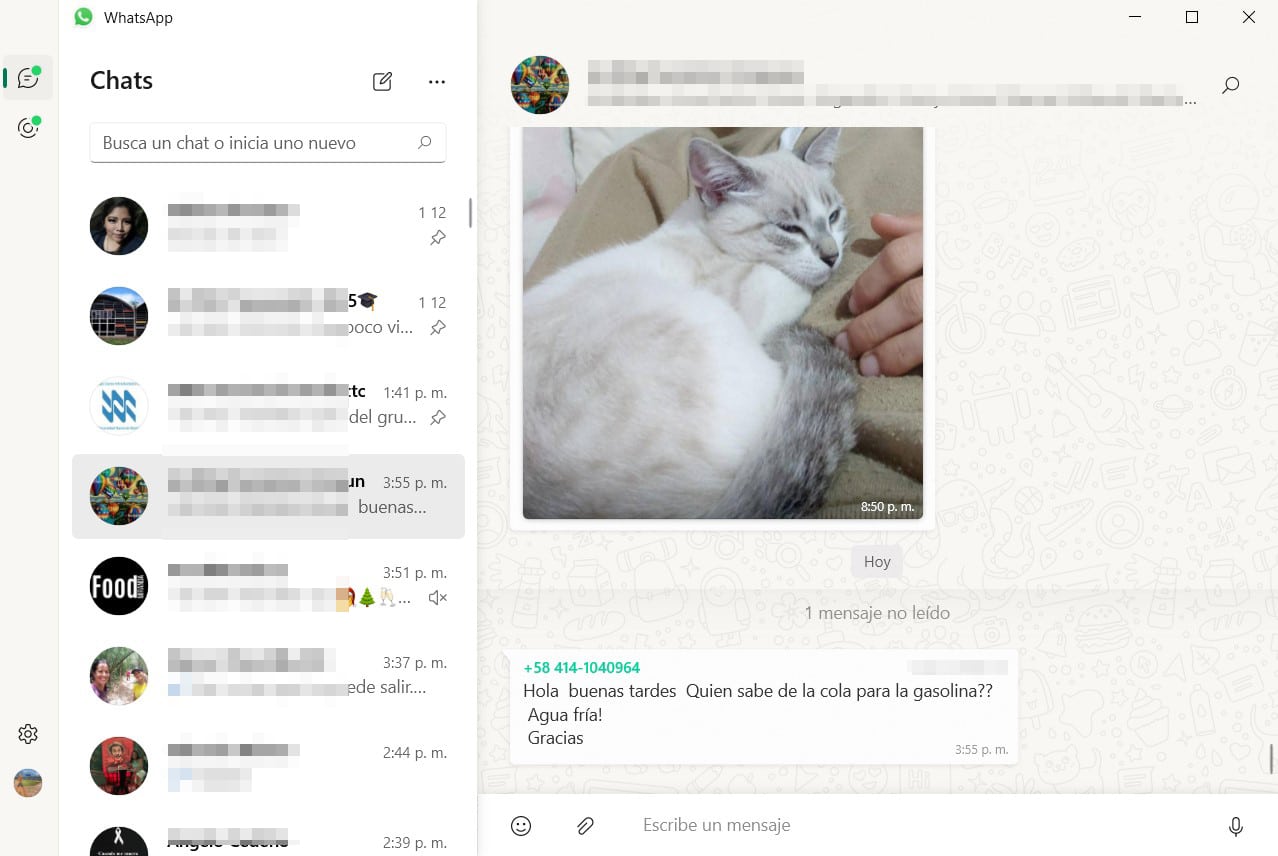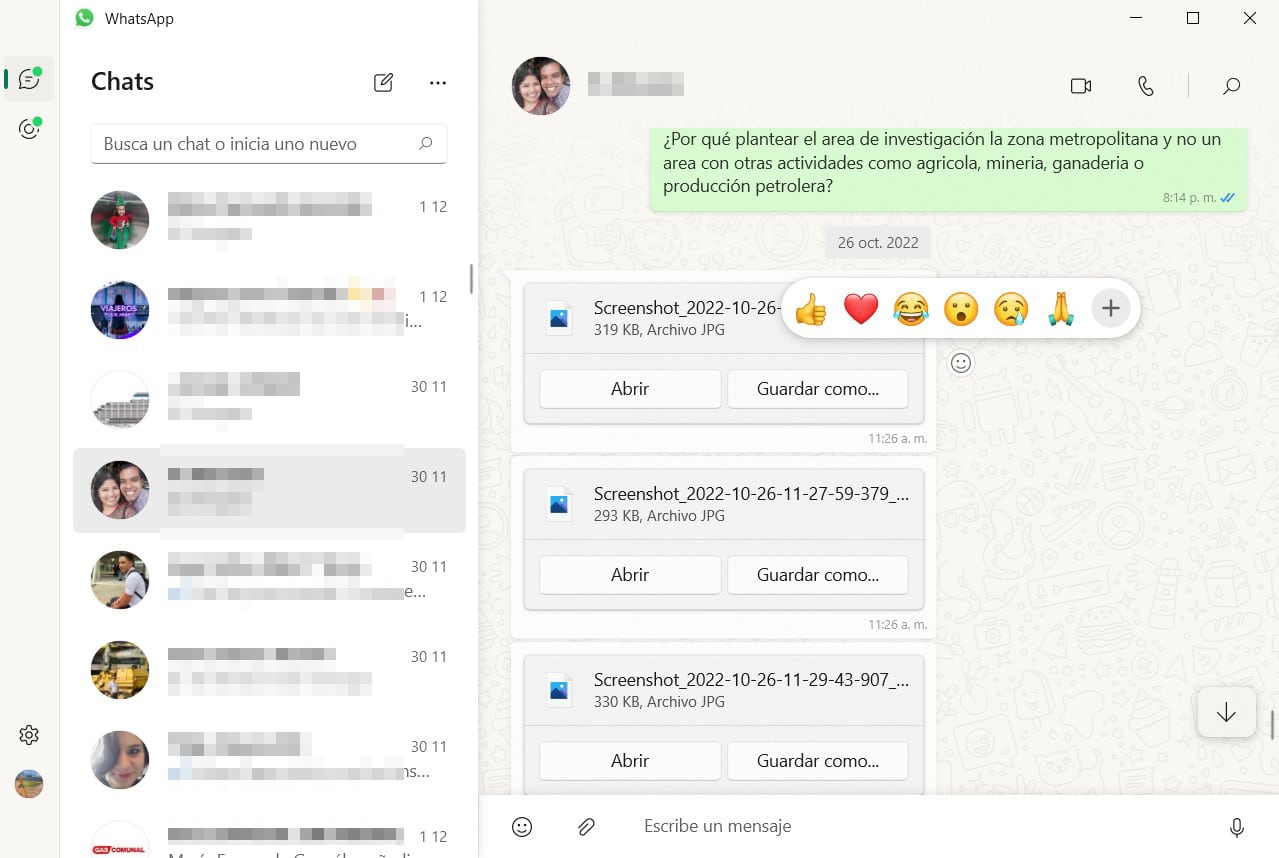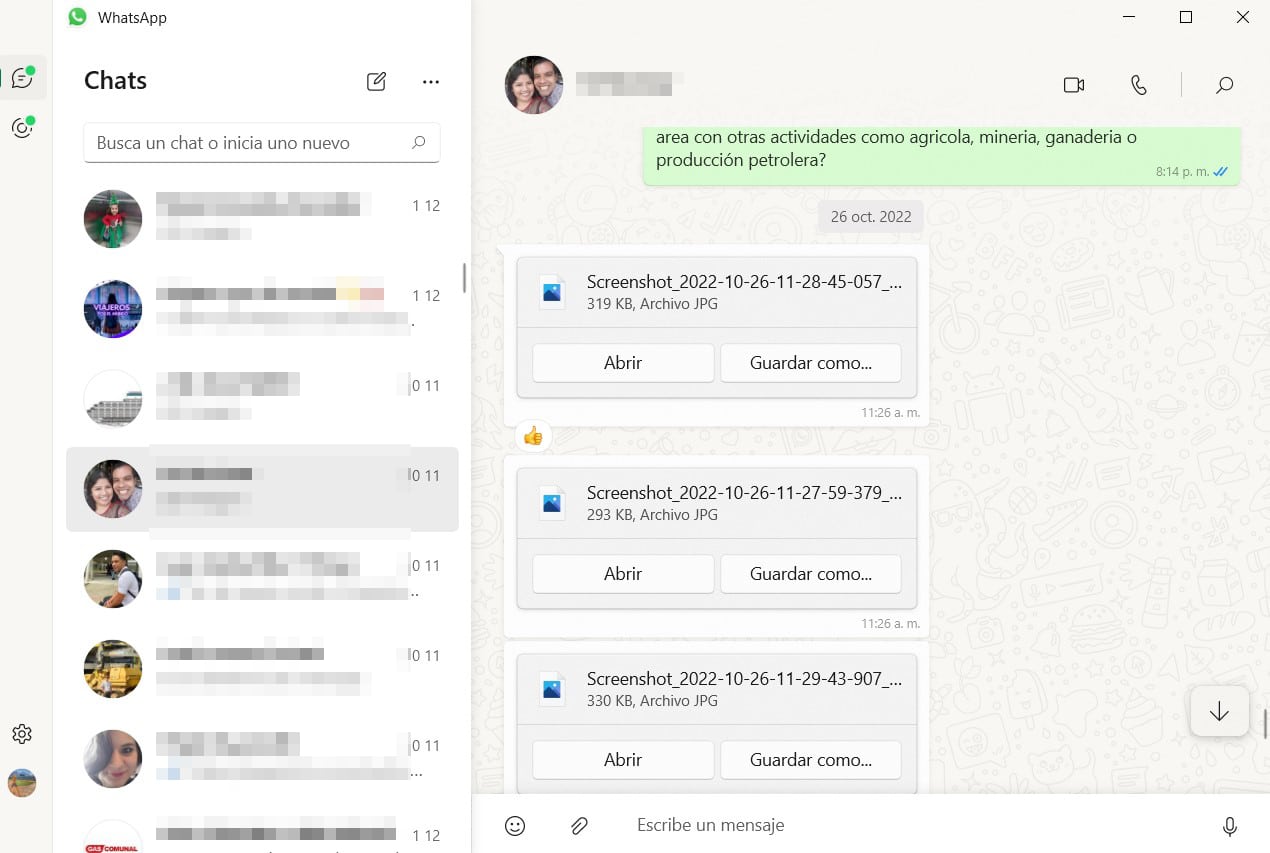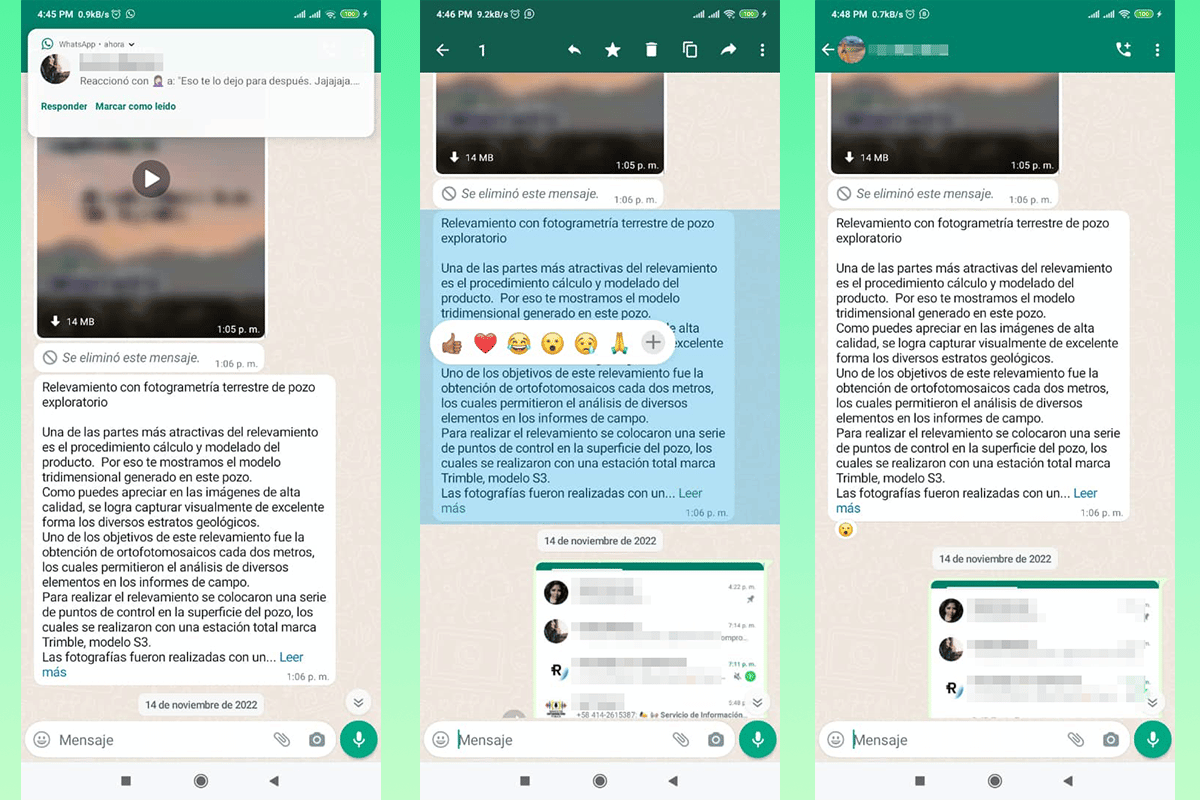How to react to messages on WhatsApp It is a recurring question, since many people are still not used to the updates made by the popular messaging platform. Don't worry, in this article we will solve this common concern, regardless of the type of device you are currently using.
To guide you through the process of how to react to messages on WhatsApp, we will do the step by step explanation both in the desktop version for PC, its Web version and for Android and iOS mobiles. Don't worry, it will be a very simple and comfortable process.
Discover how to react to messages in WhatsApp from different versions

Although the operation of WhatsApp on various platforms is basically the same, some elements may change slightly in the way they are used, such as reactions.
Reactions is a novelty within WhatsApp that arrived a few weeks ago and allows you to generate an emoticon directly on a received message, allowing you to more fluent conversation. This new function even allows you to give a particular closure to a conversation, different from a simple message.
These are the methods to learn how to react to messages on WhatsApp in different versions and devices:
On WhatsApp Web
WhatsApp Web has become one of the most used versions, mainly by those who require the platform to communicate during their working hours. These are the steps to follow to react:
- Log in as usual. Remember that for this you must link your device by scanning the QR code that will appear in your browser through the application on your mobile.
- Once the messages appear, open the conversation or chat that interests you. Go to the message where you want to react. To do this, scroll with the mouse.
- When you hover over one of the messages, a new figure will appear, a small smiley face in a circle.
- By moving the cursor towards the icon, it will change from the traditional arrow to a small pointing hand, which will indicate that we can click on it.
- When we press, some of the most common reactions will appear, Like, Like, Laughter, Surprise, Sadness or high fives. To use them, we simply click on the one we consider appropriate to react.
- When reacting we can find the reaction we chose at the end of the message.
If we want another type of reaction different from the one initially seen, we can click on the sign “+” that appears to the right of the emoticons. This will display the complete list, being the same ones that we have available to place in the chat.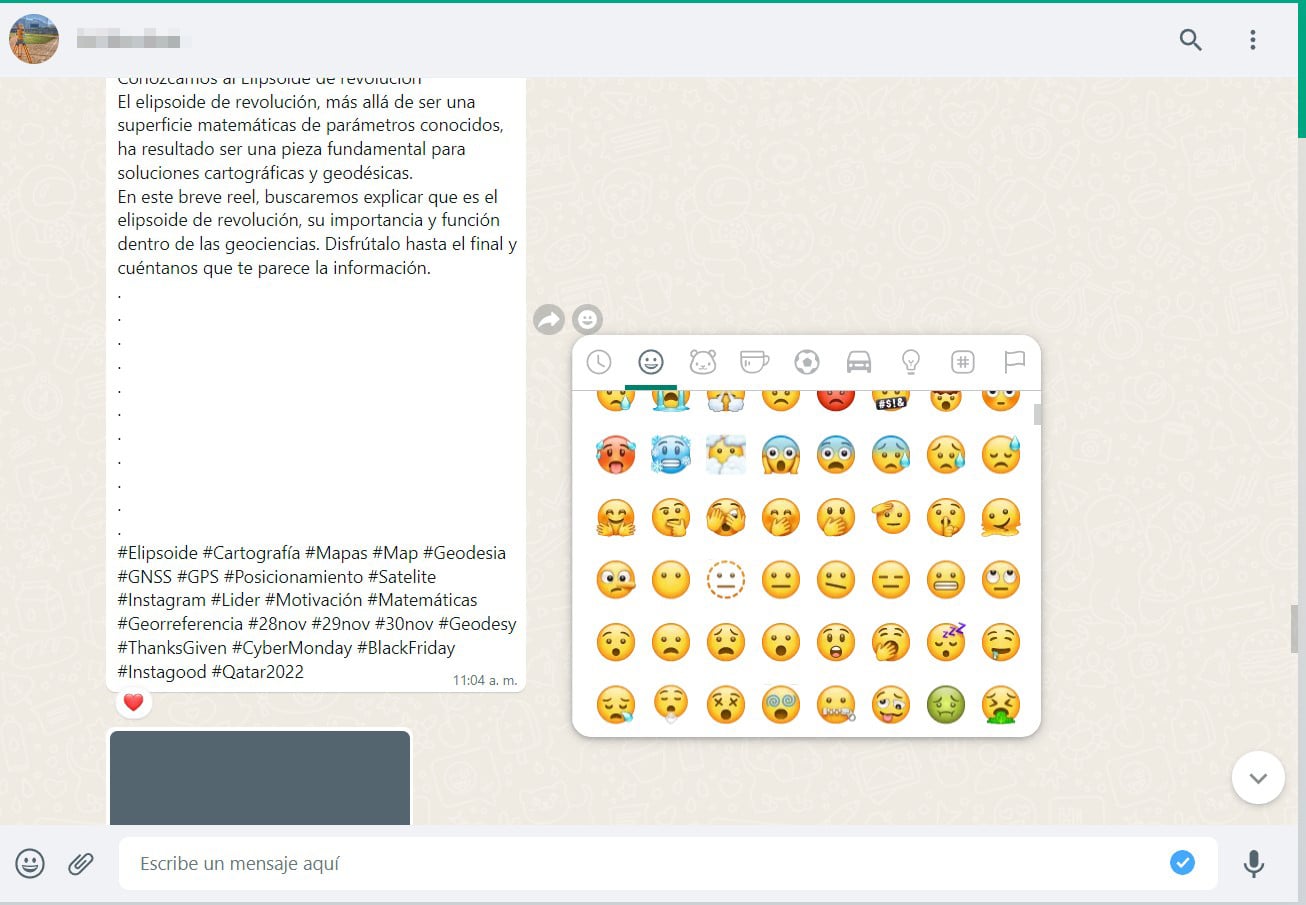
On the desktop version of WhatsApp
This process is very similar to the previous one, since the basic change is minimal, only that we go from the web browser to an application installed on the computer. In this version, the steps to follow are:
- Log in as usual. If it is started, go to the next step. Otherwise, you must scan the QR code that will appear on the screen from the camera of your mobile.
- Choose the conversation you want to react to. It doesn't matter if it's a private chat or a group.
- Scroll through the conversation with the help of the mouse. Find the message you want to react to.
- When you hover over the message, a small circle with a smiley face will appear on the right side of the message. Here are the reactions. Click on it.
- The most common reactions will be displayed. We must click on the ones we consider appropriate for the conversation.
- We will know that it was made when it appears at the bottom of the message.
When you react, your counterpart will receive a notification that you reacted. As in the previous case, we have access to all the WhatsApp emoticons when we click on the “+” symbol that appears at the end of the recommended reactions.
In the version for Android or iOS
Here the process is just as simple, but it can change slightly, however, I think it is much more fluid being on mobile. The change between the iOS and Android operating systems is minor, so we decided to unify them into a single explanation.
The steps do not change significantly, but we want to make the whole process clear, so we show them here:
- Open your app as usual.
- Locate the conversation you want to react to. Remember that you can react as many times as you consider necessary, as long as they are different messages. Reacting to the same message will simply change the reaction.
- Find the message you want to get a reaction on.
- Press for approximately 3 seconds on the message you want to react to. This will cause the typical reactions to appear.
- Choose the reaction smiley that you think is appropriate for the message. Lightly tap on it.
- At the end of the reaction, it will appear in the lower area of the message and your counterpart will receive a notification that you reacted.
As in the other versions described above, you can react with a number of different emoticons than the ones initially shown. To display the complete list, you must click on the “+” sign that appears to the right of the suggested reactions.
How to see reactions

As you saw above, reacting from any version and operating system in WhatsApp is very simple, you just have to get used to the process of each one. However, you may still have a question, how to see the reactions?
This is quite simple, if you are the one making the reaction, you will be able to see it at the bottom of the message. In case you got the wrong reaction, you can repeat the process and choose another emoticon, this will change immediately, both for you and for the person who receives the message through WhatsApp.
If you are the one receiving the reaction, it will initially appear as a preview in a floating notification, which, when clicked, will take you immediately to it. If you are in the conversation during the reaction, the reaction will appear immediately below the message.