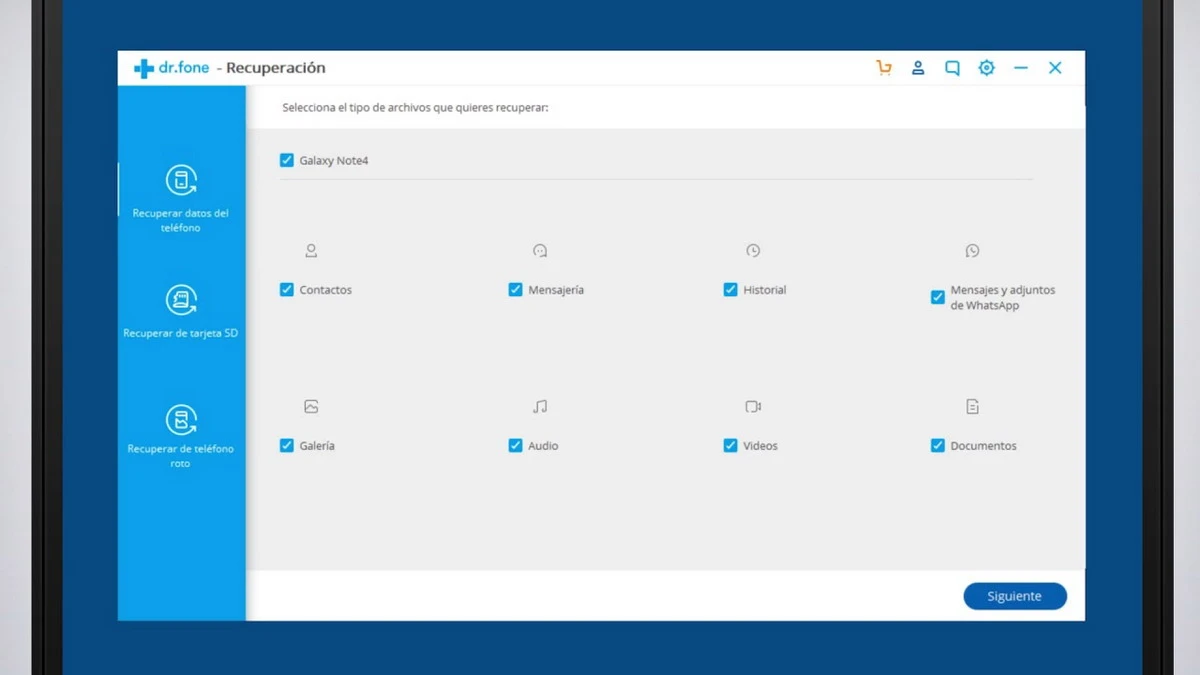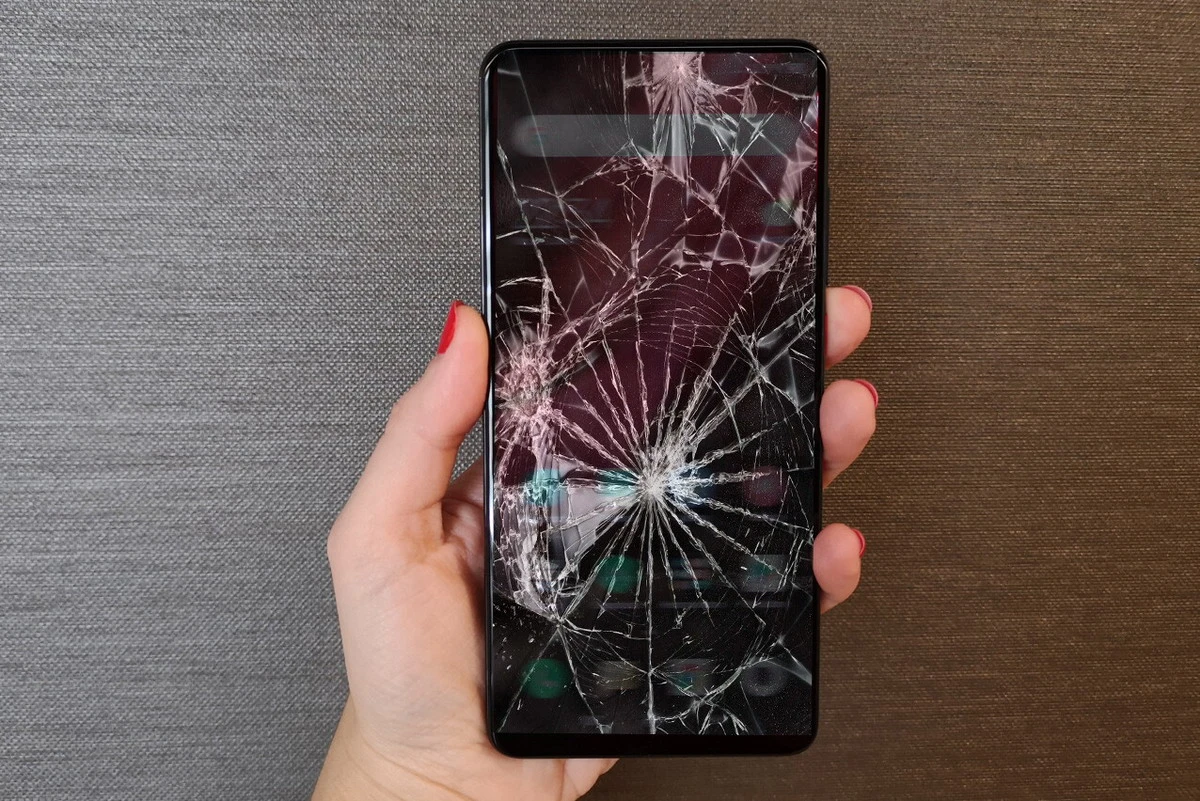
El technological advance it allows manufacturers to create phones that are more resistant, but not indestructible. If we have to recover data on mobile with broken screen without USB debugging, it may seem very difficult. However, there are some steps and alternatives to avoid losing our information.
USB debugging makes it easy for us a safer environment to test mobile functions, but with the broken screen access may not be possible. In the next post, we will analyze different programs and alternatives to recover data from mobile with broken screen even without USB debugging.
What is USB debugging?
USB debugging is a mechanism introduced by Google in the Android operating system to test the performance and operation of apps. It creates a closed and more controlled environment than that of an application in APK format. It is also used to sync the device with a computer and remove natively installed applications.
For enable USB debugging we have to have the developer options enabled, and this is done by repeatedly clicking on the OS build. When connecting to the computer for the first time, we will see a registry key that will serve to identify the computer. Only in this way can we extract data from the mobile on a PC.
But if the mobile screen is broken, or does not respond to touch controls, we will not be able to activate the debugging mode. There is no need to despair. There are alternatives to try to recover data from mobile with broken screen.
Recover photos from mobile without USB debugging
For don't lose the pictures and images that we have been storing on the phone, we can use Google Photos. The application allows you to store a large number of photos, free of charge, which serve as your online backup. The app makes a backup when we are connected to the Internet via WiFi.
Recover data from broken screen phone without USB debugging with Google Drive
The Google Drive cloud storage is one of the great allies to protect our content. The only thing we have to do is activate the backup that Google Drive makes automatically. All the content is saved in your cloud account, from a WiFi connection. In this way, we save mobile data but protect all the content of documents, photos and applications that we download to the phone.
Recover data with applications
There are other tools that have not been developed by Google and do not involve cloud storage. We refer to applications developed for the sole purpose of rescue the contents of your phone in case of breakage or inability to use it normally. The most recommended are:
Dr Fone. This is one of the world recognized apps to extract information from broken mobile phones. It is installed on both Windows and Mac computers, and allows recovery of Android or iOS devices. Among the recovery alternatives we find system restore, backup copies or transferring information between mobiles, among others.
PhoneDog. Another alternative designed to recover data on your mobile with a broken screen, even without having USB debugging activated. It also offers compatibility with Android devices and iOS phones.
Recovery of contacts and emails
If you would like to retrieve the contents of your calendar and your contact list, the default configuration in Android guarantees the protection of your Google account. The automatic synchronization allows the data to be downloaded and thus recover the calendar events and the contact list with a single click.
The same goes for your emails. From the Gmail account you can reload your mails, or delete those that you do not want to see definitively and permanently. We can access Gmail from its web version and recover all the synchronization and data that is reloaded through the Internet.
Mobile data recovery with broken screen from microSD card
One last way to recover data from your mobile if the screen is broken and without having USB debugging activated, is the microSD card. If you use one to expand the storage capacity of your mobile, you can select to save sensitive content there. In this way, in the event of a break, you can take out the microSD card and place it in a new device or card reader.
Conclusion
There are different ways to recover data from a broken mobile. Either through data storage in the cloud with various services, or through physical format with microSD cards. You can also try connecting the device to a computer through specific applications, in many cases these require paying a subscription or license fee.
Breaking the screen is not necessarily synonymous with losing information. We only have to choose and analyze which of the available options is most appropriate for our device.