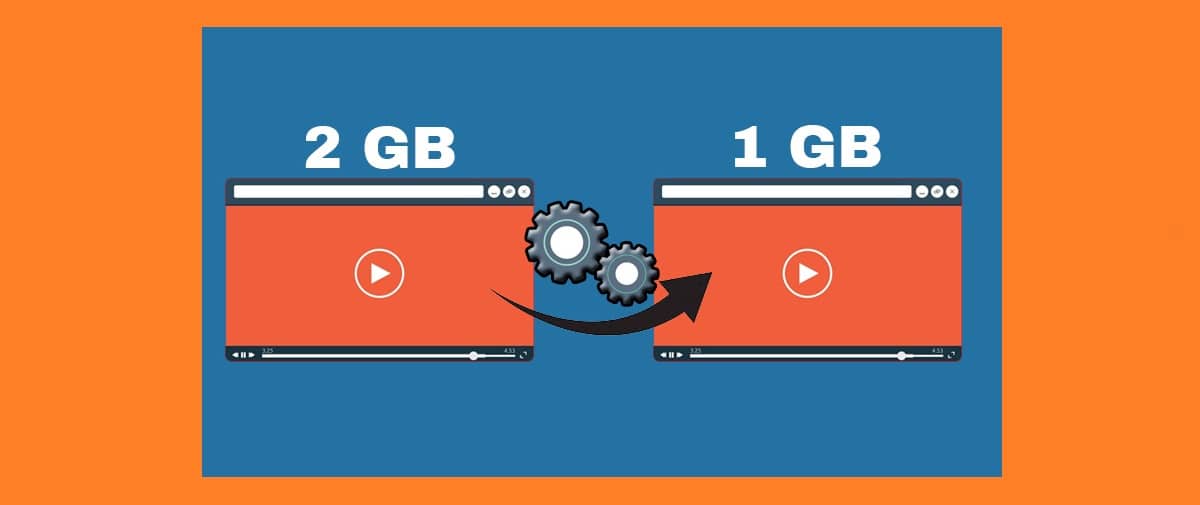
There are numerous tools that can help us reduce video size, thus allowing us to save storage space on our devices or make it easier for us to share the file on social networks (large file sizes are often the cause of slow download and upload speeds). What's more, most of them also take care of many other editing functions that can be really useful.
But it's not just about "being able" to do it, but about doing it well. One of the main problems we face when we want to compress or reduce the size of a video is that of the loss of quality. That is why we must choose well which one we use.
See also: The best free online video editors
These tools can be divided into two categories: on the one hand, programs or applications; on the other hand, specialized websites. The result they offer us is more or less the same, although with some peculiarities that we are interested in knowing. The methods they use are also different, although they can be summarized in two:
- Modify video frame rate, resolution and bitrate.
- Converting to flash video files.
We see what are the options that we have to carry out the operation to reduce video size:
Programs to compress videos
Although there are many options, the two most used and recognized programs with VLC and Wondershare Uniconverter:
VLC
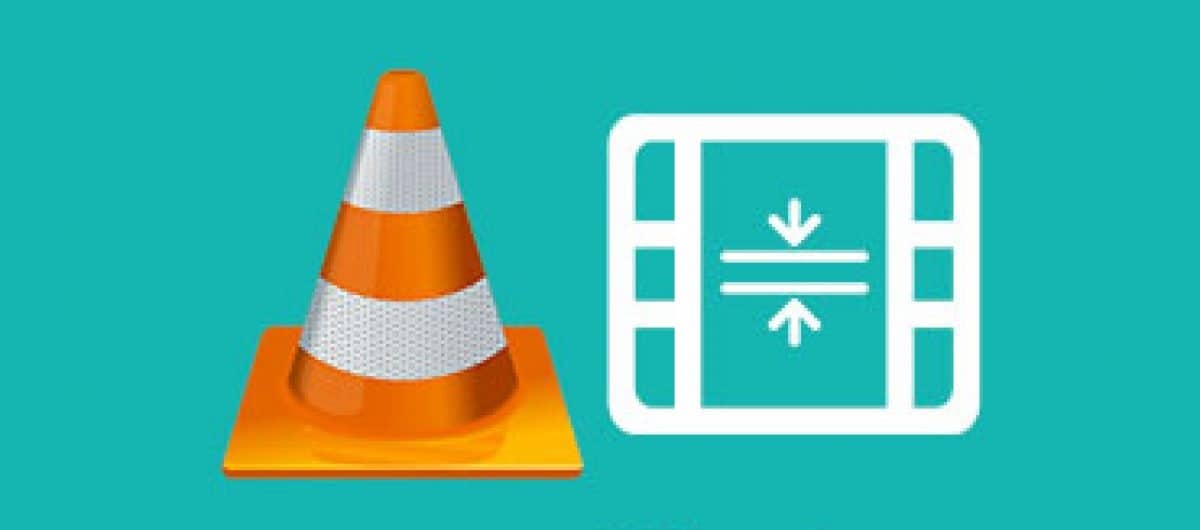
It is very likely that you already know VLC, the famous audio and video player. Among its many functions, there is also that of reducing video size. It is achieved through the following steps:
- First you have to access the website Videolan for download the software and install it on our computer.
- When opening the program, we go to the tab "Half" and we choose the option "Turn into".
- Then a new window opens in which you have to upload the video by clicking on "Add".
- The next step is to click "Convert/Save".
- Then it's time to choose the configuration from "Profile", choosing the corresponding format.
- After this, we go to the option "video codec" and there, in the section "Resolution", we select the scale value 1 and click "Save".
- Let's go to the tab "Destiny" to choose the folder where we want to save the compressed video.
- Finally, we press "Start" to start the compression process which, depending on the size of the file, may take a few minutes.
Download link: VLC
Wondershare Converter
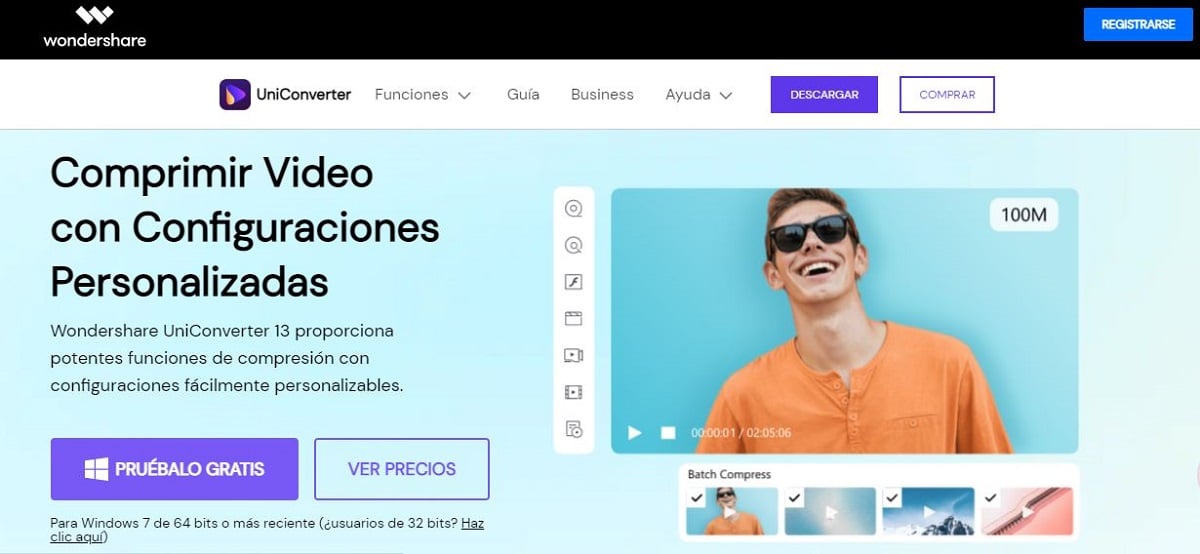
Another very practical software, compatible with both Windows and macOS. This is how we should proceed to reduce the size of a video using Wondershare UniConverter:
- Logically, the first thing to do is download the program (you will find the link below) and install it on your computer.
- Once installed, we open the program and go to the option "Video Compressor", shown on the right.
- Clicking on the gear icon, we open the configuration options: size, resolution, format, etc. If in doubt, the easiest thing to do is to let yourself be guided by the program's recommendations and press "To accept".
- To finish, we click on "Compress". The result is that we will obtain a smaller video without the quality having suffered in the least.
Download link: Wondershare UniConverter
Reduce video size: Mobile applications
If what we want is to reduce the size of a video from our smartphone, the options are also very numerous. You just have to download the application that works best for us (either for Android mobiles or for iPhone). Here goes our list of recommended apps:
Panda Compressor (Android)
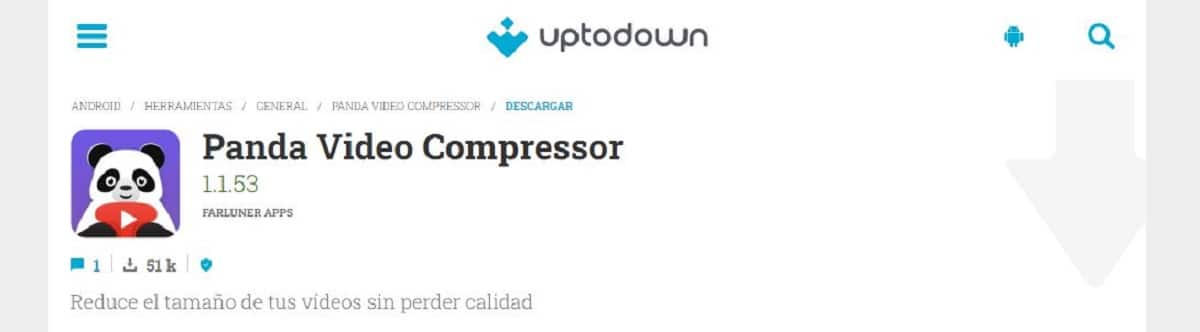
Practical and simple application for Android mobiles to reduce the size of a video. Panda Compressor it is a good friend for those who have limited memory on their devices, but refuse to get rid of the videos they love the most. It also offers the option to share the edited videos via e-mail.
Link: Panda Compressor
VidCompact (Android)
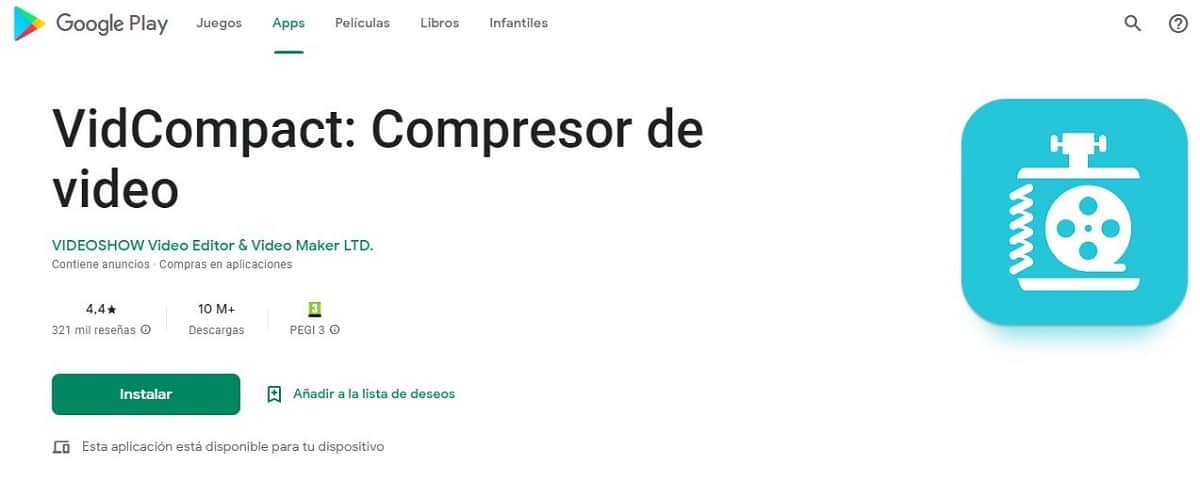
Like Panda Compressor, in VidCompact We are going to find all kinds of editing tools for our videos, including how not to compress or reduce their size. Its interface is very easy to use and offers options to share the editions through email. Oh, and it's totally free.
Link: VidCompact
Video Compressor & Photo Pro (iOS)
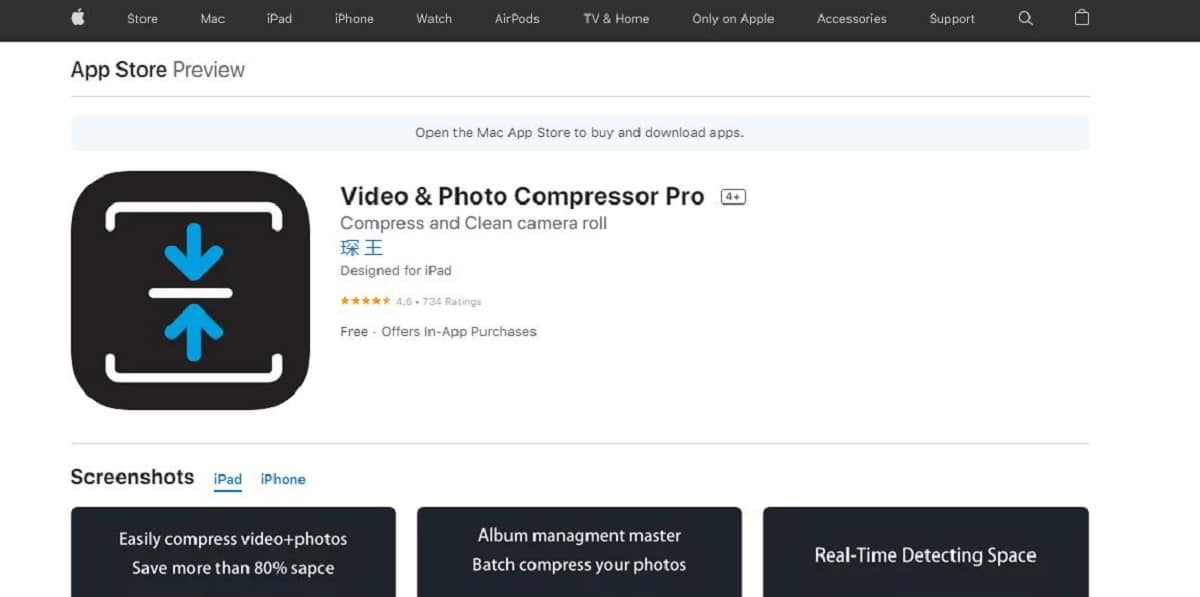
Although there are many apps in the Apple Store that can offer us similar functionality, we have chosen this one in particular for a series of unique features. To get started, Video Compressor & Photo Pro It is used to work with videos as well as photos, as its name indicates.
In addition, it accepts a lot of different formats and allows us to edit files even if we don't have an internet connection. In short, a very practical app for this type of task.
Link: Video Compressor & Photo Pro
Online tools to compress videos
Finally, we have to mention some web pages that will allow us to compress and reduce the size of our online videos. These are some of the best:
ClickChamp

This free and easy-to-use website offers, among many other functions, video compression. With ClipChamp We can optimize this type of audiovisual files to be able to run them without problems on any kind of platform. And all for free.
There are many more services available, although to have them all you have to get the paid version.
Link: ClipChamp
FreeConvert
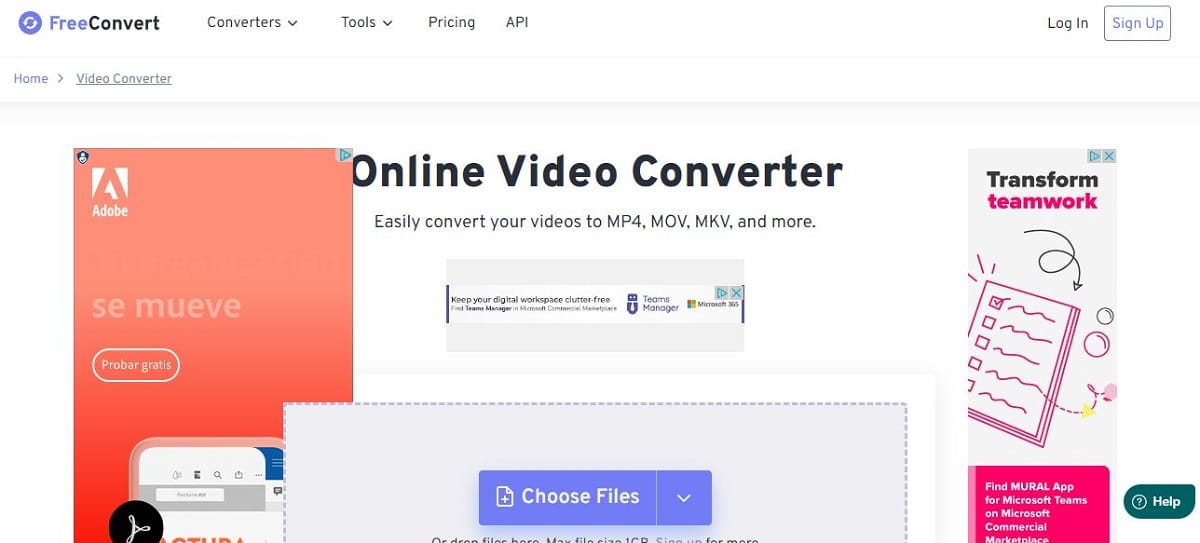
It will be very difficult to find a simpler online tool than this if we talk about compression and reduction of the size and weight of videos. FreeConvert It allows us to do it for free as long as we do not exceed the limit of 1 GB per video. Of course, the page is full of advertising.
In addition to this, it incorporates advanced configurations in case we want to modify aspects such as the quality and size of the video or change the codec, for example.
Link: FreeConvert
To end this post, an important warning: although all these websites, apps and programs work very well and are completely safe, there is always a certain risk when reducing the size of a video, which can be partially or totally damaged. . For this reason, it is also advisable to have at hand some other video repair tool. You never know.