
How to remove safe mode
In days past, we spoke briefly of turn on safe mode to achieve unlock a mobile. For this reason, we have decided today to address in a Fast guide el «how to remove safe mode» from our Android mobile devices.
Certainly, this may be something that many may already know, and something very fast and standard to do on most computers today, but there is always someone who needs, for the first or second time, a quick guide to these trivia, but important technology tips. So here we go!

How to unlock a mobile
And before we begin our today's topic about «how to remove safe mode», we recommend that at the end of reading it, explore other related previous posts:

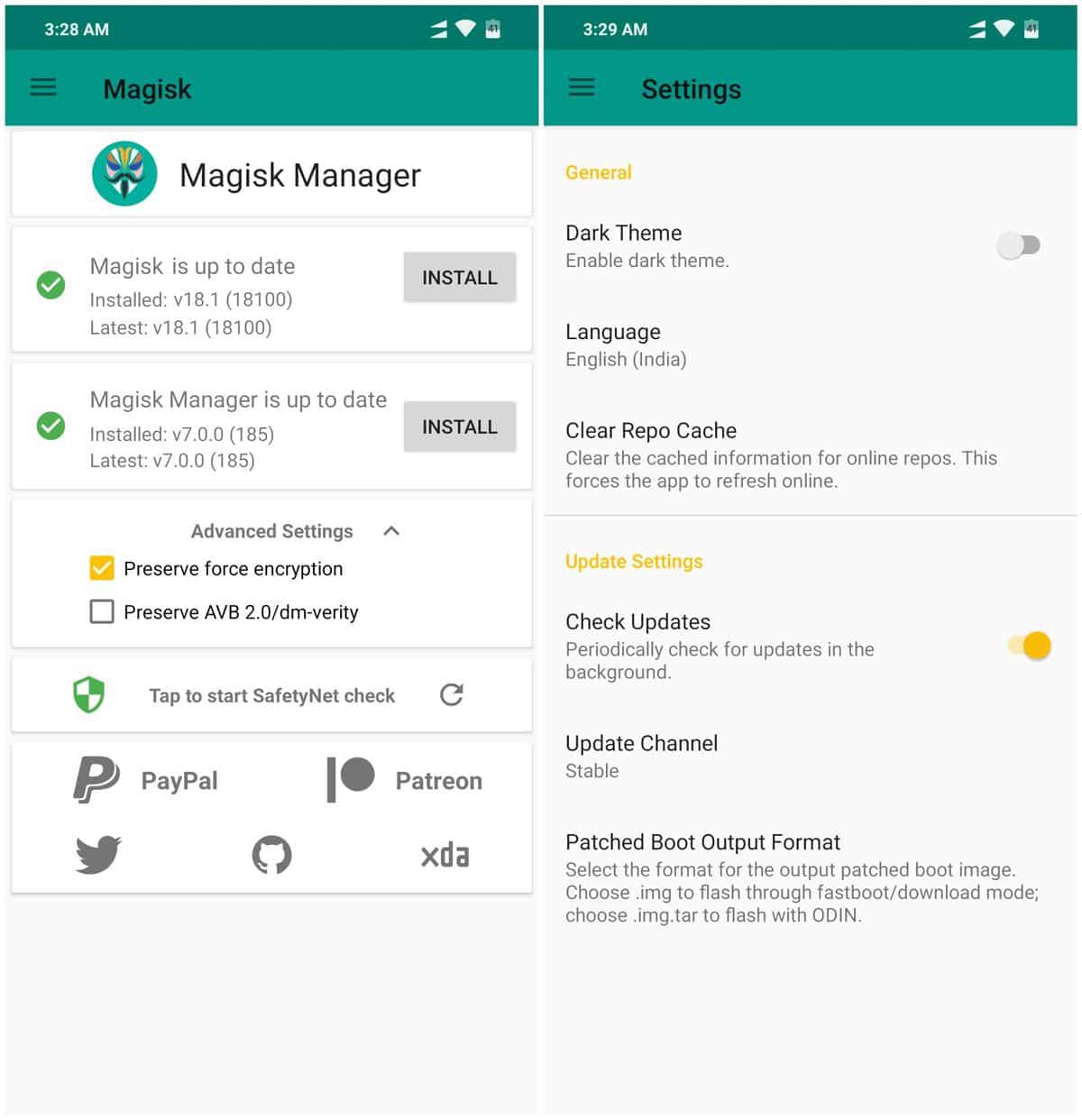

Quick guide on how to remove safe mode
What is safe mode on Android?
For those few, who may not know what the android safe mode, it is worth noting that it is a Android boot mode (boot) in which one activates user session in recovery mode. In order to avoid the execution of external applications or non-essential services on the mobile device (Smartphone). Thus, to facilitate the resolution of various problems.
Although, the safe mode can be manually activated as standard on most Android mobile devices, it can often be activated by itself for various reasons, such as:
- Accidental activation of buttons while the device is starting up.
- The side buttons may be depressed (stuck) due to damage or wear and tear.
- The protector (case) may be inappropriately touching the side buttons of the device.
- The installation of incompatible or malicious applications that prevent the device from starting correctly.
- The phone is connected to a USB cable or similar.
- As an alert that something is wrong, for example: It restarts by itself, it doesn't respond properly, it crashes intermittently or it runs slowly.

How to activate and remove safe mode?
When we require manually turn on android safe mode, we just have to do the following:
- yes it's on: Press and hold the physical power off button of the mobile device, until a pop-up window is displayed with the message “Restart in safe mode”, and then press the Accept option. In such a way that the device restarts and executes the order.
- yes it is off: Press the power button to activate it. And when turning on the device, we need to quickly press the volume down button while the boot animation of the Android device is running. This should boot the device into safe mode.
And, when we need to disable or remove android safe mode, we just have to do the following:
- Press and hold the power button, until the pop-up menu with the Restart option is displayed, and then press it.
- Or alternatively, press and hold the power button for 30 seconds or more, to tell the device to do a sudden (forced) device reboot.
- A last resort, if the above fails, may be to remove the battery from the device, and let it sit for a few seconds or minutes, then put it back to turn it on again.
As you can appreciate, turn on and off android safe mode, is something standard, easy and fast. However, in some cases, this may vary slightly. And for that, it may be useful to explore the following link with additional official information from Google. Or failing that, as a complement this other official link which contains important information about it.



Summary
In short, knowing «how to remove safe mode» and applying the procedure is something really to do or to explain to others. Therefore, if one day we need to do it or explain it to a third party, it will suffice a simple memory of what I read today to help us or third parties. And so, quickly solve another problem our mobile devices, in order to continue using them as long as possible.
So remember to share this new helpful guide on mobile devices, if you liked it and it was useful. And don't forget to explore more tutorials on our website, to continue learning more.