
Have you ever been curious to see what a deleted WhatsApp message said? Although it is true that there is officially no way to recover them, there are some tricks that will allow you to see them. Therefore, in this post we will see how to view deleted whatsapp messages. First, with the help of WhatsApp backup. Second, through a third-party app and, finally, with the help of the mobile settings.
Basically, WhatsApp messages can be deleted in two ways. First, you or the other person may have deleted the message. In that case, in the chat there will always be evidence with the caption “You deleted this message” or “This message has been deleted”. On the other hand, maybe you deleted the conversation by mistake and now you want to get it back. In either case, there are ways to view the content that was removed.
How to view deleted WhatsApp messages?
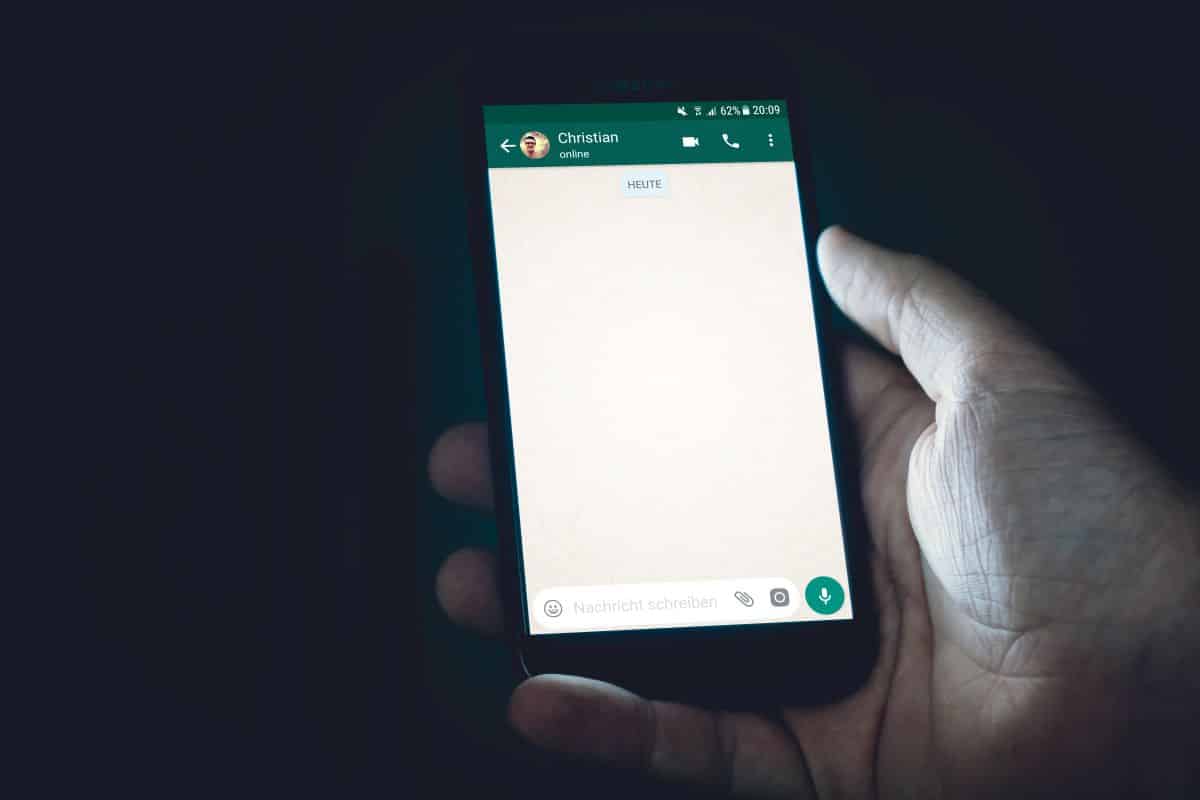
Would you like to know how to see deleted WhatsApp messages? To tell the truth, officially WhatsApp does not offer a way to view the content of deleted messages. This is because, by touching "Delete for everyone" they are deleted from our chat, from the other person's chat and also from the mobile. Also, for security reasons, WhatsApp does not store our messages either.
Now, does this mean that there is no way to see deleted messages? No, well we already said that there are some tricks that we can carry out to be able to see them. Next, let's discuss how you can use WhatsApp backup to recover deleted messages, as well as photos, videos, and voice memos. let's get started
With WhatsApp backup

If you anticipate what may happen to your WhatsApp messages, it will be much easier to read them again if they have been deleted. That's what WhatsApp backup exists for. With the help of Google Drive or iCloud you can avoid this type of inconvenience. How to view deleted messages and conversations using WhatsApp backup? Follow these steps:
- Uninstall WhatsApp and install it again.
- Start WhatsApp with your phone number.
- Press 'Restore' to recover WhatsApp chats that were saved in the cloud.
- Tap 'Next' to continue the process.
- Ready! In this way you can recover your WhatsApp chats.
Now, keep in mind that this trick it will only work if you make the backup before the other person has deleted the messages or that you have deleted the conversation. Therefore, do not forget that you will probably lose some messages and you will not be able to see all the multimedia content that has been deleted.
With an app to see deleted WhatsApp messages
The second way to see deleted WhatsApp messages is by accessing the notifications they generate. There are applications capable of creating a kind of backup copy of the notifications that enter your mobile. That means that you will be able to see the messages that have generated a notification even though they have been removed.
Some of the apps that you can use to view deleted WhatsApp messages are the following:
WAMR

This app will help you create a history of WhatsApp message and media notifications. It is responsible for storing the content of the notifications that you have not reviewed and thus be able to access them later, even if they have been deleted. In addition, the app allows you to download the statuses of your contacts on WhatsApp.
WhatisRemoved +

This other application also saves a notification history of the application you want, including WhatsApp. The app creates a folder on your phone where the content of the messages is saved so that you can see them after they are deleted.
Well, remember that to see the messages they must have generated a notification, so you will not be able to reread those that you received while in the chat and were deleted. On the other hand, remember that these apps will not recover the messages that were deleted before being installed. Finally, keep in mind that by using a third-party app you may be compromising your privacy and that of others.
With the mobile notification history

The last option that we will analyze in this post is view deleted messages with the notification history of your android. If your phone incorporates a notification history, perfect, it is possible to see the content of the messages that entered your device and were deleted. However, not all mobiles incorporate this option, only those that work with the Android 11 operating system or later versions.
Also, keep in mind that with this option you will only be able to see the first 100 characters of the message, the limit amount that is supported per notification on Android devices. So, How to see deleted WhatsApp messages through notification history? To do this, follow the steps below:
- Go to Settings or Settings on your mobile.
- Now, locate the 'More Settings' entry.
- Then, click on 'Notification history'.
- Now look for WhatsApp among the options.
- Search for the deleted message, preferably by the time it was deleted.
- Ready! So you can see the deleted WhatsApp messages.
View deleted WhatsApp messages: some drawbacks

Well, although it is true that the notification history can help you see deleted messages, there are some drawbacks that you do well to take into account:
- The notification history will save everything related to the notification, not just the message. Therefore, it is likely that, in addition to the text, you will see codes such as: 'Android.text'. Therefore, you must be patient to read the content of the message.
- You will only be able to retrieve messages that have generated a notification and that you have previously read. Otherwise, in the log you will only see the notice 'This message has been deleted'.
- You do not have access to media content such as photos, videos, or audio files, only to the text that was removed.
- If Android refreshes your notification history before you can search for your message, forget about seeing messages again.