
How to see my photos in the cloud: Quick guide to achieve it successfully
It is well known that, for all average smartphone user and of a mobile device, much of the information that is usually considered valuable in the first degree, is usually its phone contact details, emails and instant messaging applications.
And then, in the second level of importance are usually their videos, images and photos, personal, family, work and business. Therefore, for both types of activities, there are native and third-party tools and applications that allow, guarantee, and facilitate the backup of such valuable information and files. Being the most common case for videos, images and videos on Android mobiles, the use of the native application of Google Photos. And to be clear about this, today we offer you this great quick guide, in case you ever wonder: "How can I see my photos in the cloud using Google Photos?".

Which also seems to us something very appropriate to continue complementing our previous posts about Google Photos and where we have mentioned it. Since, without a doubt, she is one of the best google media apps and the Android ecosystem, which can also be used for free.
Google Photos is a Gallery, Photo Editor and Backup app that comes pre-installed on almost every Android phone. Of course, you can also use it from your iOS devices or your computer, whatever the operating system you use. Likewise, the application is used to exchange photos and videos with contacts who have a Google account.


Quick guide to know how I can see my photos in the cloud
How to see my photos in the cloud with Google Photos: Steps to achieve it
Getting into the matter, and going directly to the objective of today's topic, the necessary steps to get to know How can I see my photos in the cloud? using Google Photos are as follows:
Use Google Photos from mobile
- Assuming that we already have the Google Photos app installed, our first logical step is to click on the application icon, either through its icon available on some of the mobile desktop screens or its icon in the menu Applications.
- Then, in the next window, which would become the main screen of the application, we will have a section view available as follows:
Sections
- A top and horizontal section: Made up of a carousel configured automatically with our photos already stored in the Google cloud, under eye-catching titles, such as: Featured photos, Videos of memories, X years later, Remembering the moment, Highlight of a day, Highlight day , among others.
- A lower and vertical section: Made up of a carousel configured automatically with the same photos previously seen, but arranged in chronological order. For example: Today, Yesterday, This week, Day X, Month X.
As can be seen and verified in the following images:

Use Google Photos from your computer
- No matter what operating system and web browser we are using, we just have to go to the web app of Google Photos.
- And then, we will be inside its web interface where we can access its different sections and functionalities, such as:
Sections
- Section panel on the right: This is a panel that contains the following sections, Photos (Main View), Explore (to find photos and images where people, documents and things appear pre-identified by Google's AI), Shared (to view the multimedia content that has been shared with third parties) and the Library.
- Left Chronological Scroll Bar: This bar is divided by time periods to facilitate the quick location of a time period, and consequently, view the photos taken in that period.
As can be seen and verified in the following image:

Furthermore, it is important to note that, both from the mobile app and from the web app We can not only see the photos that we have stored in the cloud. We can also share them with third parties via Google Photos with links, Facebook, Twitter and other social networking and instant messaging apps such as WhatsApp and Telegram; in addition to edit and delete them. Everything to suit the user.
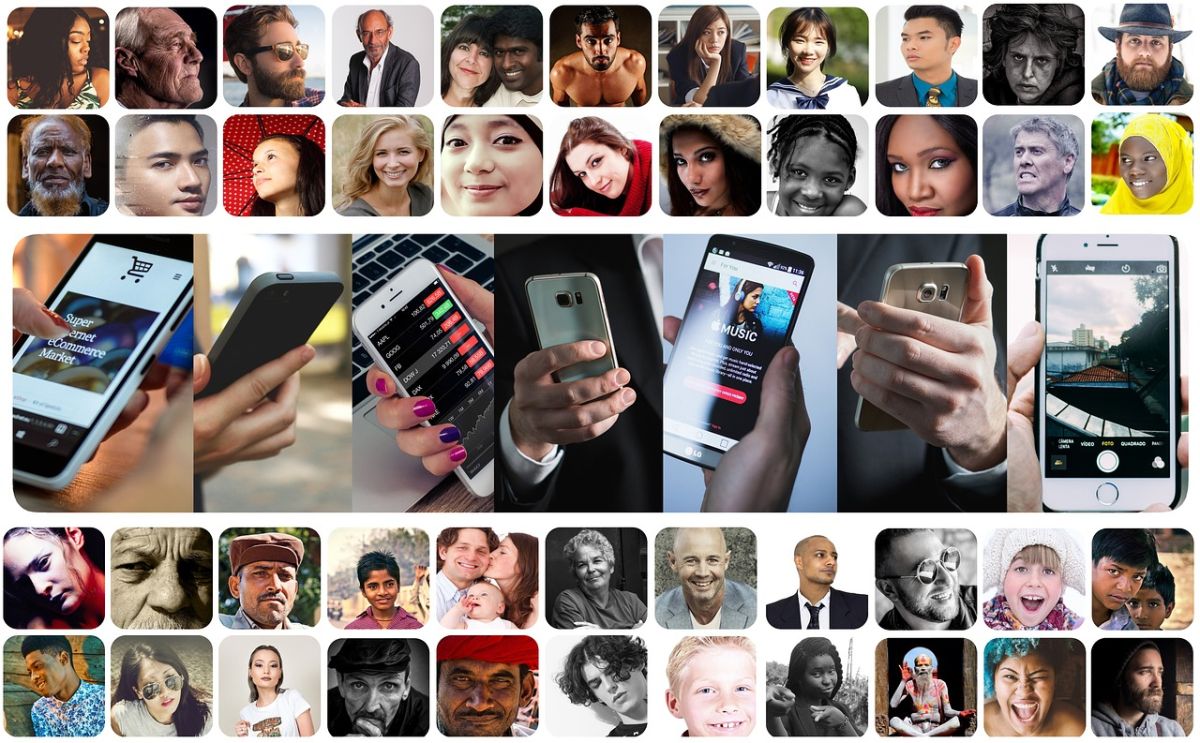
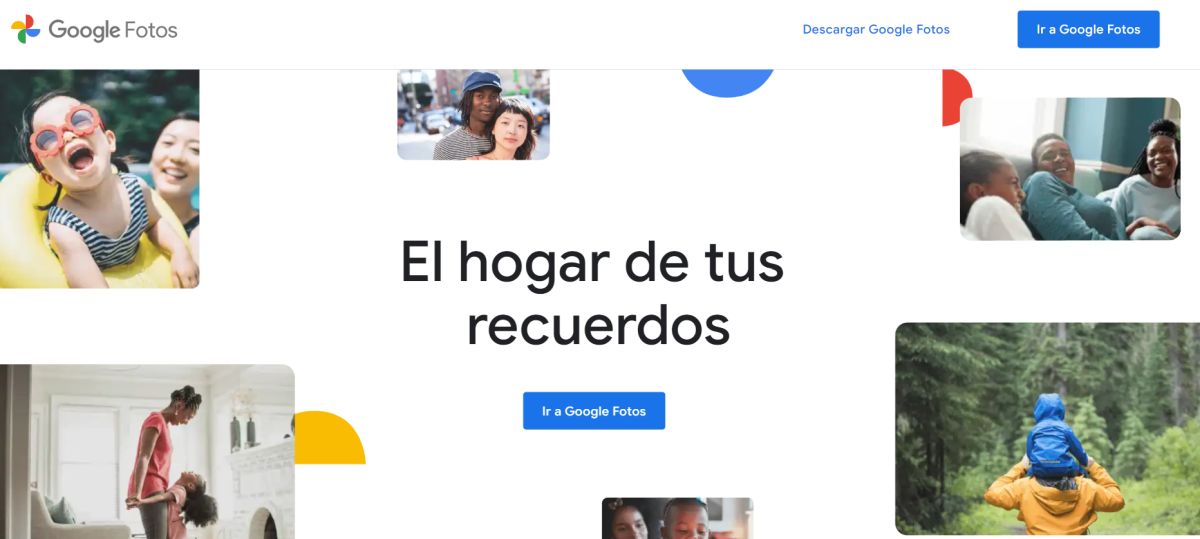
In summary, it is clear that, despite the fact that there are many free and efficient applications to manage our cherished and valuable images and photos, on our various used Android smartphones and mobile devices, the Google Photos app is a great first option free and a very practical universal solution.
Therefore, until we get a better solution, which also remains free, universal and equally reliable, the ideal is to continue using it, together with the default Google Gallery app so that we never have to ask ourselves again: "How can I see my photos in the cloud successfully?". And in case you have more doubts about this subject, we advise you, as usual, to delve deeper into our topic today and others, through the official link of the system Google Photos Help.