
You just added a new phone number to your phonebook, but when you open WhatsApp, it doesn't appear in the app's contact list. This is a common problem among users of the most popular messaging app of all. Fortunately, it is also one of the easiest to fix, and here We explain how to update WhatsApp contacts.
Keep in mind that the WhatsApp app automatically updates and synchronizes the contacts that you keep on your mobile. However, sometimes it is necessary perform a manual update to be able to communicate with new contacts through the app. Whether you use an iOS or Android mobile, the procedure to update WhatsApp contacts is very simple.
How to update and synchronize your contact list in WhatsApp?

WhatsApp is one of the most popular mobile messaging applications in the world. Through it we can communicate with friends and family quickly and easily. However, sometimes errors appear that make it difficult to use, such as when contact list does not update automatically.
When you add a new contact to your mobile, the WhatsApp app automatically identifies it so you can send a message or call it through the app. Of course, this only happens if the new contact also has a WhatsApp account. Otherwise, the app will not be able to enable the communication options.
However, sometimes it happens that the new contact does have a WhatsApp account, but the messaging app does not automatically recognize it. This problem prevents you from being able to communicate with the new contact through the app. In these cases, what you need to do is manually update the contact list, a simple procedure that we explain below.
Update contacts in WhatsApp: for Android

If you have a Android mobileThese are the steps you must follow to update contacts on WhatsApp:
- Open the WhatsApp app and tap the new chat icon at the bottom right.
- Tap the menu icon (the three vertical dots) at the top right and choose 'Update'.
- Wait a few seconds for your WhatsApp contact list to update.
- Ready! Your contact list has been synced and updated.
Update contacts in WhatsApp: for iOS
The procedure to update contacts in WhatsApp from an iOS mobile It is very similar to the one described above. In the same way, we leave the steps broken down below:
- Open the WhatsApp app and click on the new chat icon at the bottom right.
- Press the menu icon (the three vertical dots) that appear at the top right, and select 'Update'.
- Wait a few seconds until the WhatsApp contact list is updated and you can see the contact you just registered.
New contacts still do not appear: what to do?

Once you do the manual contact update in the WhatsApp app, the new contacts using WhatsApp should appear. To verify it, you just have to click on the Search icon (in the shape of a magnifying glass), and write down the name of the contact. But, What can you do if a contact that you know uses WhatsApp does not appear?
The first thing you have to do in confirm that you have saved the contact correctly. It is possible that you have entered the phone number wrong, and that is why the WhatsApp app does not recognize it. Therefore, go to your Contact Book and verify that there are no missing digits in the telephone number, or that the area code is correct.
If the information in your contact book is correct, then the problem may be in the mobile Settings. It is possible that the WhatsApp application does not have permission to access the contact list of your mobile. This prevents it from being able to recognize and synchronize the new contacts that you are saving in your calendar. How to correct this? Let's see.
Give WhatsApp access to the mobile contact list
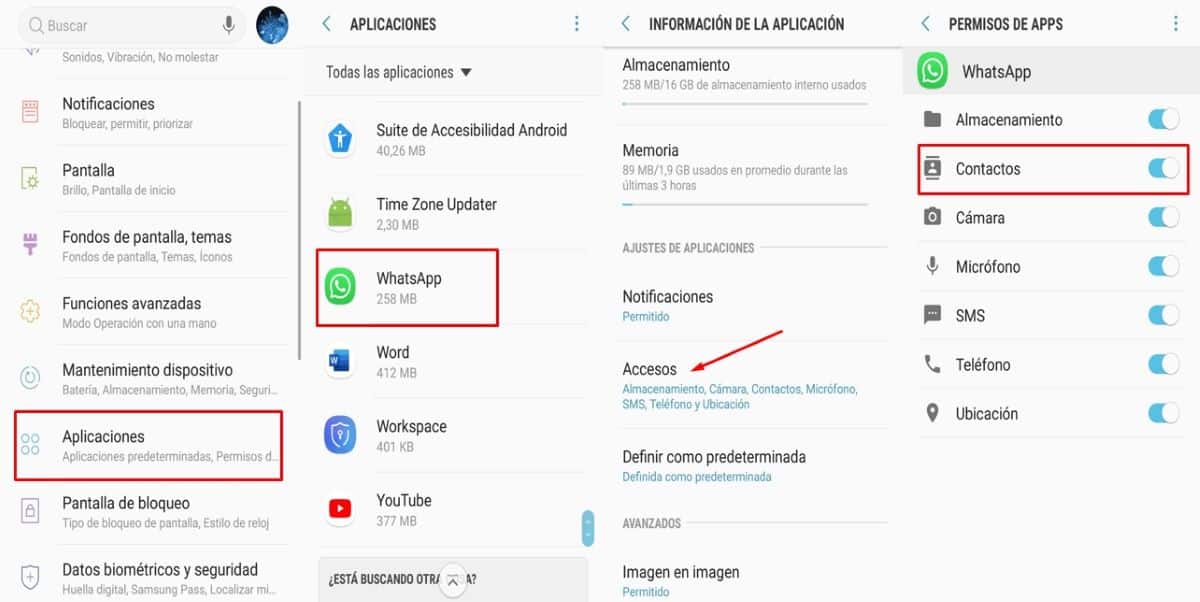
What to do grant permission to WhatsApp to access the mobile contact list. The procedure is very simple, and it works for both Android and iOS phones. The steps are the following:
- Go to 'Settings' or 'Configuration' on your mobile.
- Select the 'Applications' option, and select 'WhatsApp in the list of apps installed on the mobile
- The section with application information will open. There go to 'Accesses'.
- Give WhatsApp permission to access 'Contacts' by swiping right.
- Finally, open the WhatsApp app and manually update the contacts.
As you can see, updating WhatsApp contacts is a simple process that can be carried out in a few steps. This way you make sure that all new contacts are synchronized with the app.