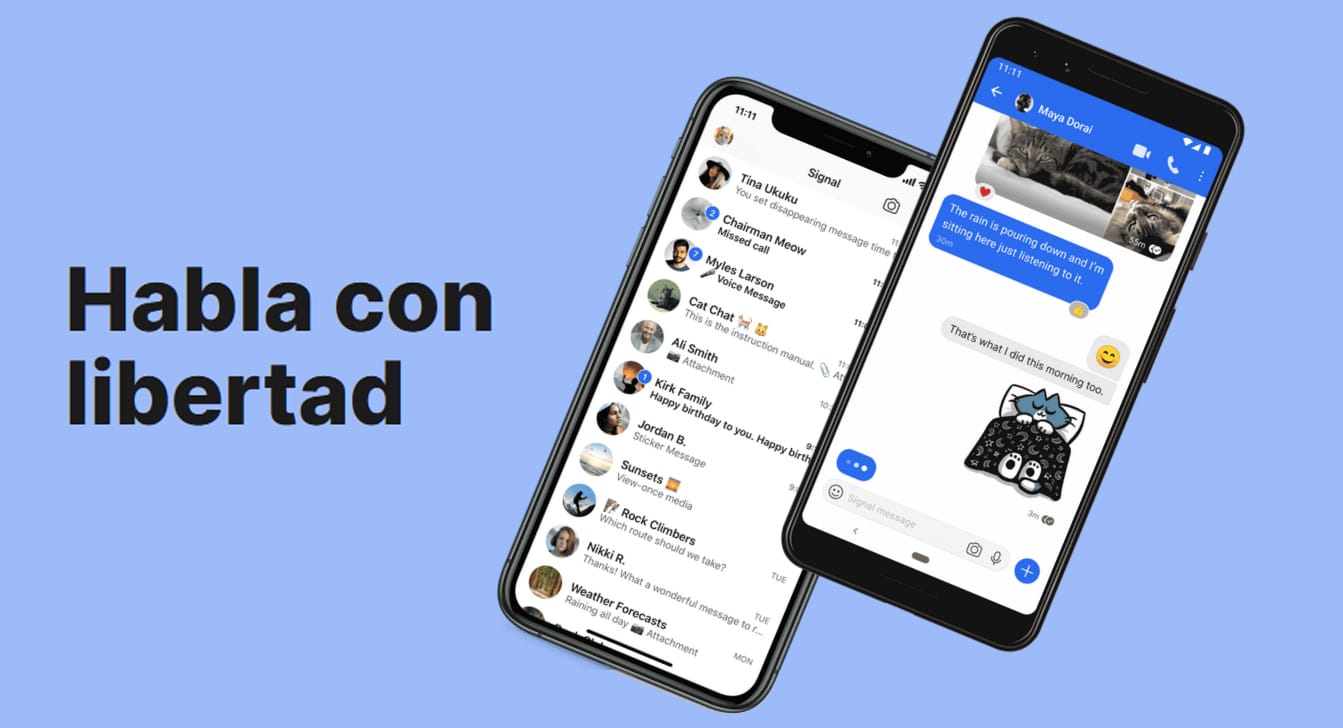
If you think the time has come start using Signal and completely forget about WhatsApp, the first thing you should be clear about is what is Signal and why it has become the application that offers the best privacy options today.
If your concern about the management of your data by large companies has forced you to switch to this application, then we will show you how to get the most out of Signal. Of course, if your friends and family do not start using it, things are complicated.
How to use Signal
Signal is nothing but messaging app plus, like WhatsApp, Telegram, Apple Messages, Facebook Messenger, Viber, Line, WeChat ... Through this application, we can send from images to videos, share GIFs ... and even access from our computer, either through a specific application (Telegram) or through a browser.
What differentiates Signal from the rest of the applications is the large number of options that it makes available to us to maintain our privacy at all times, options that we will never find in WhatsApp, since they would prevent you from tracking everything that its users do for later , pass the data to Facebook.
The best Signal tricks
Send messages that are automatically deleted
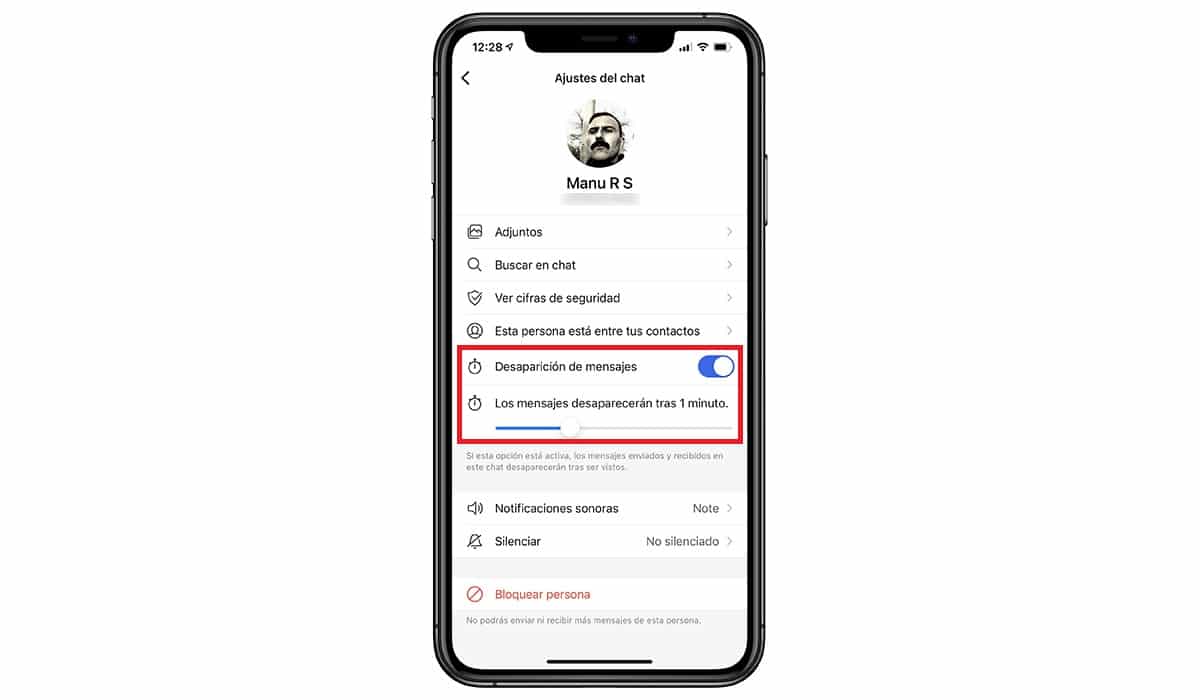
Like Telegram with secret chats and WhatsApp, with Signal we can configure the duration of our messages once they have been readAfter that time, the messages we have sent will be deleted from the destination source device, without leaving any traces.
To use this function, we must access the conversation options (by clicking on the recipient or group name) and select Disappearance of messages, establishing the elapsed time after which, they will be eliminated.
Limit how many times an image or video can be viewed
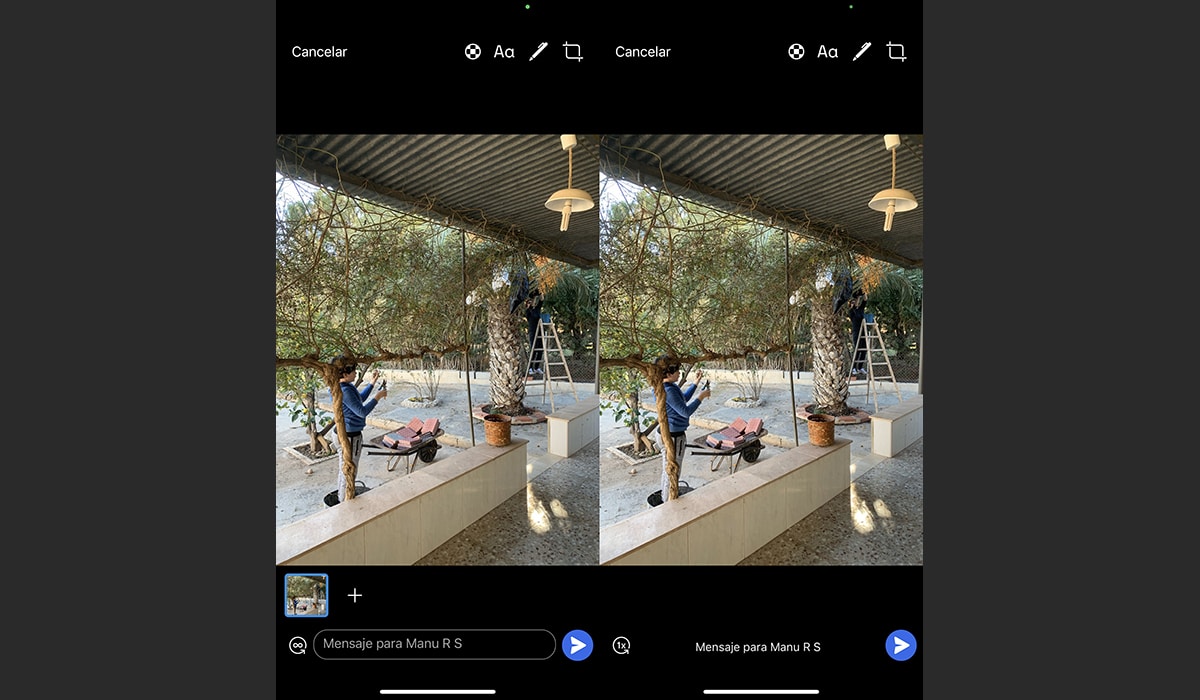
A function that reminds us of Inspector Gadget, We find it in the possibility of limiting the number of times an image can be viewed. Thanks to this function, our interlocutor will only be able to see the images once or infinitely many times.
To use this function, once we have clicked on the share button and we have selected the image or video, we go to the bottom of the screen. The infinity icon allows you to open that image without limitation. By clicking on it, the option infinite number of reproductions change to 1 (there are no more options).
Different notifications for each conversation
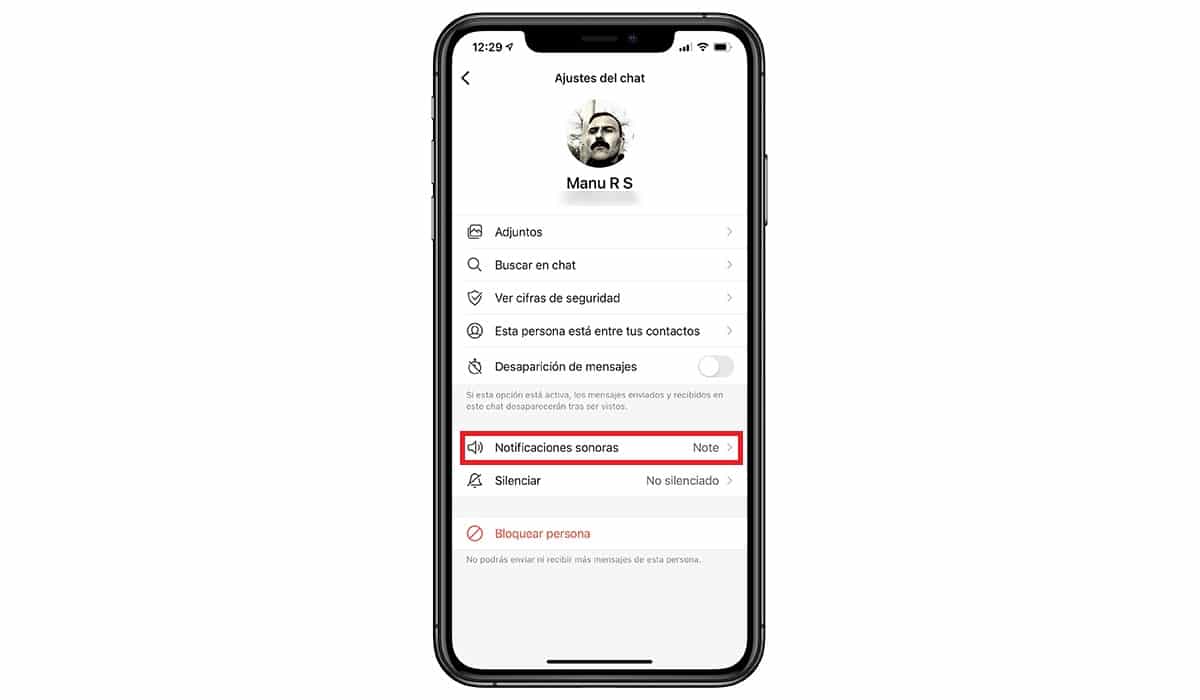
Signal allows us to quickly identify the messages we receive through the application by configuring a tone for each conversation and group, a feature that should be available on all messaging platforms but which, unfortunately, is not.
This option is found by clicking on the person or group of Signal in the section Sound notificationss. In addition, it also allows us to directly silence all conversations.
Hide messages on the lock screen

Although both iOS and Android natively allow us to configure the system to show the text of notifications, it does not allow us to hide who is the sender, an option that we do have available through the Signal Notifications options.
Thanks to this function, we can hide both sender and message of the conversations that we have pending to read and that are shown on the lock screen of our device, even if it has recognized our face and shows the rest of notifications from other applications (as in iOS).
Your number is just for you

Thanks to the PIN that protects our account in Signal, we prevent anyone else can register our phone number as your own through the Registry Lock option within the Privacy section. By activating this option, if we do not enter our PIN on another device that we want to associate, the account will remain blocked for 7 days.
This is a fantastic option that solve one of the big problems of WhatsApp When friends of others try to take over our account and naively, we forward the authentication message that we receive.
Express your reactions with emojis
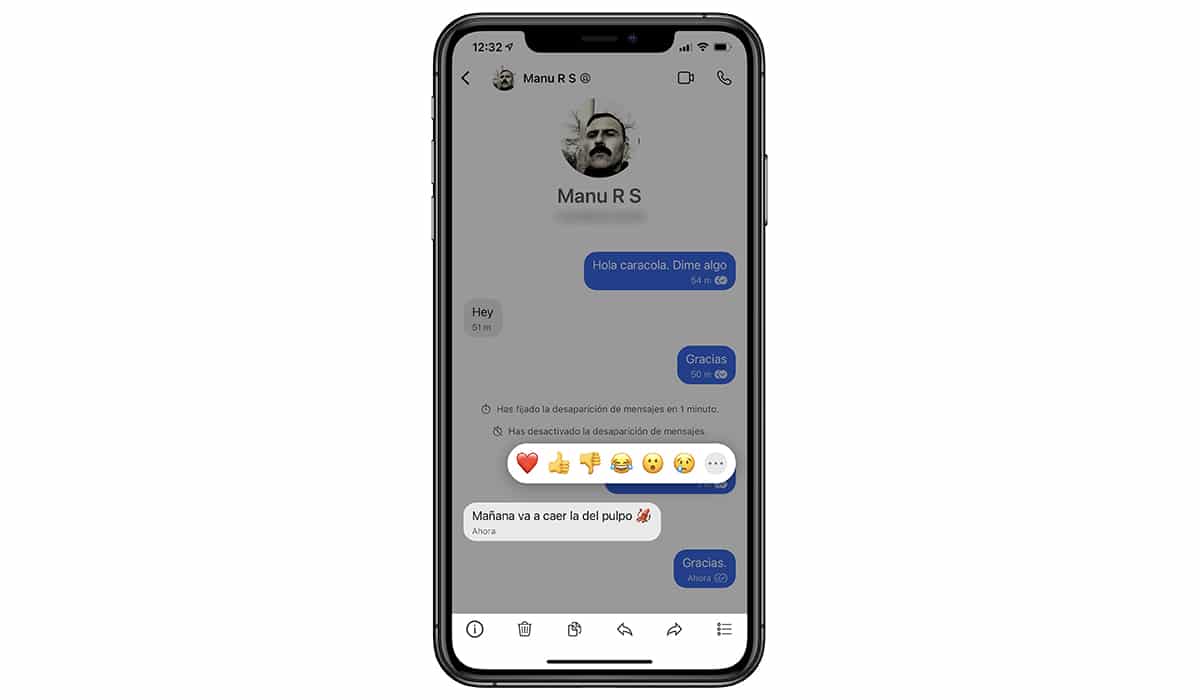
The possibility of reply to a message with an emoji quickly without having to search for one quickly, it is available on Signal. To use it, you just have to press and hold on the message and select one of the emojis that are displayed.
If you cannot find the one you are looking for, you can click on the three horizontal dots and select it from the list that is displayed. The next time you want to reply with an emoji, the last one used will be displayed.
Prevent screenshots from being taken
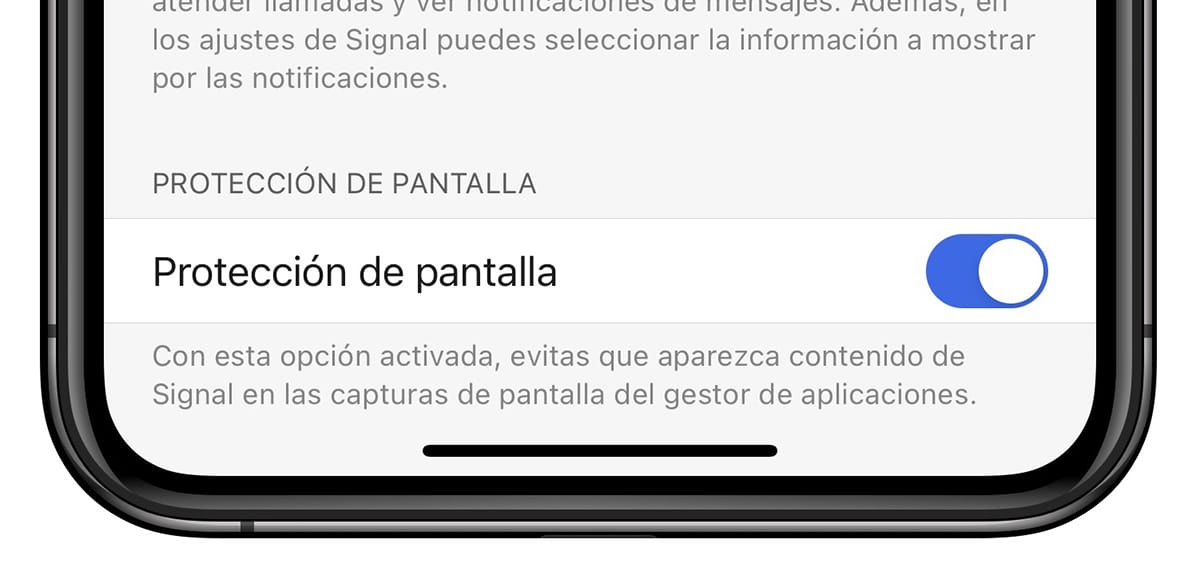
Being an application focused on privacy, it does not make sense if we allow our interlocutors to take screenshots of our conversations. Signal allows us to prohibit our interlocutors from taking screenshots of our conversations.
To activate this function, click on our avatar - Privacy - and activate the switch Screen lock.
Confidential return
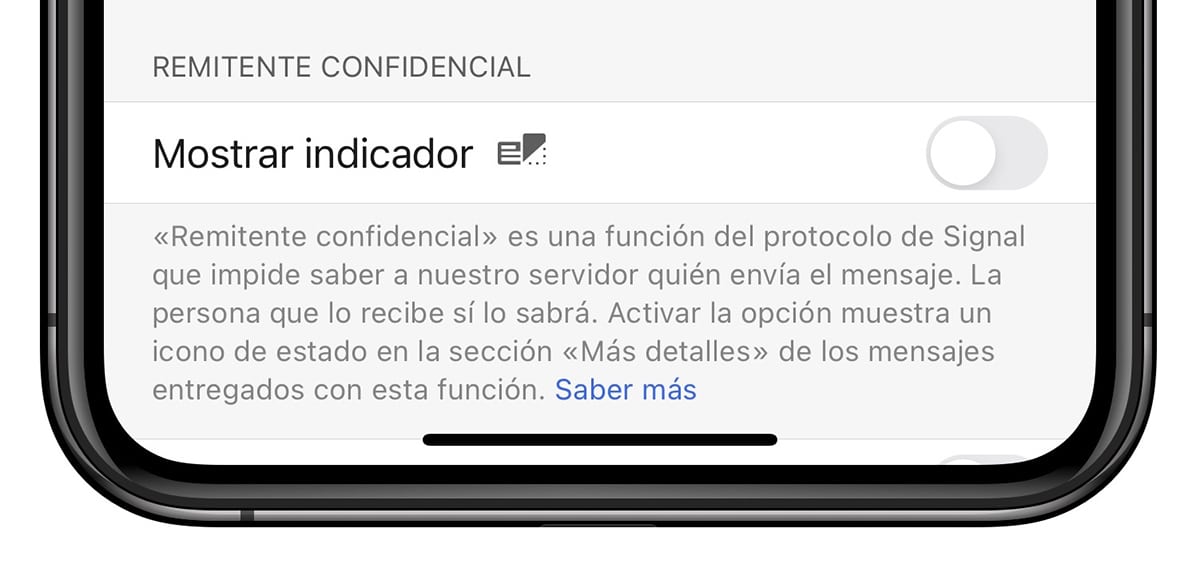
Through the Confidential Sender option, we prevent Signal can know who has sent a message. This information is known only to the recipient of the message. When activating this option, available in the Privacy section, an icon will be displayed in each of the messages sent through this functionality.
Do not reveal your IP when receiving calls
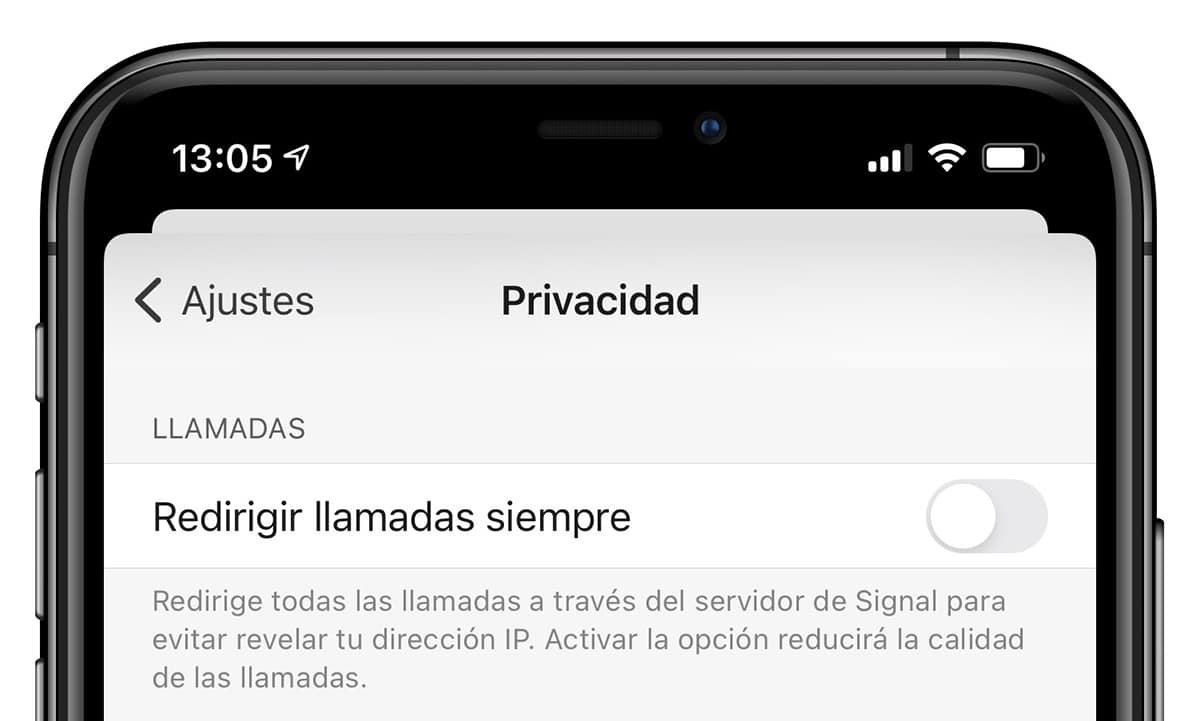
The Always redirect calls function, available within the Privacy option, redirects all calls through the Signal server in order to avoid revealing our IP address. The only downside to this feature is that call quality may be affected.
Video calls of up to 8 people
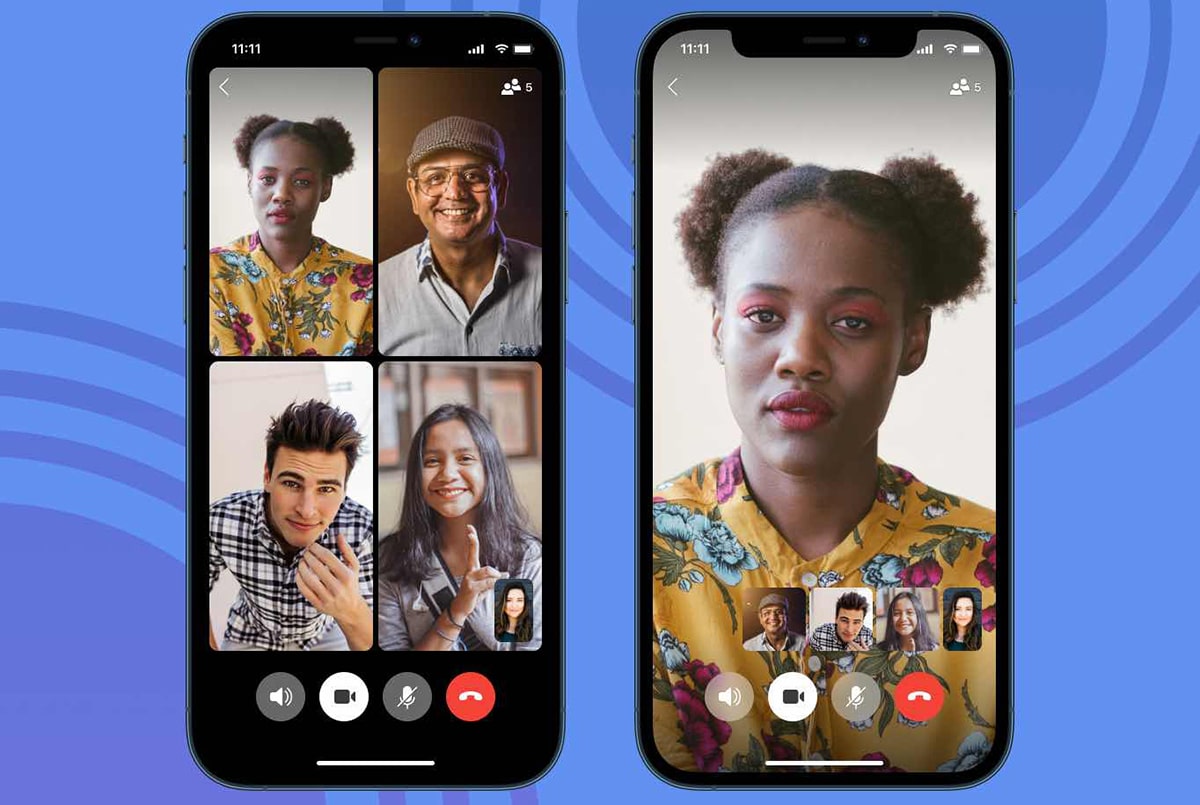
If you want to enjoy end-to-end encrypted video calls as well as the messages and calls you make through the application, Signal allows us to make them with a maximum limit of 8 participants.
Pin chat on top
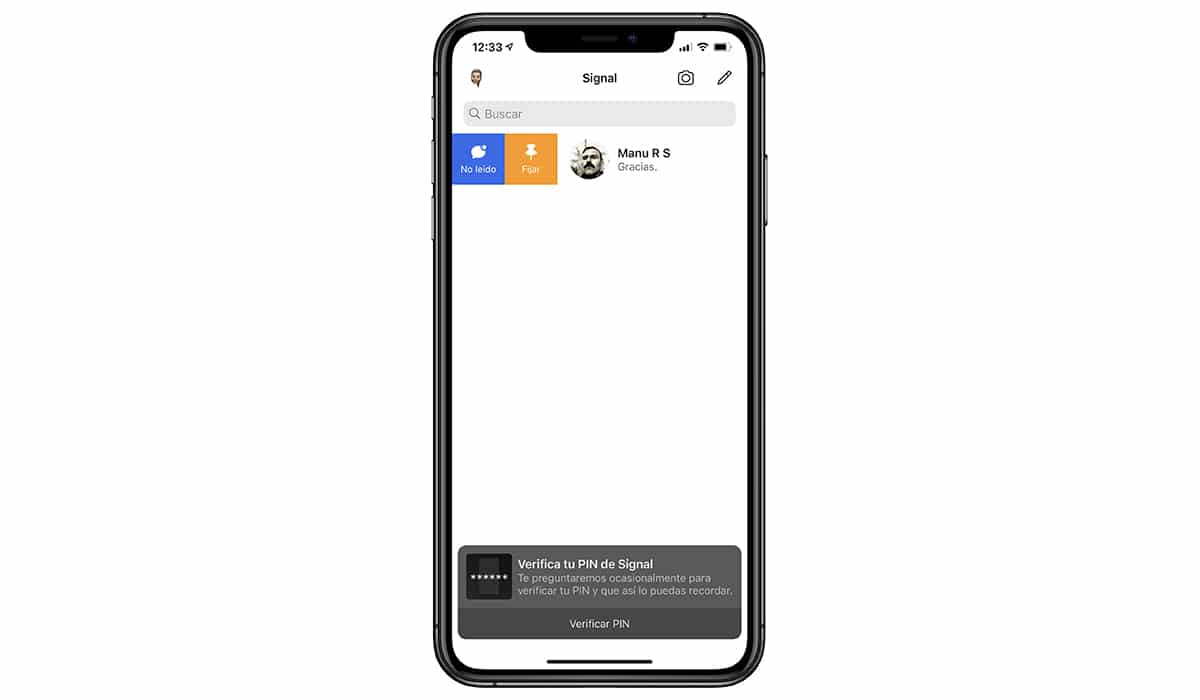
If we always want to have the conversations we use the most at hand, we can pin them at the top of the application. To do so, we have to swipe left to right over the conversation and select the Set option.
Delete sent messages
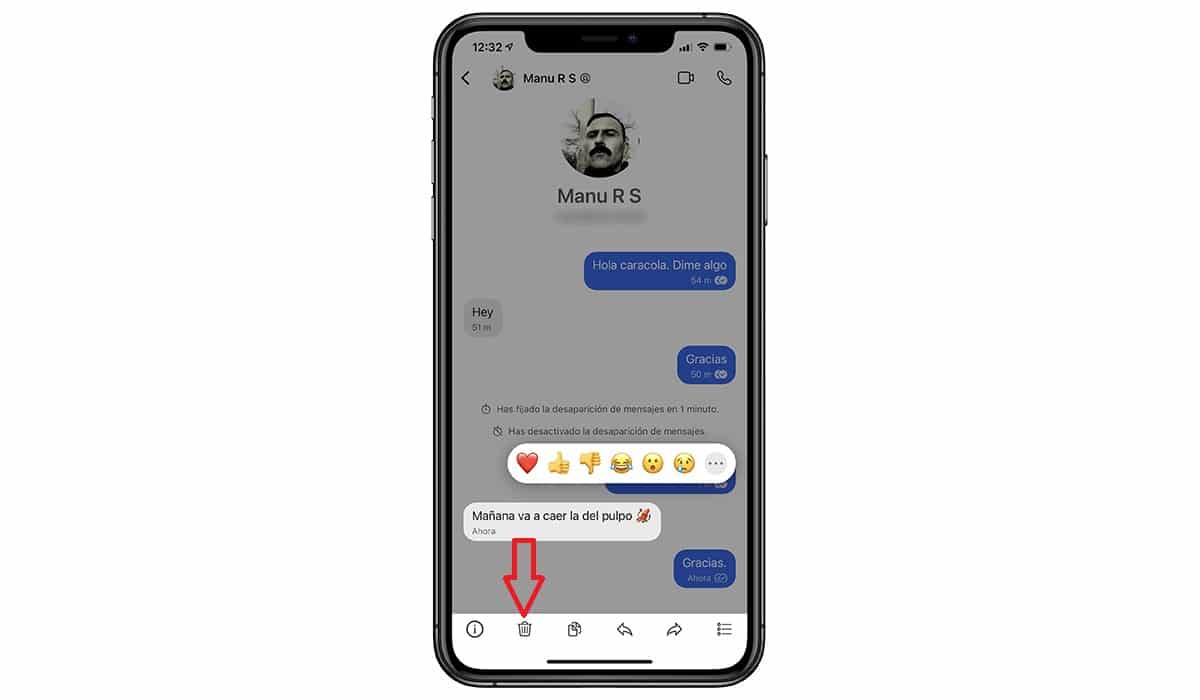
Like Telegram, but not in WhatsApp, with Signal whenever we want we can delete a message that we have sent without time limitation.
To delete a message sent through Signal, we must click on the message and in the drop-down menu, select if we want delete it just for us or also of recipient's chat.
Block access to the application
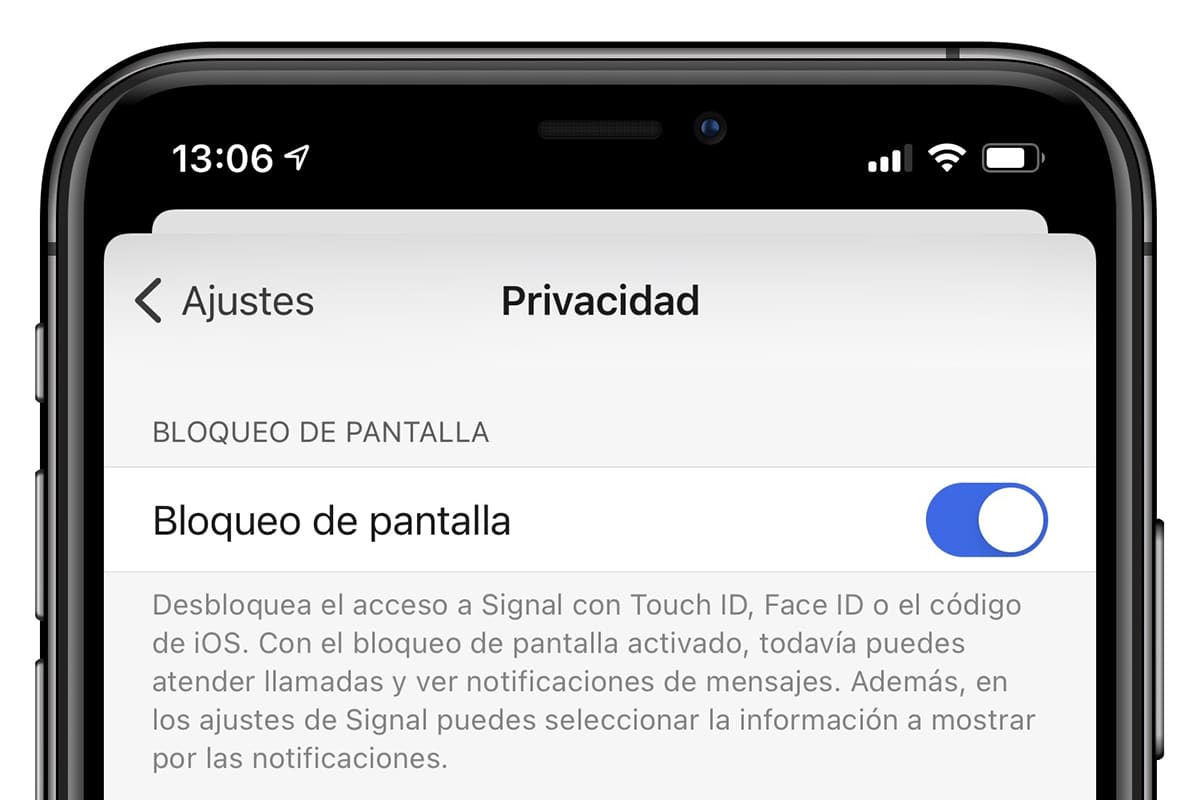
Being an application focused on privacy, the possibility of being able to restrict access to the application through a code, password, fingerprint sensor or through facial recognition.
To activate the application lock, we must click on our avatar - Privacy - Screen lock and set lock type we want to use (if the device includes more than one).
Blur faces / objects in images
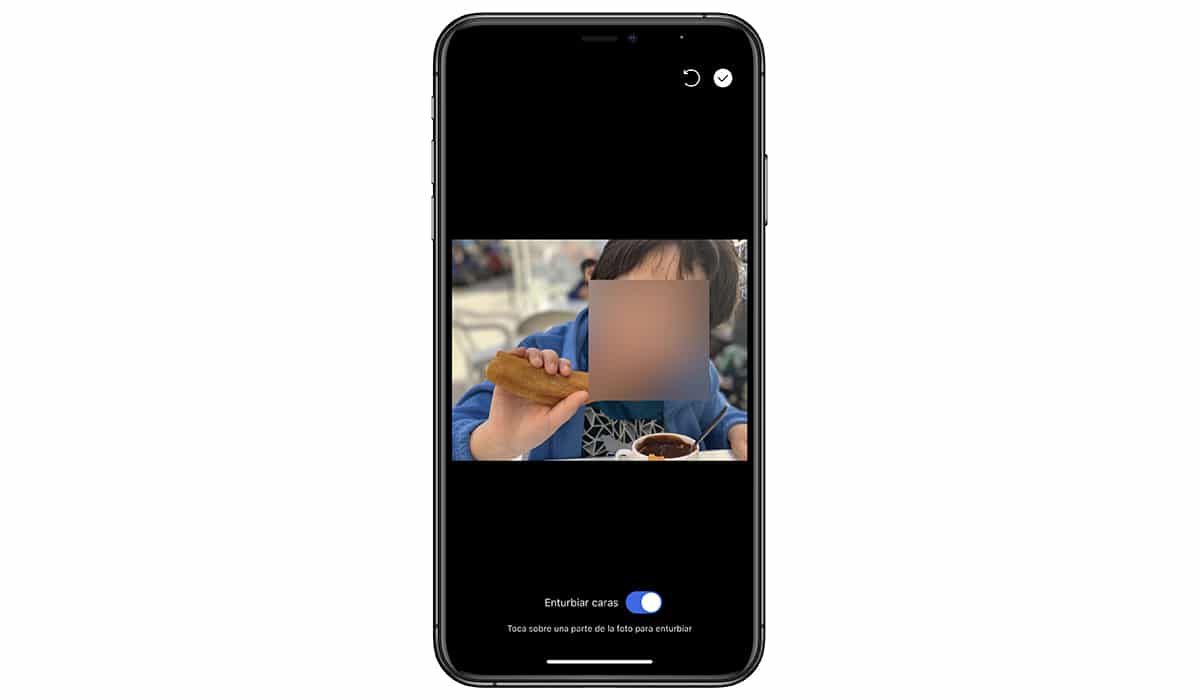
Another option that allows us to maintain our privacy is the one that allows us blur the faces of the images we share, or objects that we do not want to be shown in the photographs, without having to use an image editor.
To use it, we just have to select the image we want to share and click on the icon of a mosaic, activate the switch Muddy faces. To blur objects, we just have to slide our finger over the object in question.
Use the desktop version
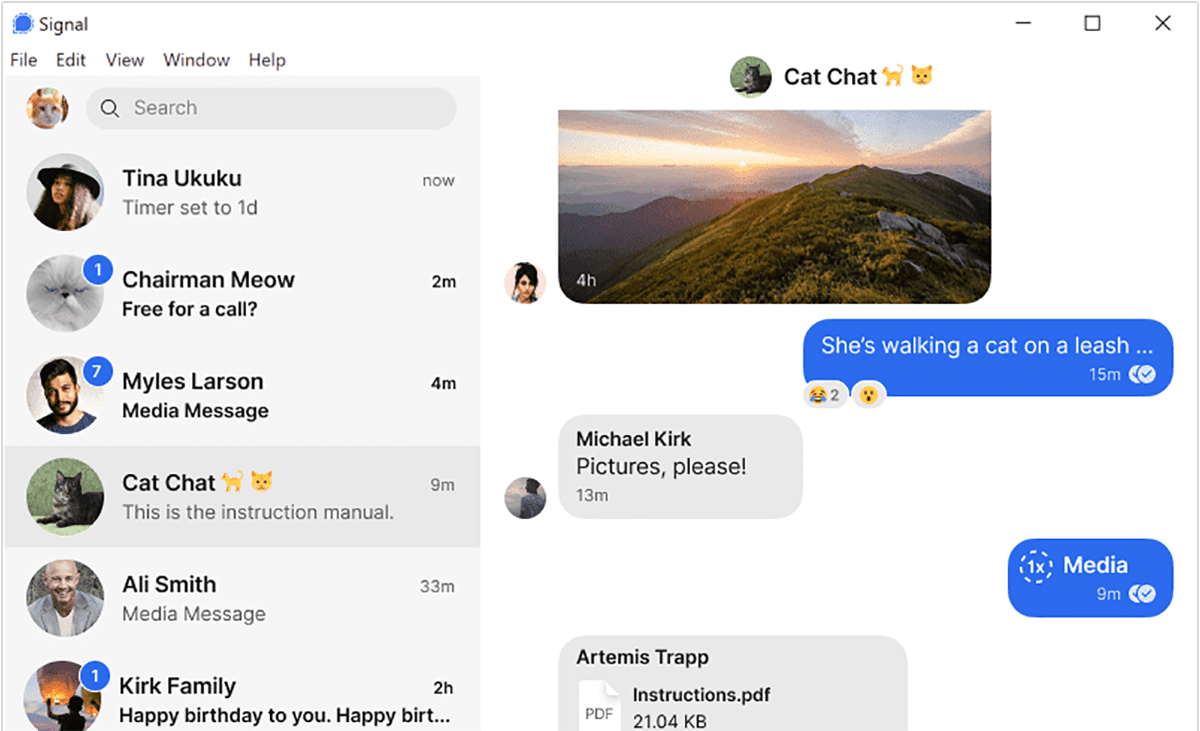
How the desktop version works it is the same as the web version of WhatsApp, that is, it is necessary that our smartphone is turned on and that, obviously, it has the application installed. This is because all messages are end-to-end encrypted.
To link the Signal account with its respective application to Windows, MacOS o Linux, we must click on our avatar - Linked devices - Link new device and scan the QR code shown on our computer screen.
Turn off notifications for new contacts
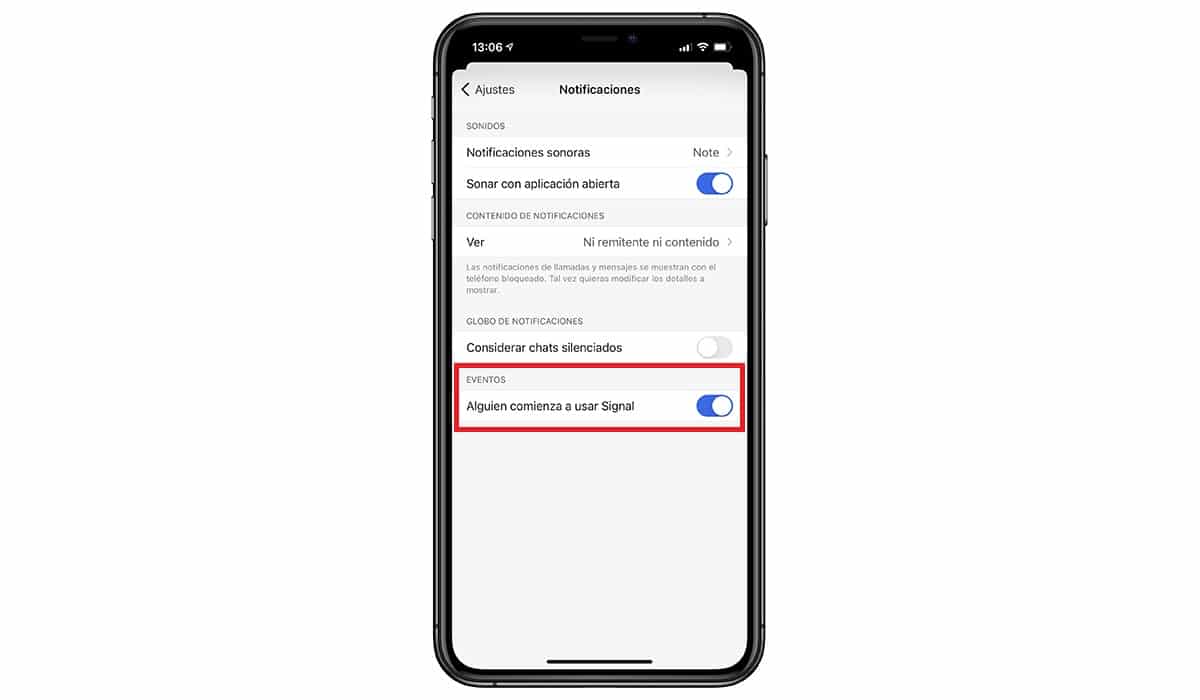
When an application begins to be massively adopted, it is interesting to know which of our contacts have just joined the platform. If you do not want to receive a notification with the new contacts, you can deactivate this option.
To avoid receiving these notifications, click on our avatar - Notifications and deactivate the option Someone starts using Signal.
Supports dark mode
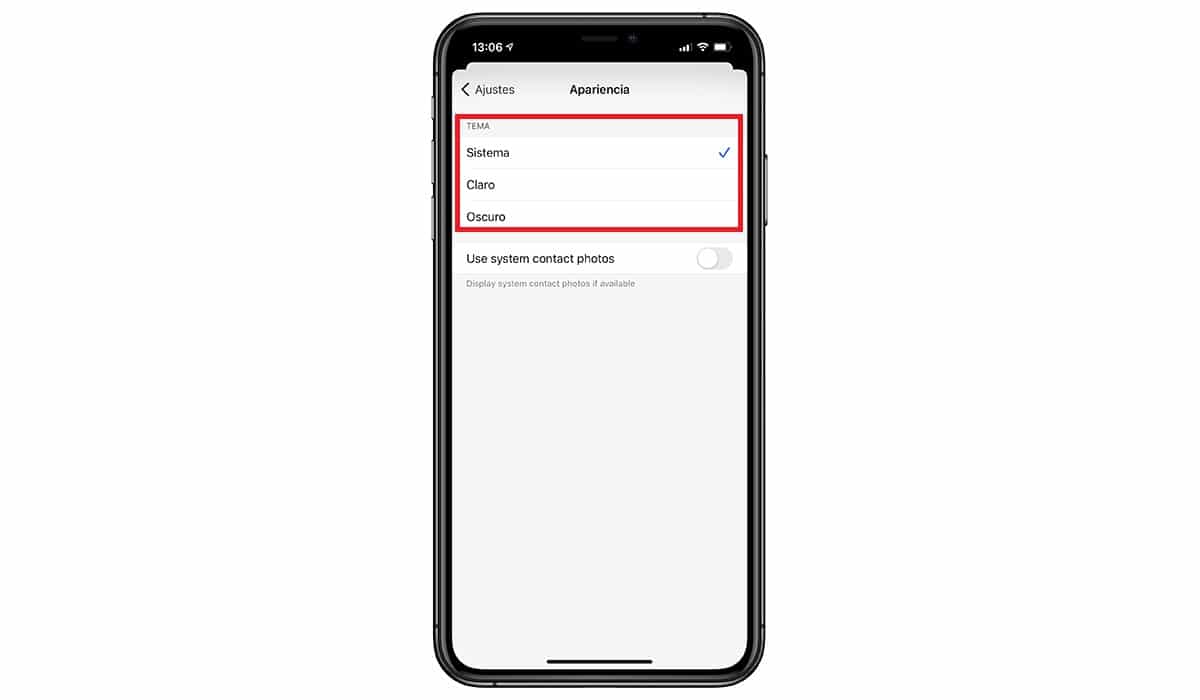
The dark mode of our smartphone allows us to use the applications compatible with the mode with dark tones, ideal for when we use the application with low ambient light.
To activate it, click on our avatar - Appearance and select the system theme, if we want it to automatically modify the interface of the application according to this configured our smartphone.