
Quick guide on how to use VIP contacts in iOS mail
When dealing with manage our contacts (family, work, study or friendship), both in our mobile phone book and in our email accounts through apps or the web, this usually becomes a bit cumbersome or annoying, if the amount is usually very large.
However, if we have a apple mobile device, and thanks to its iOS operating system and its Mail application, we can make use of the VIP function that allows us to choose people from our contacts to convert them into VIPs. For this reason, today through this small quick guide we will know "How to use VIP contacts in iOS mail".

Similarly, this also applies to the Mail app on macOS computers. Therefore, both on mobile phones and computers, we will be able to make email messages from certain contacts appear in the correct section of our email without major obstacles. Which, in turn, will allow us to post search in a much easier way.
And as an additional benefit, we can more comfortably know when one of our VIP contacts sends us an email, thanks to special notifications (visual alerts with unique sounds) that appear on the screen. Therefore, and without a doubt, using the VIP contacts feature in iOS Mail app It will be, for many, a very useful and practical way to follow up with certain (important) email recipients.
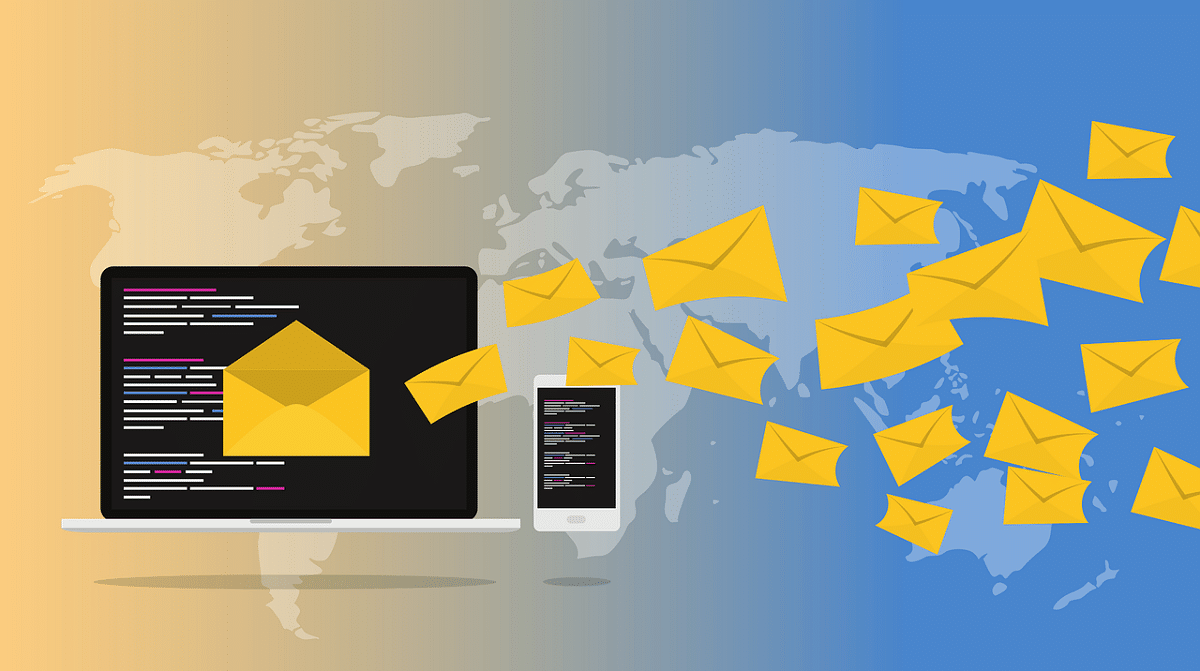

Quick guide on how to use VIP contacts in iOS mail
More about this cool feature
use the function VIP contacts in the Mail app can help us:
- Manage our emails easily and efficiently, allowing us to keep the mail inbox simple and well organized.
- Separate, in a clear and well-defined way, our normal contacts from those we consider important, such as family, friends, and colleagues from work or studies.
- Classify the emails of our contacts, by using a different folder and receiving special notifications when they send us a communication.
- Group certain VIP contacts, to make it easier to send emails to a certain group of important people.
Furthermore, it is important to note that, the VIP contacts function It is available on both iOS and macOS devices. Which makes it a very practical cross-platform feature on both types of devices. And that said function only accepts up to 100 VIP contacts.

How to use VIP contacts in iOS mail? Steps to achieve it!
Just like in the Desktop Mail app, to add contacts to our VIP contact list, the few and necessary steps are:
- We open the Mail application.
- We press the VIP button at the bottom of the screen.
- Next, we select the contacts from our mailbox, or add them manually, as desired.
In addition, when we want to view the list of VIP contacts, we can manage any of them with just press the "Edit" button, located at the top of the screen. Since, from there, we can select which contacts we want add or remove from our VIP list. And whenever we add new VIP contacts, the Mail app will automatically provide us with notifications when these VIP contacts send us emails. Which we can configure by pressing the VIP Notices option.
More about the Mail app
And in case you want to go deeper a little more about the Mail app and the use of it on macOS, we leave you the following 2 links: User's manual y Management on macOS.


In short, using VIP contacts in the Mail app is a great way to keep track of what emails we think are important, and make sure we don't miss any of your messages. So, if you have not yet tried or did not know how to use the function of the "VIP contacts in iOS mail" we hope this new quick guide has allowed you to understand and achieve it easily and simply in due time.
And, if you have already tried it or use it frequently, we invite you to tell us about your experience or opinion. via comments on today's topic. And in case you found this content interesting and useful, we also invite you to share it with others. Also, don't forget to explore more of our guides, tutorials, news and various content from the beginning of our website.