
Quick Guide: Steps to open and convert HEIC file to JPG
Operating systems and their applications, native or from third parties, as they are generated, expanded and improved, they create better or more useful file formats every day for certain activities or tasks. Being one of these fields or areas in high demand, multimedia. That is, the one that is related to the management of videos, audios and sounds, and photos and images.
A good example of this is the relatively recent HEIC file format. which became the standard image format on iOS 11 and macOS High Sierra devices, starting in 2017. Which, to this day, has led it to be a well-known and managed media file format. Not only on Apple products, but on Android phones, and Windows and GNU/Linux computers. Reason why, it is necessary to know the necessary steps to follow to "open and convert a HEIC file to JPG" or other known formats.
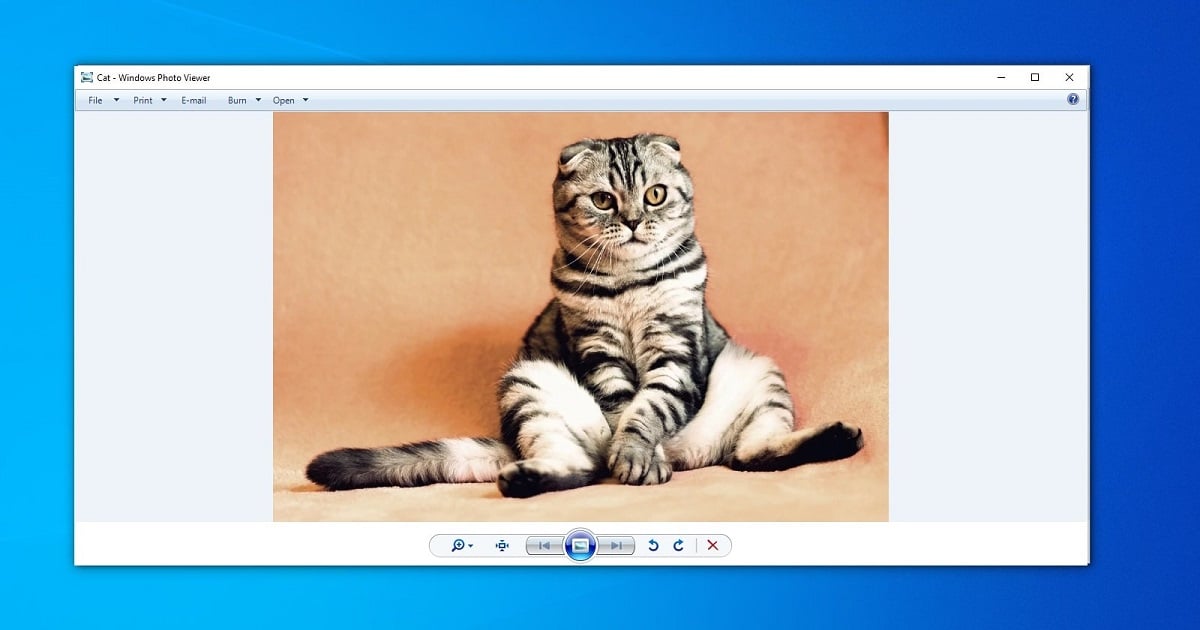
It is worth noting, before starting with the steps to follow to "open and convert a HEIC file to JPG", that HEIC is a file format of high quality compressed images.
In addition, it is good to specify that HEIC corresponds to the acronym of the phrase in English: “High Efficiency Image Containers” (High-efficiency image container). And what said new format, is the update of the High Efficiency Image Format or HEIF (high efficiency image format). Which was traditionally used in Apple mobile devices, before its launch.
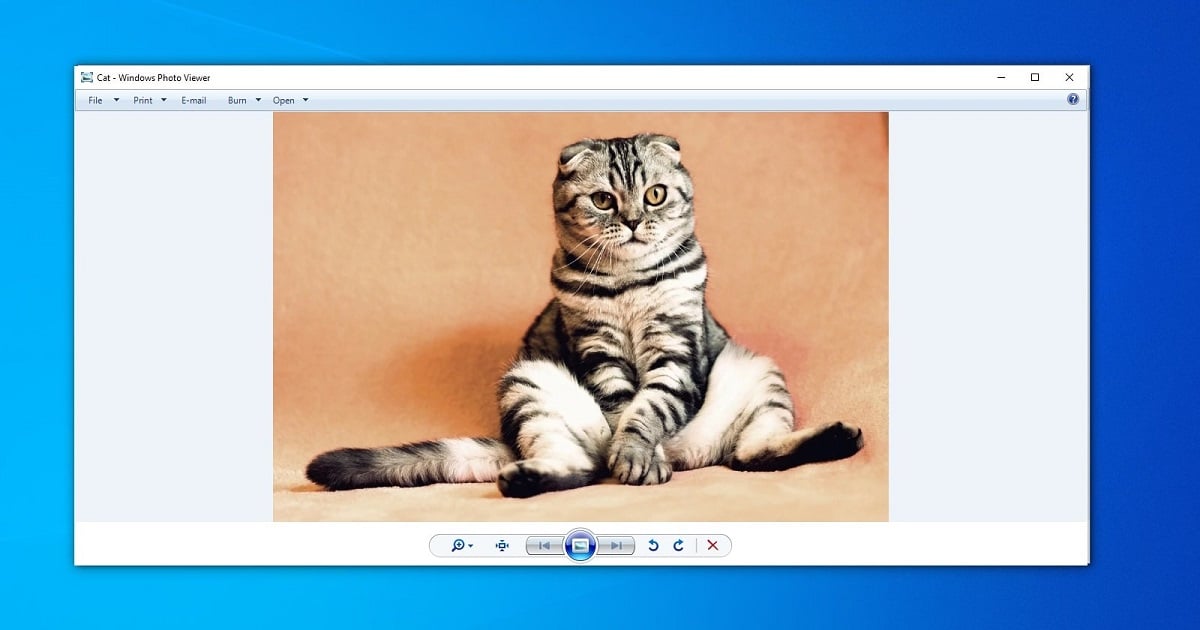

Quick guide to open and convert HEIC file to JPG
Steps to open and convert HEIC file to JPG
Today, the image file format is considered HEIC a natural replacement for the JPG image file format. Despite the fact that, to this day, both formats coexist without major obstacles or problems.
Therefore, if necessary, it is very useful to know how we can "open and convert a HEIC file to JPG". So, next, we will show you how you can do it quickly and efficiently.
From a mobile with the Google Photos app
- We open our Google Photos application, both from an Android and iOS mobile.
- We search and select in our Gallery or folders the desired HEIC image.
- Once open, which is possible, since Google Photos incorporates support for HEIC files, we proceed to edit it, pressing the edit button.
- And once any change is made, we press the Save button so that it is automatically saved in JPG format.
From a mobile with a third-party app
For this specific point, there are many apps available to convert an HEIC image to JPG in the Google Store. Being one to recommend the following:
Points: 3,9; Reviews: 3,26K ; Downloads: 500K ; Category: E
Luma is a mobile app for Android and iOS phones, specifically designed to manage (open, edit and convert) images in Highly Efficient Image Format (HEIF). However, for now it only supports a still image in HEIF format. While, its developers claim that they will add support for multiple images and videos very soon in the next versions.

From the Internet (Online)
And in case of, wish open and convert HEIC file to JPG Directly from the Internet, without any problem, we can find some of the hundreds of useful and free image conversion sites. Being 3 worthy of recommending the following:
- iloveIMG: explore web.
- Online Converter: explore web.
- Convertio: explore web.
More information related to conversions
Got this far, and in case, you're interested in more topics related to opening and converting other file formats in different ones, we leave you the following link that will take you to more of our publications that address this topic. While, to know more about the managing HEIC files with Google Photos on Android and iOS, macOS and Windows we leave you the following link.

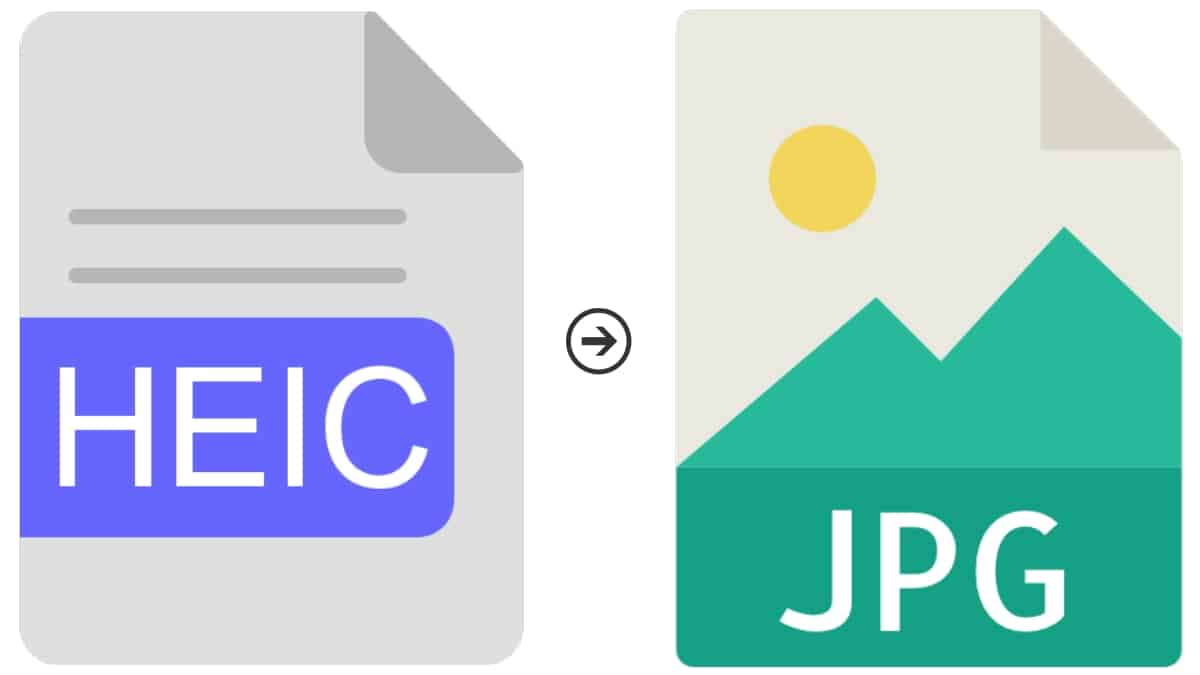
In short, we hope that this new quick guide about the steps to follow "open and convert a HEIC file to JPG", allows them to quickly and efficiently achieve this objective. In order to be able to enjoy these practical and useful image file formats that are so well known and used today, on any computer and mobile device. Both locally and online.
And, if you had previously known, opened and converted HEIC files to JPG, on your computers and mobile phones, in some way, we invite you to tell us about your experience or opinion. via comments about it. Also, in case you found this content interesting and useful, we recommend the share it with others. Also, don't forget to explore more of our guides, tutorials, news and various content from the beginning of our website.
