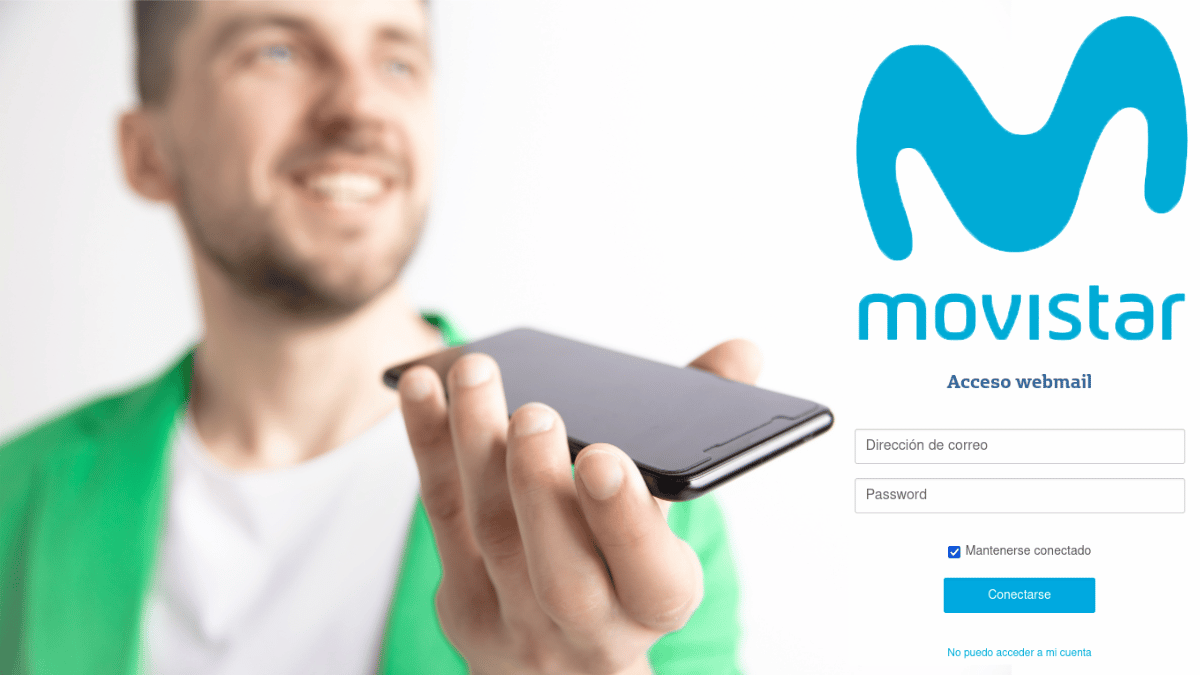
Open Movistar mail
Movistar, riding a Spain, for many years and until April of 2013, he assigned to his new customers a email account with the domain Movistar. How kind of added benefit when contracting the Internet service. However, to this day, all said active accounts and the mail service platform it works completely normally. Therefore, it is ideal that, if there is one, it is known as a power of attorney. “open a Movistar email account” in multiple ways.
But, be clear that, to date, already said Telephone operator y Internet service providerdoes not allow the creation of new email accounts by any means. Therefore, said email service can only be used by those customers who already had a Movistar email account, and it has never been suspended or eliminated.

How to open an existing Movistar email account?
Ways to open a Movistar email account
As usual, when it comes to online sites and services, there are various ways or ways to access them. So when it comes to “open a Movistar email account”, these are the multiple existing modes:
From a web browser
- We execute in our computer any of the applications of Web navigator.
- We write in the web address bar, the following URL: "mail.movistar.es".
- We enter our data on the screen shown: Email name and password.
- And, we finish by pressing (clicking) the button "Connect".
- If everything has gone well, we will have access without problems to the Movistar online mail service.
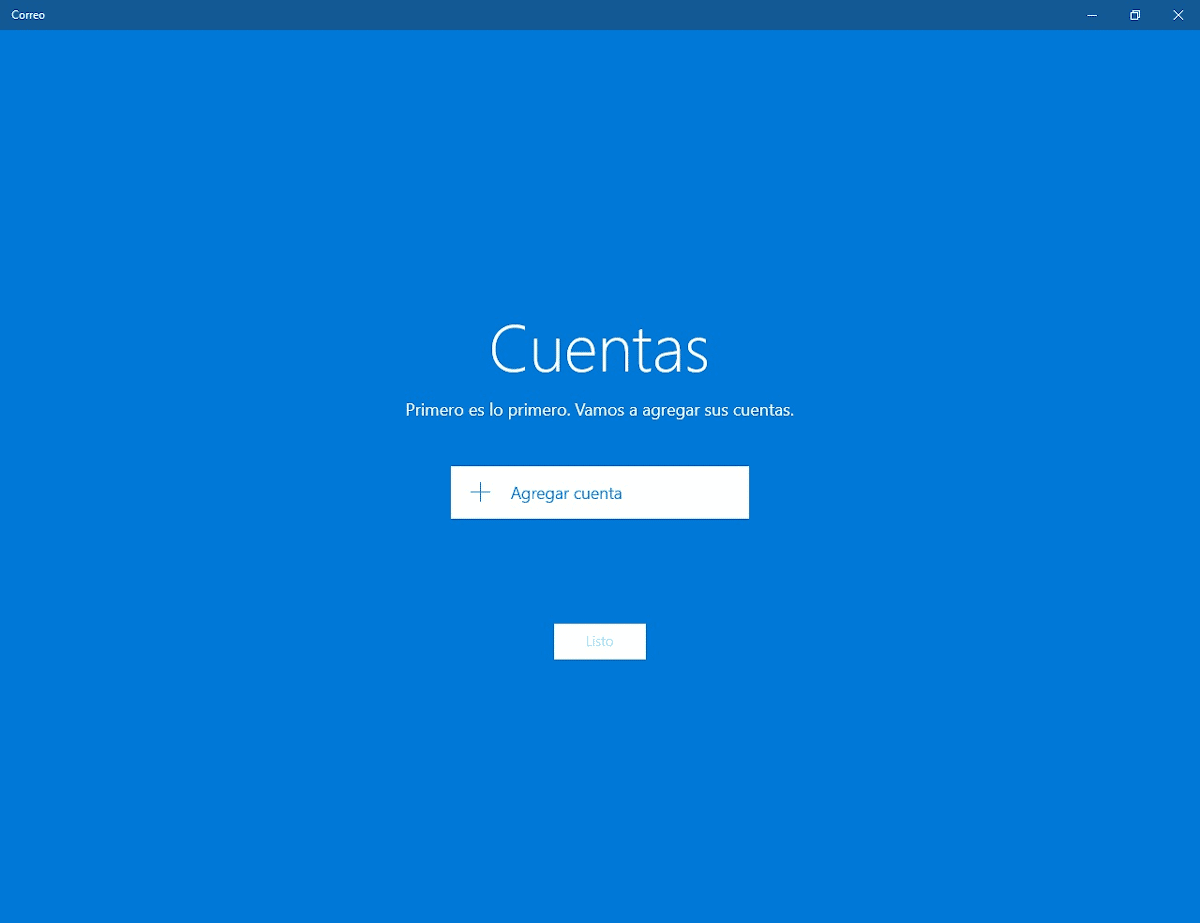
From a local Mail Manager
For this way or way of power open a Movistar email account From a local mail handler, it is important to bear in mind that we will need to previously have on hand various configuration and connection data. For which reason, we will leave them immediately below, and then we will continue with the steps to follow.
Configuration and connection data
- IMAP server: imap.movistar.es
- POP3 server: pop3.movistar.es
- Security: none.
- SSL protocol: Disabled. Or, in the enabled state if SSL is to be implemented.
- IMAP ports: 143. Or, port 993, if SSL is to be implemented.
- POP3 ports: 110. Or, port 995, if SSL is to be implemented.
- SMTP port: 25
- Incoming SMTP server: smtp.movistar.es. Or, smtp.telefonica.net if that were the case.
- SMTP server outgoing: mailhost.movistar.es.
- Authentication: Write the key or password of the email account.
Configuration and connection steps
The steps to follow will obviously vary slightly depending on the mail manager used and the Operating system installed on the computer. However, everything usually starts by going to said program and requesting in its option menus the Setting up a new user account.
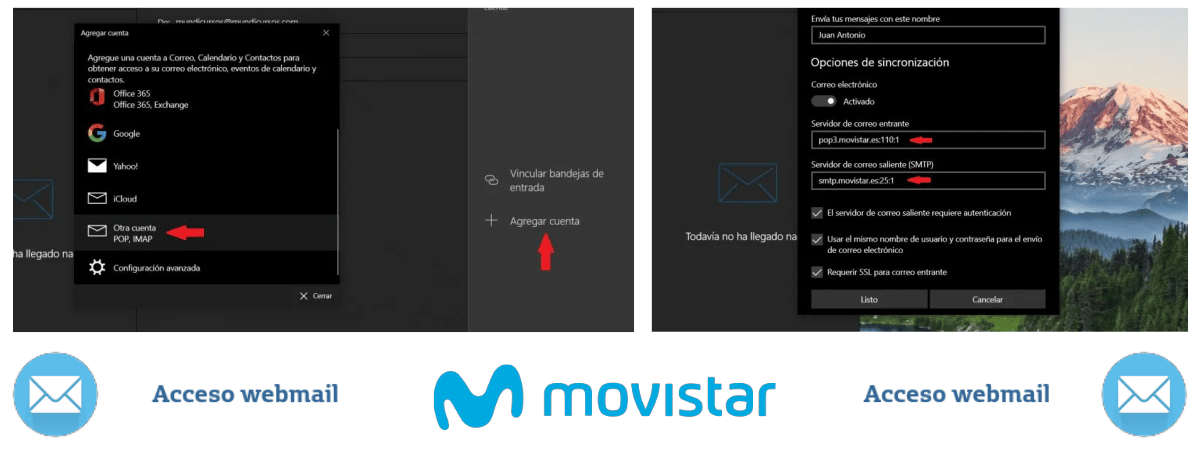
In such a way that it starts with a manual or assisted configuration, and we can enter the necessary configuration and connection data shown above.
For example, at the time of c
Or, any of these others if necessary:

From an Android Mobile
- We open the gmail email app in our Android device
- We press the "Main Menu" (3 horizontal stripes) arranged in the upper left.
- In and at the end of the displayed options, we search and select the “Settings” option.
- Then we press the “Add account” option.
- We continue, doing the same on the “Other service” option.
- And we continue with the steps indicated by the gmail app assistant. This is because, at this point, we can choose between a Manual setup and a Assisted setup.
In case you want to dig a little deeper into the setting about Android phones, we recommend exploring the following official link. Or this other, if the case is about iPhone mobiles.
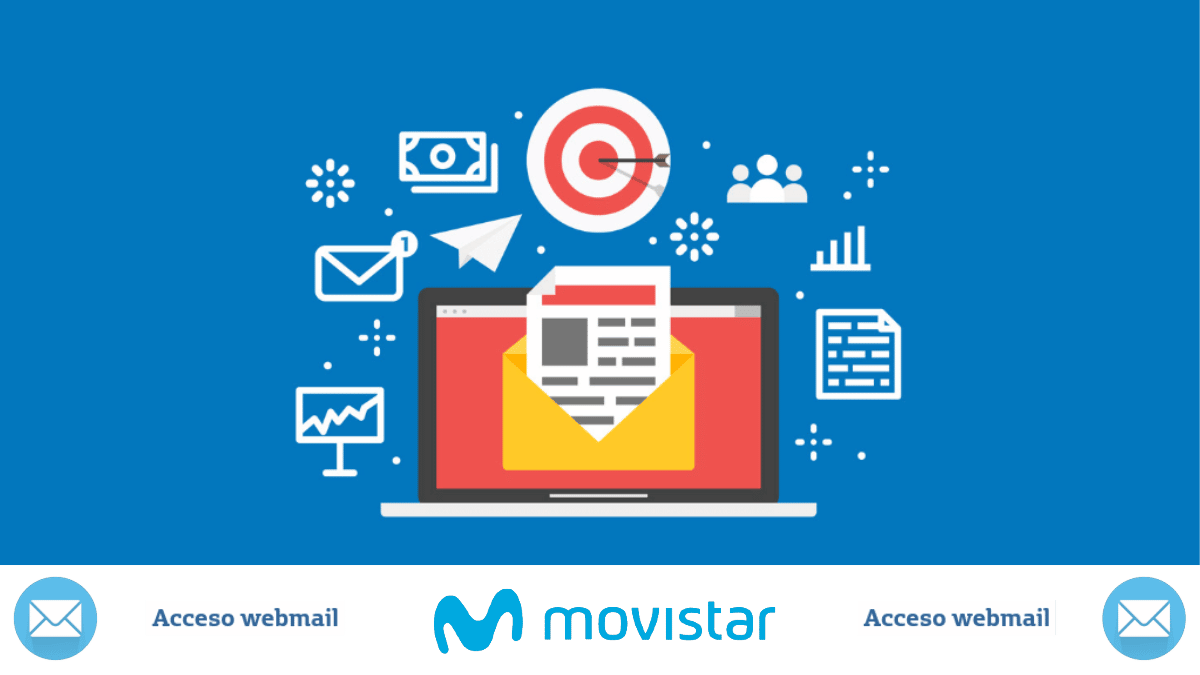
More about Movistar and its access to webmail
As you can see, it is very easy to be able to open and use, or simply continue using, the current Movistar mail service for the first time. However, if you want or need more official information related to said service, you can access the service support of the Movistar mail or to the FAQ section of the Movistar website. And, it is also available online customer service, for further assistance on the use of webmail or other contracted service.
Therefore, whether you own a Movistar email account for many years, and whether or not it has been used for a long time, it is best to start using it frequently, especially when we need establish official contact with Movistar for various requests or claims. So, we hope that this little quick guide motivates you to “open your current Movistar email account”, in case you have it. And, if this quick guide has been useful and worked for you, let us know through the comments.
Lastly, and in case you simply found the content interesting, share it with your closest contacts, on your different social networks and favorite messaging apps. So that they also read it and take it into account when they need open your Movistar email, sometime. Also, don't forget to explore more tutorials on our website, to continue learning more about various technologies.