
On our computers we find files with various types of formats. There are some that are known, that we use regularly, but others that do not sound so familiar to us. An extension or format that may sound familiar to some is SWF, which you have seen or tried to open on some occasion, for example. This is a type of file that we can open using Google Chrome.
Next we tell you the way we can open SWF files in Chrome. In this way, you can use the well-known Google browser for this, something that many of you are sure to be interested in. You will see that this is a simple process, in addition to telling you more about this type of file, in case you do not know what they are. We present several methods that are available to do this today.
What are SWF files
Files with SWF extension, which we can recognize because they end in .SWF, are a type of file that we sometimes find on our devices. These types of files are also known as ShockWave Flash, although the acronym refers to Small Web Format. This is so because these files are something that has been created by making use of Adobe Flash software.
Files in .swf format can contain audio, video and animations. This is something that will of course depend on each individual file, but this is what we can expect in them. The idea behind them is that they have been compressed. They have been compressed in a way that makes it much easier to share them online, hence the name Small Web Format, which is a reduced or small web format. They take up less space and are easier for users to share this way.
A doubt of many users is the way in which they can open these files. Fortunately, is it possible to open swf in chrome, so if you use the Google browser you will not have problems in this regard. Since the process of opening them is not something complicated. So you will only have to follow a few steps for it.

Open SWF in Google Chrome
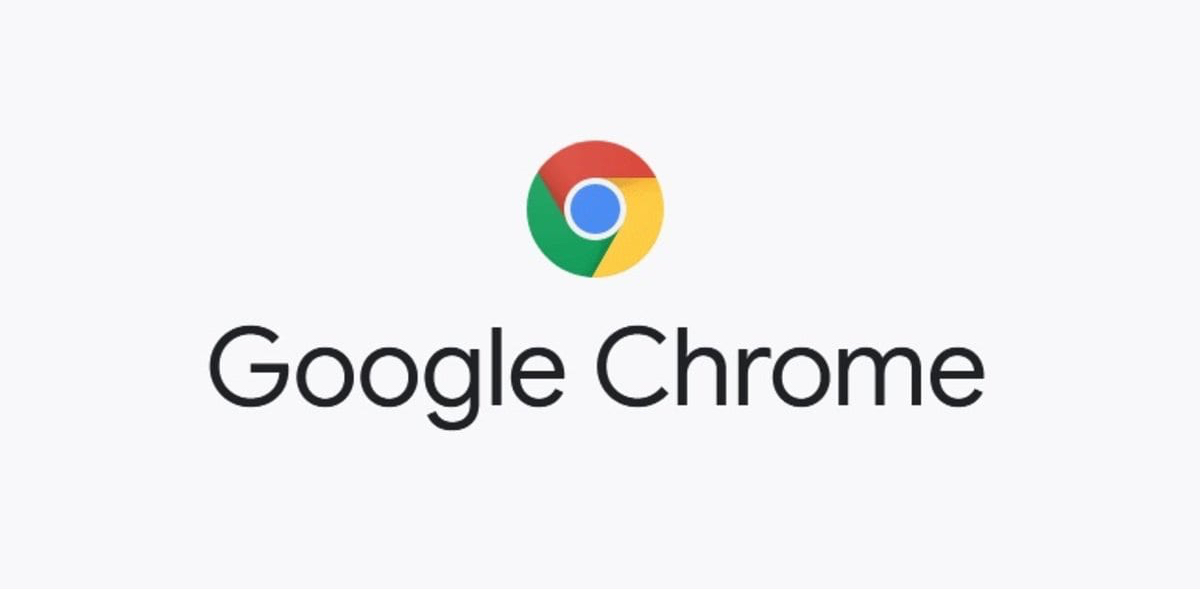
For a long time, there has been a concrete method to open these types of files in Chrome. This is a method that depended on Adobe Flash Player, but as you know, this tool came to an end a little over a year ago, at the end of 2020. So it is not a method that we are going to be able to use in this case if we want to open a SWF file in Chrome. Since we can't download this tool on our computers anymore, because it won't work. It forces us to look for an alternative way in which to carry out this process.
The fact that we cannot use Adobe Flash Player means that we must use some alternative program in this sense, that allows us to execute or open these files in question. Fortunately, we have options available in this regard, so it is still possible to do this. We will talk to you below about these steps that we have to follow today to be able to do this on your computers without it being too complicated and without depending on Adobe Flash Player.
Steps to follow
There is a free program called SWF File Player, which you can download to your computer at any time and which is something we can use to open these formats. Thanks to it, it will be possible to open SWF in Chrome, as it was possible before, but now without depending on Flash Player. Therefore, the first thing you have to do is download this program on your computer. It is the first step in this process that we must follow.
Also, tyou also need to download .NET Framework and install it on the computer. Along with this, we also have to download Shockwave Flash Object and install it on our computer. When we have done these steps, luckily we already have the possibility of executing any file that has the SWF format. This is something that we can also do from Chrome. One detail to keep in mind is that the availability to download content is somewhat variable, depending on the Internet connection.
This is a process that works well, which will allow us to open this type of file on our computer at all times. It is a good alternative to the previous option, since now that Adobe Flash Player has stopped working, many users did not know the alternative way to open this format on their devices, or from Chrome. Something that is now possible in a simple way. Although for some it may be too many steps or too many installations, for this reason, there are other methods that we can use in our case, which will allow us to open this type of file on the PC.
Extension in Google Chrome
In the previous section we have already shown a way to open SWF on the computer But the truth is that it is not the only option we have in this regard, since there is also an extension that will help us to open SWF in Chrome too. It is an extension with which to make these files in SWT format be viewed or converted to HTML, which in many cases makes them much more comfortable or easier to work with. We can open them normally in the browser in this way. So it is something that we can consider in our case as well.
This is an extension that acts as Adobe's Flash Player, which was the way these files could be opened in the past. So for many it may be the most comfortable way in this case. Since we are going to use the extension to be able to open any SWF file in Chrome in a matter of a few seconds. Therefore, it may be the simplest method for many users in the Google browser. How can we use this extension?
- Open Google Chrome in your browser.
- Go to the profile of this extension in the Chrome extension store, this link.
- Install the extension in the browser.
- Wait for its icon to appear at the top right of the screen.
- Open any SWF file in Chrome.
- Use the extension so that the file can be opened at all times.
This is something simple and comfortable, it will only take a few seconds. The extension can be downloaded for free in Chrome, which is undoubtedly another important aspect for users. Thus, any file in the SWF format that we find can be opened thanks to it. If you were looking for a method that is as similar as possible to Adobe Flash Player, then this is the best option in this regard. Since it is something simple and fast. In addition, it is a safe extension and it will not generate problems in terms of privacy in the browser.

Media player

The reality is that we can't just open a SWF file in Chrome. We can also use a multimedia player on our PC that will make it possible. The best option in these cases is to resort to VLC Media Player. It is the best-known player on the market, which stands out above all for the enormous number of different formats that it supports. This makes it an ideal option in this regard, as it can thus play all kinds of content, including these SWF files.
Many of you have VLC installed on your computers, since it is an especially versatile option. In addition, you have to remember that it is a program that you can download for free on your computer. It is also an open source program, another aspect to highlight in it, which makes it safe. For those who do not have it, it is best to download it to your computer, since you will be able to get a lot of use out of it.
When you then want to open a file in SWF format on your computer, you can choose the programs to use. So in this sense you are only going to have to choose VLC in said list, to open this file. You will see that there will be no problem in this case, that the program will be able to open that file normally. So this issue has been resolved as it supports all files of this format or extension.
It is not the only multimedia player that we can use on the computer, compatible with both Windows and Mac. Since there are other options available in this regard, such as GOM Player and Media Player Classic. They are two players that also accept this type of format, so you can open it without too many problems in them. In addition, there are also two programs that you can download for free on your computer. So you can choose the one that you like the most, either because of its design or because of the functions that it has available inside.