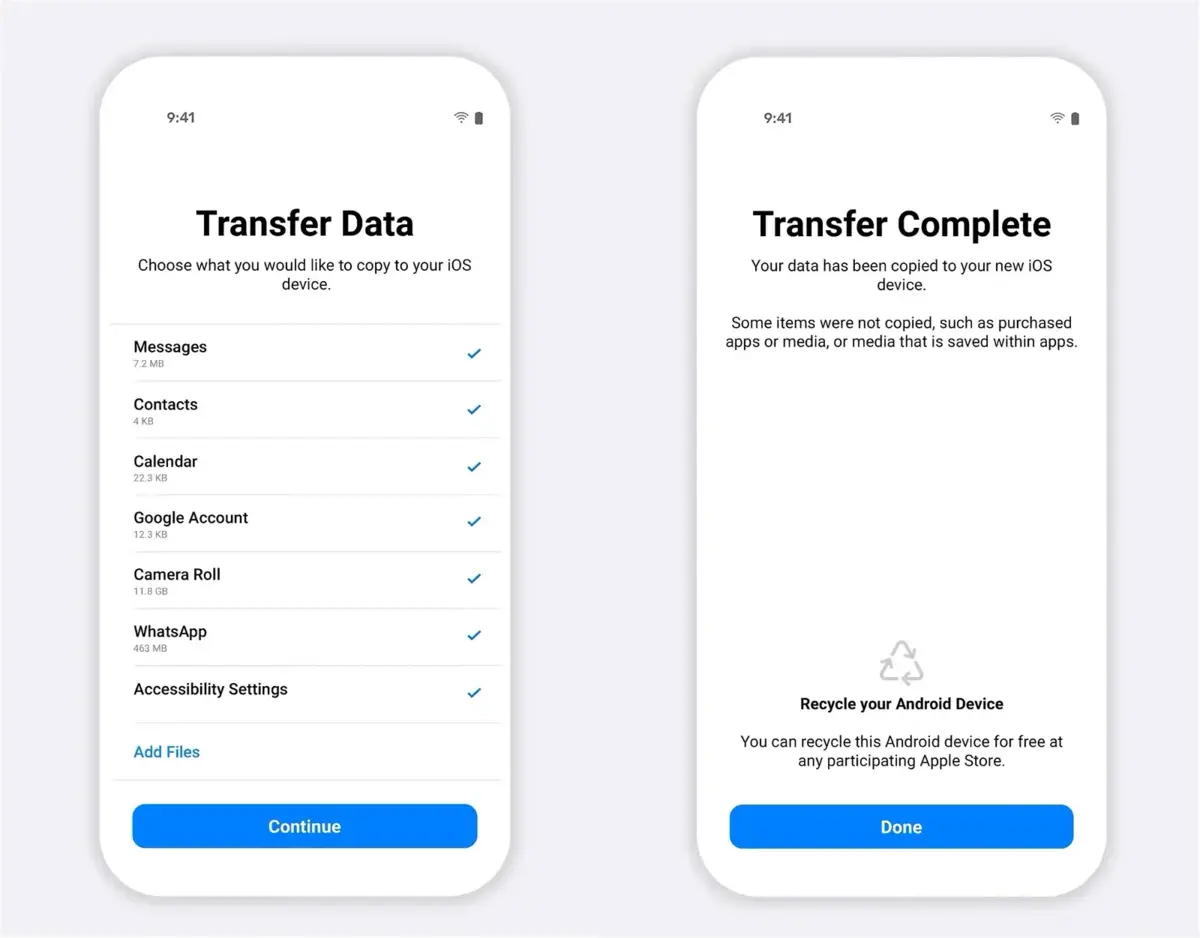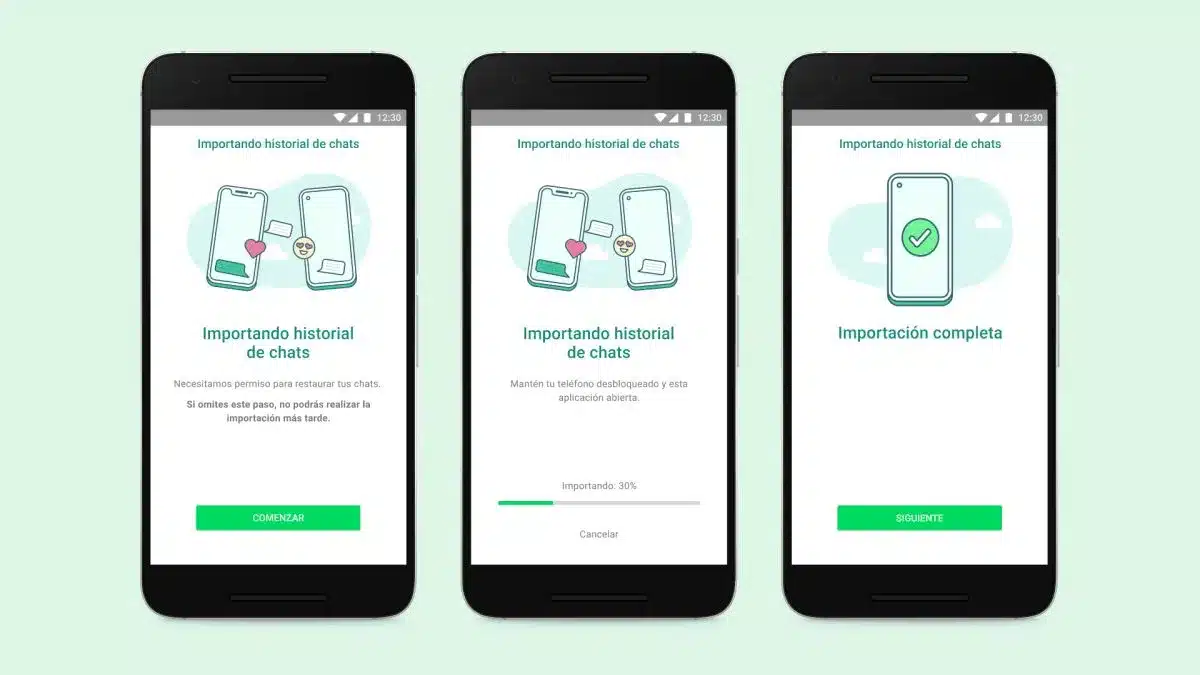
La WhatsApp instant messaging application It is one of the most popular, which is why it is installed on both iOS and Android. Users who must carry out a transfer of contacts and conversations between operating systems do not have too many complications when it comes to taking all their chats to a new device. In this guide you will find the different mechanisms that exist to pass WhatsApp conversations from Android to iPhone.
If you've decided to switch from your mobile device to one with iOS, these steps will help you bring all your conversations, documents, photos, and video with you. Step by step, how to transfer the conversations and not lose any data in the process.
Direct migration, transfer WhatsApp conversations from Android to iPhone
Before starting the process, you must check the version of the operating system. He Android phone has to be 5.0 Lollipop or higher, is a minimum requirement for the WhatsApp application to run properly. On iPhone, the iOS version has to be 15.5 or higher. Also, not all devices support WhatsApp conversation sharing feature. If you do not have an iPhone 6 or higher, the feature will not be able to be activated.
It is important both phones have the same number, otherwise the chats cannot be transferred successfully. Check that both devices are connected to the electrical current or that they have enough battery, if the transfer is cut off due to lack of battery there may be failures in your chats.
Finally, the two phones have to be connected to the same WiFi network. In this way, a faster and more efficient transfer between the different chats and contacts is achieved. To transfer WhatsApp conversations from Android to iPhone, we start by making a backup copy of the content.
How to backup WhatsApp
The steps to make a WhatsApp backup they are simple. Just follow these directions and you won't lose any data when you start transferring from Android to iPhone.
- Open the WhatsApp application on Android.
- Select the Settings menu.
- Choose the Chats option.
- Press the Backups button.
- Choose to save conversations to Google Drive; on a Google account for a direct backup; Save using WiFi.
export the messages
Android saves the WhatsApp backups in Google Drive, but iOS uses the iCloud platform. This creates a difficulty when you want to load the backup, so it is better to use the option called Export messages. This enables WhatsApp conversations and contacts that we don't want to lose to be transferred directly to an email account.
To export a chat, just open the menu within the conversation, choose the More option and click on Export Chat. A window will appear asking if we want to also save the multimedia files, we confirm and send to an email of our choice.
transfer chats
In the WhatsApp update 2.22.7.74 for Android and iPhone 2.22.10.7, WhatsApp incorporated a new tool that facilitates the transfer of chats. The steps to follow to transfer conversations from Android to WhatsApp are very simple and almost automatic, with the app itself indicating when to activate each option.
- Open the Move to iOS app on Android.
- A code will appear on iPhone, enter it on Android when prompted.
- Tap Continue and follow the instructions.
- On the Transfer data screen choose WhatsApp.
- Press the Get Started button on Android.
- Choose Next and Continue to transfer the data.
- Install the latest version of WhatsApp from the App Store.
- Open WhatsApp and log in with the same phone number.
- Press Start and wait for the process to finish.
In this intuitive and fast way, you will be able to load all your previously saved chats in WhatsApp on your iOS. The goal of making the transfer easy is so that you can migrate from an Android operating system to iOS without losing any photos, videos, or conversations.
WhatsApp and the options to save conversations
All the instant messaging applications They are very important in today's lifestyle. They allow, through WiFi Internet or mobile data, to chat with friends and family anywhere in the world. They also serve to stay connected at work and other contacts.
Remember that when transfer chats, you have to turn backup back on in iOS to save to iCloud. Otherwise, you won't be protecting new conversations from your account. In addition, the data will be available on the Android phone until you format or delete the account. This last piece of information is important in case any conversation has data that has not been transferred. Thanks to the advances, the possibility of transferring WhatsApp conversations from Android to iOS is simpler, faster and safer. It is about users being able to take their WhatsApp chats to any device without too many problems.