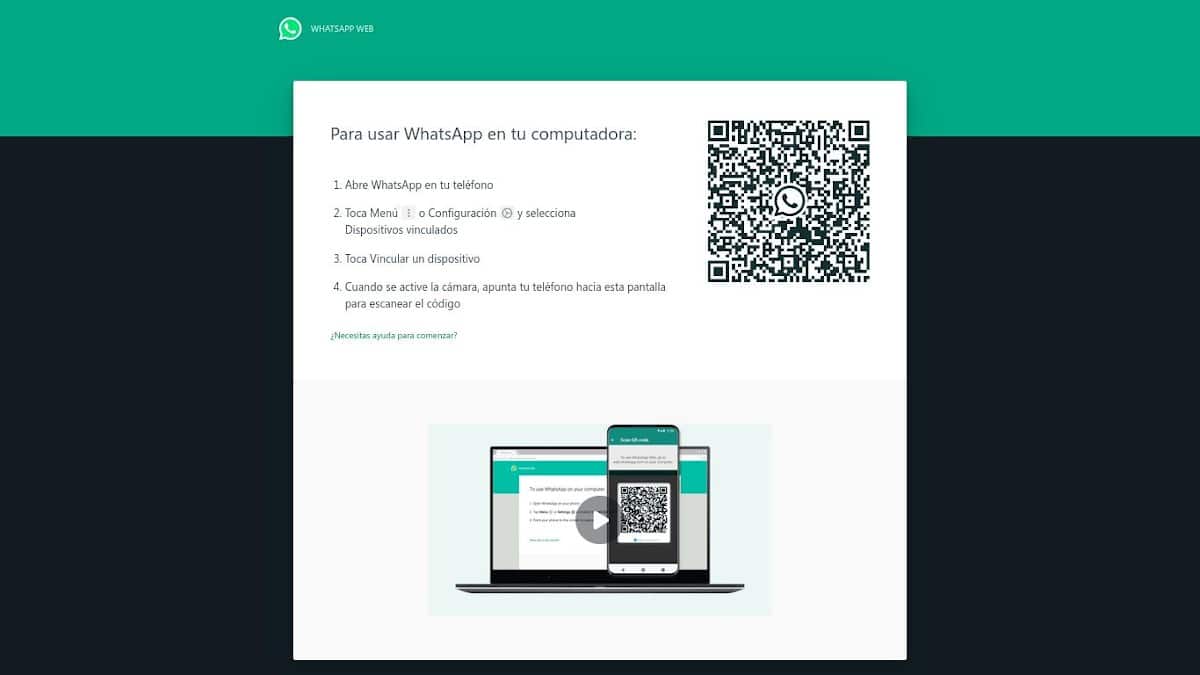
Quick guide to use the QR code to enter WhatsApp Web
Web WhatsApp, as we have seen here in Mobile Forum over several complete tutorials and varied quick guides, in a modality of said instant messaging application. Which allows us to use it to chat comfortably from a PC. Thus, favoring the use of platform via web, instead of the mobile or desktop app.
And also, in them we have been able to appreciate that, for login to whatsapp web, it's necessary that scan a QR code. Therefore, today in this new Complete Walkthrough We will deepen a little more on this mentioned point. I mean, what is it about? QR code technology, and how to use a "QR code to enter WhatsApp Web".
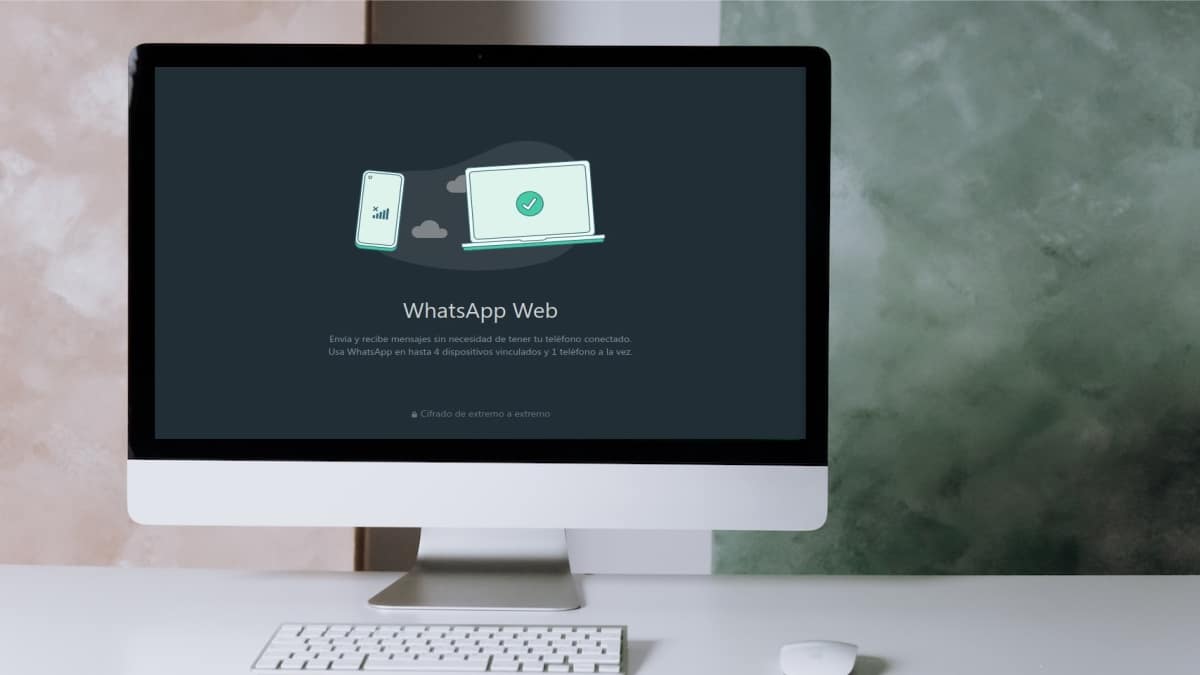
And even though, the use of QR codes is very general at the moment between the majority of the mobile users, it is important to note that, although using Web WhatsApp it requires very simple steps; these can cause some confusion to those who are not very familiar with said technology. So, next we will go a little deeper into the QR code technology and its use in Web WhatsApp.
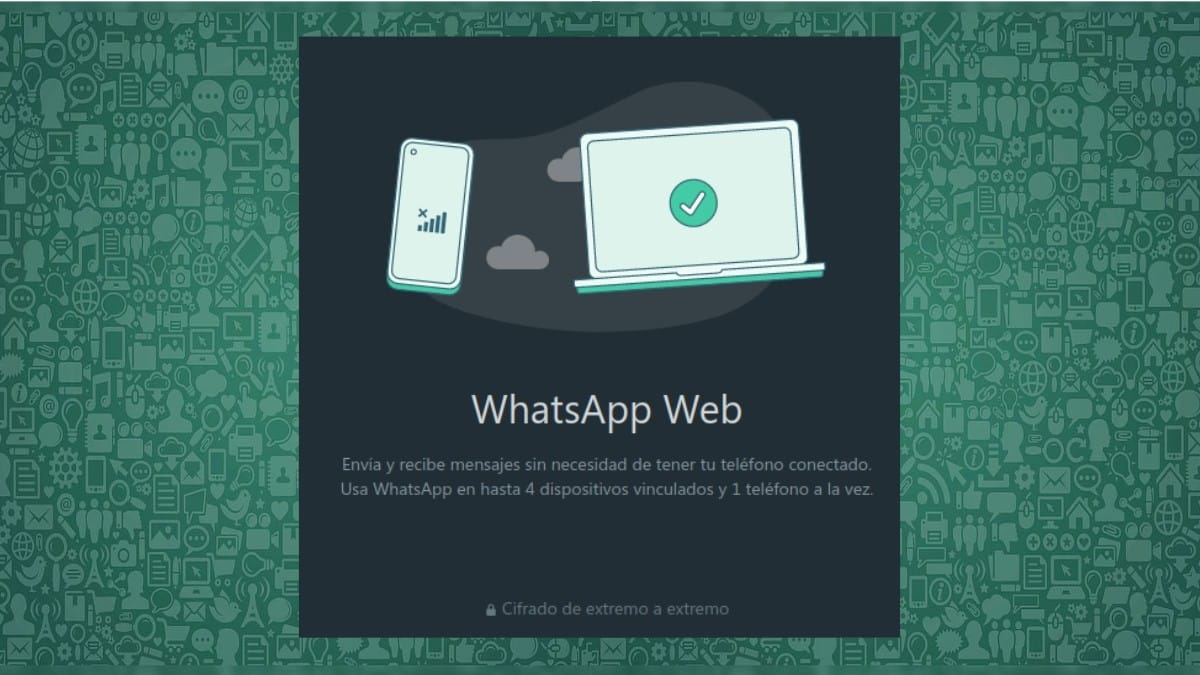

Tutorial: How to use the QR code to enter WhatsApp Web?
What is a QR code and what is it for?
First of all, it is important to note that, «QR» means "Quick Response". And that, said technology of storage and transmission of information and identification, has the purpose of replace and improve the prior technology of barcodes.
So that, QR code technology stands out or differs in that, is able to store much more data than the previous one, while offering faster access to information.
Therefore, it can be briefly defined that the QR code technology is a Improved version of the traditional barcode technology. Which only seeks to represent a simple numerical code that seeks to be associated with something very precise.
In addition, it is characterized by having a square shape. And also, because it is made up of delimiters that allow the user to know where the content of the code is.

05 important historical tips about QR codes
- The first QR code system was invented in 1994 by the Japanese company Denso Wave (Subsidiary of Toyota). This, in order to accurately track vehicles and parts during manufacturing.
- The first QR code was achieved after a year of development. And it had as an operational feature, the ability to store up to 7000 numbers and kanji characters. While, access to information was ten times faster than a normal barcode.
- Initially, the QR code was quickly adopted by the Japanese automobile industry, then by the food industry, pharmaceuticals, and many others, including manufacturing. To later, slowly internationalize, thanks to the release of its patent by its creators.
- In 2002, QR code technology began to materialize in the first mobile phones that integrated QR readers. What led to, an increase in the number of companies that began to use this technology for massive use by end users and consumers.
- In 2004, the technology evolved into a so-called QR Microcode. While, in 2008 it evolved to another called PQR code, which allowed the use of rectangular modules. And also, at that time, the technology was integrated into iPhone devices, increasing its popularity and use.
05 important operating tips about QR codes
- The QR code has a massive and worldwide use, especially for sales and marketing. Therefore, brands and organizations use them very frequently for their daily processes. This has led to this technology being awarded the Good Design Award.
- A QR code can be read in two directions, that is, from top to bottom and from right to left. This allows you to store a greater amount of data, and be scanned (read) in a greater number of visual angles.
- Currently, QR code technology integrates effective solutions for various uses. For example, for traceability, brand protection, anti-counterfeiting measures, payment transfers and determining the positions of objects within VR/AR/RM environments.
- A standard QR code has six parts or components, which are: the Quiet Zone, the Search Pattern, the Align Pattern, the Sync Pattern, the Version Information, and the Data Cell. The latter refers to the rest of the QR code that contains the real or important information stored.
- QR codes come in universally accepted versions for different purposes. The version used determines how the data can be stored. And these are: the numeric, the alphanumeric, the binary and the kanji.

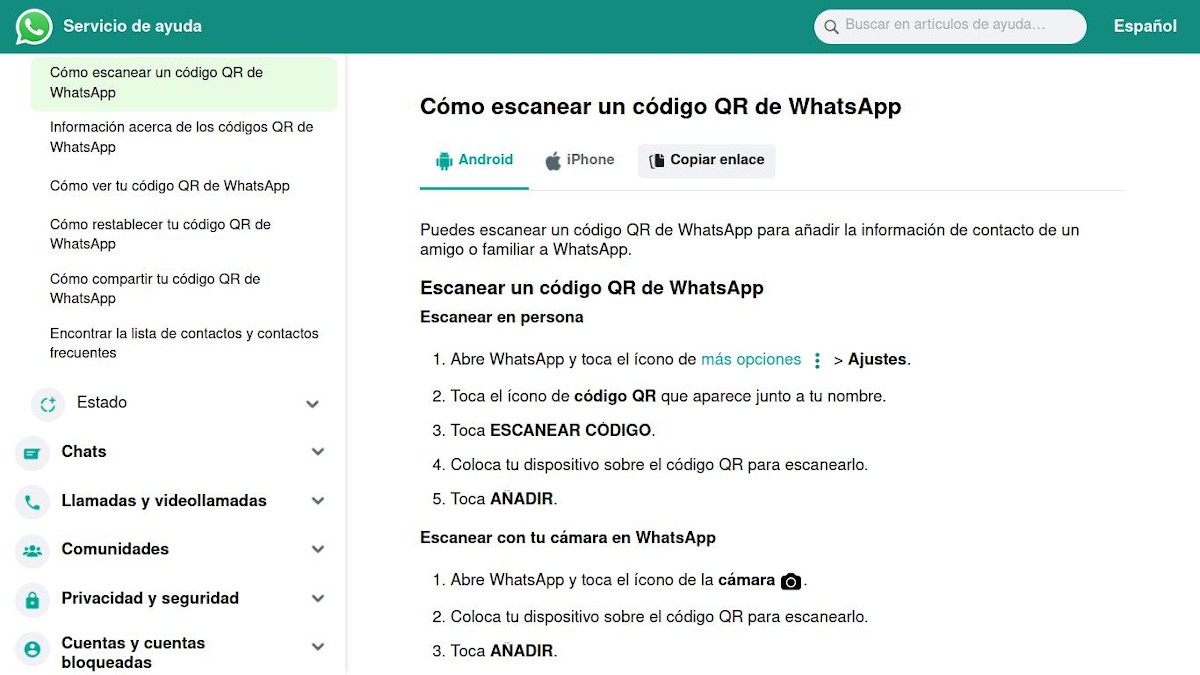
Steps to use the QR code to enter WhatsApp Web
Next, and keeping in mind that it is the QR code technology, what it is for and is used, we will proceed to show in a clear and simple way, how to use the "QR code to enter WhatsApp Web":
- We run the web browser of our choice, and we write the URL of Web WhatsApp (web.whatsapp.com) and press the Enter key. And we hope that, on the open screen of the WhatsApp web domain, a QR code will be displayed, which will be changing every few seconds.
- Next, we must unlock our mobile device where we have started our WhatsApp session. Then, we run the WhatsApp mobile app and press the Menu button (3 vertical dots) located in the upper left.
- In this menu, we press the Linked devices option, and we continue in a new window, pressing the Link a device button.
- Once the new Scan QR code window is open, which activates the mobile camera, we proceed to bring it closer to the QR code displayed in the web browser, to achieve the desired link.
- Yes, the reading (scanning) of the QR code has been successful, the message of Starting session will be shown on the mobile phone, and then a screen will be shown again with the Link a device button, and below a Device Status session , where we can validate from where the WhatsApp web is running. While, in the web browser of the computer, we can see the user session loaded and ready to use.
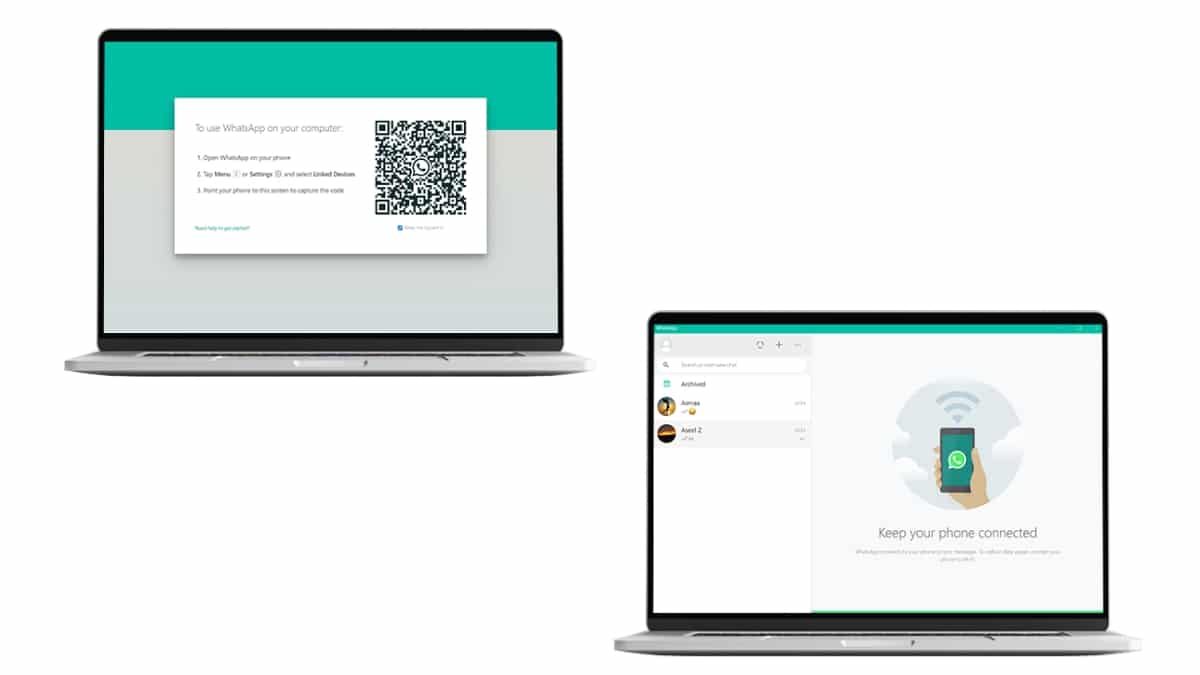
More about WhatsApp web and the use of QR codes
Once clear, how to use a normal "QR code to enter WhatsApp Web", we can only add as usual that, for more information on this topic or other different topics about WhatsApp, you can explore it without any problem with your online help service.


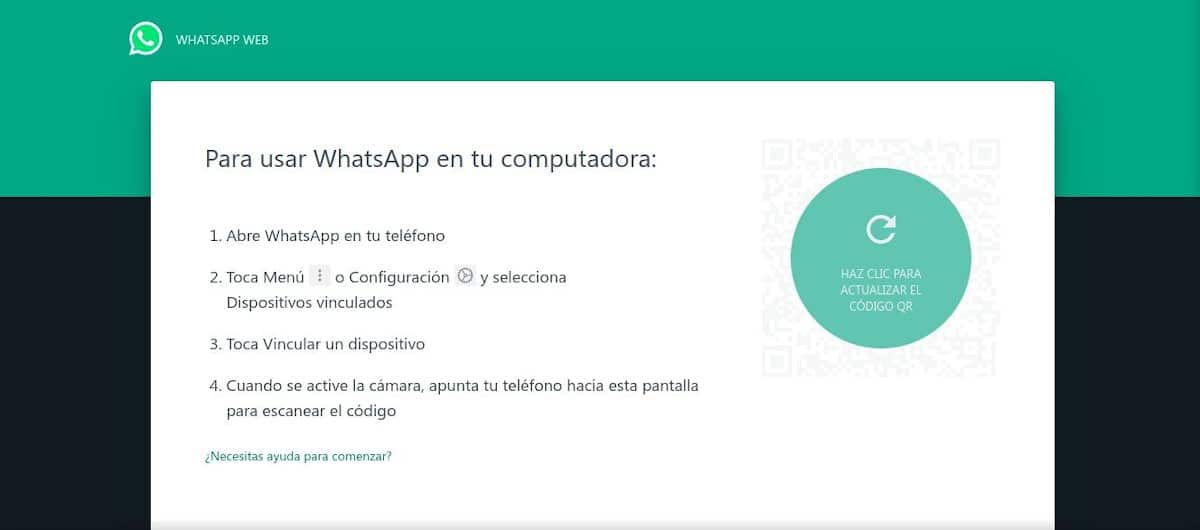
In short, we hope that this new Complete Walkthrough about QR code technology and the use of "QR code to enter WhatsApp Web", specially designed for those new users or inexperienced users de WhatsApp, be very useful, like the previous ones. And contribute, to the extent possible, to continue favoring a greater and better use of WhatsApp.
Finally, if you found this content useful, please let us know. through the comments. And in case you simply found the content interesting, share it with your closest contacts, in your different social networks and favorite messaging apps. Also, don't forget explore more guides, tutorials and content diverse in our website, to continue learning more about various technologies.