
Many of us have been in a situation where we wish we had recorded a call from a couple of hours, weeks or months ago. We thought "having done so would have saved me so many setbacks." That's when we realize how valuable it is to know how to record calls with our android mobile.
In any case, if today the occasion is repeating itself (if you are going to get a call that you think you should record), we are here to help. Keep reading this article, and learn about the best methods and apps that you can use to record a call on Android.
Is it possible and legal to record calls on Android?
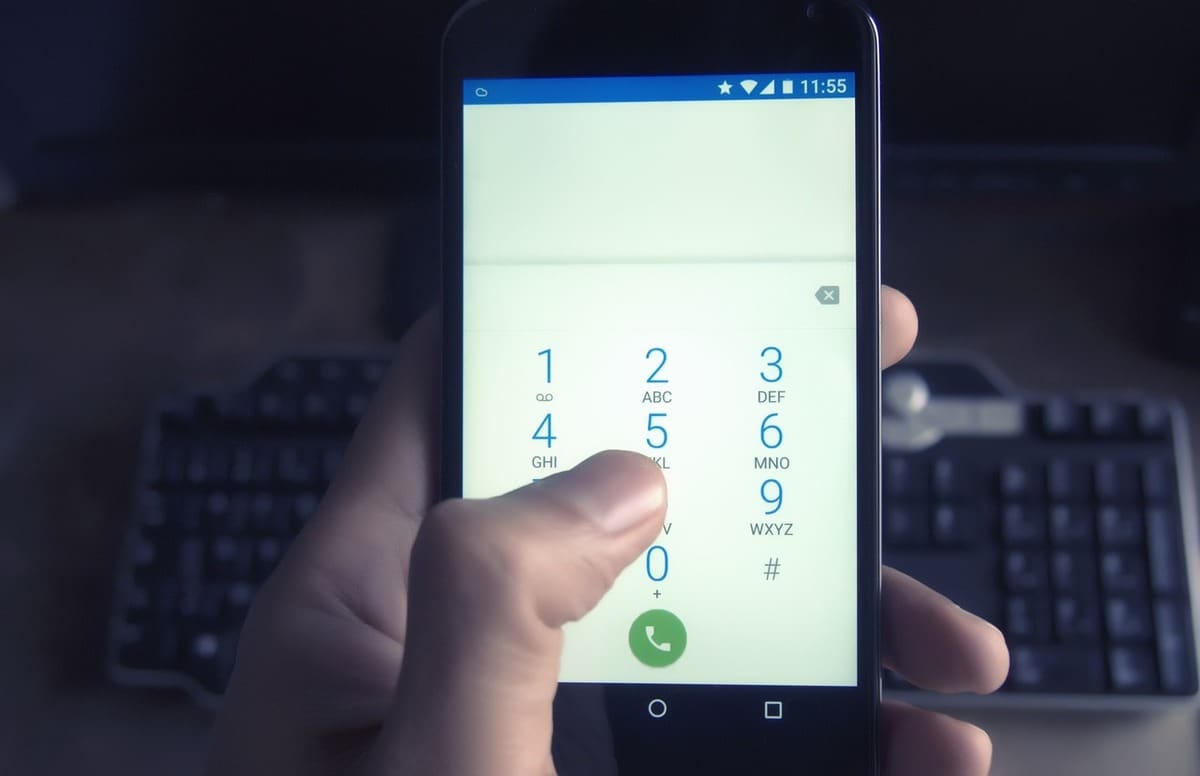
There have been native options for recording calls on Android for a long time, so yes, as such if you can record calls on android. However, depending on the version of the mobile, the manufacturer and the country of manufacture, these functions may be blocked. This is usually because in some countries it is illegal to record calls, while in others it can only be done with the consent of both parties.
In any case, if your mobile does not have native Android call recording functions, you can always use third-party applications that do the same (as we will explain later). Just make sure you are familiar with the laws that apply to your country when it comes to recording calls; for example, in Spain you can record a call only if you participate in the conversation yourself.
Record calls on Android (without installing anything)
Option #1: Start recording during the call
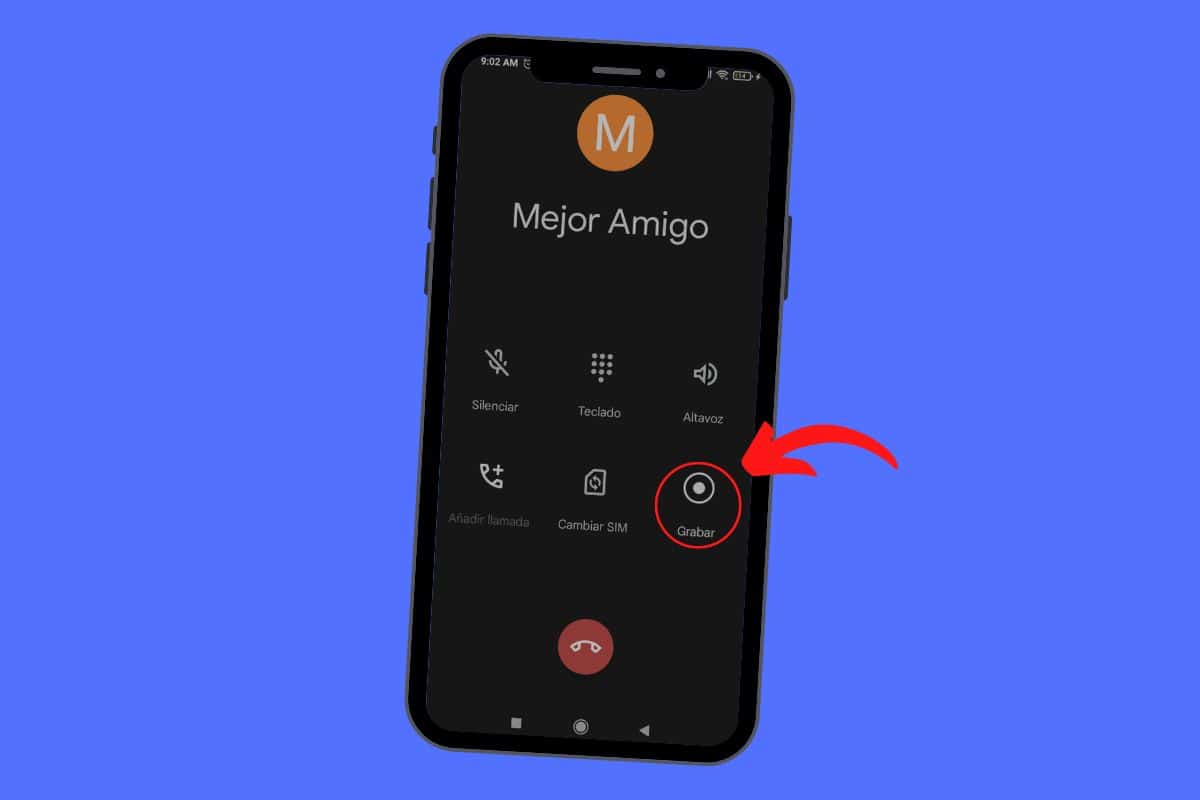
First we will explain how to record calls without installing anything for users who do have native Android call recording options (remember that not all devices have them). We can do this in two ways. One would be to start recording during a call using the phone app, as follows:
- Open the phone app of Android.
- Make or receive a call.
- Press the button Record which is between the two rows of main function buttons (see the image above).
- Wait the necessary time to record what you need.
- Press the button Stop to stop and save the recording.
Option #2: Activate automatic call recording
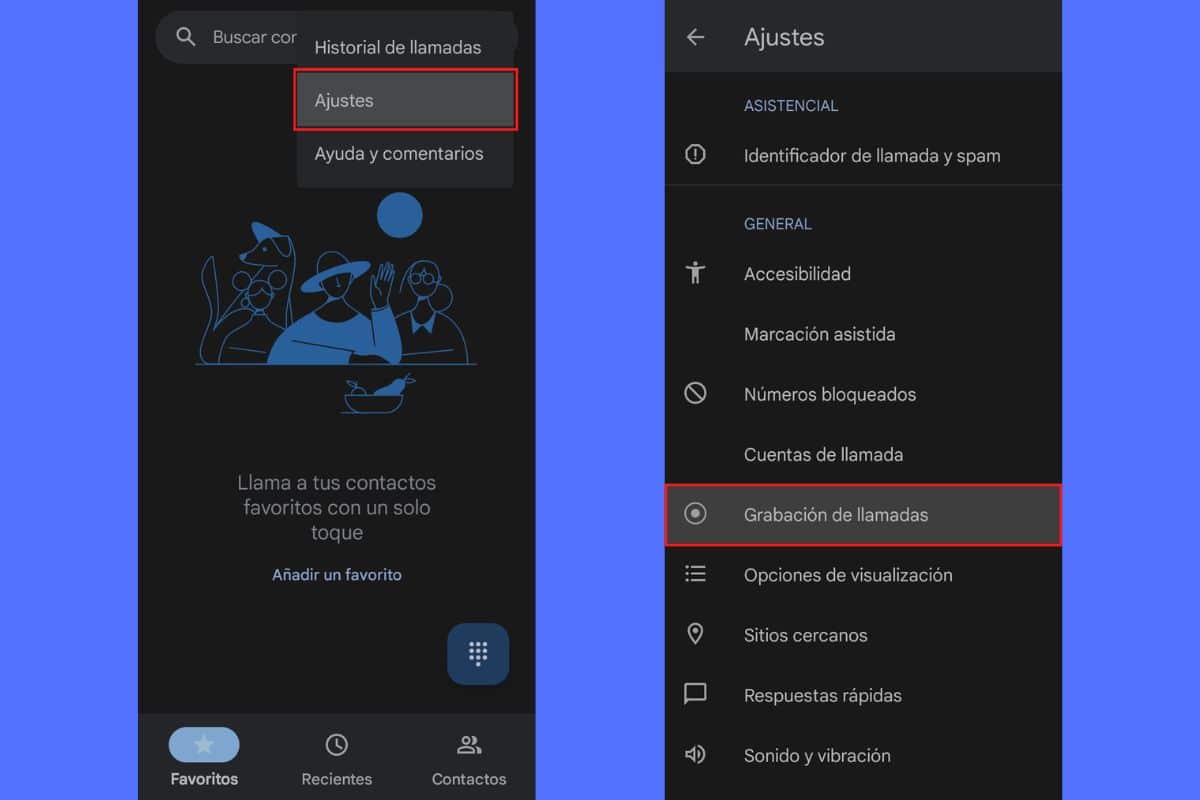
The next option is automatic call recording, an Android feature that records all incoming calls from anonymous numbers and/0 of selected contacts. This is how you can use them:
Always record calls from unknown numbers
- Open the app Phone.
- Press the 3 points in the upper right corner.
- Go to Settings > Call recording.
- Choose Numbers that are not in your contacts.
- Active always record.
Always record calls from selected contacts
- Open the app Phone.
- Press the 3 points in the upper right corner.
- Go to Settings > Call recording.
- Choose selected numbers.
- Active always record.
- Tap the plus (+) button to add a new contact.
- Choose a contact and press always record, again.
Remember that manufacturers like Samsung and Xiaomi have their own options when it comes to recording calls. Therefore, we recommend you consult the following posts:


How do I listen to recorded calls?
You can find and play recorded calls using the same Phone application, and to do so you just have to follow the 3 steps below.
- In the application of Phonego to Recent.
- Find the call you recorded among the records and click on it.
- Tap on Reproduce.
Applications to record calls on Android
Call Recorder (No Ads) – Boldbeast
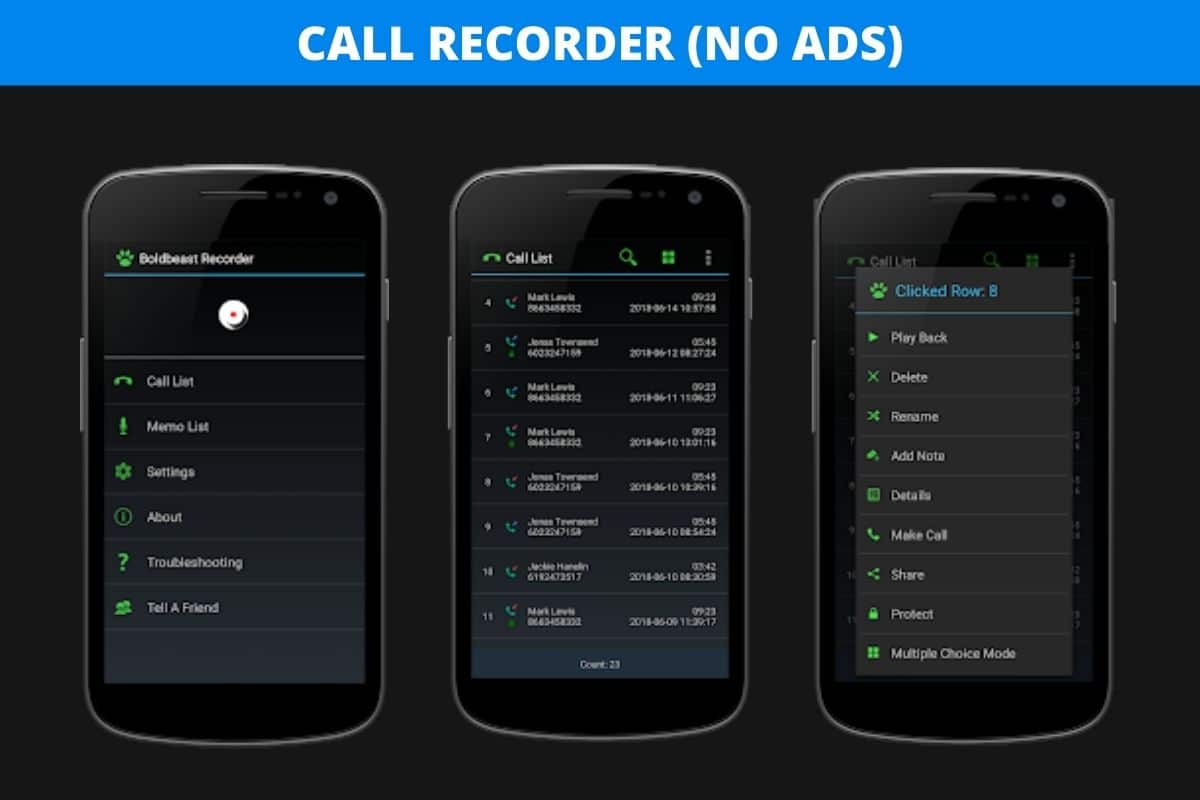
If you don't plan to record calls very often, and you are more concerned about having a simple tool that takes up little space, Call Recorder (No Ads) is what you need. As its name indicates, it is a call recorder no ads, with a simple, functional and very intuitive interface.
The great advantage of opting for such a basic app is the compatibility. And it is that the Boldbeast call recorder has support for any mobile with Android 10 or higher version. It also works on most devices from major manufacturers such as Samsung, Sony, Huawei, Nokia, Moto, LG, Xiaomi and OnePlus.
Call Recorder – Tool Apps
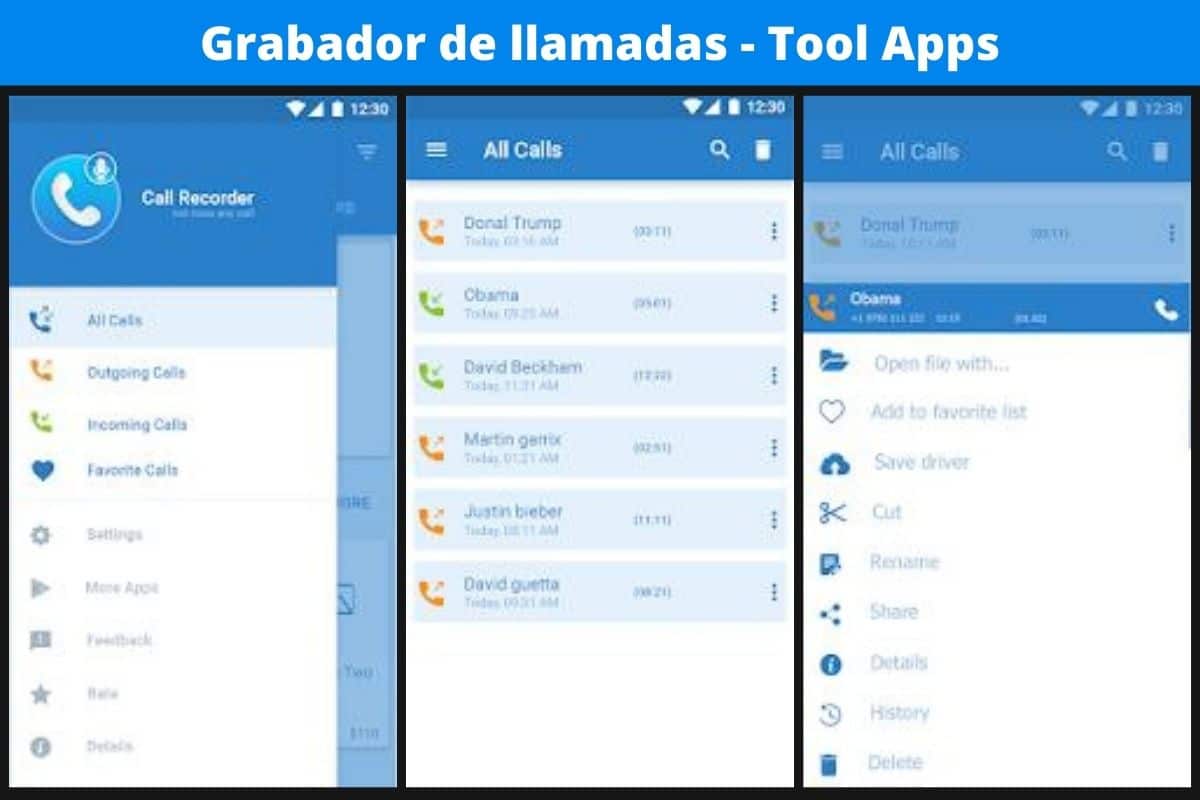
Tool Apps Call RecorderIt's still a rather simple app, but it already brings quite interesting extra functions. You can choose what type of calls to record: incoming or outgoing, and organize them according to this same criteria. In the same way, you can also have a Favorite call list.
You can cut calls to keep only the important parts, rename them for easier identification, upload them to the cloud, and share them with a contact (for example, your lawyer). With this cool tool you can use a key to protect your recordingsLikewise, it has many other functions that we recommend you explore.
Easy Voice Recorder – Digipom
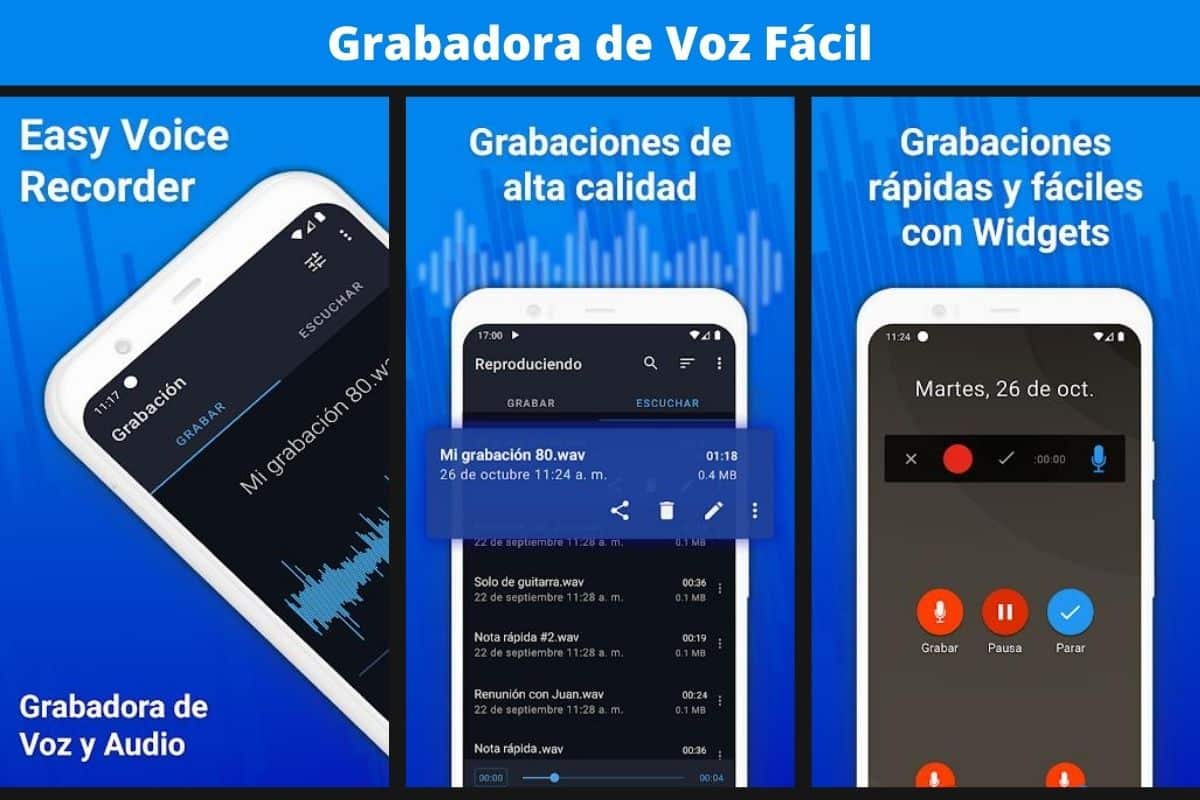
Now, you don't necessarily have to have a call recorder, with a voice recorder it's more than enough. For this reason, our third recommendation is called Digipom Easy Voice Recorder. The interface of this app, nicely designed and available in both light and dark modes, is simply luxurious and makes it a joy to use.
With tablet compatibility and multitude of Widgets, the user experience is easy and fast. All you need to do to record calls with this app is start a call from your main phone, and with another device (mobile or tablet) use Easy Voice Recorder to record the conversation on high quality.
Record calls – Cube Apps

Last we have Record Calls from Cube Apps, an app that is already much more complete for users looking for the most advanced features. What is most striking about this app is that it works with all call services: Slack, Telegram, Messenger, WhatsApp, Google Meet and Zoom.
In addition, with the Cube ACR app you will have unparalleled audio quality, you can use the dark theme and the «shake to dial». In short, this is the ideal tool for those professionals and executives who spend all day on mobile communicating with their team. And it is that, as its creators would say, this is "The most technically advanced call recorder".