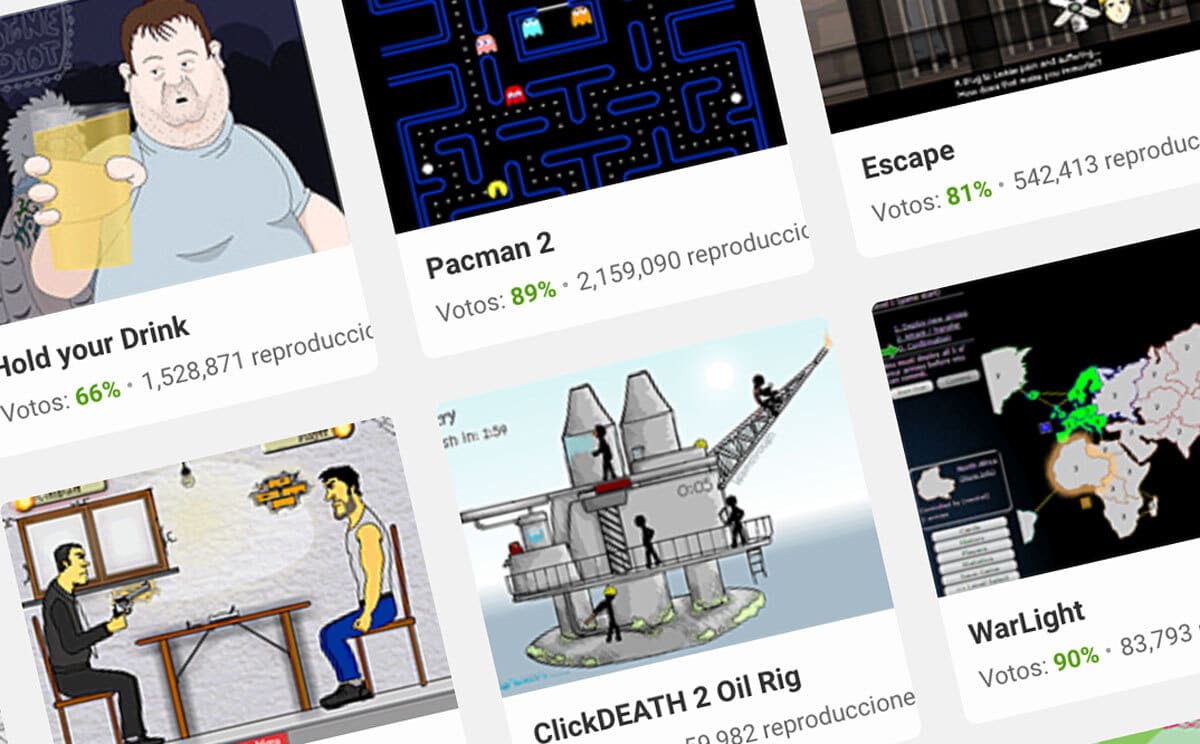
Over time, Flash content is disappearing from the Internet, and in the long run we may miss many of those games that we used to enjoy so much. So in this article we are going to tell you how to save Flash games, so that no one falls into oblivion and whenever you want you can return to all of them to remember the afternoons of trying dozens and dozens of games on the web.
Although the technology Flash now it can be considered old or obsolete, we do not forget it. It is true that Flash is being eliminated by all the main companies in the technology sector, mainly software companies that develop browsers for the Internet, such as Google and its browser, Google Chrome. Even so, Flash games still exist and we recommend that if you do not know them, which is rare, you take a look at them because you may be interested in keeping many of them before they can be eliminated. It must also be said that in summary, flash games are those that run in the browser itself, on the website, without installing anything or running anything on your pc.
How to save Flash games
In this article we are going to use as a reference the browser par excellence, Google Chrome, since today it is the one with the most users, to generalize and that helps the more people the better. Although, it is true that the steps are not very different from what they could be in other different browsers.
To start now, it must be said that in the first place, we will have to pull down the Google Chrome menu and select "Settings". Once you enter the Settings menu, you will access the section Privacy and Security> Website Settings. So far everything is very simple, and it is that the process of knowing how to save flash games is no mystery.
Once you are in the website configuration section, you will have to go to 'Content', and after that you will find the 'Flash' element, there you will be able to know the current status of the configuration of the same element. We could put our hand on fire or bet without fear of losing, that almost certainly that configuration will be set by default as'prevent websites from running Flash '; to be able to change it you will have to click and move the selector to the option 'Ask before '.
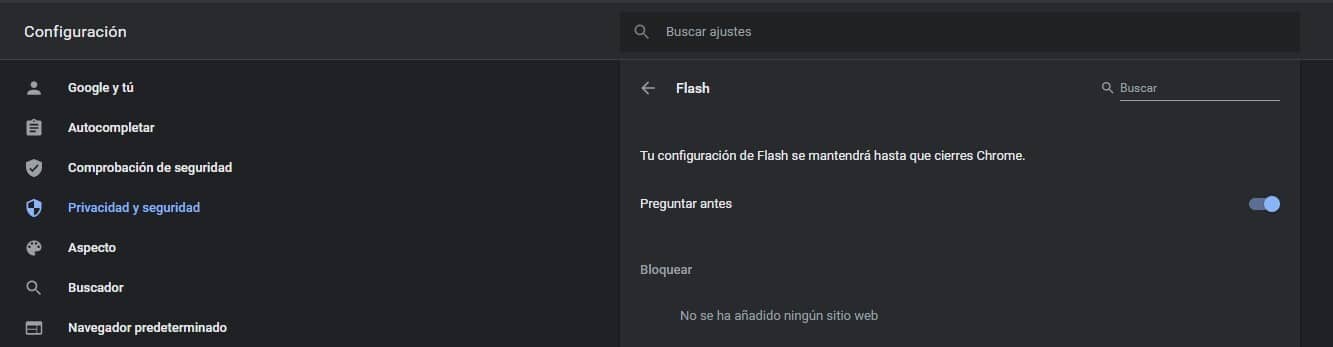
Once we have achieved these steps, the browser itself will ask you whether or not you want to activate Flash every time you enter a web page that has that type of content and need to run. In this way we can know that we are more than ready to play and download Flash games.
The next thing you will have to do is access that website that contains your favorite Flash video game. In order to illustrate and continue with the article we are going to specifically use 'Crimson Room', for example, in case you do not know it, it is one of the first virtual 'escape room' games (many of us already did escape room without knowing that it was really a escape room, a time when they were not yet fashionable).
Yes, in the previous step what we did was try to prevent Google Chrome from blocking the Flash plug-in that runs the game, but it may happen that You have not yet managed to load when entering the web and video game in question. To achieve this, once you access the web page in question, you will have to click on the padlock icon that appears to the left of many URLs on each web page. It is there where you can enable Adoble Flash Player for that specific domain, as we illustrate in the following image, so that you do not have any loss.
Once you have managed to enable the browser by following these steps, you will be asked to reload the web. You can do this by clicking on the reload button next to the lock or simply by pressing F5 on your keyboard, as long as you are inside the corresponding tab.
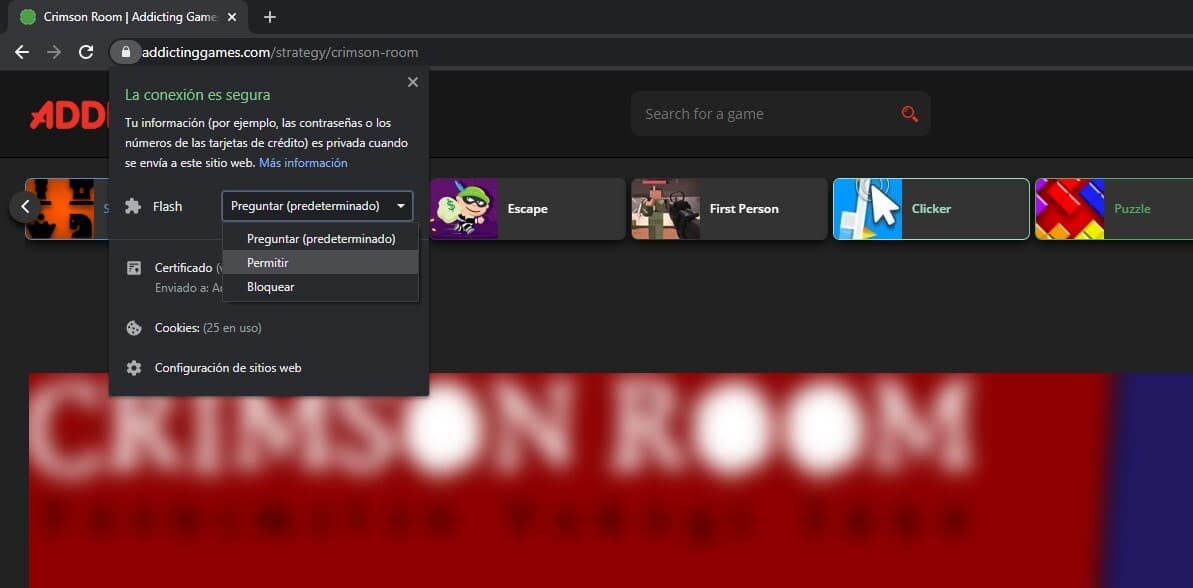
The first thing will be to download the Flash game
And at this point, we are approaching the end of the article or tutorial to know how to save flash games and enjoy them without fear of them disappearing. Once you have completed all the previous steps, nothing complicated, it will be then that you can take this next step: click with the right button of the mouse on the web page that you have opened, and after that, select the power option «View source code» of the page.
Once you are viewing the source code of the web page where you are, to make the search that follows easier, you can use the key combination Control + F (or Cmd + F, for Macs) to find a text string or phrase in which it appears ".Swf", this, in case you still don't know, is the extension of the Flash plugin.
If you are lucky and nothing is complicated, the search will show you a link that will be marked in blue. In that case, you will only have to click with the right button of the mouse on the same blue link and after that, you will select the option 'Save as'.
On many other occasions, it may happen that you find different files with the SWF extension on the same page, so in the source code you will see different lines highlighted in blue. Then, you will have to check where is the name of the game you want, because that will be the link in which to perform the previous step of saving as.
There may be another somewhat more complicated situation, unfortunately for you, but nothing that cannot be resolved. It may happen that the file path is not complete; what do we mean by this, don't start with "Https: // domain name .com /". In that case, we only have to add that part to the relative path inserted in the code. For those who are not very into handling source code or find it strange, we leave an image to make it easier for them to perform this step:
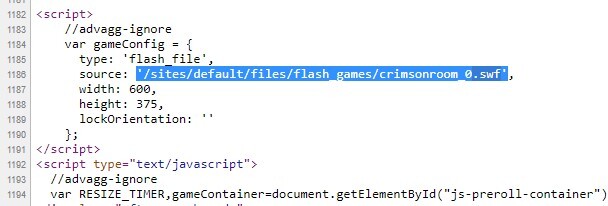
Once you have located this, you will have to enter as we said before, the URL in the Google Chrome search box, after this a warning message will be displayed that will be located right in the download bar, you will only have to allow that message to start with the download to download the Flash SWF file.
It may happen that in some cases, website owners have found a way to completely hide the path to the Flash SWF file. If that happens to you, you must enter the URL of the web page where the Flash video game is inserted in the following online tool (free, by the way, and totally secure), File2HD.com; and, once you have done this step, you will only have to proceed again to find that SWF file in the source code to locate the Flash video game you want to download.
Launch the Flash video game
At this point, we have almost everything settled to be able to create that library of the best flash games or those that you played the most in your youth. At this time you will already have the SWF file, that is, the flash video game, downloaded and safely stored on your PC hard drive. But now what the hell do we have to do with him? you are wondering by now. Well, you will need a program that is capable of executing SWF files to be able to play the Flash video game on your PC. There are a few multimedia players such as Windows Media Player (already mythical) or Pot Player (something less known) that are more than capable of running the video game on the PC at good quality. What's going on? what some functions, such as the keyboard input itself, could cause problems in many games.
Therefore, we want to recommend the best possible option: install the official Adobe program, the Adobe Flash Player (Although it is most likely that you can have it already installed on your PC and not know it). If you do not have it installed, you will only have to download the version 'Flash Player projector content debugger', which will be available for different operating systems, such as Windows, Linux and Mac in different versions, at the end of the day it is an official complement that has spent many years with us.
Once you have installed the Flash Player Projector Content Debugger version it will allow you to run the Flash video game on your PC without any problem and play it identically to what you did in the past on every Flash video game website you visited.
Has this tutorial on how to save Flash games been helpful to you? Have you found a better step throughout the article? We read you in the comments!
