Google Maps It is one of the many services that Google offers to users. In this case, it is a georeferencing platform in which we can indicate our location and destination to find out the fastest route or the way to get there without paying tolls or avoiding certain places. But the application is also incorporating new features over time. Seeing the radars on Google Maps is among the most consulted.
One of the most popular by drivers is the speed camera warning function. Radar systems are used to detect the speed of vehicles and issue fines in case of drivers who are in violation. If you want to know the routes for which there are no speed cameras or where to be especially careful, Google Maps can let you know.
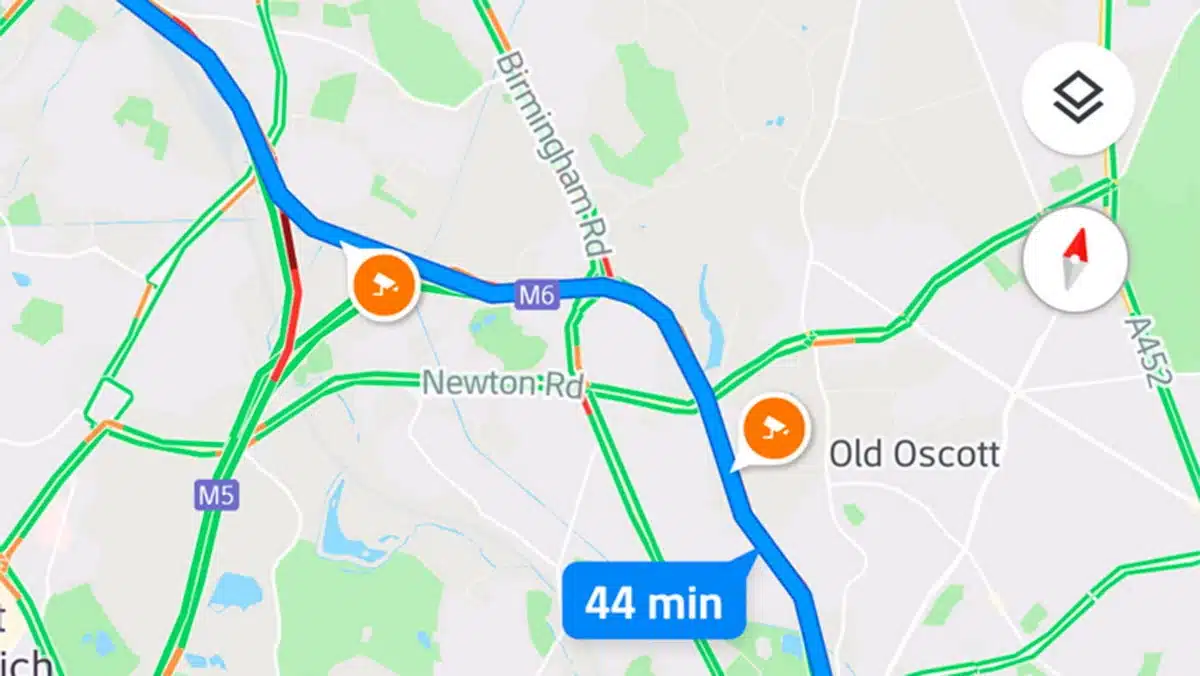
Warning of radars and maximum speeds
Google Maps allows configure alerts to know in which locations there are fixed speed cameras, and also messages indicating the maximum speed of each road. The configuration process is very simple, but the application serves to save us a lot of money in fines. Step by step, we show you how to set up Google Maps to provide you with information so you can navigate the road safely and without surprise fines.
The first step for configuring Google Maps and radar warnings is to choose the route. On the route that we are going to follow, the orange points are fixed radars that are uploaded to the Google Maps database. The radar icon is surveillance cameras. In the event that they do not appear on your journey, it is because there are no radars or in some very specific cases, their existence has not been loaded.
If your route has radars, you can expand the information provided with two fingers on the screen. Zooming in to know in detail the location of the radar, and also know when its presence was updated. Updates are usually done every few minutes, thus confirming that the radar is still working.
Voice and GPS directions
When starting to drive along the chosen route, it is recommended not to disable the voice notifications nor the GPS. Google Maps can notify you both of changes in direction and of the proximity of a radar. So, having the voice warning system will help you not to forget the maximum speed and the areas that are scanned by speed cameras.
To make sure voice notifications are turned on, open the Google Maps app and tap on your profile picture in the top right corner. Select the app settings menu and choose Navigation settings. This section must have the sound switch activated and the volume at an appropriate level. You can also configure that the notifications sound even if we are connected to a call or via Bluetooth.
Application Google Maps does not notify the presence of mobile radars. Firstly, because it is illegal to display this information, and secondly, because the Google Maps database is already very complex, analyzing and promoting the information provided by the General Directorate of Traffic in real time.
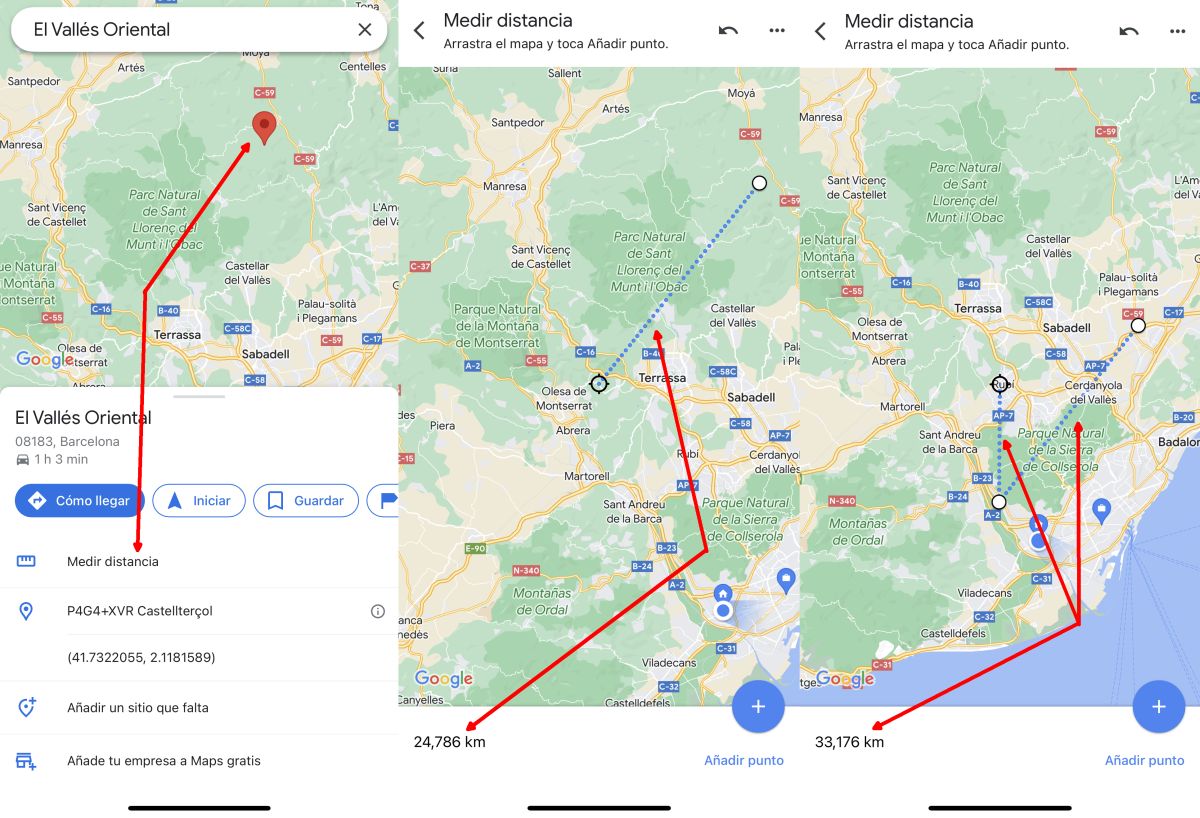
Notify Google Maps of a new radar
The system georeferencing and location Google Maps It is nourished, to a large extent, by the contributions of the community. That's why users can help update the presence of certain new speed cameras in fixed areas. If you find a speed camera that is not registered, slide the bottom tab up and choose Add incident to map. Select Radar as an option and confirm the data. Remember to do this step with the car stopped and in a permitted place, so you won't have any kind of problem.
Other extra functions that Google Maps includes
La google maps and location app allows access to a lot of specific information within a graphic representation of space. For this reason, in this small list you will find other special functions that add to the detection of radars in Google Maps. To learn how to make the most of what the application offers.
- Obtain the coordinates of any point on which we click.
- Search for parking lots, pharmacies and gas stations.
- Review and compare the price of gasoline in different places.
- Search among a list of sites of interest in different locations.
- Comment and read experiences of other users about spaces, places and paths.
- Use Google Lens within Google Maps to translate text on maps.
- Direct chat with businesses to answer questions and ask questions.
Conclusion
Google Maps continues to add new features and allowing you to navigate an extensive map that covers almost the entire known world. The radar warning and detection function allows for more controlled circulation and saves money on fines and violations. An excellent proposal to take even more advantage of the data and knowledge of the routes through which we circulate.