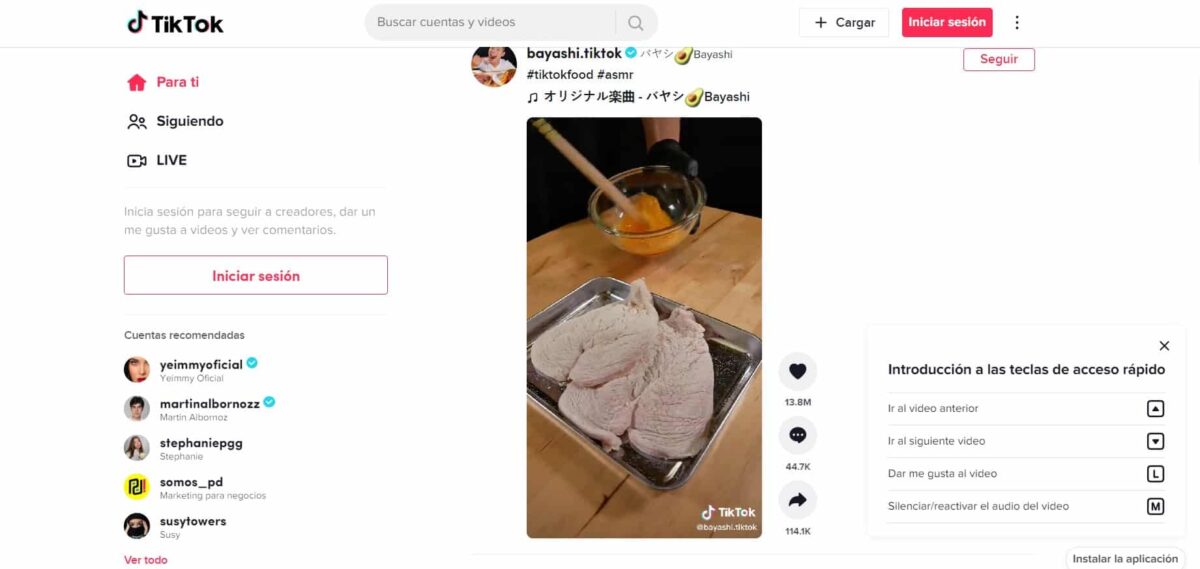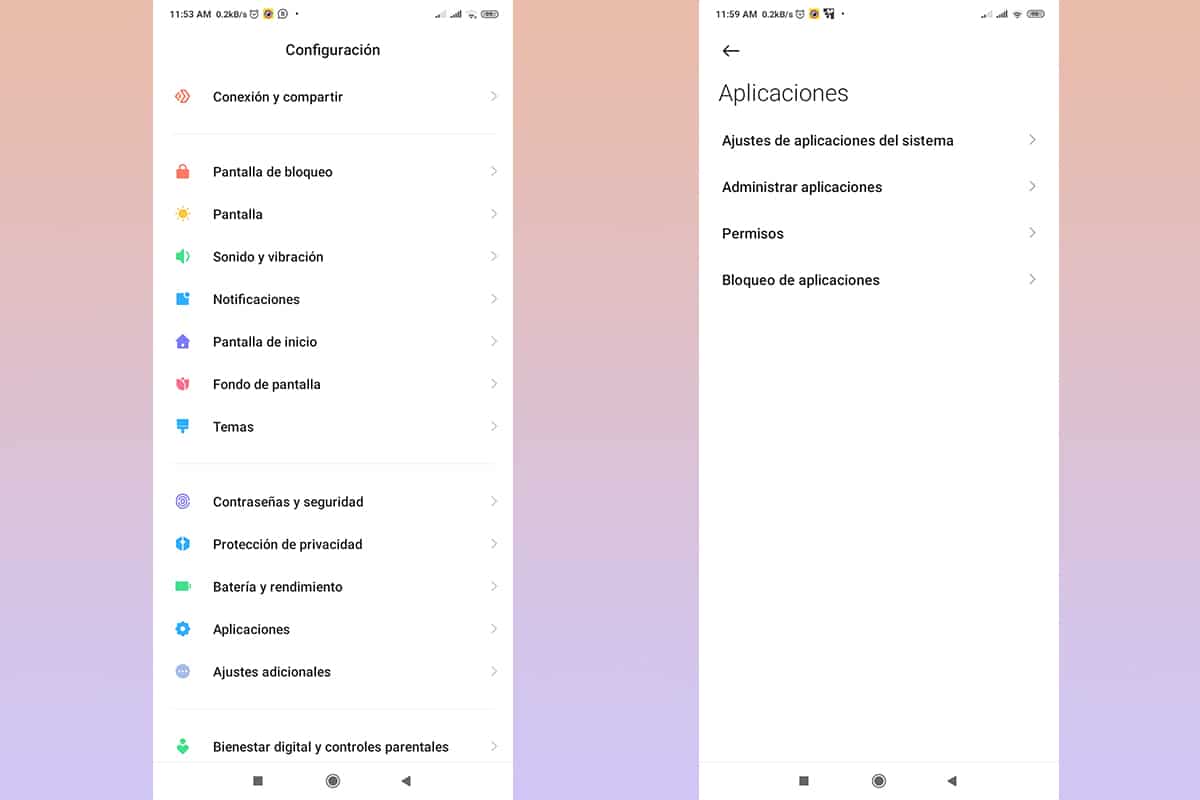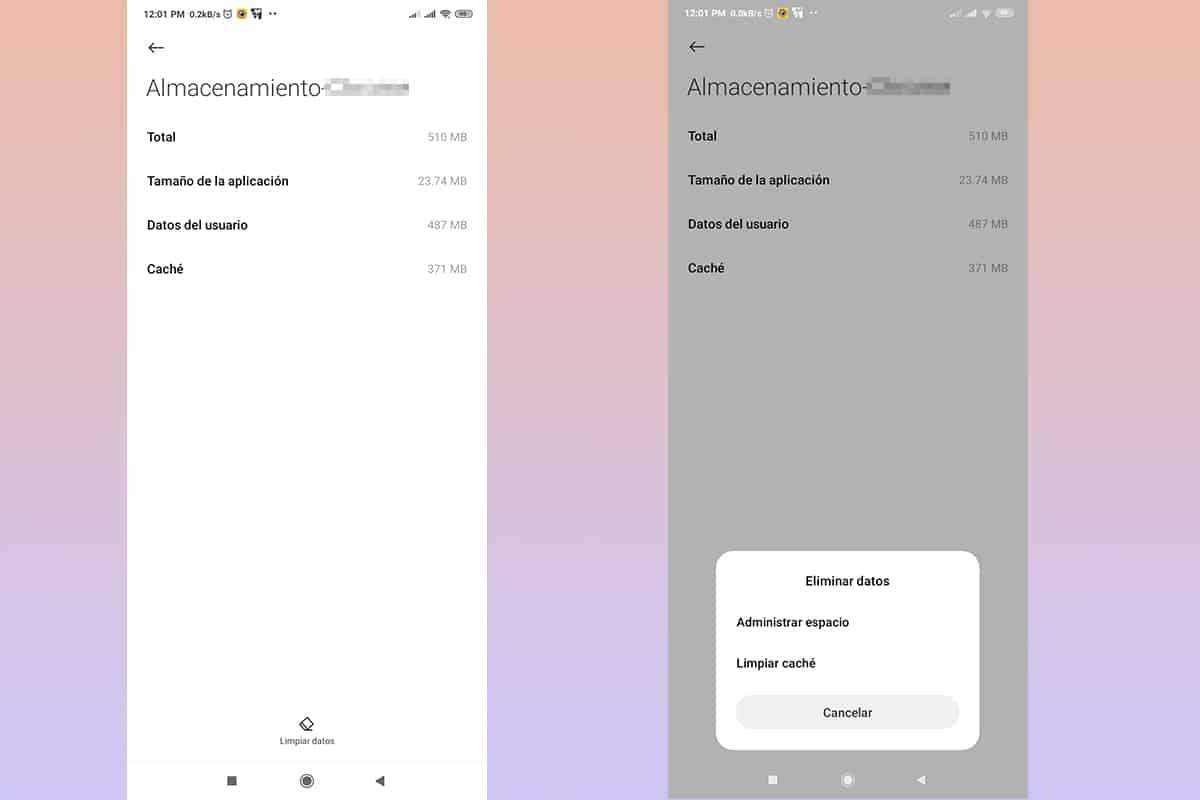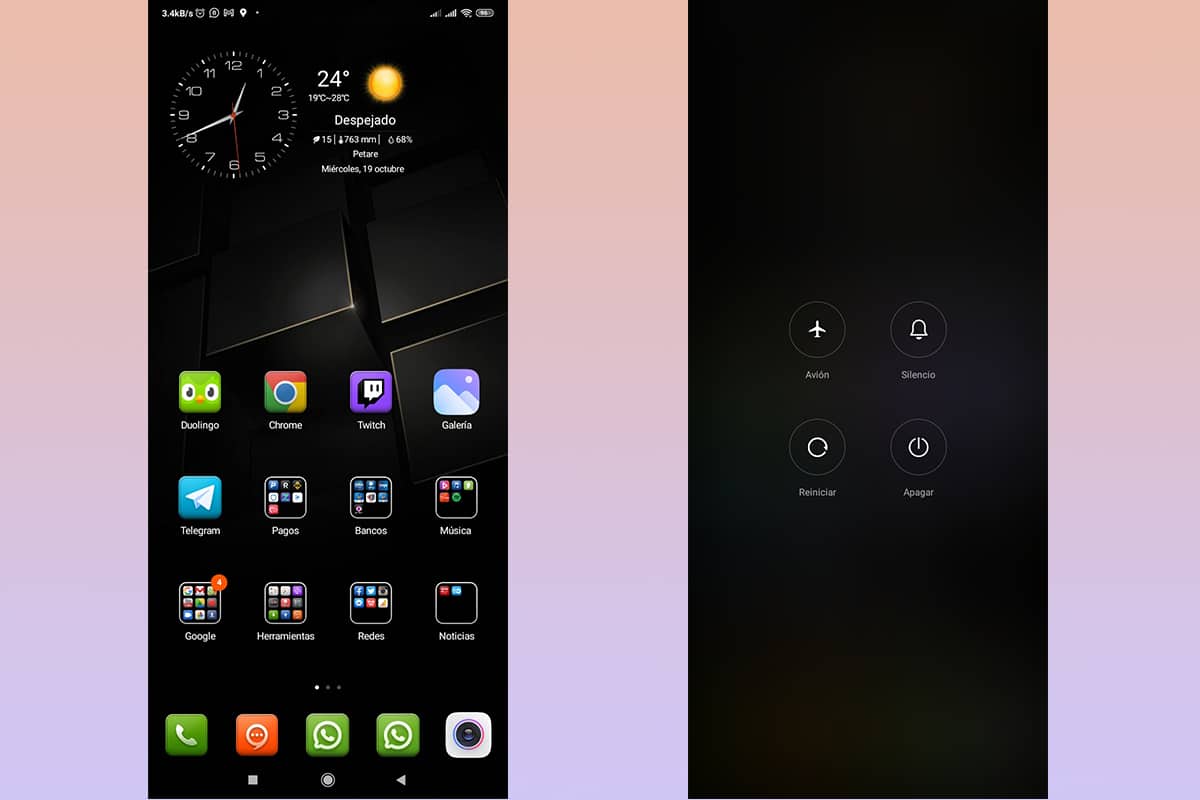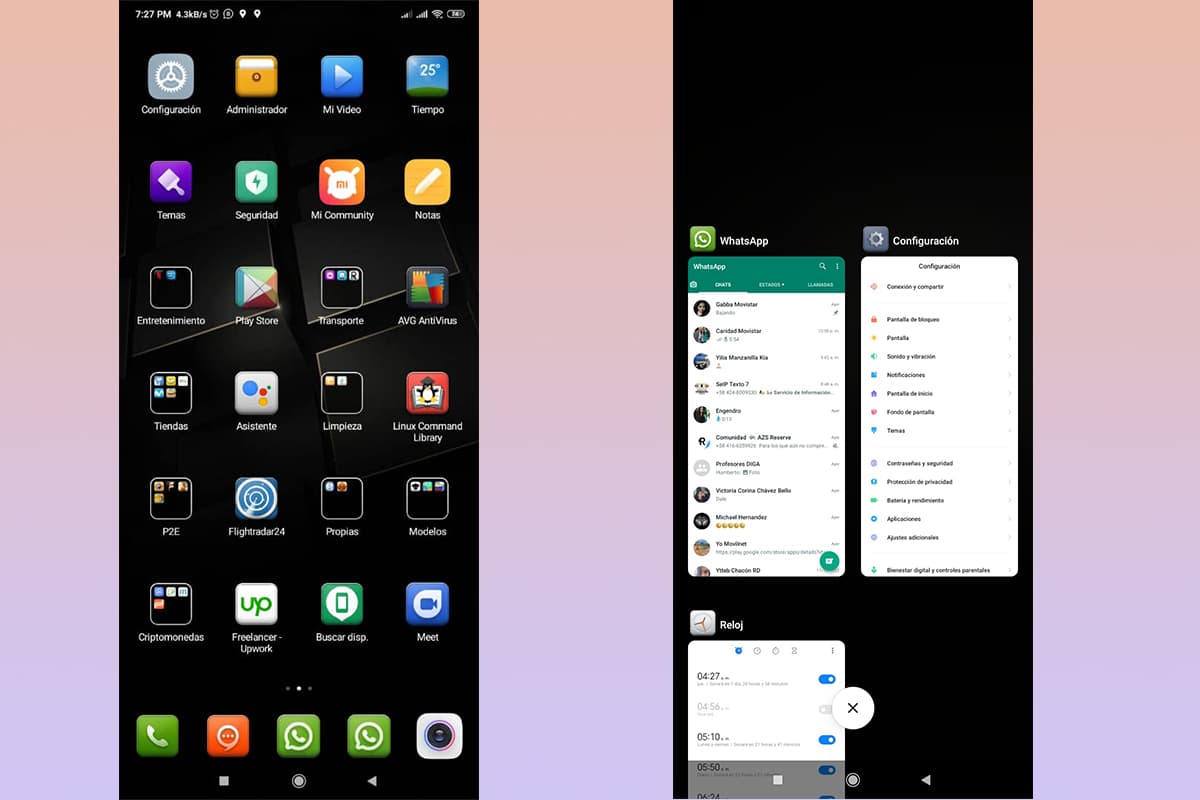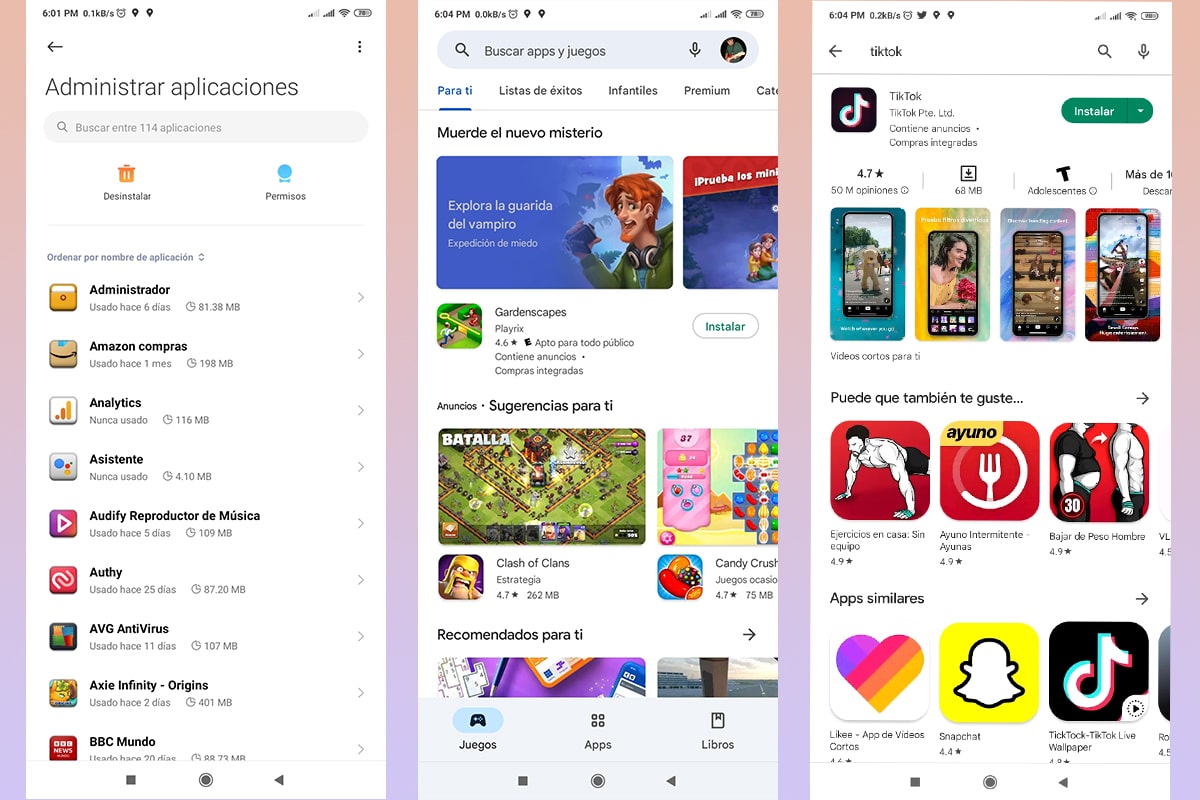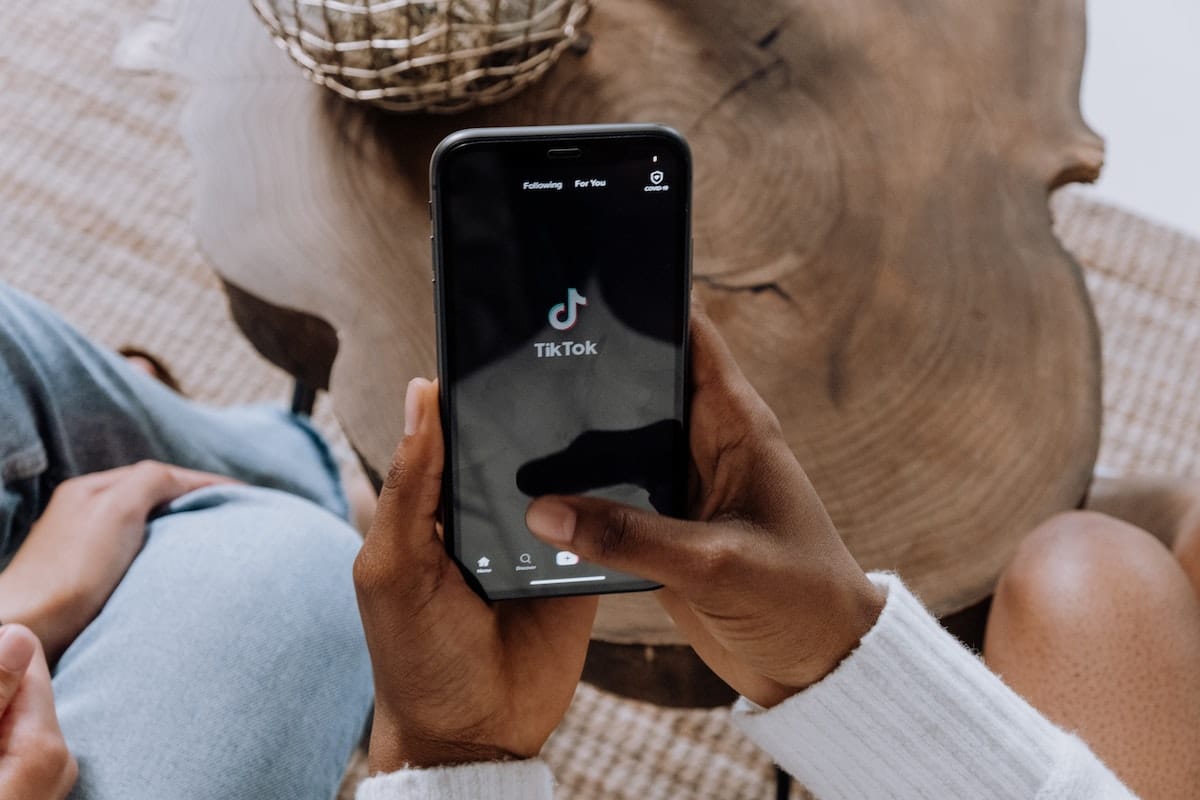
One of the most attractive platforms today, especially for young people, is without a doubt TikTok. In many cases this can fail, leaving us unable to view or upload content. We show you in this note what to do if tiktok is not working.
On some occasions these failures do not always depend on your system, being diverse problems in our device. We show you a small, but concrete list of cases that can occur and how to approach their solution.
Do you know what to do if TikTok is not working? 6 possible solutions for it
The reasons why TikTok is not working can be diverse, so its solutions are also diverse. here we leave you the 6 most common reasons for failures and what to do to solve it By an easy and fast way.
the internet connection

Many times we think that the problem why TikTok does not work is complex, but it is advisable to review from the simplest to the complex.
If TikTok isn't working, eThe first element that we must check is the connection to the network. In case we are using a WIFI network, it is important to verify:
- That we are at an adequate distance from the router.
- Verify that all connection indicator lights are on.
- Check that it is properly connected to the electrical network and to the internet connectivity system.
- Validate that the connectivity option on our mobile is turned on.
It is important that the mobile device will not always immediately identify problems of WIFI connectivity, therefore we must be attentive to all the indicators that we can, giving us a clear sample of the possible problem.
In case we are using the connection through mobile data, we must observe:
- See how much we have consumed of our monthly connection plan.
- Check that we have a good reception.
- Verify that the mobile data option is turned on.
TikTok being an application to watch and share videos, requires adequate bandwidth, which can range from lowering the playback resolution to not working at all.
Updates available
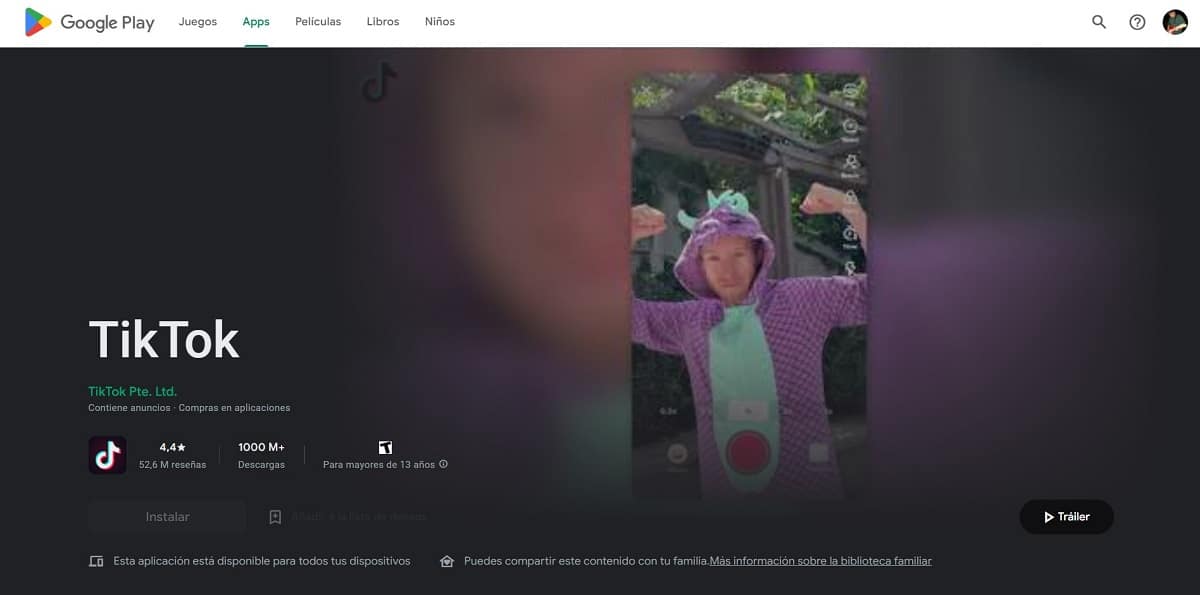
It may read something exaggerated, however, updates are made not only for interface improvements, many of them provide security and privacy of the data, so it is common that, by not updating, there are failures or instability.
TikTok does not issue updates very often, however, we must be careful to make them regularly, this guarantees the functionality of the application.
To solve this problem, we recommend you visit your official application store, regardless of whether we connect from an iOS or Android device. Enter your profile and review all pending updates.
Remember keep all your apps up to date to ensure their safety and functionality.
Lack of space
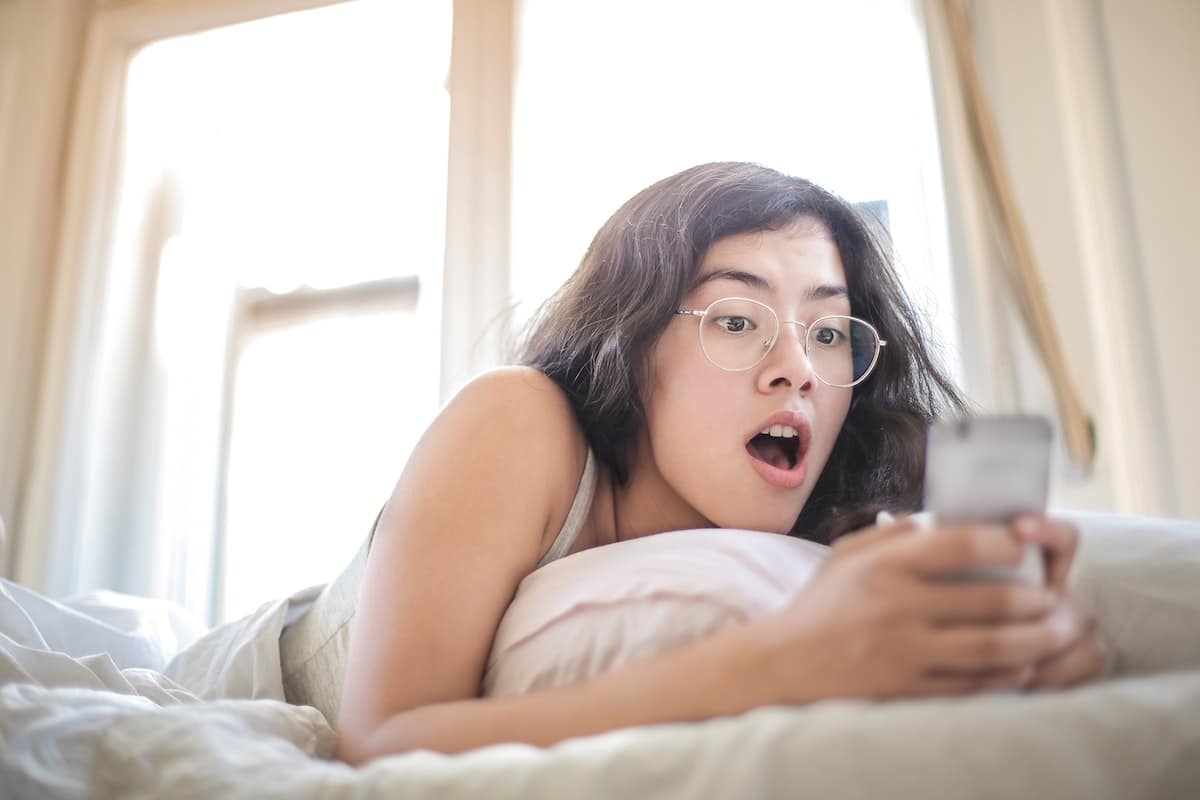
Not all devices have the same features in terms of processing and storage space, so we must be vigilant.
Low-end mobiles require special conditions for the operation of some applications, mainly those that require handling a large flow of data.
La cache memory contributes to optimized loading content that has already been downloaded to your computer, however, when it fills up, it can cause performance problems. We recommend that you periodically clean it.
To clean the cache, various brands and models have their own tools, but this time, we will clean only the one of the application.
This process is very simple, we just have to follow the following steps:
- We go to the option of “Configuration” of our mobile device, regularly represented by a gear icon.
- We are looking for the optionApplications” and gently press on it.
- Later, we locate and click on “Manage applications".
- This will display a list with the applications installed on our device, in which we must search for the one of our interest, in this case TikTok.
- After pressing on the application, it will show us the storage information, data usage or even battery consumption.
- Click on "Storage” and it will redirect us to a new screen. In the lower area we will find the button “Clean data” where we will press.
- A new pop-up window will ask us what types of data we want to delete, where we will select “Clear cache".
- We click on the button “Accept” to confirm the process.
- We wait a few seconds and the process will be ready.
Once the cache cleaning is done, we will try to open the TikTok application again. This will make the initial load takes a little longer, but the functionality of the application is lighter.
This process does not delete data such as login or settings, only the cache.
Mobile device issues

Many times the devices have some problems internally, processes that are not completed or even problems caused by configuration. This, although we cannot see it, can contribute to the operation of other apps.
For many people this solution may even be somewhat humorous, but it is completely functional, being in this case the reboot the device.
We are sure that you know how to carry out the process, but we will still explain it to you step by step:
- Hold down the power button for at least 5 seconds.
- Subsequently, a menu will appear, in which we must look for the option “Restart”, regularly displayed with a circular arrow.
- Depending on the device, we must wait a few seconds.
Once you restart your device, you should wait for it to load the basic elements and configured to boot with the system. Then try to open TikTok again and verify that the problem is gone.
Problems with the application

Applications are computer procedures and as such can fail. In many cases it is necessary to restart the application to run it again.
For this it is necessary to completely close the application, verifying that it does not stay running in the background. For this we can follow the following process:
- Exit the app as normal.
- Press the left button on Android, represented by a square. This will open all the apps that are running in the background.
- Click on the “X” at the bottom, this will close all applications and clear the cache of the mobile.
Wait a few seconds and try to open TikTok again. Check that it is working properly.
In case the problem persists, you can uninstall the app, restart your computer and reinstall it. The way to perform the procedure is:
- Access the configuration menu, you will easily recognize it with a small gear icon.
- We descend a bit to look for the option “Applications” and then we will click on “Manage applications".
- At the top of the screen we will find two options, being of our interest “uninstall".
- We search for TikTok, select it and click on the bottom button called “uninstall".
- We wait a few seconds and it will be uninstalled.
- Now we will enter the official mobile store, in this case we will use Google Play store.
- In the search bar we will write the name of the application we are looking for, TikTok.
- We will click on the green button “Install”, we wait a few seconds while it downloads and installs.
- We open the application and enter our credentials.
- We verify that the application works correctly.
We leave this procedure last, due to how long it can be, especially when we want to enjoy the content of the platform quickly.

TikTok global crash
In case you couldn't get TikTok to work properly with the steps above, we could think of a global failure.
If this fault is present, we can't do much about it, just wait for the technical team to solve it.
These types of problems are not a constant, unless there is a problem in the servers or they are attacked by hackers, however, It is a reality from which we are not exempt.
One tool to confirm if there is a global TikTok outage is DownDetector, a website that offers connectivity volume data for various apps.
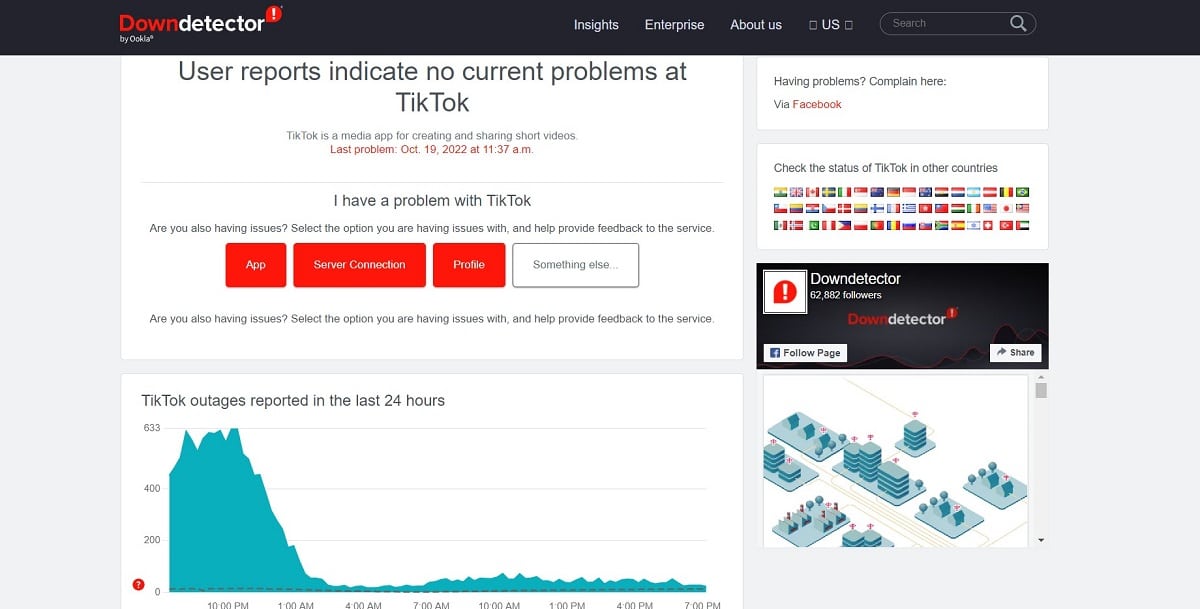
this is ccompletely free and to use it you only have to enter and observe the data that you will find in it, seeing traffic graphs and hours that will indicate if there is any problem.
An advantage of this type of tool is that you will be able to see in real time when the service is successfully restored.