
Transfer photos from one Android to another quickly and easily
Regardless of a person's age, sex, education, or culture, the most or most frequent use anyone tends to give to a smartphone with Android and iOS, or any other mobile operating system, in addition to making and receiving calls and messages, is the take photos and videos. And of course, transferring and sharing them to other mobile phones, devices or storage media, both own and third-party, for backup or later enjoyment.
For this reason, very regularly we tend to share great publications related to the need to transfer all types of files, especially the type multimedia (music, images, photos and videos), among the most diverse types of equipment (computers, mobile phones, laptops, tablets and more), and through the most varied existing means or means (wired or wireless networks, or others such as optical disks and storage units, and other applications and services). And to complete these same publications, today we will address the topic related to the specific need for transfer photos from one Android to another.

Which, as expected, should be a much easier and faster task, in comparison to other similar ones in which we had to do the same, between an Android smartphone and an iOS smartphone. Or, between an Android smartphone and a desktop, laptop or portable computer with Windows, macOS or GNU/Linux.
The incompatibility between different operating systems can undoubtedly give us a couple of challenges when we try to transfer important information between mobile phones from different manufacturers. Something that we can clearly see when we want to transfer photos from Android to iPhone.


Transfer photos from one Android to another easily, quickly and efficiently
Without further ado, and to enter fully into our topic today, below we will mention some of the more suitable and efficient methods or alternatives to use to achieve transfer photos from one Android to another, giving priority to those that guarantee that they do not see their size or photo quality reduced. Thus losing sharpness and resolution in the process. Which can become a priority for many, beyond the fact of simply sharing and supporting them.
And 3 of the most efficient, well-known and accessible ways to achieve this are the following:
Google Photos
Google Photos It is an application that works as an app Mobile and Web Gallery, Photo Editor and Backup, which also comes pre-installed on almost all Android phones. In addition, we can also use it from iOS devices or our computer through any web browser, regardless of the operating system it has.
Likewise, the application It is used to exchange photos and videos with the contacts that we have a Google account, preserving its original shape (size and quality), among many other advantages and benefits. And since Google Photos is an integral part of Google Drive, this latest app and web platform also serves the same purpose.
Connections via Infrared, Bluetooth and NFC
A little more in the traditional and old school style, especially if we do not have an Internet connection through WiFi networks or data plans, we can always resort to the old and modern wireless connections based on technologies Infrared, Bluetooth and NFC. To do this, we will only have to have the other mobile phone nearby and that they are compatible with the aforementioned technologies.
It should be noted that each type of wireless connection mentioned above tends to have different transmission speeds and range, but they preserve the original size and resolution of photos and other types of multimedia files or not. And lastly, you can also use technology Additional o WiFi Direct for said objective.
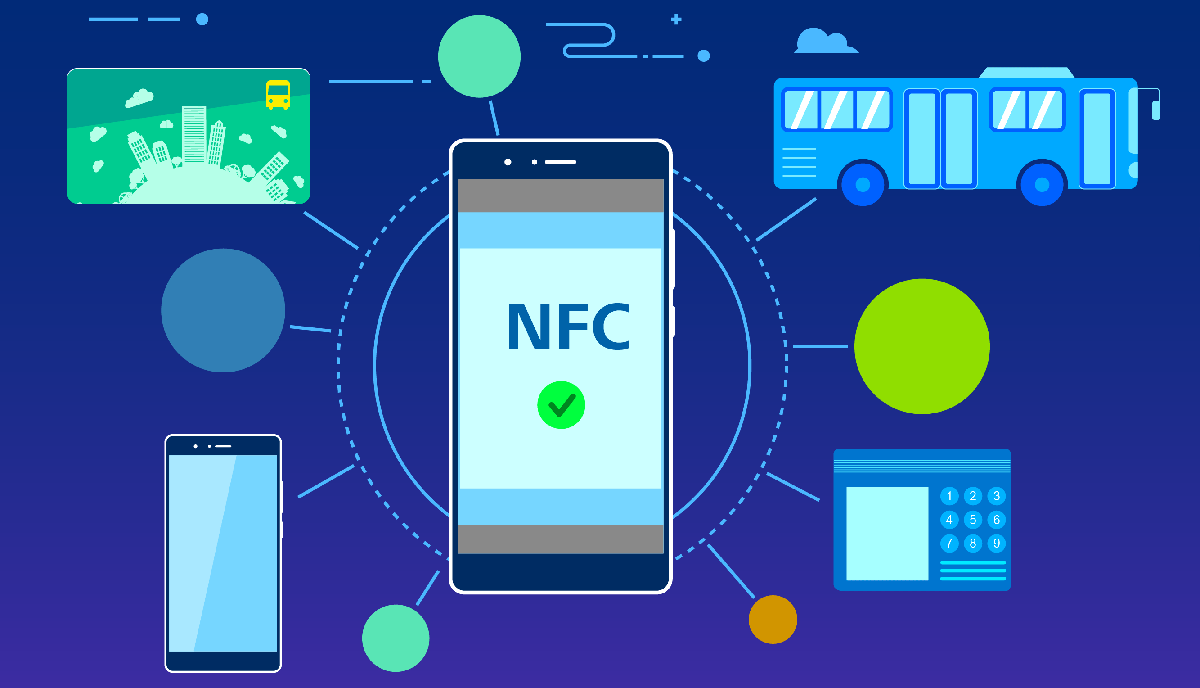
SHAREit Lite
Finally, another way can be by using third-party apps that meet this need. And for this case, a very efficient, reliable and safe one is the SHAREit Lite app. Which is an excellent small mobile app that allows us Quickly send or transfer files of all types of files (apps, games, music, documents, images, photos and videos, and even folders with files).
And the best of all is that does not require dedicated use of the InternetTherefore allows us to save data and avoid unnecessary data traffic. Since, we only have to have the app installed on both phones, to be able to select the desired files and send/receive them on any other Android device, at any time and place.

Other alternative ways to transfer photos from one Android to another
Very surely, for many, a first option to consider is using the traditional and widely used ones WhatsApp and Telegram instant messaging applications. Which is perfect, since we can achieve this objective with them in a known, fast and reliable way. Either by transferring the necessary photos to ourselves in our chats or personal saved message folders or to third-party chats (stored contacts).
Of course, with the exception that both apps, by default, reduce the size and quality of the photos. But they can also preserve them in their original form, if they are sent as document type files and without a preview. As we once explained in a previous publication on WhatsApp called: How to send photos in HD quality with WhatsApp.
And 3 other recommended modes would be the following:
- Transfer the photos to an SD card and use it on the other mobile.
- Transfer photos from one mobile phone to the computer and then to the other mobile phone.
- Transfer photos from one mobile phone to another using a pendrive and an OTG cable.


In short, if at any time you want or need transfer your photos from one Android to another, own or someone else's, whether, for fun, pleasure, or safety (backup) Without fear of losing the sharpness and resolution of the photos in the process, due to the change in their original size or quality, we hope that you choose to use some of the ways or modes mentioned above so that you obtain successful and reliable results, in that sense.
While, if you need more information about it or much broader and more varied information about it, do not hesitate to explore more of our related posts with said task or objective (transfer photos), before starting with it. Or directly on the official Android Help section.
