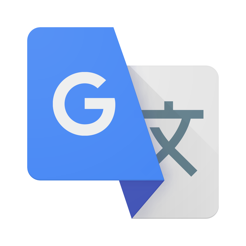WhatsApp is the 3rd most used social network worldwide, and leads the number one position of most popular messaging applications. We are talking about an app that is practically displacing traditional SMS messaging, which had already been in decline for several years.
Currently, WhatsApp is the means by which friends, family, coworkers and even companies communicate with their clients, thanks to consumer service channels that they use WhatsApp Business, the business version of the messaging app that today belongs to Facebook.
With WhatsApp it has also been possible to overcome borders and regional barriers. Thanks to this app, now two people in opposite parts of the world can communicate with each other with total normality. However, what WhatsApp still does not have is a way to translate messages directly within the app and without using third-party applications. Therefore, in this tutorial we explain two alternatives to translate WhatsApp messages easily on Android and iPhone.
How to translate WhatsApp messages on Android and iPhone
With so many countries in which this messaging app is available, it is easy for two people who do not speak the same language to end up chatting through it. However, it will not be possible for these people to communicate without the help of a translator, and as of today, WA does not offer any official feature to translate messages and conversations within its messaging platform without using external or third-party applications.
But this is not entirely a problem, since there are still quite effective alternatives to translate messages in WA both when sending and receiving them, thanks to applications such as Gboard or Google Translate. So if you want to know how I take advantage of these apps to translate WhatsApp messages and chats on Android and iPhone, you just have to keep reading this post.
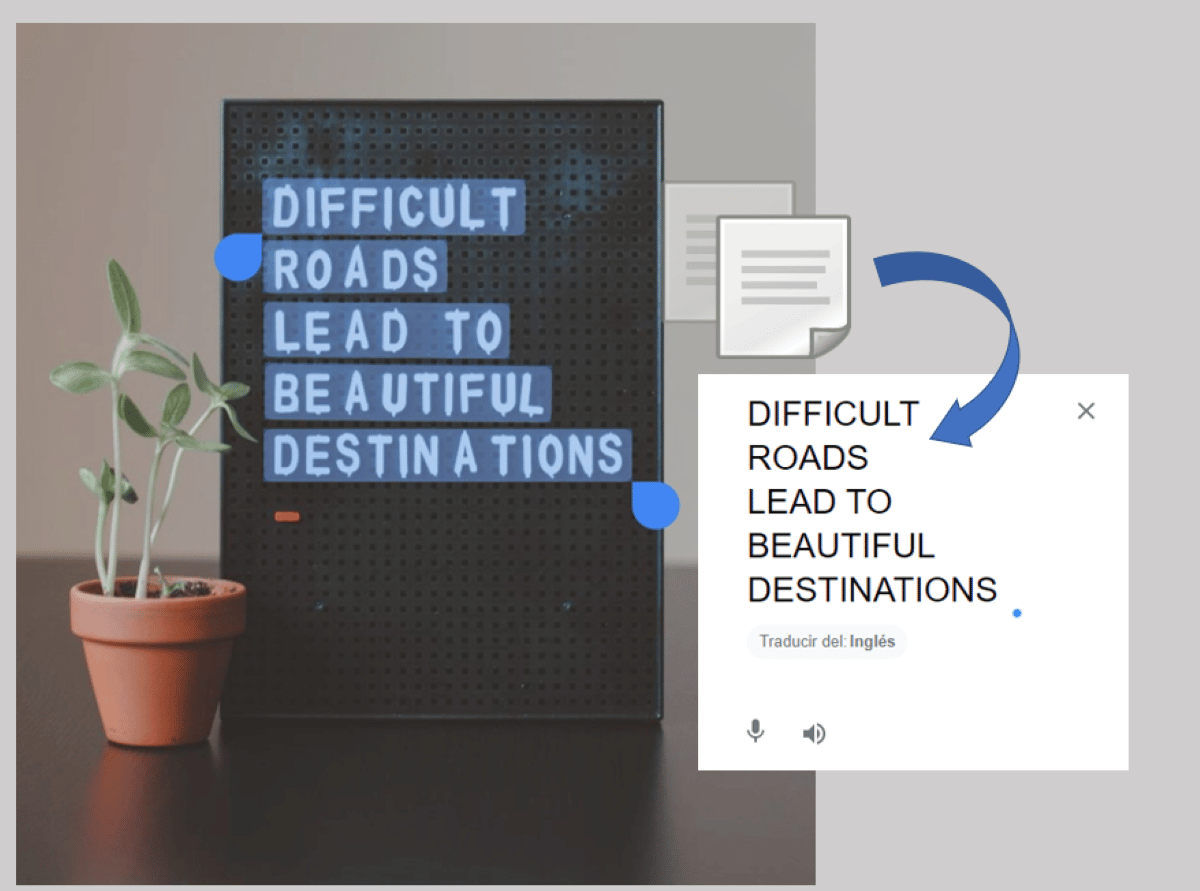
Translate before sending
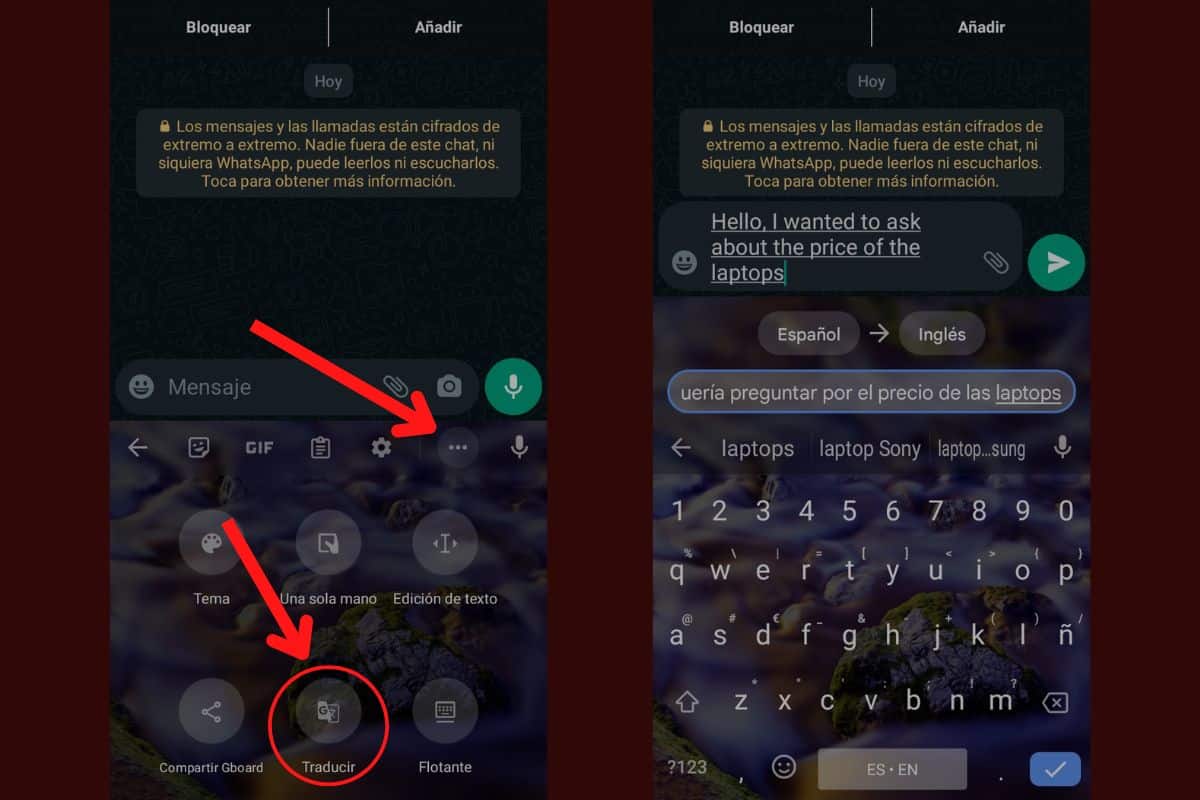
Google's keyboard application, Gboard, has an interface to translate text as it is typed.
The first functionality that we are going to see is to translate a message before sending it. In this case, the functionality is made available to us by the keyboard application of Gboard, which has an integrated translation function, which as we already know works thanks to the Google translator.
In order to execute this method you must have Gboard configured as the main keyboard. To check if this is so, go to Settings and search for "Language and keyboard» in the search bar. Choose the result that best matches. You will be able to see and change the keyboard that the phone is currently using.
After verifying that you're using the Gboard keyboard, do this to send a translated message:
- Opens WhatsApp.
- Enter any chat you want to send a translated message to.
- Tap the bottom text input bar to start typing.
- Touch the 3 horizontal points in the top bar of the keyboard, to see more options.
- Press the option Translate.
- Select the target language, that is, the language into which you want to translate the message.
- Type in the bar just above the keyboard and let the app translate it.
Translate received messages

The "Touch to translate" function of Google Translate allows you to translate texts within any application.
On the other hand, there is also a trick to translate the messages that are coming to our WhatsApp chats. This is thanks to the function Tap to translate from Google Translate. Tap to translate is a feature that allows you to use the translator on any application, such as WhatsApp, to quickly translate interface texts and messages.
To enable this function on your mobile you must first:
- Download Google Translator from the Play Store or the App Store if you haven't already.
- Open the application.
- Touch your profile photo in the upper right corner of the screen.
- Select Settings > Tap to translate.
- Enable each of the three available options.
Now that you've enabled the Tap to Translate feature, you'll see a floating button with the Google Translate icon on it. Enter any WhatsApp chat and press and hold the message you want to translate. Then click on the 3 points that are at the top right of the screen and select Copy. Finally, access the translator by pressing the floating button. The message will be automatically copied to the translator and you will be able to see the translation of it at the bottom.
It should be said that with the same function of Touch to translate of Google Translate, you can also translate your messages before sending it. You just have to touch the floating button, write your message in the input language section and then copy the translated part and send it through the chat.