
Many are the users, especially the younger ones, who like to personalize the aesthetics of their device, with wallpapers, themes, icon packs ... While In Android customizing our device is very simple and we practically did not find any limitation, in iOS things get complicated.
Although Apple has opened its ecosystem a lot in recent years by adding a large number of customization options, it is still a long way from offering the same Android options. In this sense, if you want to know how to put a wallpaper video on iOSHere's how to do it.
The first thing to keep in mind when trying to put a wallpaper video on iOS is that not possible. iOS does not allow us to use any video that we have stored on our device or any of the different backgrounds offered by the different applications available in the App Store.
Instead, allows us to use what Apple calls Live Photos. Live Photos are nothing more than animated files, animated files that we can create from the camera of our device and that only show movement when we touch on the screen.
That is, if we do not touch on the screen, live wallpaper will never show movementbut a static image. This limitation by Apple is likely due to the high battery consumption it generates.
However, on Android, Google has managed to manage battery consumption completely stopping the running of background videos or animations when we are using an application, since the background is not shown at any time.
Natively
Each new version of iOS that Apple releases includes a series of animated wallpapers, wallpapers that we can use as the wallpaper of our device as well as the background of the lock screen.
The number of animated wallpapers is not very wide, however, all the designs are very visually attractive, at least until you get tired of always seeing the same one. If you want to use one of the different animated backgrounds that iOS makes available to us, you must perform the steps that I show you below:
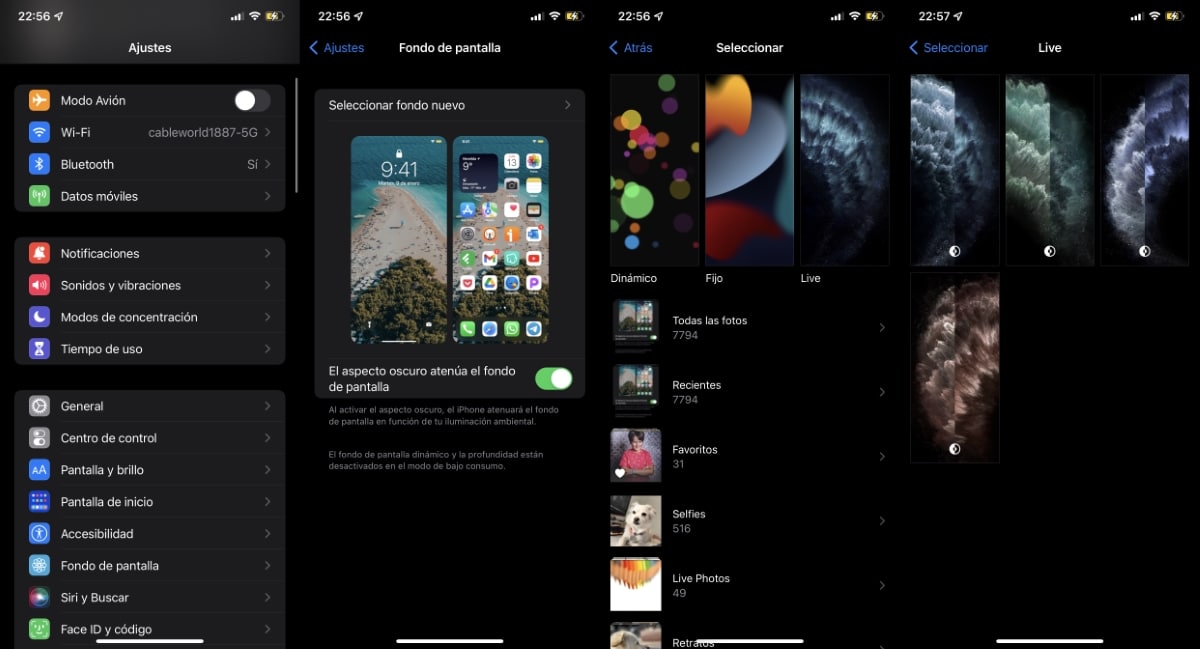
- We access the Settings of our device.
- Next, click on the menu Wallpaper.
- In the next window, click on Select new fund.
- Finally three options are shown:
- Dynamic. Dynamic default iOS backgrounds, backgrounds that move automatically, without having to interact on the screen.
- Fixed. Static images.
- Live. This section shows us Live images, images that are only reproduced when we click on them.
With Live Photos
As I mentioned above, Apple pulled the Live Photos format out of its sleeve, a format that is nothing more than a short video of just 3 seconds. So brief that really No good at all and practically nobody uses it, despite the fact that all social networks added support for this format.
To create a Live Photo to later use as the wallpaper of our iPhone, we must open the camera and click on a circle shown in the upper right corner until it is shown in yellow, which means that this function is activated.
Next, we click on the button to take a picture and we have our Live Photo ready to use as a wallpaper. For use a Live Photo that we have created as wallpaper, we must perform the steps that I show you below.
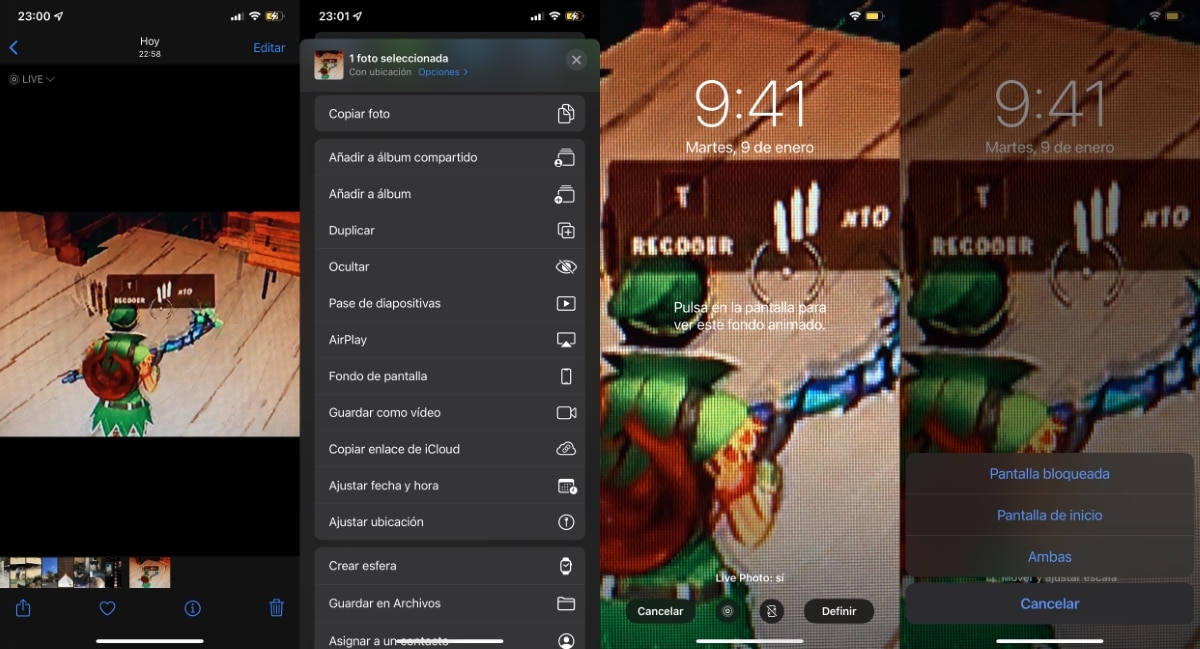
- First, we go to the Live image that we have created (in the upper left it indicates that it is of this type) and click on the Share button.
- Next, we select the option Wallpaper. At that moment, it will allow us to select if we want it to be a moving image Live Photo: yes or as a static image.
- Click on the button Define and in the next window, we select in which section we want to use that moving image: Locked screen, Home screen, or Both.
By having to press on the image to be played, this function only works on lock screen. On the home screen, where the applications are located, if we click on the screen, the menu that allows us to move or delete the applications will be displayed.
Live wallpaper apps
In the App Store we have a large number of applications that assure us the possibility of being able to be able to videos on the wallpaper of our iPhone, something that, as I have explained above, not possible due to iOS limitations.
What these applications offer us are small video fragments, which they really are Live Photos similar to those that Apple offers us natively. If you had the intention of using any video that you had stored on your device, you can forget about it.
The subscription problem
Another aspect that we must take into account in these applications is that many of them offer us a subscription system, a subscription system that practically forces us, yes or yes, to activate it as soon as we open the application.
For avoid activating the trial periodYou must look closely at that screen and click on the X that is displayed in the upper right or left corner of the application.
When clicking on that X, the window that invites us to activate the trial period will disappear free and we can use the application with the corresponding limitations.
Anyway, in this article, I will not include any of these applications, so you can be completely calm with the applications (at least at the time I publish this article in December 2021) that I show you below.
Motion wallpapers

Motion wallpapers is a completely free application that does not incorporate ads or purchases within the application and that allows us to use Live wallpapers on the lock screen of our device.
live Wallpaper

Live Wallpaper incorporates a single purchase within the application that unlocks access to all the functions and wallpapers that it offers us. It does not include any type of subscription.
Aquarium wallpaper

The Aquarium wallpaper application allows us to use a aquarium picture as moving wallpaper on the block screen of our iPhone.