
If we are not new to the Android universe, we have surely heard of dual applications. Something that has been common for a long time in terminals of Chinese manufacturers, such as Xiaomi, Huawei or OnePlus that include this option natively. Definitely They are one of the best-selling brands in the world and specifically in Spain. What are dual apps and what are they for? This is what we are going to explain and describe in this article, where we will also see how to create them.
Undoubtedly something that interests and a lot if we are users of an Android terminal, since sometimes we need to use the same application with two different accounts and it does not allow us, as can be WhatsApp, which does not allow us to use the application with two different phone numbers. This and many more other things are solved with the dual applications.
What are dual apps?
We are going to start by explaining what these dual applications are, since although we may have heard something about them, we do not know what they are. Dual applications are those apps that we can duplicate to work completely independently.. For example, in the situation that we have discussed previously about WhatsApp.

This is quite effective with those Android applications that do not allow us to use more than one account, an inconvenience that makes it difficult for us and hinders the use of our terminal. In this way, each application can have its own configuration and not interfere with the other. Android like iOS does not allow us to install the same application twice, so without the dual apps, we can't have 2 settings for one app. This leads us to have to delete it and reinstall it, to want to use different configurations.
How to create a dual application on any Android
Still can't create dual app natively on Android. Although some manufacturers have taken the lead in this regard (as in many others) and decided to add this feature on their own in their customization layers; among them we have Xiaomi (MIUI), Huawei (EMUI) and OnePlus (OXIGEN OS)
Luckily for us, it is not necessary to buy either of these two brands in order to have these dual applications. Thanks to an application we can emulate what these layers do natively. It's about Parallel Space, an application that has two versions in the Google Play Store; one designed and developed for all types of terminals, no matter how old they may be, and a 64bit version intended for the most modern terminals.
We will immediately find out if our terminal is compatible or not, since If we install a version that is not compatible with our terminal, it will indicate it to us through a message.
Steps to follow:
- We download the application from the Google Play through the links that we have provided above.
- We open the application and check its compatibility, to check which version is serving us specifically.
- Once open we will see a list of applications that we have installed. We are going to select the ones that we are going to duplicate.
- We will click on «Add to Parallel Space» and we will see how the dual application of each of the applications that we have previously selected is created.
- We try to enter each of the applications to verify that the duplicate is correct and we proceed to configure it to our liking without this being a problem for the one that we had originally installed.
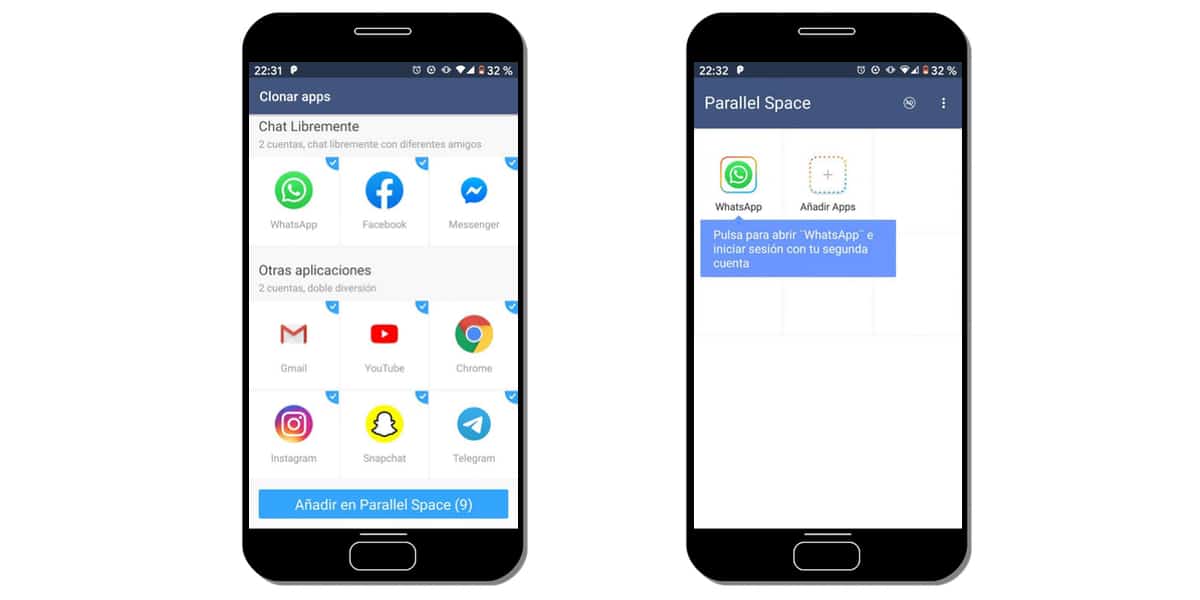
From here we can, for example, have another phone number associated with that dual WhatsApp application, as it also helps us to have 2 simultaneous Facebook accounts. Even having 2 games with different accounts to play with.
This comes in handy especially if in a game we have a very advanced account with which we do not like to experiment and perform tests, we can have the same game but with another account with which we can perform tests without fear of losing anything we had achieved.
Now we are going to explain how to do it in those layers that do allow natively have fully functional dual apps.
How to create dual apps for OnePlus
Oxigen Os is one of the best customization layers that we find in Android (better even than pure Android), this implies that we have very interesting functions that we cannot find in many other layers and that all this works in an exquisite way. In this case we are going to talk about the one that concerns the article and that is that the dual applications can be obtained natively in OnePlus after a few simple steps.
- We came in adjustments of our OnePlus.
- We search among all the options for a call "Utilities" and we access it.
- Within this section we look for the option "Parallel applications"
- In this section we find a list of applications that are compatible With this function that the layer offers us, just by touching the button on the right.
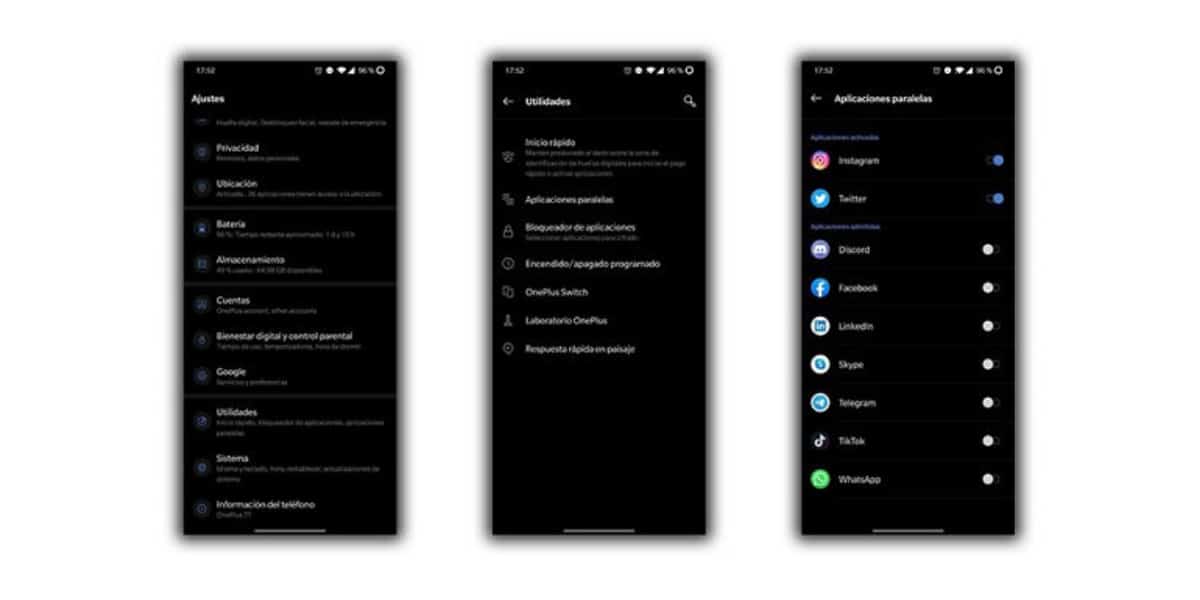
Once this is done, we will have created an exact replica of the selected application in which we can access with a different user and configure it to our liking without interfering with the original. The problem is that not all the applications we have installed appear so we find a great limitation. Limitation that we can avoid using another user.
We remember that unlike the app parallel Space, our OnePlus natively will not be able to create more than one clone of each applicationAlthough if we use the second method, we can have 2 clones of some applications for each user.
Use another user to duplicate other apps
Not everything is lost, since using this new user we will have access to all the applications we want and only we have to create a second space in our terminal, something that can also be useful to avoid confusing the original applications with the replicas.
- We came in adjustments of our OnePlus.
- We access "System" and we seek "Multiple users"
- Once inside this option we find the option to create a new user or use the guest user.
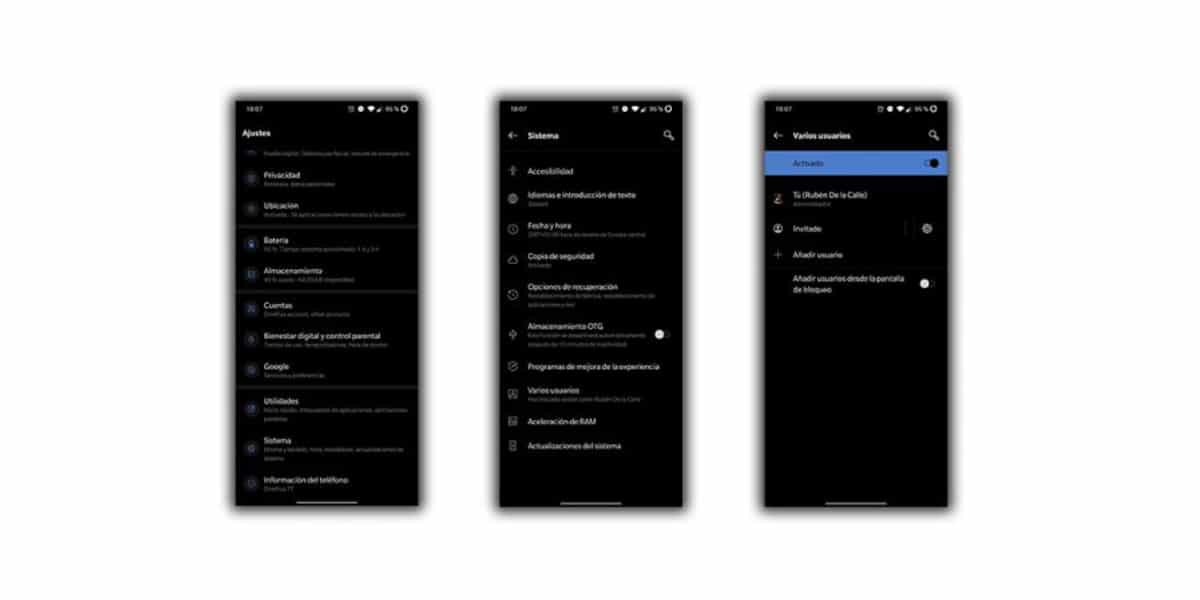
In this way we will have all the applications that we want available, since it is a totally independent user, so it is also it will avoid confusion. We can even add shortcuts on our desktop to go from one user to another or even protect said account with a password.
How to create dual apps for Huawei
From EMUI 5.0 Huawei incorporates in its terminals the function to duplicate applications, the function is called Twin Apps and it allows us to create a twin application fully natively. To do this, you have to follow a few simple steps:
- We access the adjustments from our Huawei
- In the menu we look for the option "Twin Apps"
- We activate the tabs of those applications that we want to replicate.

Once these steps have been carried out, the new icon will appear in our application drawer, To differentiate it from the original, it will have a blue number 2. The effect will be the same as in the other methods already mentioned, so we will find a totally independent application with the possibility of using a different user.
As with OnePlus, we cannot have more than one clone of each application natively, so if we want to squeeze all the possibilities of dual applications, we will have to install the Parallel Space application.
How to create dual apps on Xiaomi
Xiaomi with MIUI usually does many experiments, from putting advertising in its own applications, introducing revolutionary gesture navigation or in this case giving the possibility of creating dual applications before others. Xiaomi included this option in 2016 with its version 8 of the software, so it was much ahead of other manufacturers.
If our Xiaomi has MIUI 8 or higher We will have the native option to create dual applications from the system's own settings, without any need to install third-party applications. To do this, you just have to follow these simple steps:
- We enter the menu of adjustments from our Xiaomi terminal.
- We look for the option "Dual Applications" or "Dual Apps" if we use the terminal in English.
- We activate the tab of each of the applications that we want to duplicate.
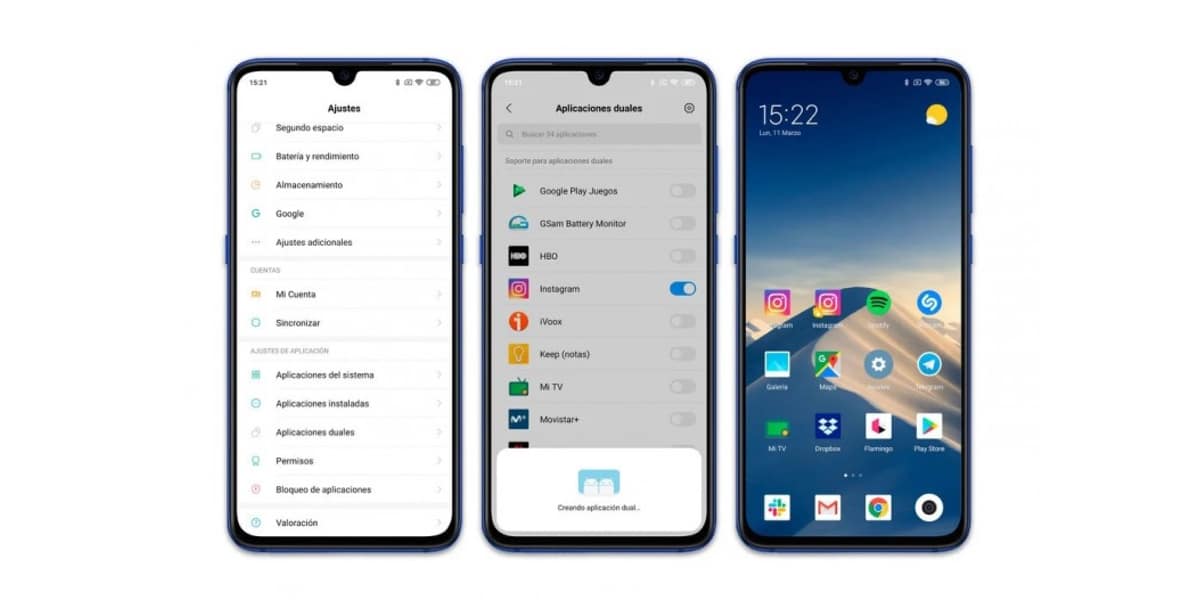
Once finished, we will find on our desktop a completely independent version of the original, with its own data and settings selected. We can differentiate it from the original icon thanks to a small yellow padlock that will appear next to the icon of each application.
As in the other native methods that we find, it only offers us the possibility of creating a replica for each application, therefore if we want to have more replicas, we will be forced to install the aforementioned Parallel Space application, which will allow us to create as many as we want.
Recommendation
I will always recommend using the native method if our layer allows it, this will always create less conflicts than an external application. Although Parallel Space works correctly, as we can see in its reviews on Google Play. Having this a score of 4,5 out of 5 with more than four and a half million votes. So the application is already more than established in the market.
The main advantage of using the Parallel Space application is that we can make the most of the system, creating as many applications as we want. The operation of it will depend on the capacity of our terminal, although any terminal with more than 3GB of RAM should be capable of that and more.