
Something as common and simple as handling our mobile phone is not within the reach of many people around the world, more than we imagine. We are talking about people with some type of disability. Fortunately, there are tools and solutions to correct this. One of them is the one that concerns us in this post, where we will explain what is Android Accessibility Suite and what is its use.
Thanks to advances in technology, the lives of many mobile phone users have become a little easier. New options, voice accessibility commands... There are many ways to make a smartphone manageable. Even without using your hands.
google talkback
To know what Android Accessibility Suite is, we first have to know Google Talkback. This is an application that has been appearing by default within native Android apps for some years now. It can be activated from the “Settings and accessibility” menu.

Talkback is an accessibility tool designed so that people who are blind or have any type of visual disability can use their devices simply using voice commands and gestures, listening to your mobile messages and responses.
The first versions of this application were quite rudimentary, but they have been improving little by little to the point of becoming a very useful service, a wonderful accessibility tool. The definitive leap came in 2021, when the best and most accurate of the versions seen to date was released, with many bugs fixed. Such a level of improvement was well deserved a new name for the app. And so came the Android Accessibility Suite.
How Android Accessibility Suite works
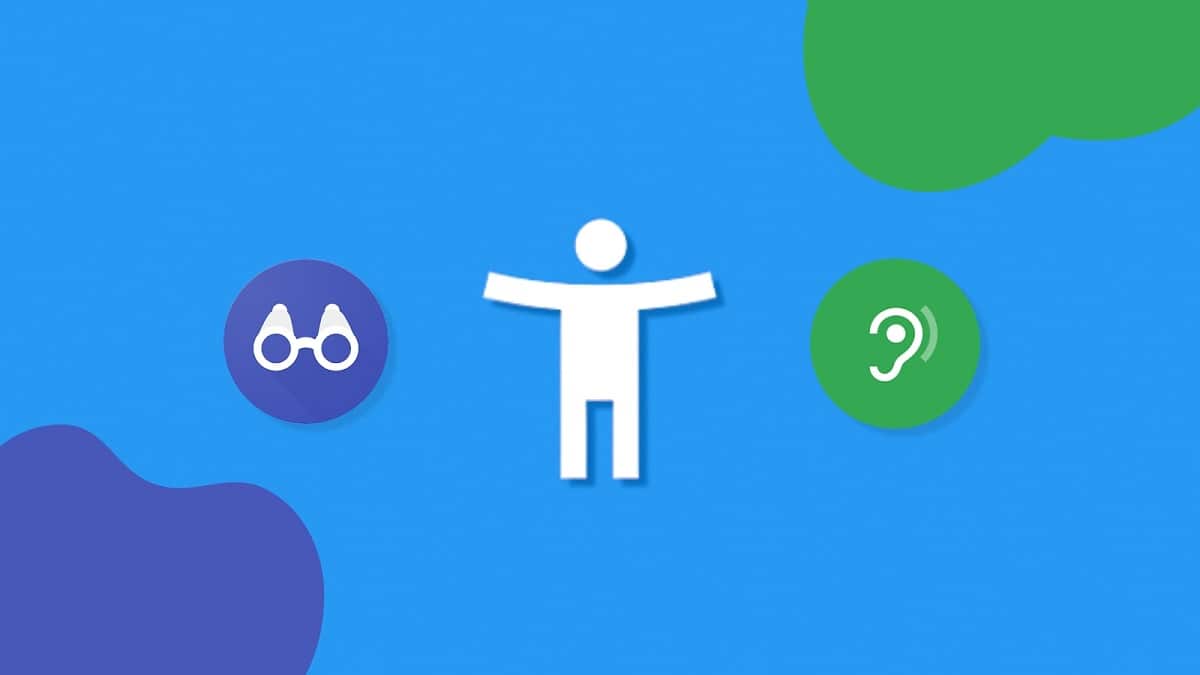
Once the application is downloaded from the Google Play Store and installed on our phone, we can enjoy all its functions. It's true that the app is designed for a specific type of user, as we said before, but anyone can use it, if only to assess the important help that Android Accessibility Suite can provide to many people.
Although in many smartphone models the app is already installed as standard, it is advisable to download it from the store and thus have the latest updates. We must not forget that this is a living project whose progress does not stop.
In some cases, the pre-installed application is activated and ready to use, although normally we have to do it ourselves manually in this way:
- First you have to open the app "Settings" from our mobile phone.
- Then we select "Accessibility" and then "Change Access".
- Finally, at the top, we press the switch switched on.
Available functions
Broadly speaking, these are the functions offered by the Android Accessibility Suite to its users. All the options can be activated or deactivated from the configuration menu of the app itself:
- All classic talkback features as a content reader on the mobile device screen.
- Option customize the size, shape and color of the buttons on the screen so that people with visual difficulties can use them more easily.
- A system organization of the content of the apps.
- Descriptions of different large apps
- Voice recognition of great precision.
Permissions
There is some permits that we must grant before we can use the Android Accessibility Suite:
- Phone: so that Android Accessibility Suite reads the status of our phone in order to inform us about the status of a phone call.
- Accessibility service: to allow the app to take note of our actions, retrieve the content of a closed window and observe the text we write.
Change the size of the display
So that the elements that appear on the screen of our device are smaller or larger: we must do the following:
- Let's go to the menu "Setting".
- Click on the option "Additional configuration" (or "Accessibility" on some devices).
- select "Accessibility" and then "Screen size".
- With the help of slider We select the desired screen size.
Change the font size
These are the steps to follow to modify the font size of our phone, very similar to the previous ones:
- Let's go to the menu "Setting".
- Click on the option "Additional configuration" (or "Accessibility" on some devices).
- select "Accessibility" and then "Font size".
- With the help of slider We select the desired font size.
Select to speak
The function "Select to talk" is one of the most practical features of the Android Accessibility Suite for visually impaired users. By activating this function, the user can listen to the selected items or text by reading them aloud.
How is it used? It is enough to press an element on the screen (a text or an image) for our device to tell us what it is about. If we activate the play button on the screen, it will read us everything that is on the screen at that moment.
How to uninstall Android Accessibility Suite
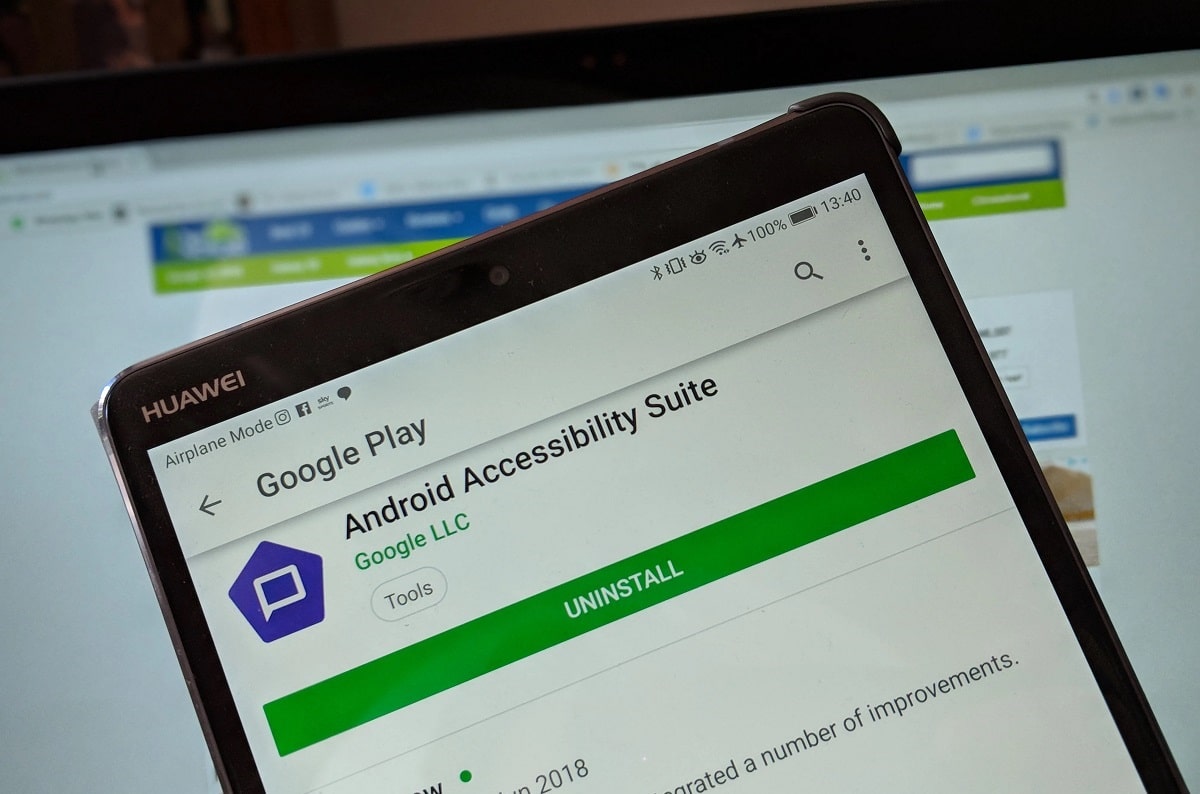
We have already seen that the Android Accessibility Suite is a very useful application for many people, but that it does not make much sense to use it if we do not have the need. What's more, it is sometimes unintentionally activated on a phone and can be very annoying, which is why it is better to uninstall it. This is how you do it:
- We open the application "Settings" Of the device.
- select "Accessibility" and then "Change Access".
- In the upper part, we activate the switch of on off.
Conclusion
Even accepting that there is still a lot of room for improvement for this application, it is fair to highlight everything that the Android Accessibility Suite can bring to so many smartphone users who have visual or other difficulties.
It is also convenient to remember that certain rumors that spread on the Internet claiming that this app actually hides a spy program are absolutely false.
Finally, we must praise the work of the Android Accessibility Suite developers who have managed to implement so many practical functions and have helped so many people. Surely in the not too distant future we will see true wonders in this field. And we will tell you in Movilforum, Clear.