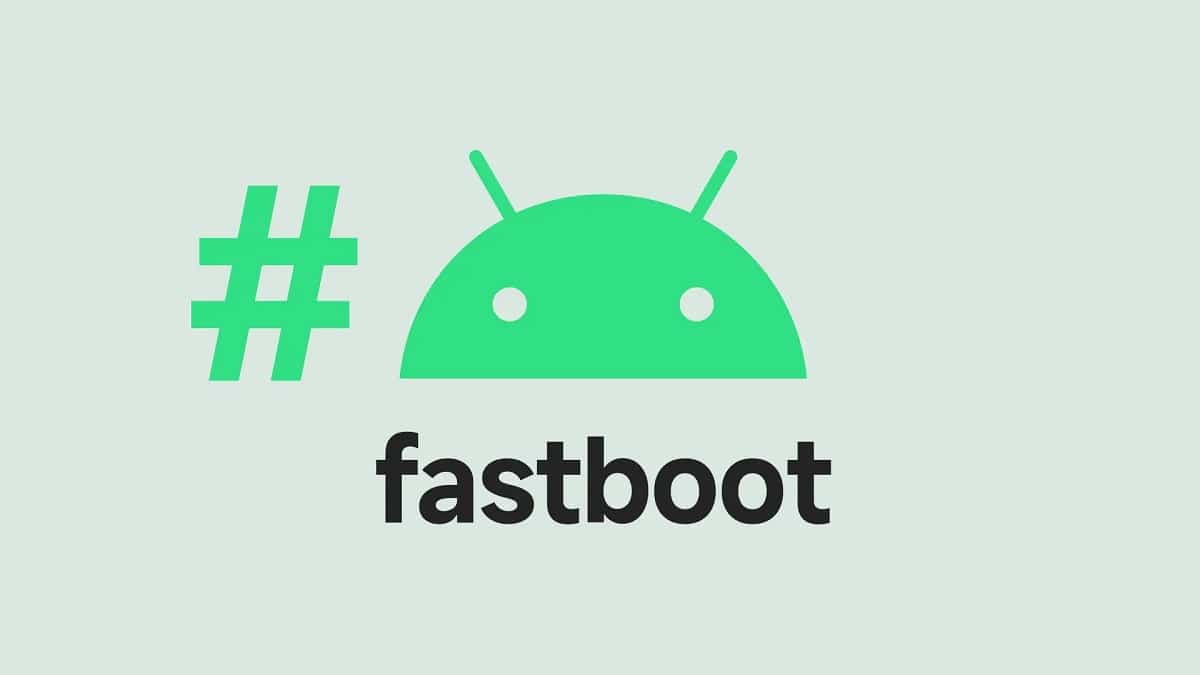
El fastboot mode is one of the options offered by Android to its users to modify or write the partitions of the flash memory of their mobile phone. It is true that not all models have it, but fewer and fewer do not. In this post we will see what exactly Fastboot consists of and what its practical utilities are.
It must be remembered that Android also offers other specific modes for certain functions, such as recovery mode or download mode.
What is Fastboot mode?
Broadly speaking, Fastboot can be defined as the special Android mode with which communication can be established between the computer and the mobile phone without the direct participation of the Android operating system.
Through Fastboot mode you can make changes to some of the essential file components of our device. Normally, these files are protected for security reasons, for that reason they are inaccessible.
Despite this, almost all manufacturers leave us a small door open to enter these files: the fastboot boot mode.

Then, what is the utility of this mode? When is it necessary to use it? If our Android phone works well, if it is not too slow or hangs for no reason, it is most likely that we do not need to use this resource. However, other times it will be necessary to do a complete revision of the system, just as we take the car to the workshop for a tune-up. In that case, fastboot mode can be of great help.
What does it allow us to do? Practically everything: create, delete and resize partitions, flash, unlock the bootloader and many other advanced options. It must be said that these are actions that the vast majority of Android users will never need to use. To know all of them, use the "-help" option when you access this mode.
How to access Fastboot mode

Next we will explain the three possible ways that exist to enter this mode:
Device restart
It is the classic Android method: turn off the mobile completely and then turn it on while holding down two buttons. The bad thing is that the correct buttons are not always the same, it all depends on the make and model of the device. Here are some combinations classified by brands:
- Google / One Plus / Xiaomi / Motorola: Power + volume down.
- Nokia: Volume up + power.
- Samsung: Power + volume down + home.
Via ADB
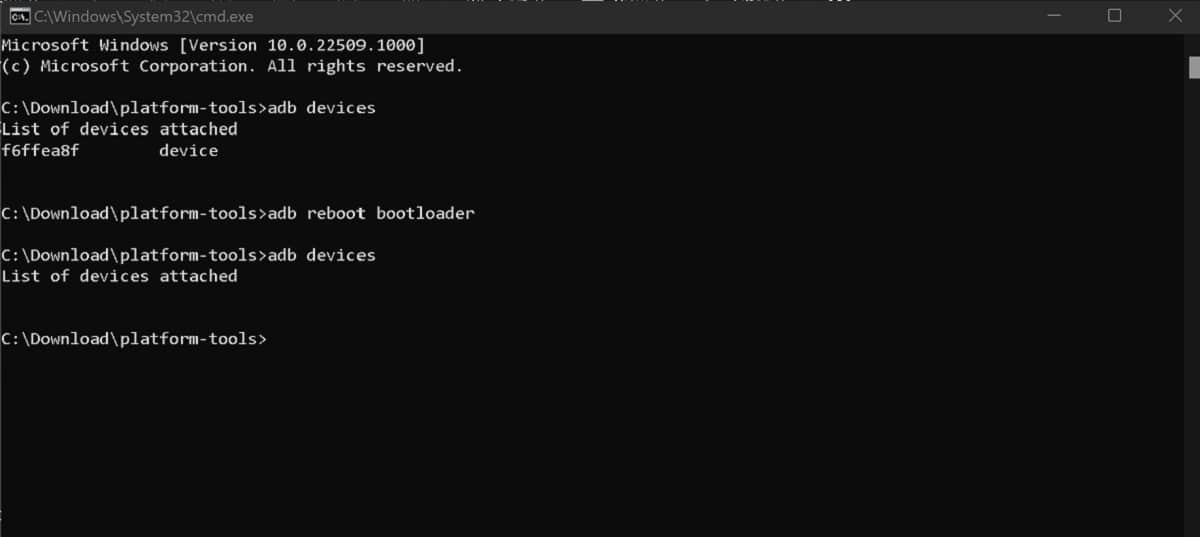
This is a more direct method of rebooting the phone and entering fastboot mode. However, it is somewhat more complex, so it is only recommended for users with minimal technical knowledge. To enter through the ADB (Android Debug Bridge) we will need to connect the device to a PC.
These are the steps to follow:
- To start the process, you will need get the android sdk from the official android developer site, install and configure it.
- Next you have to allow the USB debugging mode of our Android phone.
- Then, we connect the mobile to the PC.
- On the computer, we run the command prompt. We write the command: "Adb reboot bootloader" and press Enter.
After this, our Android device will automatically shut down and reboot into fastboot mode.
(*) To do this, you will also have to download the Platform-Tools & Google USB Drivers package in Android SDK.
Exit Fastboot mode
After all the changes to the phone's files have been made, you need to exit fastboot mode in order to continue using the phone normally. The way to do it will depend on the method chosen previously to access it:
with power key
If we have accessed fastboot mode by restarting the phone using a key combination, we can exit it using the power key:
- First you have to hold down the power key for about 30 seconds.
- After this time, we stop pressing the key and wait.
- A few moments later, the device will reboot automatically.
Via ADB
If we have accessed the mode through ADB we will have to download the tool "Minimal ADB and Fastboot Tool" and install it on our computer. After this previous action, these are the steps to follow.
- First we connect the Android phone to the computer.
- When the PC has detected the device, in the command window we enter "Fastboot Devices" and click Enter.
Removing and replacing the battery
A last resort when the above methods, for whatever reason, don't work. It is an effective method, although We can only use it on those mobile phone models that have a removable battery. (which by the way are fewer and fewer). This is how we should proceed:
- First of all, we remove the battery from our Android phone.
- We wait between 20 and 30 seconds.
- Then we put the battery back in the device.
- Finally, we turn on the mobile phone again, which will start in normal mode.