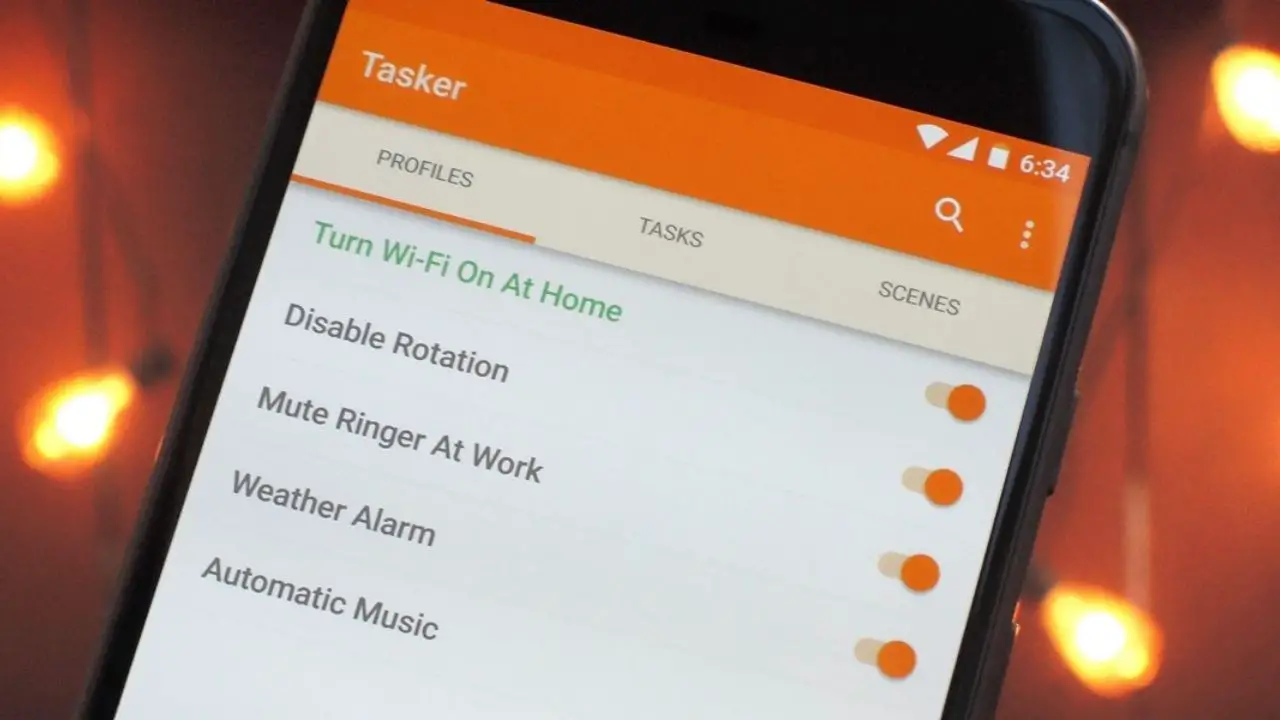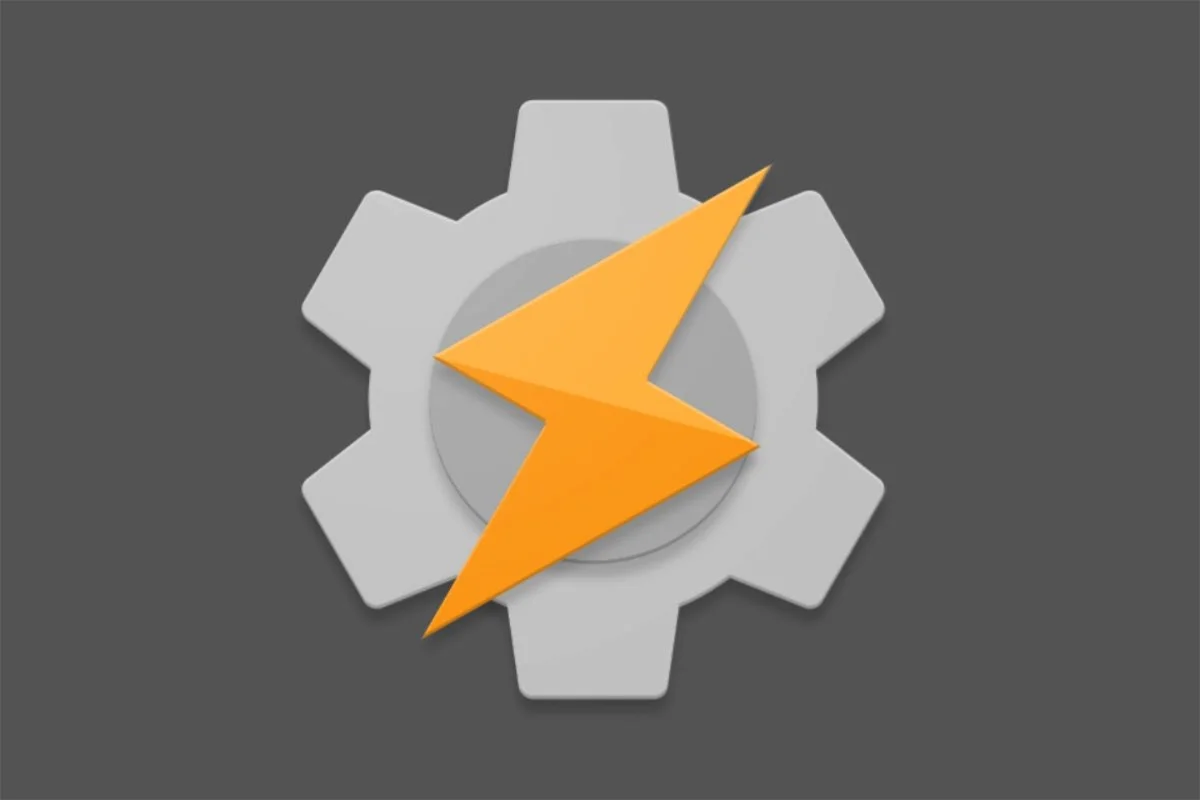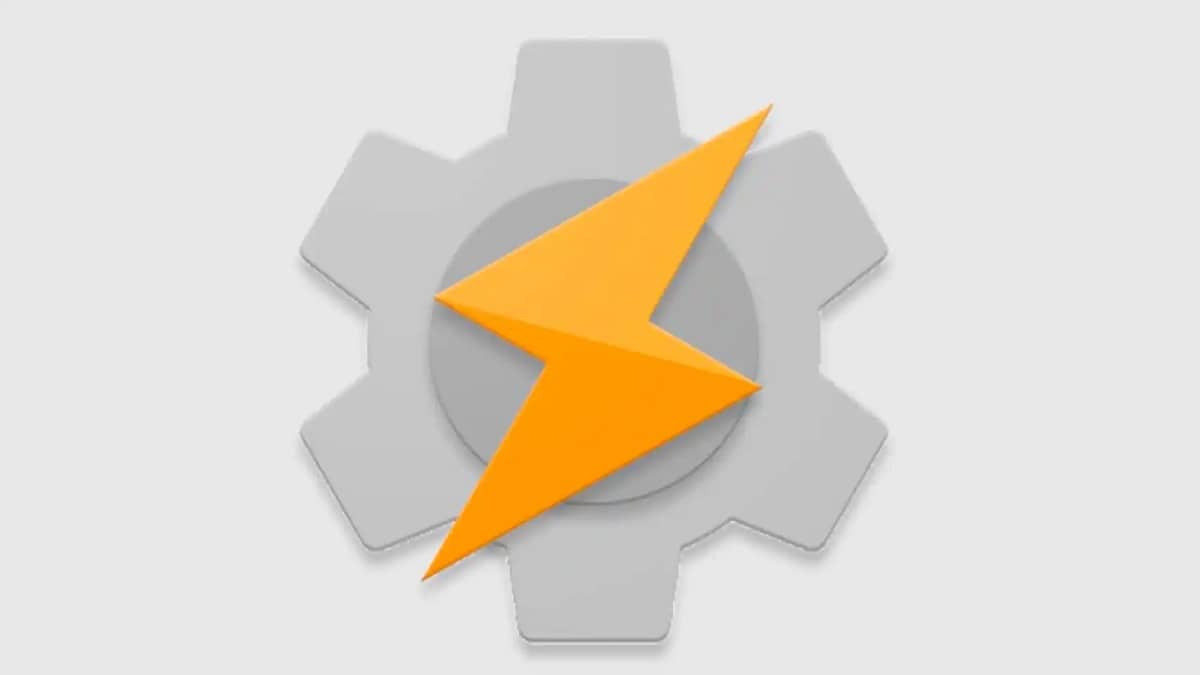
For many Android mobile users, Tasker is a very popular and handy app. Its success lies in being an excellent tool to automate many of the tasks and processes of our smartphone. In this post we will delve into the issue, explaining what is Tasker and how it works.
The truth is that Tasker is a very useful tool because it can help us get the most out of our phone, whatever its model or capacity. Surely, after reading the contents that you will find below, you will be convinced that using this app is a great idea.
What is Tasker?
According to its own developers, Tasker is the definitive tool to achieve full android automation. The best to squeeze all the juice out of the possibilities of our mobile phone or tablet. Its use is relatively simple, although if we want to get the most out of the application, it is necessary to spend some time exploring it in depth and thus be able to make use of its more complex functions.
It should also be noted that Tasker is a payment application (below, the download link) whose price at the moment, April 2023, is $3,49. There is the possibility of downloading a seven day trial version, enough time to familiarize yourself with it and know if you are interested in having it on our device.
Tasker's great virtue is its versatility, which allows each user to adapt its functions according to their own needs and preferences. For many of its users, it is the best way to take Android "to the next level."
How Tasker works
We already have Tasker installed on our device, but we don't know where to start. We guide you very briefly through your interface, in which we will find four tabs: profiles, contexts, tasks and scenes.
Profiles
They are defined as configurations that serve to link tasks with contexts. It is possible to create different profiles, as many as we want, to adapt to different types of situations (contexts). For example, a more discreet sound volume for calls while we are working at home.
contexts
They are the conditions that are assigned to the execution of a certain task. Continuing with the example from the previous point, the context could be the time we are at home and the location of our home.
Tasks
Tasks are the actions that are executed through a profile and its context. A task can include multiple actions. In our example, lower the phone's call volume in the previously configured context.*
Scenes
They are the pop-up or floating windows through which actions can be managed. They are not used very often.
(*) There is a specific category of task that we call "exit task", which consists of returning the system to the point where it was once the condition or context has ceased to be fulfilled. An exit task can be added by going back to the same profile and clicking on the “Add Exit Task” option. In our example, when we are no longer at home or outside the preset hours, the selected call volume mode will be deactivated.
At first glance, it may seem complicated, but the truth is that in a very short time it's relatively easy to get familiar with Tasker and get used to how it works. The more we use it, the more practical applications we will discover.
Tasker advanced mode
In addition to the normal options, in the paid version of Tasker we find the advanced mode, endowed with many more options. Here the handling of the application becomes a bit more complicated, although, on the other hand, they allow us to control the smallest details of our Android phone much better. These advanced options can be classified into two large groups:
Variables
They can be defined as a kind of tags through which we will be able to better organize our tasks and profiles. Each label can be assigned a specific value that allows us to know if a context is fulfilled or not.
Projects
In case of having many profiles, we can group them by projects, so that the task of classifying and finding them is easier. That makes using Tasker much more streamlined.
Tasker Support Apps
Finally, it should be noted that, in order to multiply the scope of Tasker's functions, there are numerous support apps that we can download from Google Play. Not all of them are free, but depending on the case, it may be worth getting them. Here are some of the best:
- AutoCast: Communication with Chromecast.
- AutoInput: Simulation of touches or writing of text.
- AutoShare: interaction with the Android share menu.
- AutoVoice: add voice control functions.
- Tasker Settings: Set system options.
Finally, to discover everything that can be done with Tasker, we recommend you visit the web taskernet.