
How to watch YouTube in the background without crashing
When it comes to technology, virtually anything is possible. Either because a new hardware (equipment), or create a new software (system / application), or simply add new functions or features to existing hardware or software. And in the case of, the application YouTube used worldwide to watch videos, this is no exception. Therefore, for example, getting to know how to watch "YouTube in the background" without cutting out, when using it from a mobile, it can be achieved in different ways.
And precisely, here we will explore several of them. Possibilities and alternatives that could be useful or effective to a greater or lesser extent, depending on the mobile used, the version of android and youtube executed, and the availability to install specific third party software in order to achieve said objective.

And as usual, before delving into this present publication on one more topic, related to the application YouTube, and specifically about how to watch “youtube background” from our mobiles without being cut, we will leave for those interested the links to some of our previous related posts with that application. So that they can do it easily, in case they want to increase or reinforce their knowledge about it, at the end of reading this publication:
“YouTube errors are automatic response codes generated by the server. These messages mainly serve to inform us about the unavailability of said server at a given moment. The code 503 literally means Service Temporarily Unavailable (service temporarily unavailable). When the server is unable to process our request, it sends us this response. Why does this error occur? The reasons can be several. And here we will explore some of the most common. Why do Youtube videos pause on their own?

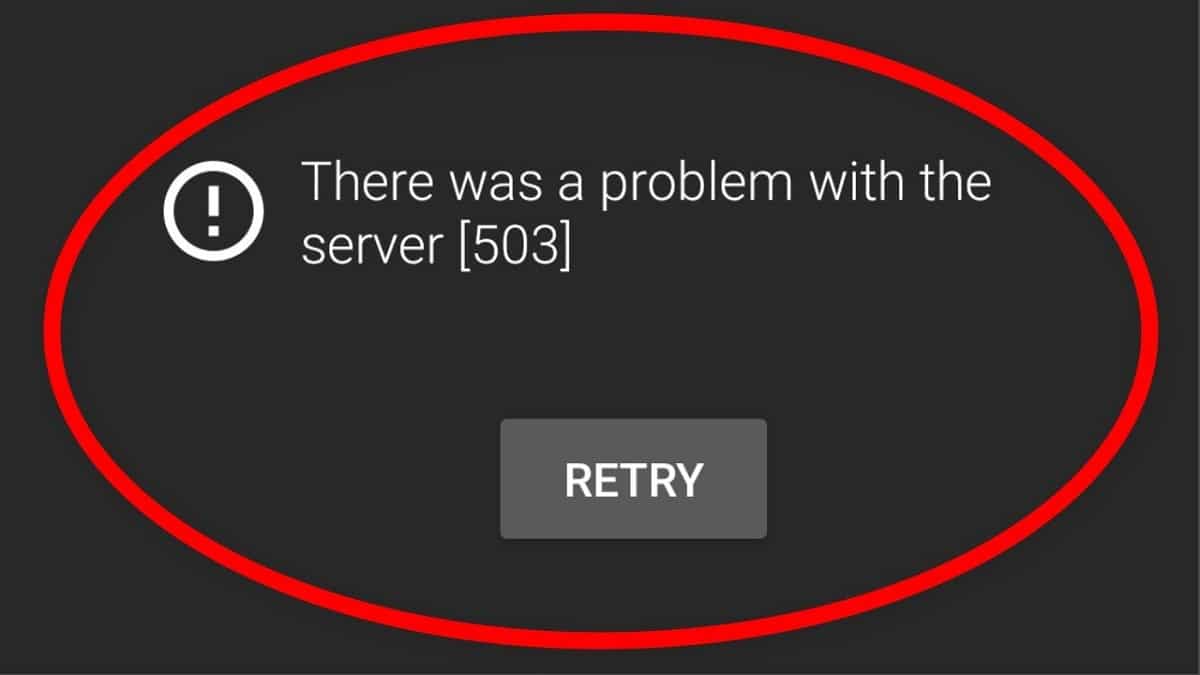

YouTube in the background
official method
Although, the method described below should be the first to be chosen by any user of the YouTube app on an Android mobile, it is quite possibly the least used, since it requires subscription and payment to the service YouTube Premium. But, for those who are already users of said service or could be, the activation procedure for said functionality is as follows:
- Open the YouTube app.
- Press the user icon to display the options menu.
- Select the option: Configuration.
- Select the option: “Rep. sec flat and unc.” (Playing in the background).
Once we have arrived here, we will be shown a new options menu, with the following alternatives:
- Always activated: Function that allows videos to always play in the background (default setting).
- Headphones or external speakers: Videos will only play in the background if the device is connected to headphones, speakers, or an external audio output.
- Off: Function that allows videos to never play in the background.
Once the first option has been chosen, or the one we need, we will have it activated. And it will only be necessary to prove it through the YouTube apps. And in case, background playback doesn't work on your device Android o iOS (iPhone/iPad), we recommend you explore the following official youtube link for that eventuality.
“Background playback is available on the YouTube mobile apps when you're signed in with the account associated with your YouTube Premium membership. By default, videos will always play in the background." Enjoy the benefits of YouTube Premium
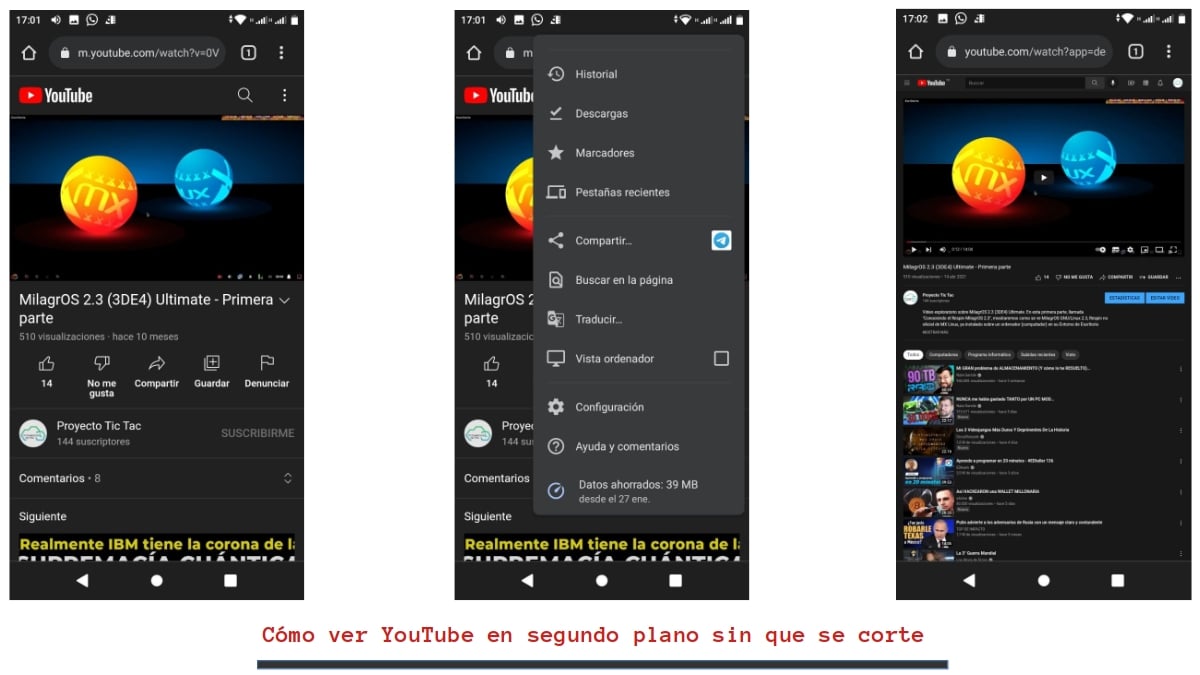
Alternative methods to watch YouTube in the background
Using Google Chrome in computer mode
Since, on mobiles we can execute YouTube, both from his App as your website directly, the first recommended alternative method it is precisely this. Since, it is totally effective and safe. And to do it, the following steps must be followed:
- Open Google Chrome Browser, or any other of your choice.
- Go to YouTube website, with or without user login.
- Start playing any video of your choice and taste.
- Go to the options menu of the Web Browser, and press the playback option in «Computer mode».
- Minimize Web Browser. At this point, the video will most likely stop playing.
- Go to the mobile notification area, and resume playback from there using the media controls.
- From that moment on, we will be able to listen to YouTube videos in the background and with the screen locked or turned off.
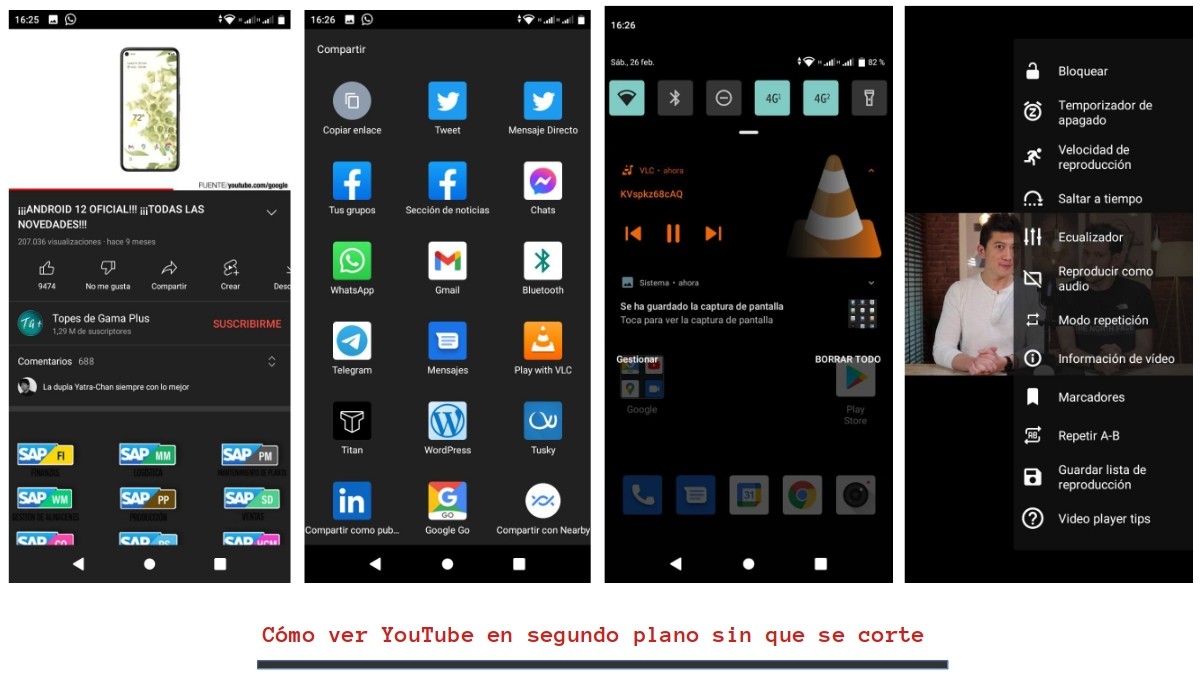
Using third party software
As we stated at the beginning, when we talk about computer technologies, we usually find that official applications existing, do not meet our needs or requirements. Therefore, we usually complement or replace them, with extensions (add-ons) specific for certain functions or by third-party applications much more complete, functional or versatile.
And in the specific case of YouTube, and to achieve see "YouTube background" There are interesting options for extensions and apps that allow us to perform this function. However, it must be taken into account that many of these apps may be of dubious origin, contain many advertisements, request many unnecessary permissions that can put us at risk, and in the best of cases only work for a short time or be paid for.
For these and more reasons we will only mention one Web Browser Extension and a Third party application, useful for this purpose:
- Web Browser Extension: Video Background Play Fix for Firefox.
- Third Party Application: New Pipe for Android.
Using VLC
However, if you are one of those who like the Free Software and Open Source, both on computers and mobile phones, to avoid computer risks at zero cost, an excellent option will always be the following:
- Install the VLC (Media Player) application.
- Enter YouTube and choose the video we want to play.
- Click on Share and choose the “Play with VLC” option.
- Minimize the Browser, and explore the mobile notification area.
- Start playing the video in VLC.
- Explore the drop-down menu in the lower right corner, and choose the Play as Audio option.
- From that moment on, we will be able to listen to YouTube videos in the background and with the screen locked or turned off.

Summary
In short, knowing how to watch “youtube background” from our mobiles without being interrupted, not only is it very simple, but it is also very useful, when you know how to do it quickly and successfully. Since, if something characterizes the mobile device user, is precisely the power to make use of the multimedia functions of them, to as soon as possible by fewer steps and actions or the appropriate app, in the place and time that is necessary.
Finally, we hope that this publication will be very useful for the entire «Comunidad. And if you liked it, be sure to comment on it here and share it with others on your favorite websites, channels, groups or communities on social networks or messaging systems. Also, remember to visit our HOMEPAGE to explore more news, and join our official group of FACEBOOK.
de nuestra web»