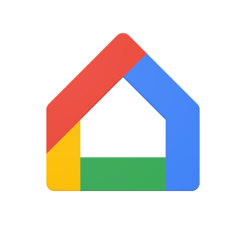If you use an Android mobile, then you have a multifunctional tool in your hands. One of the functions that these terminals incorporate allows them to be used as a control for the TV. Next, we will show you how to use your phone as a television remote, especially if you have Android TV.
For several years now, many of us have used our mobile phones as a TV remote control. Actions such as raising and lowering the volume or changing channels are possible without having to use the television control. Now, as technology advances, these instruments become easier to use. In this regard, we will see how take advantage of the applications that are installed on your mobile to use it as a TV remote control.
How to use your phone as a remote control for your Android television?

Currently there different ways to use your phone as a television remote, and watch mobile on TV. Depending on the device you have, you usually won't have to download any apps from Google Play, as your phone likely already has one of the apps you need installed. In other cases, you will have to download an app to control the TV from your mobile.
Now, if your Android device has a built-in infrared emitter (as happens with some Xiaomi terminals) you can surely use it as a remote control with any TV without any inconvenience. In this article, we will see how you can use these three very useful tools:
- GoogleTV.
- Google Home.
- Remote Control Mi.
Use your mobile as a remote control with Google TV

Why bother looking for the TV remote if you can use the cell phone you have in your hands? That's how it is. If you have an Android device with the Google TV app installed, you'll just have to make a few adjustments to get started to use it as a command.
This feature has been included within the application Google TV. So you don't have to download anything else to use this tool. Now, in case your terminal has not added it to its Google package, all you have to do is download it from Google Play. For connect your mobile to an Android television, Do the following:
- Enter the Google TV application.
- Now tap on Connect TV.
- Wait for your device to find the TV.
- Select the device you want to connect to.
- Enter the code displayed on the TV screen.
- Tap Link.
- Ready. This way you can use your cell phone as a remote control.
Now, in case you want to quickly enter the remote control on your phone, you also have the option to add it to Control Center or Quick Settings. To do this, follow these steps:
- Swipe down Control Center and tap the pencil icon.
- Look in the Remote Control options.
- Ready. This way you will have the control option with better accessibility.
In this way, it is possible to control the TV as long as both devices are connected to the same network. You will be able to access all the functions of a traditional remote control: increase and decrease volume, change channels, pause and play content, invoke the Google Assistant, etc. Furthermore, a very practical function is that you can write text on TV using mobile keyboard. Which is much more convenient than doing it from the TV control.
Google Home: another tool to control your Android television

In case you don't have Google TV on your Android device, you also have the option to use the Google home automation application: Google Home. And if you have your Android TV linked to your account, even better. Surely you can mirror all your devices on your mobile, which includes the TV. So you may not have to connect the TV to the phone manually.
When you watch mirrored TV on the app, Click on it to find the button that says Open command. Once there, you can start using your phone to scroll through the TV, adjust the volume, and type text with the G-board to search for programming. Now, to quickly access control of your TV from your mobile, all you have to do is open your Control Center, touch the Google Home option and that's it.
Mi Remote controller – for TV to use the phone as a remote

If none of the previous options convince you or your Android device has not included them in its Google package, then you can take advantage of the Mi Remote controller app. This application comes pre-installed on Xiaomi brand phones. So if you own one of these terminals, then you have to learn to get the most out of it. However, remember that this application It can be downloaded from Google Play, regardless of the brand of your phone..
The best thing about this application is that you can use it with almost any type of TV, whether the TV has an Internet connection or not. To do this, the application uses Infrared Emitters. Most phones that include this functionality can use the My Remote application and all its functions.
On the other hand, the app allows you to connect your device to others such as Mi TV / Mi Box and other televisions via WiFi. And, if that were not enough, in addition to controlling what you see on TV, with this app you can also watch the programming on your own phone.
What are you waiting for to use your phone as a TV remote control?
A few decades ago, whoever had control of the TV at home had everything under their control. Obviously, things have changed a lot and, as we have seen, now Any of us can control what we watch on TV from our mobile phone itself.. In fact, to do this it is practically not necessary to download any strange application, the only thing you have to do is learn to use the ones we already have.
Google TV, Google Home and Mi Remoto are some of the apps that are built into our terminals from the factory. So, Why not take advantage of them and start using your cell phone as a TV remote control?? Surely from now on you will not worry so much about finding the old TV remote.