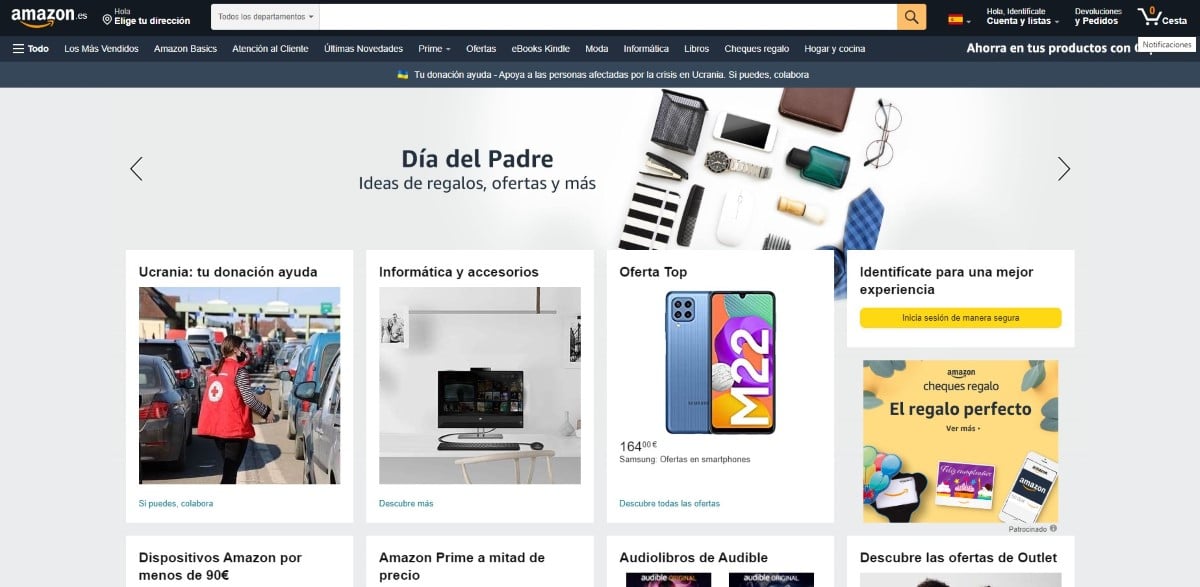
If you share your account with your partner, it is likely that on some occasion you have wondered if it is possible to access hidden Amazon orders again, those orders that we have hidden so that our partner does not know what we are planning to give him.
In this article, we are going to show you how to show them again and, by the way, we are also going to show you the steps to follow to hide them. In addition, we are also going to allow you to hide the next orders so that Alexa does not go off the tongue.
How Amazon works

Amazon is the Online store largest in the world with permission from AliExpress. However, unlike the latter, on Amazon we can buy more than 2 million products and receive them for free the next day (if we are Prime users).
One of the reasons that has also contributed to this company becoming a reference in electronic commerce is the return policy.
Unlike physical stores, where in most cases they give you a large number of hits to return a product, there is no problem at Amazon.
To that, we have to add if we have a problem with the article. Amazon offers a 2-year warranty on all purchases. The guarantee is the same as at the European level, but in electronic devices it is of vital importance.
If during that warranty period, the device stops working or works incorrectly, it will invite us to contact the seller.
If it does not respond to us or is no longer working with Amazon, Amazon will refund the full amount of the product once we have returned it.
How Amazon sells

Amazon It not only buys products from wholesalers to sell them, but also acts as an intermediary between millions of companies.
In addition to all the products that Amazon has in its warehouses to ship the next day, we can also find companies that sell through Amazon.
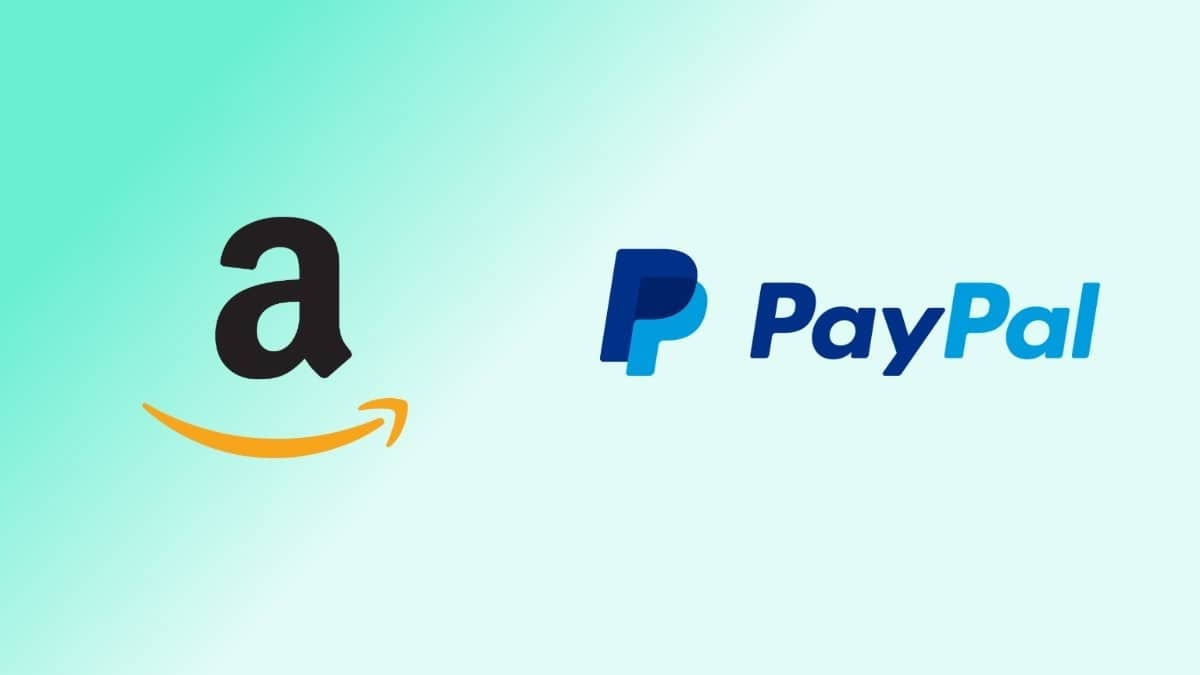
In this way, it expands the variety of articles available on this platform. At all times, Amazon acts as an intermediary. In other words, if we have a problem, for us, Amazon is responsible. If there is a problem with the product, Amazon will take care of dealing with the company that sold it.
As we can see, Amazon simplifies and makes it much easier to buy practically any product over the Internet.
If you buy a product, you have 15 days to return it and receive a refund of the product without giving any reason.
Buying on Amazon
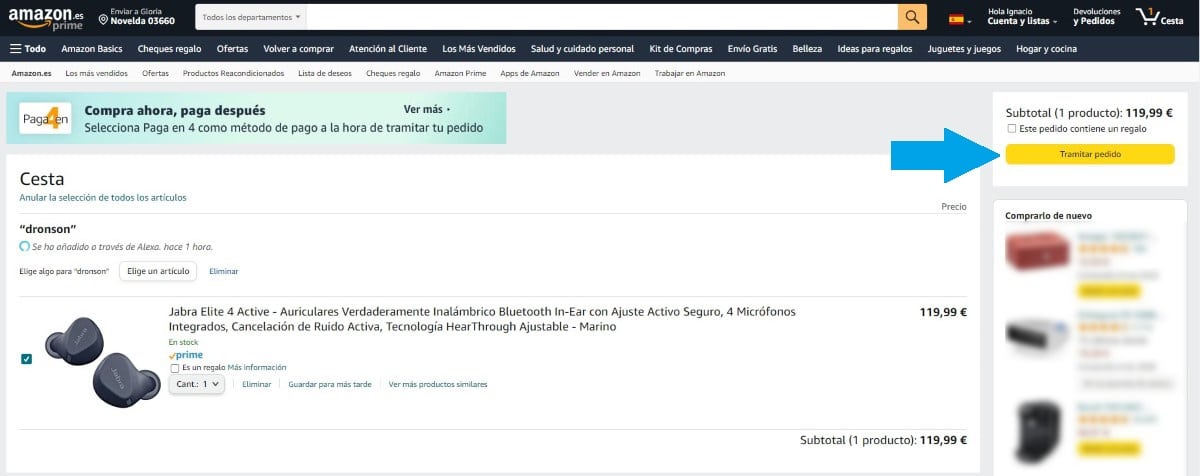
To buy on Amazon, the first thing we must do is create an account, an account where we must add a payment method to be able to buy in the store.
Once we have created the account, when we are interested in a product, we must click on the Add to cart button. We can add as many products as we want.
If the products are not available for shipment immediately, the company allows us to group all orders in a single shipment or receive them as they are available.
How to manage orders on Amazon
Once the purchase has been formalized and the payment has been made, it becomes an order. If we have a problem with any of the products, we must access the My Orders section.
Within My Orders, you will find all the purchases we have made. Each purchase has a different order number, although all are going to be sent together in the same shipment.
In this way, we can both hide the orders we have made, an especially useful function if we share the Amazon account with our partner or family.
How to hide orders on Amazon
The function that allows us to hide orders on Amazon is intended to hide from view the orders that we have made on the platform and basically consists of archiving them in our purchase history.
This function is ideal if we do not want to give clues about what we plan to give to our loved ones with whom we share the account.
Orders are not hidden/archived under a username, they simply disappear from the order view. In this way, the rest of the members with whom we share the account, if they have the appropriate knowledge, can access the file orders and verify that we are hidden.
If you want to know how to hide orders on Amazon, then I will show you all the steps to follow:
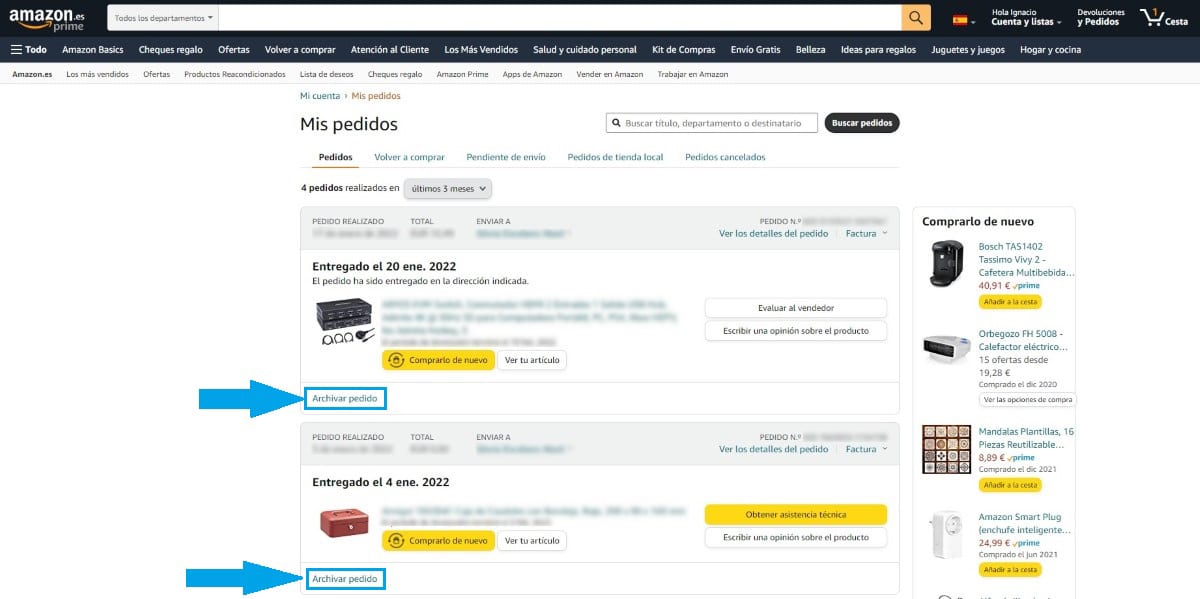
- First of all, we access the Amazon website and enter our account data.
- Next, we go to the Accounts and lists section, located in the upper right part of the web.
- In the drop-down that appears, click on My orders.
- Next, all the orders that we have made in the last 3 months will be displayed. If we want to extend the term, we must modify the drop-down box located at the top.
- To hide an order, we must click on Archive order, option is located at the bottom of each of the orders.
Although an order can be different products, in this section, we will find all the products that we have purchased in separate orders. Amazon allows us archive up to 500 orders.
In this way, we can archive the purchases of different products from the same shipment without archiving the rest. It's a bit confusing to understand at first, but
How to show hidden orders on Amazon again
If we have changed our mind and want the order to be displayed again, that is, remove it from the archive or unarchive it as Amazon says, we must perform the following steps:
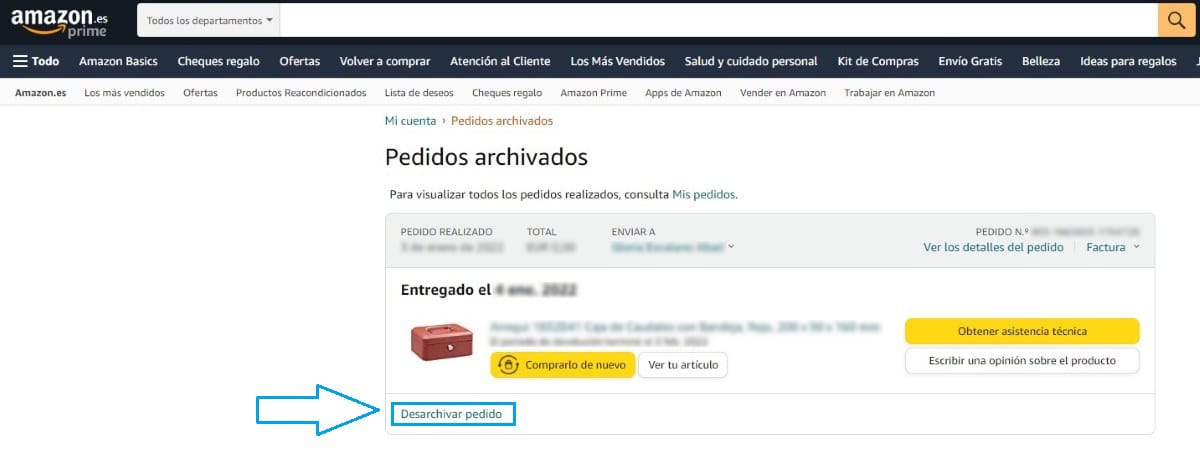
- First of all, we access the Amazon website and enter our account data.
- Next, we go to the Accounts and lists section, located in the upper right part of the web.
- In the drop-down that appears, click on My orders.
- Next, click on the Last 3 months drop-down box.
- Next, click on Archived orders.
- To display it again in the Orders section, at the bottom of the archive product, the option Unarchive product.
From this moment on, the order that we have unarchived will be shown again in the Orders section.
How to access hidden orders

If you only want to access archived orders, we perform these steps:
- First of all, we access the Amazon website and enter our account data.
- Next, we go to the Accounts and lists section, located in the upper right part of the web.
- In the drop-down that appears, click on My orders.
- Next, click on the Last 3 months drop-down box.
- Next, click on Archived orders.
- Finally, all the orders that we have archived on the platform will be displayed.