
Tutorial to recover data from a mobile with a broken screen
Soon, the year 2023 begins, and very surely many mobile and computer users They don't have proper precautions. security measures or good IT practices and also to prevent and mitigate the various technological incidents about their teams. For example, one of these possible events that can occur at any time is mobile device crash and the consequent heading screen.
And since it is never too late to start, it is always good to emphasize that everyone should have their respective data backups (backup copy), updated frequently and automatically. Both on your mobile devices and desktop and laptop computers. However, and for the case that concerns us today, we will address the possible and necessary steps to achieve "recover the data of a mobile with a broken screen".

Which will undoubtedly be very useful in those fortuitous moments in which such an eventuality could occur to us. In such a way, to be able recover the data of our mobile with a broken screen, with total comfort and speed, and effectively. And thus, manage to preserve our appreciated and valuable photos, videos or contacts, even though we can't see nothing on broken screen.


Tutorial to recover data from a mobile with a broken screen
Previous recommendations
Certainly, for many, before the screen break problem and not being able to access the mobile, the most logical thing will be send it to technical service to change the screen. And of course, to take advantage of doing a general review of the operation.
But, in some cases, for others, that might not be a first option or the fastest to implement. So it's time to appeal to a simple and fast method to be able to recover everything what we have on said mobile device.
And before you start, and in case you still have, remember that it is always ideal to have activated the functionality called USB debugging. since, this allows easier file transfer in cases of emergency, simply by connecting the device to a computer. Which is important, because with broken screen, can't activate this function. So, it's a good measure of precaution having it enabled in advance.
"USB debugging is a mechanism that Google introduces into the Android operating system to test the performance and functionality of apps. It creates a closed and more controlled environment than an application in APK format. It is also used to sync the device with a computer and remove natively installed apps.". What is USB debugging?

Steps to recover data from a mobile with a broken screen
Can't see visual interface on broken screen
For our solution to recommend and implement need to have on hand a modern hub compatible with USB input of our mobile device. Therefore, it is recommended to have one previously for use in emergencies, such as a unexpected fall of the mobile that breaks the screen. And also, we will need to possess a Smart TV or Monitor (display) with HDMI input, with its respective HDMI cable.
Already having this previously, or getting it later, the steps to follow are the following:
- We connect the Hub to the mobile device via USB connection (Type A, B, C or Micro USB).
- Then we connect the USB mouse and HDMI cable to the Hub.
- Next, we connect the mobile device and the television, previously turned on.
- And we finish, turning on the mobile to be able to see on the screen of the television or monitor used, its visual interface.
Having reached this point successfully, we will be able to access and recover everything we need from said mobile with a broken screen. And so calmly send it for repair or replace it with a new one, or an old, but working one.
If the visual interface is seen on the broken screen
Finally, it is worth noting that, if the broken mobile screen leaves us display the graphical interface of the operating system, but don't press anything on it; an equally useful alternative would be connect only the USB mouse to the Hub or an OTG connector.
In this way, you can navigate the mobile without having to touch the screen. Which will also allow us control it and recover all the data we need. Both, in the most convenient way and in the necessary time.
"OTG stands for 'On The Go'. Phrase which, in turn, refers to the name of any USB adapter through which a USB peripheral such as a USB mouse or keyboard can be connected. They are easy to get and buy at any computer store. In addition, there are various types of adapters (USB 2, USB-C, among others)".
It is worth noting that, in case of using a USB connector instead of a Hub, the use of the same It also does not require having the 'USB debugging' function activated. Therefore, linking said USB peripheral to the mobile only needs to connect the OTG adapter to the mobile and the USB peripheral to the adapter.
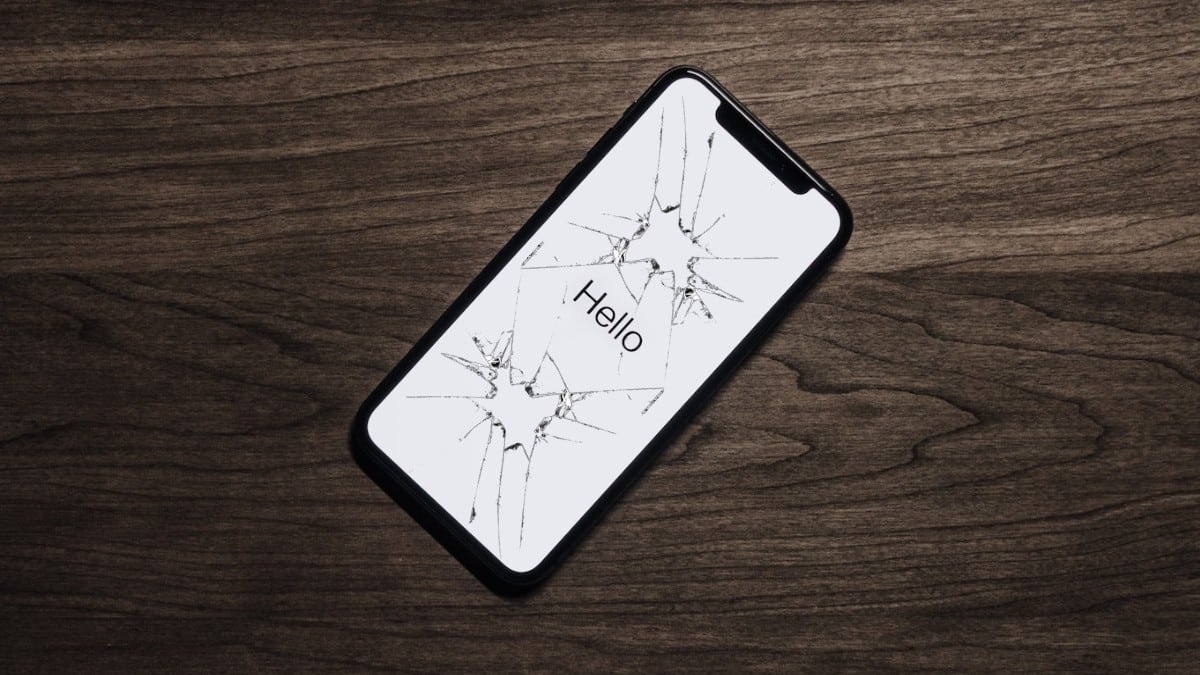
In summary, and as can be concluded, not a priori that the mobile screen is damaged, it means that we have lost all possibility of accessing the device. since they always exist tricks or alternatives, even when it comes to "recover the data of a mobile with a broken screen".
Finally, if you found this content useful, please let us know. through the comments. And in case you simply found the content interesting, share it with your closest contacts, in your different social networks and favorite messaging apps. Also, don't forget explore more guides, tutorials and content diverse in our website, to continue learning more about various technologies.