
Discord has become the most used platform around the world among video game lovers, although it has also been gaining ground in other fields, such as associations of friends, groups of friends ... due to the all the advantages it offers us compared to other video calling applications and through version Discord nitro.
Discord is nothing more than an application, an application that at some point may stop working, not open, close sporadically ... There are several reasons why Discord won't open and there are many solutions that we have at our disposal to find the problem.
Update to the latest version
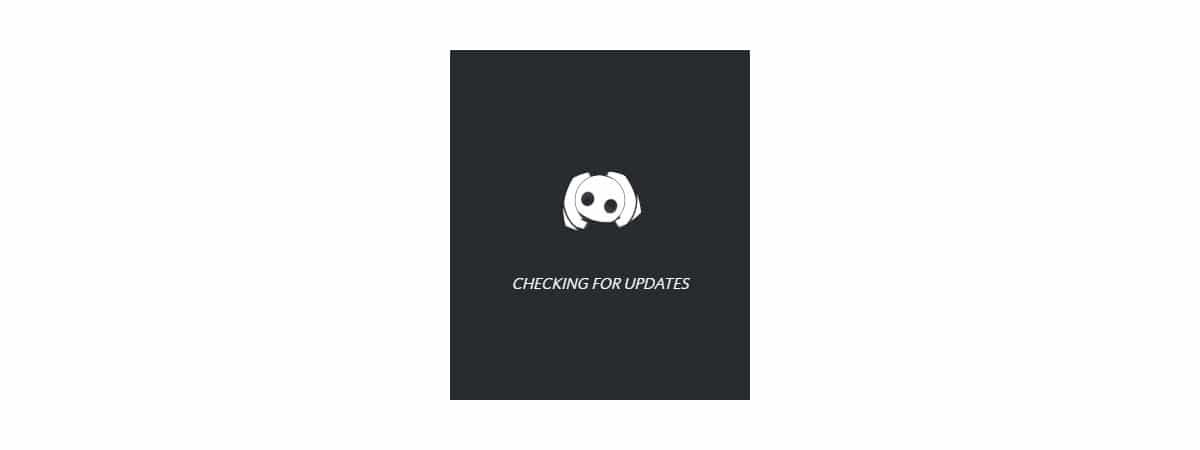
When any application or operating system does not work like the first day, the first thing we must do is update to the latest version available at that time.
Generally, like other applications such as Steam, when executing the application, it check if a new update is available and if so, it is automatically downloaded and installed on our computer.
However, if we cannot open the application, the quickest and easiest solution to use the latest available version of Discord is through download it directly from the Discord website through this link.
Although it is not usual, the developer may not allow you to use a specific version because it has security holes which have been fixed with an update.

Check that the application tries to open
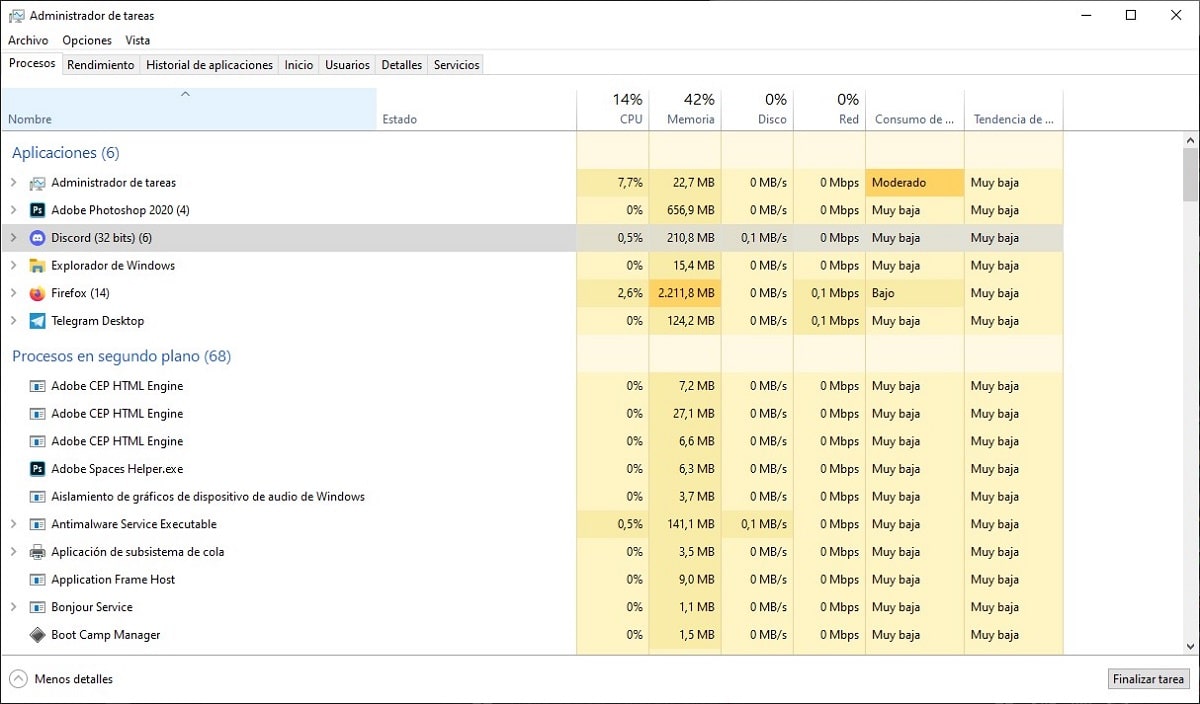
If, no matter how much we press on the icon, the application never opens, it is an unequivocal symptom that something is not working correctly. If this is your case, the first thing we should do is access Task Manager and check if the app is running in the background and what is its status.
If the status it shows is "Not Responding", it means that the application has been opened but has not completed the process. In other words, it has hung in the process of opening and has been left in a kind of limbo. To solve this problem, we must select the application with the mouse and press the End task button, a button located in the lower right corner of the window.
By performing this process, the application will close automatically and we will be able to reopen it to check if that blockage you have suffered, has been something temporary or if it is another problem. If the application still does not open, I recommend that you continue looking for a solution to this problem in the rest of the solutions that we show you in this article.

Clear Discord configuration data
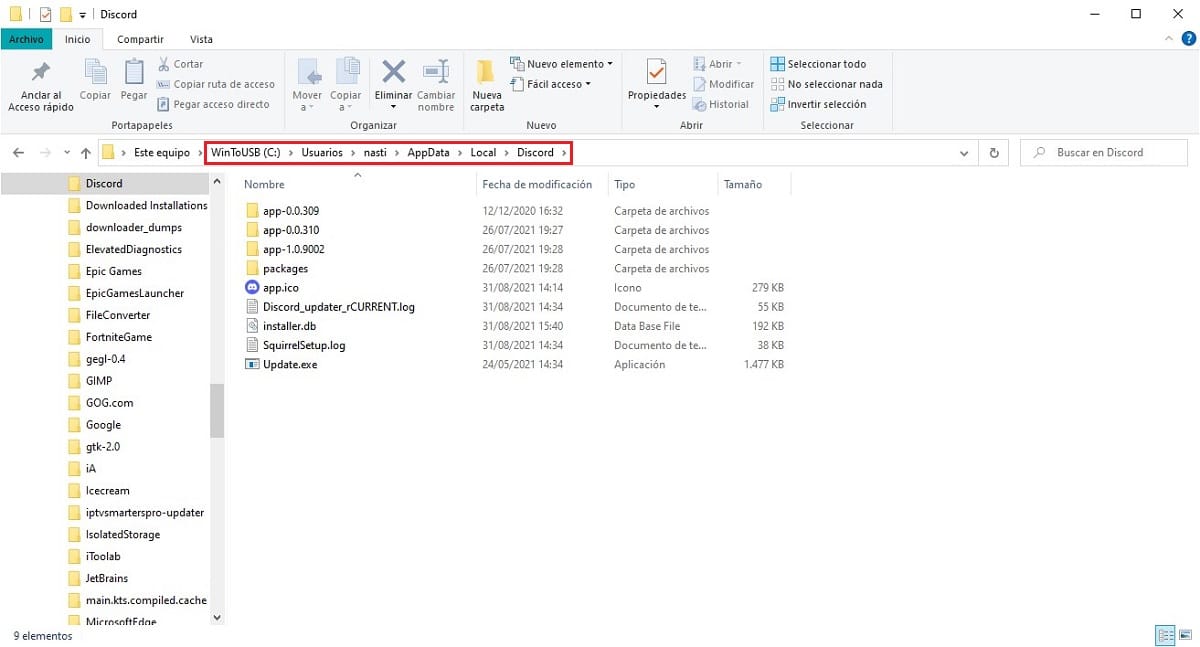
Surely on more than one occasion you have found yourself browsing the file system of your computer, with the AppData folder, a folder that is natively hidden and that is inside the folder with our username.
Inside the AppData folder we find three folders: Location, LocalLow y roaming. In these three folders the configuration data of the applications that we have installed on our computer are stored. Each directory stores the configuration depending on the use of the application.
- The Local folder stores the configuration information for the application associated with that computer and they will not be synchronized with other computers where you also have the same application installed using the same username.
- The LocalLow folder stores the application settings They have specific specifications, but since it is not the case with Discord, we will not delve into it.
- Inside the Roaming folder, the data of the applications that are used on different computers connected to the same account. That is, where the service configuration changes are stored, changes that are synchronized with all devices through this folder.
Once we are clear about what AppData is and what it is for, if the Discord application does not open, it is likely that some change has been made in the configuration that is interfering with the execution of the application.
If you don't want to delete the application and reinstall it (a process that may not necessarily work without deleting the Discord folder from the AppData directory), we can proceed to delete the Local folder on our computer.
In this way, when starting the application again, this will be configured automatically depending on the specifications of our equipment.
If nothing works, use the web version
Discord is available for all ecosystems on the market, both for Windows such as macOS, Linux, iOS, and Android, although except for the Windows version, the rest of the versions have a series of limitations when it comes to transmitting games through this platform.
However, it is not the only option that users have to use this platform, since the web version is also available, a web version that offers us almost the same functionalities as the application (the overlay function, among others, is not available), but with the advantage of not having to install any application.
If the application of your team, does not open, closes unexpectedly, or has any other problem, the fastest solution while you have time to find out what the problem is, is to use the web version.
Discord's web interface is the same that we can find in the version for computers or mobile devices.
Disable proxy
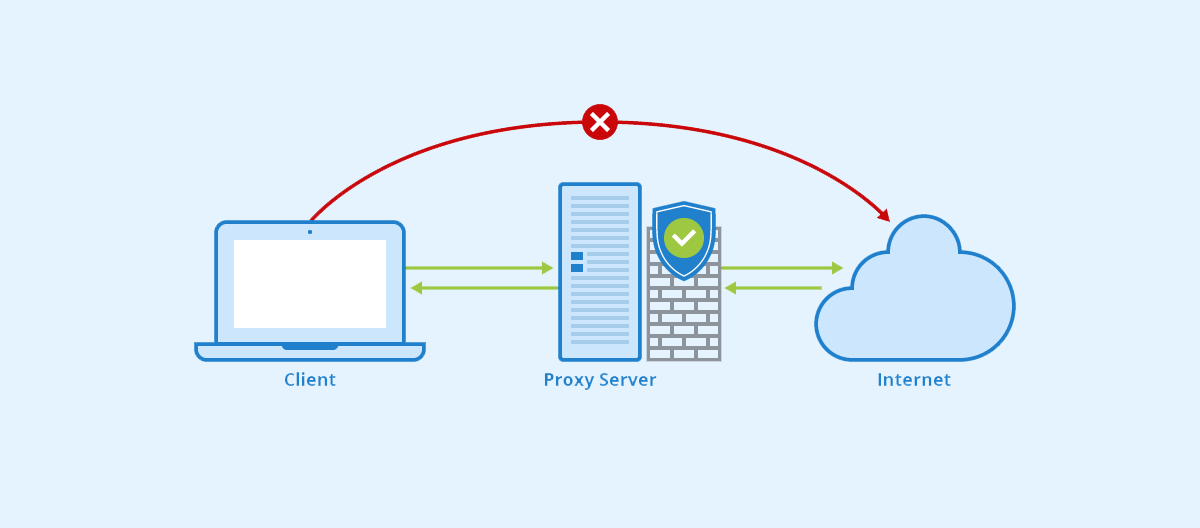
While Discord works without any problem using a VPN that uses UDP, if a proxy server does not use this protocol, but TCP, we will never get the app to work.
The reason is none other than its operation. While the UDP protocol It is used to transmit video or audio prioritizing speed, ignoring processor errors, TCP protocol, focuses on accuracy by allowing platforms to send and receive data that is checked for errors, offering greater reliability but higher latency.
Disable antivirus

Antivirus is one of the applications that, traditionally, they have always given more problems. This type of application continuously analyzes all the activity that is carried out on our computer, paralyzing everything that performs suspicious activity.
With the release of Windows 10, Microsoft included Windows Defender, the best antivirus currently available on the market both in terms of performance (it is installed natively in Windows) and economically, since it's completely free, without any limitation.
If you have an antivirus installed on your computer other than Windows Defender, you should disable it, restart the computer and rerun Discord. If so, I invite you to uninstall it and fully trust Windows Defender.
If you have disabled Windows Defender, when installing a new antivirus, you can reactivate it without any problem. Unless you work a cybersecurity company, where on a daily basis you could face viruses, malware, spyware and others, with Windows Defender you will keep your computer protected at all times.