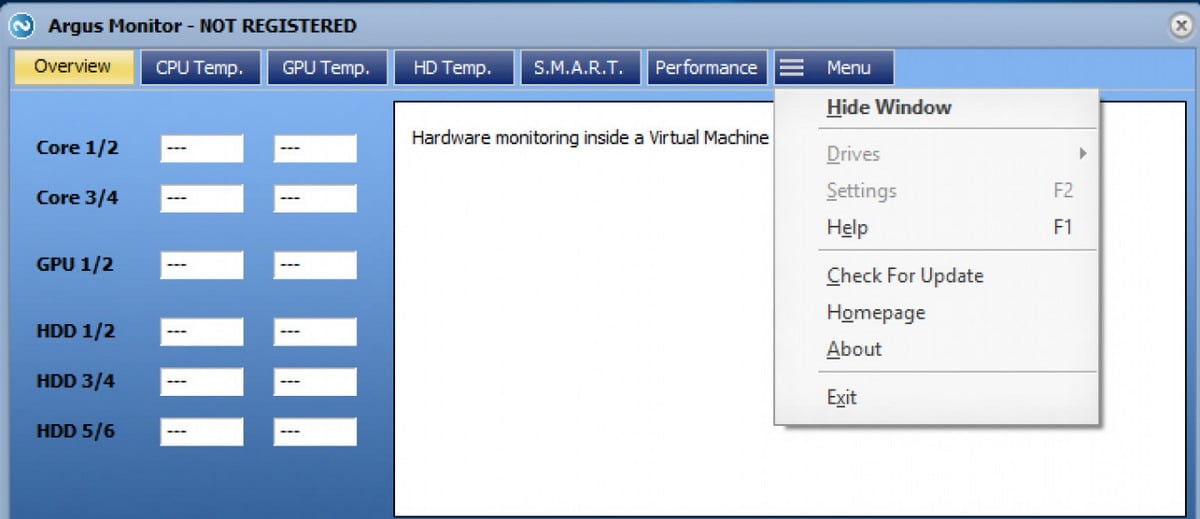
Among the components that a computer has, fans are sometimes not taken into account. Controlling your PC's fans is important to ensure optimum performance temperature, as they expel hot air and allow proper circulation.
There are different PC programs that allow you to control the fans, from their speed to the direction of rotation and when they turn on. In this post we tell you everything about fans, how to keep them in good condition and how to control them from a simple interface. In this way, you can monitor the overall temperature of your device and ensure a longer service life.
The importance of knowing how to control fans
Depending the use we give to our computer, controlling the speed of the fans will be more or less important. Many times, for everyday and undemanding use, we would not need to manage this component. However, if we work with a computer in tasks that require a lot of effort, such as audio and video editing, video games or continuous multimedia playback, the fans will be important allies.
When we squeeze the power of our computer to the maximum, controlling the fans can help us reduce some degrees. And the lower the temperature, the better the components work. 3D design is another use that makes the most of our computer, and for which we must take care not to damage its parts.
The fans take care of both the temperature of the processor and other internal components in general. By default, Windows does not have software to control the speed, so we have to download a program designed by third parties. We explain what features an effective program should have, and what are some of the best ones to consider.
Characteristics of a good software to control fans
Since the release of Windows XP, fan speed control programs they became more common. But in more recent times, the interest and its functions have been diluted. Thanks to their designs and operation, today they do not make so much noise, and it is not so difficult to configure them from a smart motherboard.
As a first aspect, we must make sure that the application is updated. This ensures that you can monitor current fan functions and performances. Also, older apps often have bigger security holes that hackers sometimes use to infect our devices.
Another characteristic to take into account is that the program allows control fans by PWM or voltage. When configuring how to control fans in the PC, we can do it by PWM if it is a 4-wire fan, or by voltage in the case of 3 wires. PWM control is more precise, but some computers do not include this possibility.
Finally, the chosen application must have an interface that is easy to understand. Especially if you are a user without much technical knowledge. Newer applications even add the ability to schedule changes and activate them automatically at PC startup.
SpeedFan
Perhaps one of the best-known programs to control fans. From its interface we will be able to see fundamental aspects of the operation of the fans in real time. Voltage, speed as well as temperature of the processor and the hard drive. It works by directly accessing the temperature sensors to change the speed of the fans, reducing noise.
The latest version is compatible with Windows 11 and 64-bit versions. Another important data that it displays is the general temperature of the computer, and it comes with an automatic function that adjusts the speed according to certain parameters.
With SpeedFan you have a wide variety of programming, being able to detect the temperature from different sources and subsequently generate performance profiles. The application allows you to get the most out of it as long as we know the subject to control the settings accordingly.
NoteBook Fan Control
Laptops also have fans that ensure good airflow. With NoteBook Fan Control you can control at all times how the fans behave and the general temperature of the device. It supports devices from popular manufacturers, from Sony and Lenovo to HP and Dell.
works in the background, being able to access from the taskbar with just one click, and can be activated immediately. It also includes real-time reading of computer temperature, speed settings, and preset controls on most laptops. Its configuration menu is very simple and intuitive.
Argus monitor
The Argus Monitor proposal is a bit more complete, since in addition to the fans it also works on the temperature of the hard disk. It has a very complete set of settings, which modifies various aspects of the motherboard and the operating system as a whole.
In the "Mainboard" tab we can manage everything related to the fan, from the "Control Vent" tab. You can modify the speed with a manual knob or through an automated control. In addition, you can configure fixed values and control curves, generating a ventilation routine based on preconfigured parameters. Take into account both the temperature of the processor and the graphics card, hard drives or SSD. Thanks to this design, the application takes the complete situation of the computer and shows in a simple and direct way, the most relevant temperatures.
Thinkpad Fan Controller
Simple and straightforward, the software Thinkpad Fan Controller perfectly meets what it offers, and nothing more. Enables the speed control of the computer's fans, mainly if we seek to reduce noise in portable devices. It controls both the system speed and the CPU speed.
The proposal is very direct, showing CPU and graphics card temperatures, and being able to manage the cooling speed. It is compatible with Windows in 32 and 64 bit versions. Its interface is a bit complex, since if you modify parameters without knowledge, we can end up overheating the device.
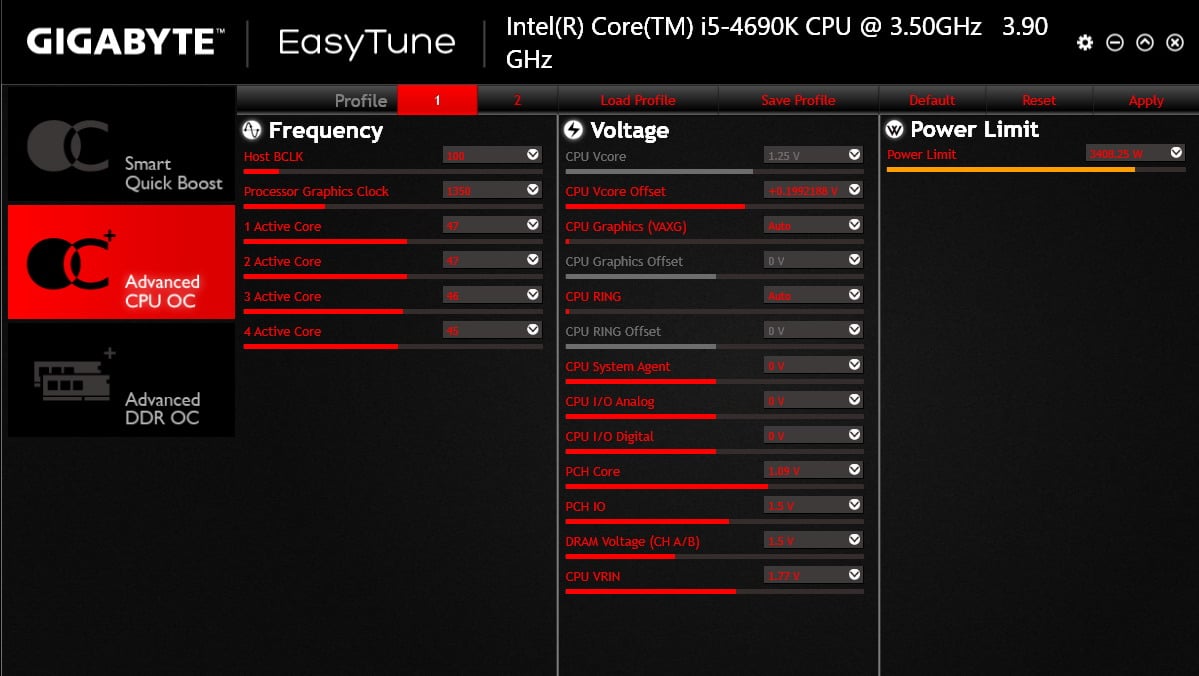
How to control fans with EasyTune 5
The manufacturer Gigabyte has its own proposal on how to control fans in a laptop or desktop. Is named EasyTune 5 and it's quite an assistant to optimize the performance of your PC. Its special Smart Fan Auto function allows you to control the operation of the main fan of the processor. At the same time, it enables overclocking functions to get the most out of each component of the computer, while guaranteeing the best performance temperature.
Although its interface is easy to navigate and very complete, it is only available in English. This subtracts points since many users, due to ignorance, will not download it to control its speed and temperature of use. But behind EasyTune 5 there are many good ideas, designed to ensure the optimal and well-regulated operation of our computer.
Firestorm
The manufacturer Zotac has its own app for fan control and device performance. That's what FireStorm is all about, with an excellent tool that controls fan speeds and overclocking options. Thanks to its intuitive interface, the controls and parameters that can be configured are within the reach of any type of user.
It is compatible with components from different manufacturers, and enables modifications to GPU and CPU fans, as well as RGB lights. You can download it for free from the manufacturer's page and start controlling how your computer works.