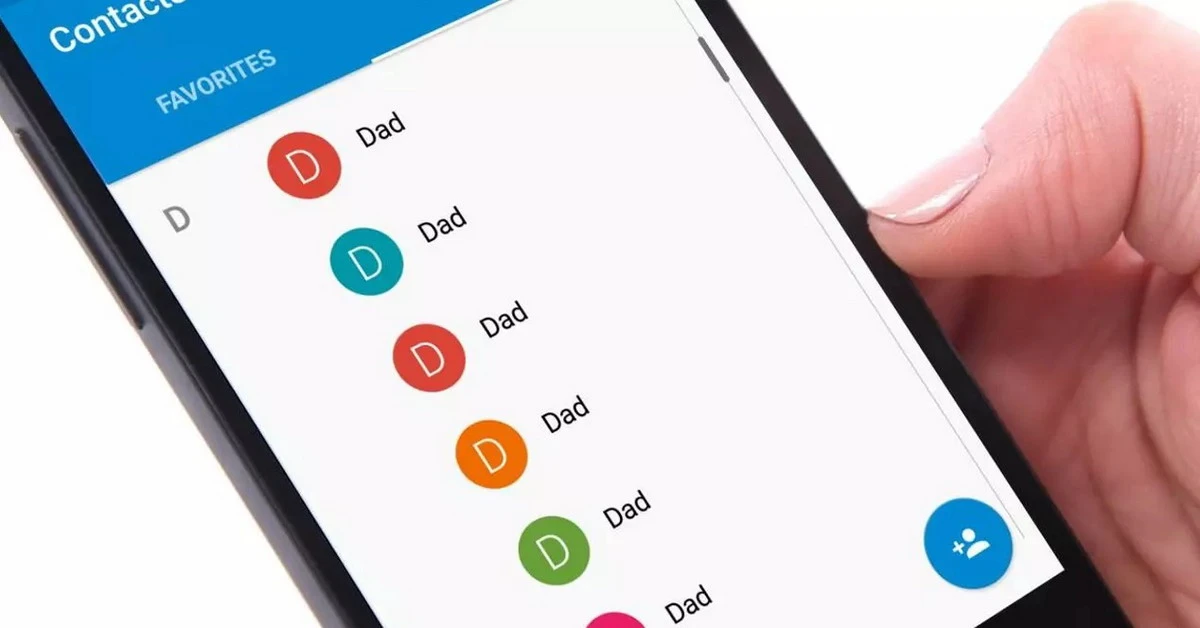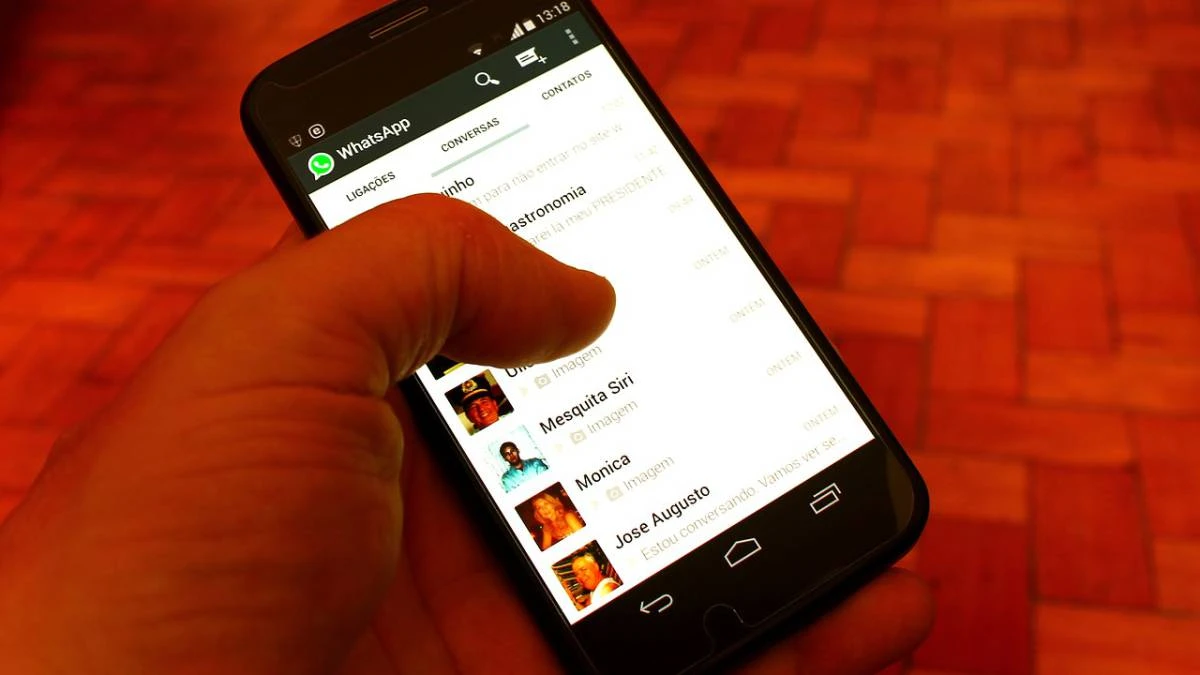
In the daily use of the mobile phone, users may encounter some situations that generate annoyance. How to delete a read-only mobile contact is one of them, since it prevents the correct management of our agenda. The contact list tends to fail when we want to delete a specific contact that has been saved only as read data.
In this short guide, we explore the solutions available for delete contacts specific read-only Once the steps are completed, you will be able to have your contact list only made up of those names that you want to have at your fingertips.
What is a read-only contact?
Currently, by synchronizing data from different accounts, SIM cards that change and different services, contacts whose information is stored outside the mobile appear. On more than one occasion, these contacts are even repeated, and several numbers appear in the same name or email account.
The Android contacts and calendar system, manage all contacts in a single list. However, when it finds a duplicate contact across multiple sites, it results in a “Read Only Contact” entry. The operation of this contact to send messages or make calls does not change. There are really no downsides to a read-only contact, but we won't be able to remove it. At least not automatically. How to delete a read-only mobile contact is a common question, and we have compiled the techniques to achieve it.
Unlink contacts
The simplest process to be able to delete read-only contacts is to apply unlinking. The steps to unlink a contact are:
- Open the Contacts app on Android.
- Press the button with three dots and select the option See linked contacts.
- Choose those read-only contacts you want to unlink.
- If you want to delete the contact, once unlinked, select the delete option and it should disappear from your address book.
How to delete a mobile read-only contact from Google Contacts
Another option for deleting read-only contacts is opening your google account on the web and delete from the contact list. In this case, the steps must be done from a web browser:
- We enter the Google page and put username and password.
- We locate the contact to delete and press the button with three points.
- We choose the option Delete contacts and confirm the action.
In this way, with a simple interface and directly from the web browser, you can remove contacts from your list. When you return to the mobile phone, the contact should be able to be deleted normally from the mobile device.
Delete read-only contact with factory reset
In case none of the previous proposals work, there are more drastic alternatives. Can restore mobile phone to factory data. Before starting this formatting process, it is recommended to save important contacts directly to the SIM. The steps to delete contacts with factory reset are:
- Open the Settings app on the device.
- Enter the option Backup and reset.
- Hit the Factory Data Restore button.
- Once the system is restored, enter the SIM card contacts. Delete all the read-only ones you don't want to see anymore.
- Reinstall the apps you want.
How to delete a read-only mobile contact by uninstalling apps
The last option that exists to try to delete read only contacts from mobile. In this case, we are going to remove or disable the Android Contacts app. This can cause a reduction in the qualities of the phone, so it is the last option to try.
- Enter the Google Play Store and choose the Manage apps and devices option from the settings menu.
- Choose Manage and select the Contacts app and then press the Disable button.
- Confirm the order.
Uninstall is only possible for apps that are not factory installed. In the case of Android Contacts, you can disable it since it comes included with the operating system. You can also repeat this opt-out procedure with apps that cause contact incompatibility. Try deleting the contacts from the lists after this step to see if the procedure worked.
Conclusion
The read only contacts They take up space and can be annoying for the user. Synchronization is the cause of these contacts, which require an additional step to be able to be deleted. Try the different alternatives that we propose in the guide, to clean your contact list and have it personalized.
Remember that you can try to delete it from Google's own website, from the address book with the unlink tool or by factory resetting the phone. Ultimately, try disabling Contacts so you can force delete duplicate contacts so you don't have read-only numbers on your Android phone.