
The usefulness of cookies to navigate the Internet in an agile way is out of the question: the sites we visit most frequently load faster, thanks to the fact that their elements are stored in the cache. However, in the case of smartphones, this can be a problem, so in this article we are going to see how to clear cookies and cache on iphone.
The information that is stored in the Safari browser of our iPhone makes our lives much easier. Without denying its usefulness, it is important to know that there are some related drawbacks, above all, to the capacity of our phone and the risks to our Privacy.
Reasons to delete cookies from iPhone
In principle, cookies don't take up much storage space, but cache does. We already know that this is information that is saved so as not to have to download it again, but it is also true that over time accumulate unnecessary data that will occupy memory. The smart thing to do is get rid of them.
On the other hand, it is the question of privacy. When we enter a website, it can access the cookies we have stored and take a "photo" of our user profile: our browsing data, our visits and other information that can be used to track us and learn about our tastes and habits.

In short, clear iPhone cookies and clear cache It offers us many advantages, although it also entails certain disadvantages. What to know, to avoid surprises later:
Advantages:
- It allows us to get more storage space.
- It serves to ensure our security and privacy.
Disadvantages:
- The websites that we visit frequently will take longer to load.
- Many access data such as usernames, passwords, etc. will be lost.
Clear cookies on iPhone
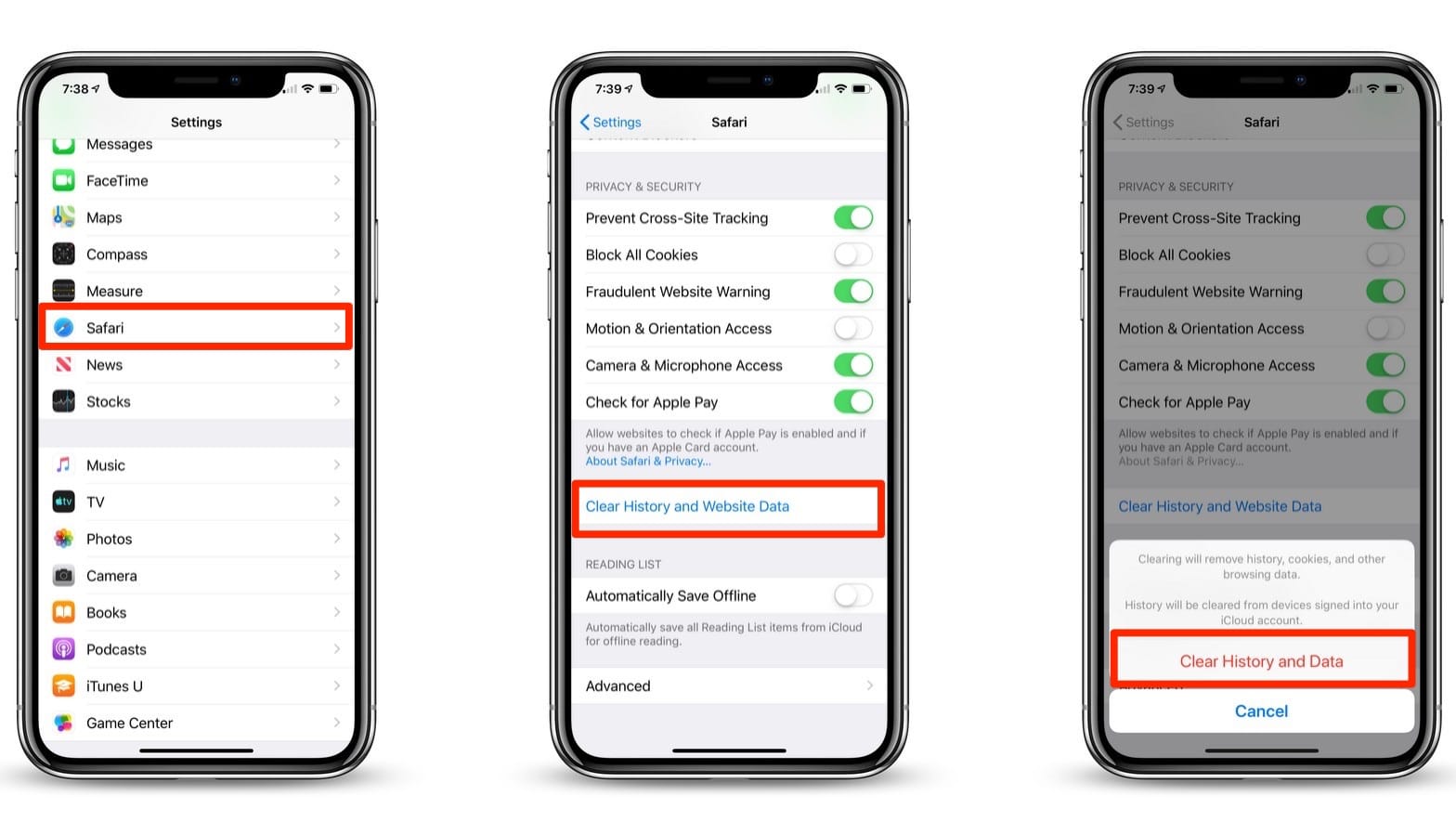
In the first iPhone models, the method to delete cookies was relatively simple, since there was a specific button to do it that was also quite easy to find. On the other hand, in the latest models this is different. Apple allows us clear history and website data (cookies included) in a single action. This is how you do it:
- First of all, we go to the menu of Settings of our iPhone.
- Next, we start Safari.
- Then click on the button "Clear history and website data".
This method is very efficient (in the image above, the illustrated method), but it does not allow us to discriminate the information. If what we are looking for is only to delete certain cookies and keep other data, we will have to use another method:
- On our iPhone, again we go to the menu Adjustments
- Then we open Safari.
- There we select the option "Advanced", which is at the end of the list.
- Then click on "Website Data".
- When the list has finished loading, we can choose between these two options:
- Clear all iPhone cookies in Safari.
- Perform a selective deletion with the help of the search engine that we see at the top.
Block cookies

If we want to save you the trouble of deleting cookies from our iPhone regularly, we can choose to just block them. Thus, every time we visit a website, they will not be saved in the memory of our phone. This is how you do it:
- To start, let's go to the Settings of our iPhone.
- Then we will Safari.
- There we select the option Privacy & Security, where we will be shown four options:
- Prevent cross-site tracking.
- Block all cookies.
- Fraudulent site warning.
- Check Apple Pay.
- The option that we must select is that of Block all cookies (as shown in the image), then clicking on "Block all."
When we do this, one thing must be taken into account: it is possible that the browsing experience on certain websites may be affected, since many pages require the use of cookies for their proper functioning.
clear cache on iphone
The method to clear the iPhone cache is a little more complex than the one we use to clear cookies, although if we reduce our actions to simply clearing the Safari cache, it is not difficult at all. In addition, by doing this we will be able to fix most navigation errors and gain a little more storage space in the phone memory.
The way to clear the iPhone cache is similar to the one we have used before for cookies:
- First, let's go to the section Settings of our iPhone.
- Then we open Safari.
- There, in the section of Privacy & Security, click on the option Clear history and website data.
By confirming the action, both the history and the data will be deleted. Of course, we must pay attention to the warning that will be displayed on the screen: the history will disappear on all devices connected to our Apple ID. This means, among other things, that when we try to visit our favorite websites, we will have to enter our access credentials again.