
How to download and make Twitch clips
Recorded and live video platforms on the Internet there are many. And while, YouTube stands out in the category of recorded videos, Twitch stands out in the category of live videos, that is, in the category of streaming. And just like on YouTube, on Twitch many of its users may at some point wish to know «how to download clips from twitch».
Since, after using this great live streaming service by the content creators, your videos are recorded, and their contents are available to your users and communities. Both for viewing on demand when desired, and for download when needed, but through third party methods. Since, Twitch does not offer such a possibility natively, that is, built-in for users of the Communities. Therefore, here we will explore some useful existing options or tricks.
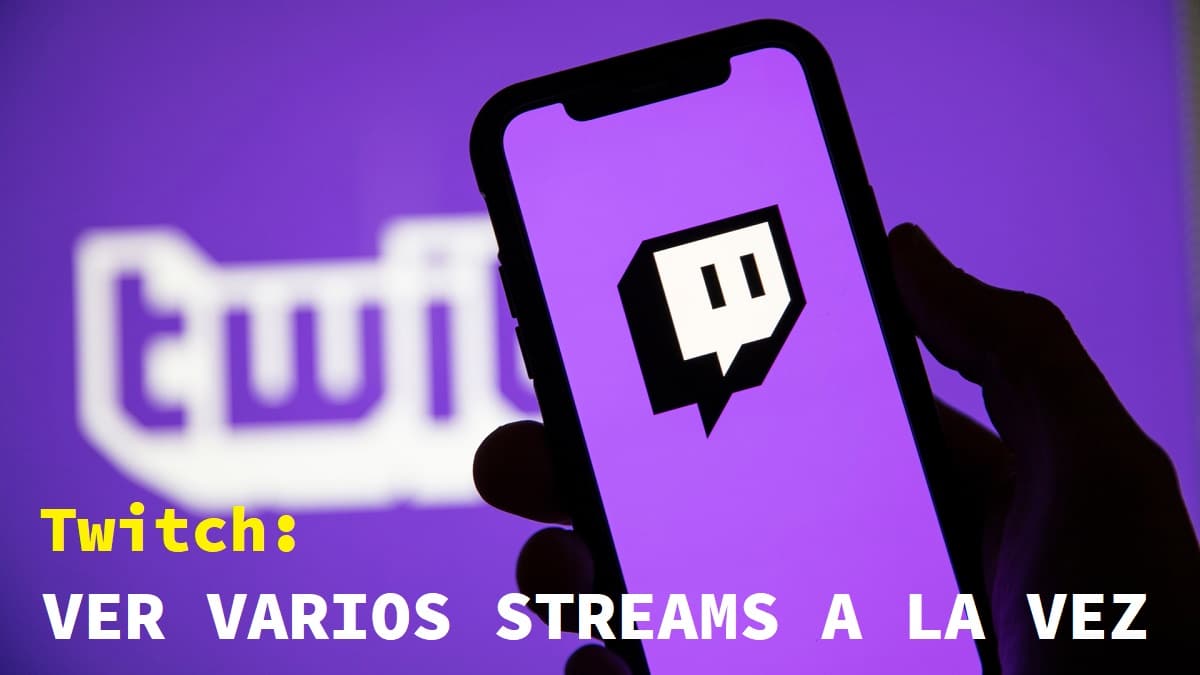
And before delving into this present publication on one more topic, related to the application Twitch. More specifically about «how to download clips from twitch» applying certain existing options or tricks. We will leave for those interested, the links to some of our previous related posts with that application. So that they can do it easily, in case they want to increase or reinforce their knowledge about it, at the end of reading this publication:
“There are many reasons why we might want to watch more than one streaming channel at a time. Sometimes because one of our favorite channels is simulcasting; others, because a streamer is collaborating with others. You don't want to miss out on the best content, but you also don't know who to choose, that is, you need to know: How to watch multiple streams on Twitch? How to watch multiple streams on Twitch at once
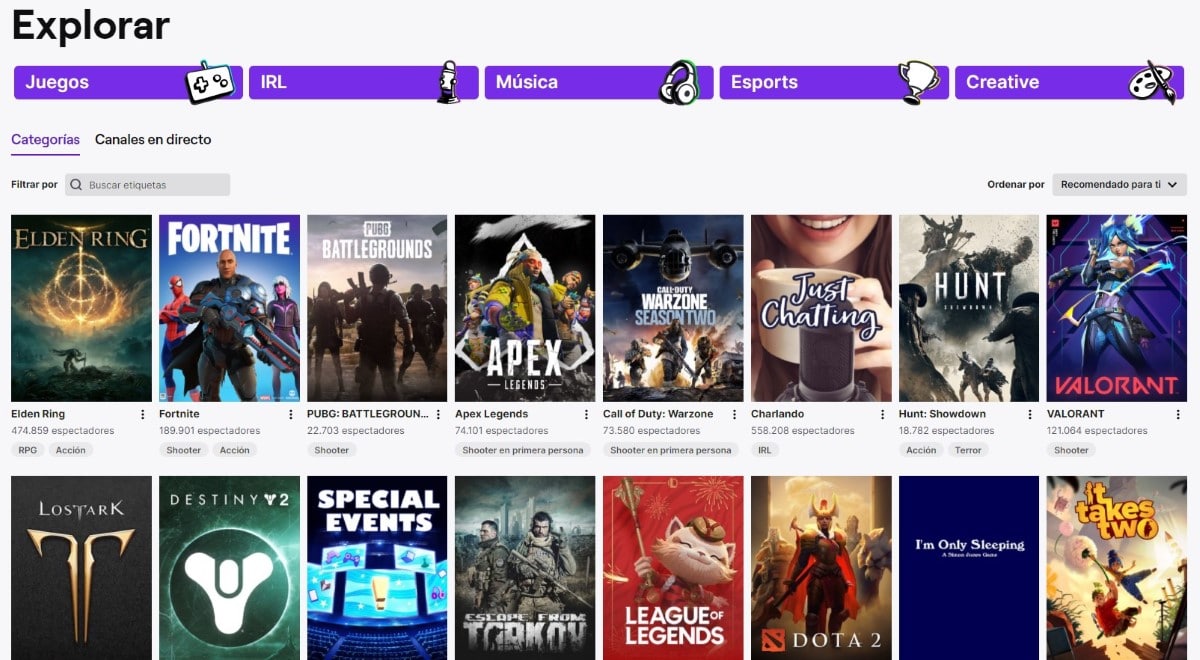


How to download clips from Twitch? Options and tricks available
Possible Ways on How to Download Twitch Clips
Before beginning to describe some of the existing existing options or tricks to perform this task, it is worth noting, for those less understood what is twitch y what are twitch clips:
“Twitch is a live streaming service. It's a place where creators like you can share their hobbies with a community of millions of people and carve out a niche on the internet that they can call their own. Twitch is a place where your voice can be heard live and also that of your audience. The content on this site is designed to help you grow as a creator, build a community, and make a living doing what you love." The ABC's of Twitch / School for Creators
“Twitch clips are video segments, made by both content creators and their users or followers, using a native Twitch tool called Twitch Clip Maker. A Twitch Clip is approximately 5-60 seconds in length to be an effective means of creating audience engagement and increasing viewership.”
However, a clip in general, that is, from Twitch or any other video platform, is simply a piece of video created inside or outside a platform, with native or third-party tools. Such as the ones we will see below:
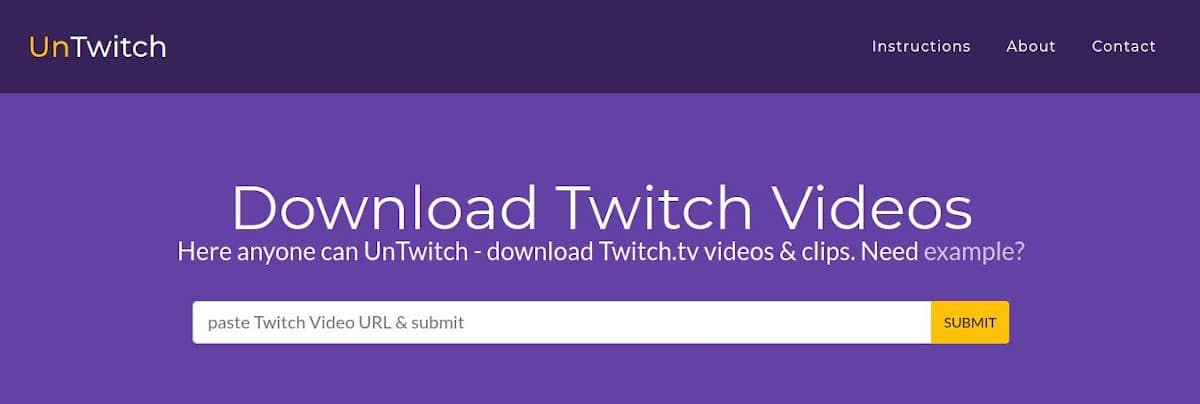
Using the UnTwitch website
untwitch is currently one of many websites intelligently generated to manage the download twitch video streams to a computer. Basically pallows users download the videos full or clips of them, in various formats or qualities, such as 720p, 1080p and 4K HD. Which makes it a very useful online tool, because, lTwitch videos can be between 1 and 24 hours long on average.
In addition, its intelligent editor makes it easy for its user to convert the MP4 format to MP3, and many others. And one of its most valuable characteristics or advantages is that allows you to adjust the start or end of the clip to be generated from a video recording or transmission made. In order to be able to download, solely and exclusively, the necessary portion of the video. Feature, which is not usually offered by many similar tools, both online and installable.
How to use
To use UnTwitch successfully, you just need to follow these steps:
- Open the UnTwitch website
- Copy and paste the URL of the desired Twitch video in the submission bar
- Press the submit button
- Wait for the new screen to appear with the video data to be managed
- Choose the format (quality) of the video to download
- Select the start and end of the Twitch clip to create
- Press the Download button (Download) video
- Wait for the Twitch clip download to start and finish to test and share it.
As can be seen in the following images:
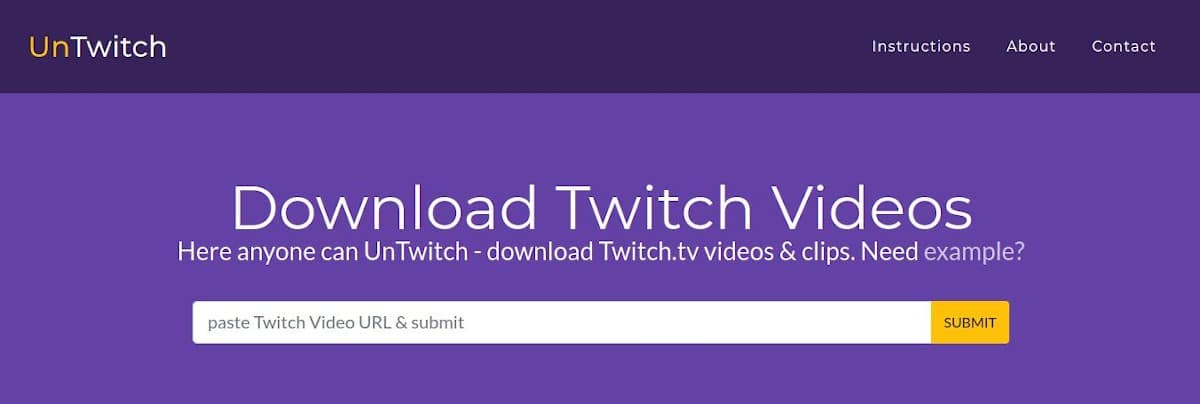
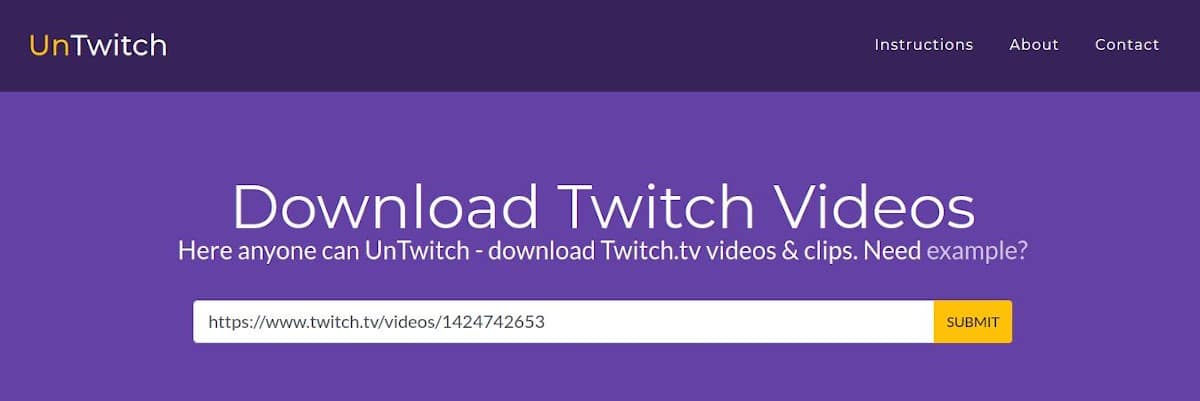
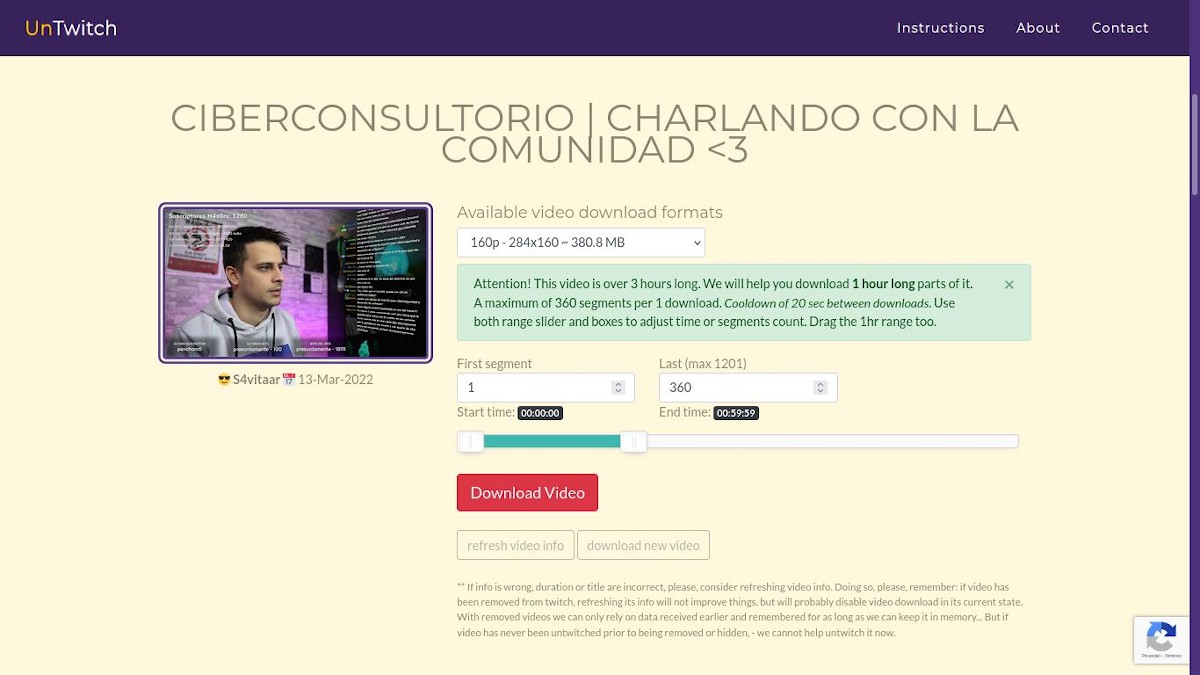
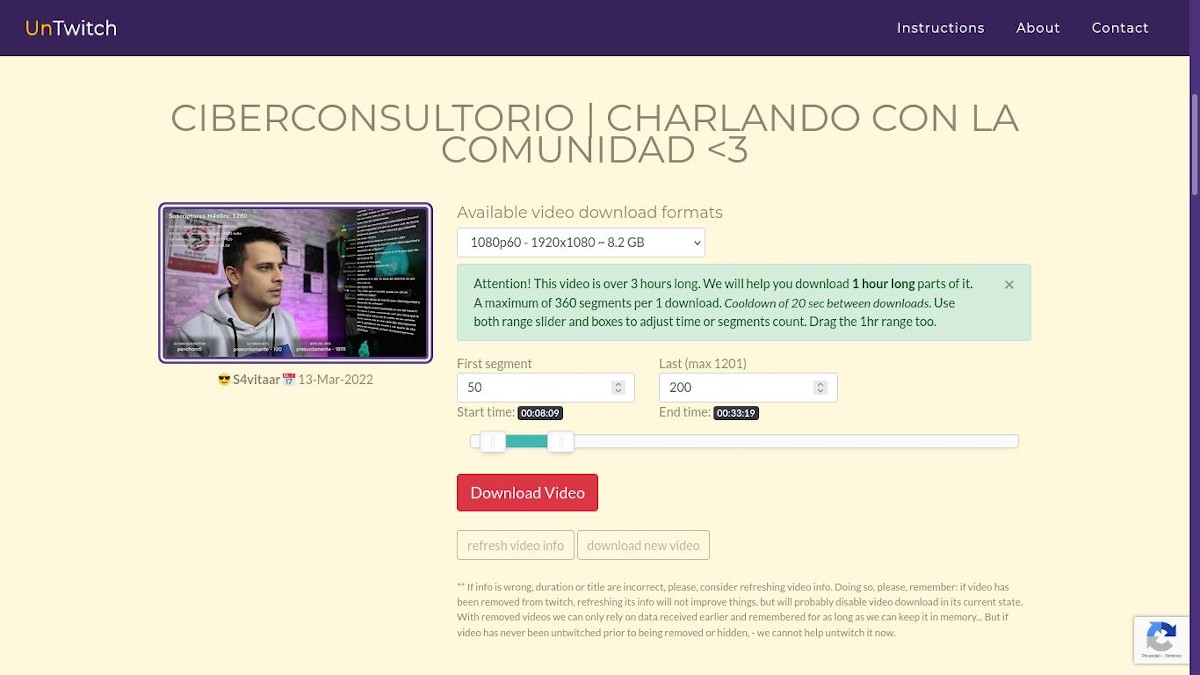
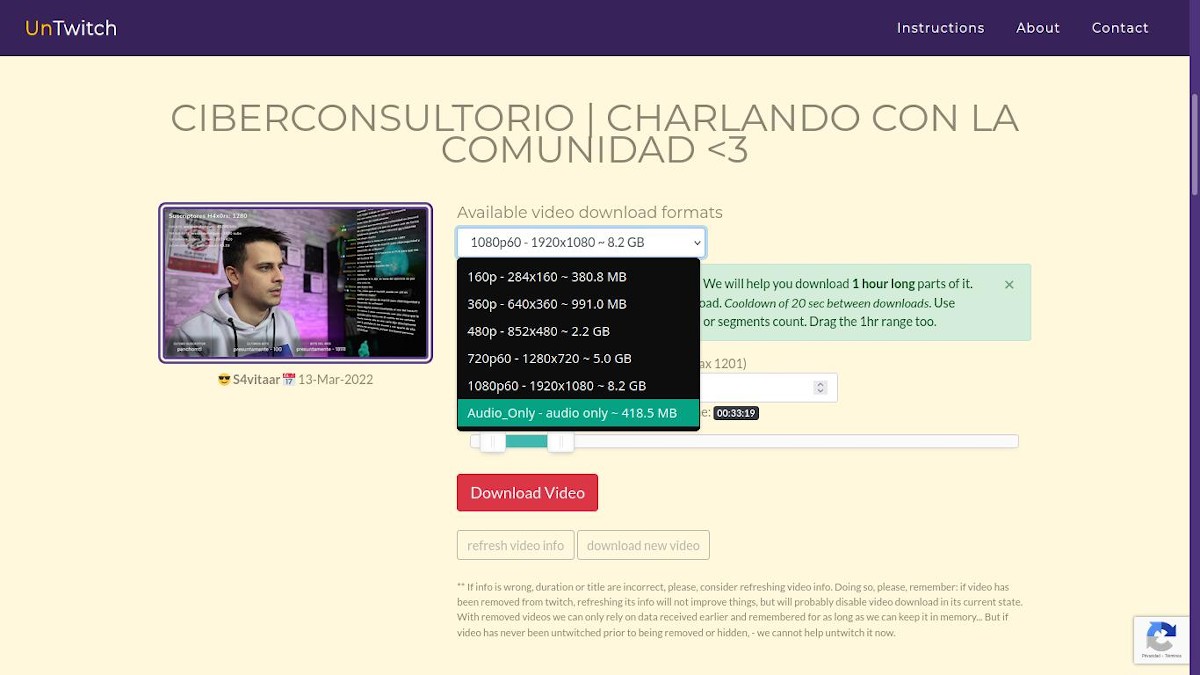
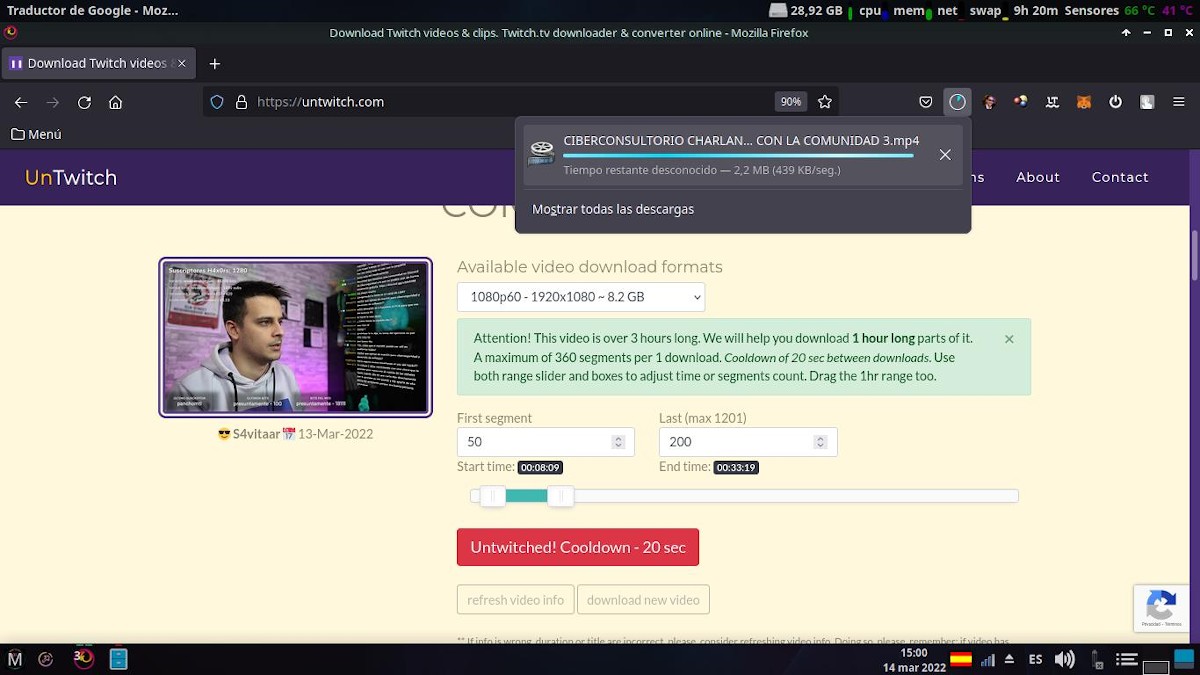
Also, there are other similar but less powerful website alternatives such as: clipr y loco loader.
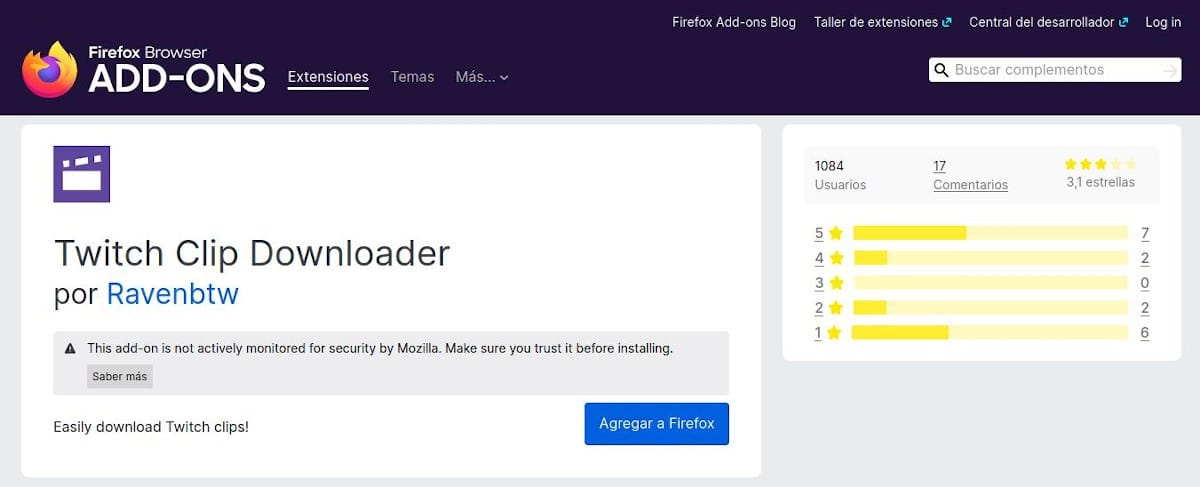
Using browser extensions or desktop apps
In this category we can mention the following:
- Twitch Clip Downloader: What is an extension for web browsers based on Mozilla Firefox and Google Chrome whose objective is to facilitate the download of Video Clips from the Twitch platform.
- Twitch leecher: What is a desktop app for Windows computers whose objective is to allow the download of video on demand (VBD) content, in English, video on demand (VOD) extremely quickly and easily. And that, it doesn't use FFMPEG for download tasks at all.
While, to know and explore other alternatives, you can visit the following links:
- link 1
- link 2

Summary
In short, knowing «how to download clips from twitch» applying the existing options or tricks here explained about our computers, is a great knowledge that will be ideal for us to apply in the moments that are necessary for us. In order to enjoy such useful and interesting or fun digital content and online broadcasts, from our favorite or recommended Streamers, alone or with others.
Finally, we hope that this publication will be very useful for the entire «Comunidad. And if you liked it, be sure to comment on it here and share it with others on your favorite websites, channels, groups or communities on social networks or messaging systems. Also, remember to visit our HOMEPAGE to explore more news, and join our official group of FACEBOOK.
de nuestra web»