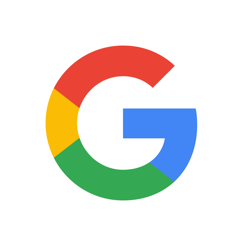Many times we receive by email or through WhatsApp all kinds of images that have a text inserted. Is there a way to save it separately? That is what we are going to discuss in this post: the options we have to extract text from an image and use it later as we want.
The first thing to know is that this "extraction" is possible. There are also several different ways to do it. Here we will review some of the fastest and easiest.
It should be noted that this "miracle" is possible thanks to the OCR technology or optical character recognition. His work process consists of analyzing a scanned image, classifying light areas as background and dark areas as text. Errors are then removed and the image is prepared for reading using techniques such as pattern recognition or extraction of lines, signs, etc. It is the same technology that is used to transfer texts from paper books to eBooks.
What we are going to show you in this post are three different ways to approach this operation from our computer: using a practical native Google tool (Google Docs), resorting to online text extraction services offered by some websites and using an application to be able to carry out this task comfortably from our mobile phones.
With Google Docs

To begin with, the easiest method. A trick that many users are still unaware of and that can be done without having to download or install any external software. And it is that all we have to do is use the tools that come standard in Google Drive. In this case, Google Docs.
How does this trick work? Very easy: first we have to open an image as if it were a text document in Google Docs. The program will automatically try to extract any text that it might contain. The best thing is that it will do it whatever the image: from an internet screenshot to a photo that, for example, has been taken on the street with the mobile camera. Then, just follow these steps:
- First we upload the image in question to Google Drive.
- Then we right click on it, so an options menu will be displayed. The one we must choose is "To open with".
- In the following menu of options we select "Google Docs" (or Google Docs), an application that comes standard for all users of Google Drive.
You no longer need to do anything else. Google Docs will take care of the task of opening the image in a new document and transcribing to plain text any inscription, message or text that the photo may contain. Then we can copy that plain text and use it as we want.
Online tools
It is even easier to extract the text from an image if we use one of the many online tools that exist. Almost all of them work more or less in the same way and give us excellent results. Here is a selection of the most interesting:
OCR2EDIT

This is a very simple web page that will allow us to extract the text from any image easily and quickly. With OCR2Edit We only have to upload or drag the image on which we want to work, select the language of the text (this is essential) in the options that appear below the central box, and click on the green "Start" button. In a few seconds the text will be ready for download in .txt format. Simpler, impossible.
Link: OCR2EDIT
Image to Text

Even simpler than the previous option. When using Image to Text We also have to upload the photo or image (or paste the URL of a website to extract the text of its content) and then press the "Send" button. When the extraction is complete, we will find two options: copy the result or download it in .txt. Important: The maximum size of supported images is 5 MB.
Link: Image to Text
Online OCR

Extracting text from an image is a very easy process if we use Online OCR. Everything takes place in three easy steps:
- Upload the image file in which we want to work (it must not exceed 15 MB).
- Select the language of the text and the output format (.docx, .xlsx or .txt).
- Click the "Convert" button.
The extraction takes a few seconds and the result is very accurate, which makes this online tool highly recommended.
Link: Online OCR
Mobile applications
Although there are many, we limit ourselves here to presenting the best, whose operation has been extensively tested by numerous users around the world:
Google Lens
It is not the first time that we speak in Movilforum of Google Lens, an app that by the way is integrated into Google Photos and other household products. It comes installed by default on all Android devices, but it can also be downloaded for free from the Apple Store.
To use it we just have to open Photos, access the image we want to treat and paint the text to copy and paste it later in another document. It works well. And this is just one of the many practical applications that this tool offers us.
Text Scanner (OCR)
Another magnificent tool, although only available for Android. It works with texts from up to 50 different languages. Its degree of precision is such that it is even capable of scanning handwritten documents. The management of TextScanner it is also very simple: you have to use the camera to capture the image and press the transcription button.
Text Fairy
One more suggestion: Text Fairy, available for both iPhone and Android phones. It is an application to recognize any text from an image, with an accuracy rate of almost one hundred percent. To achieve this, all we have to do is capture a photo of the text and wait a couple of seconds for the text extraction to take place. It should also be noted that it works without an internet connection.