
Through today's manual, we are going to reveal the best way to manage your purchases on Amazon. And it is that he The world's largest e-commerce service It has been installed in almost all homes and has made online shopping much easier.
If you are an Amazon Prime user, you know that you have advantages: video service in streaming, faster and free shipping, cloud storage, music in the purest Spotify style, etc. But in this case we are going to explain how to take advantage of your purchases, how to manage them and all the options available to you in your account.
Where to manage my Amazon purchases
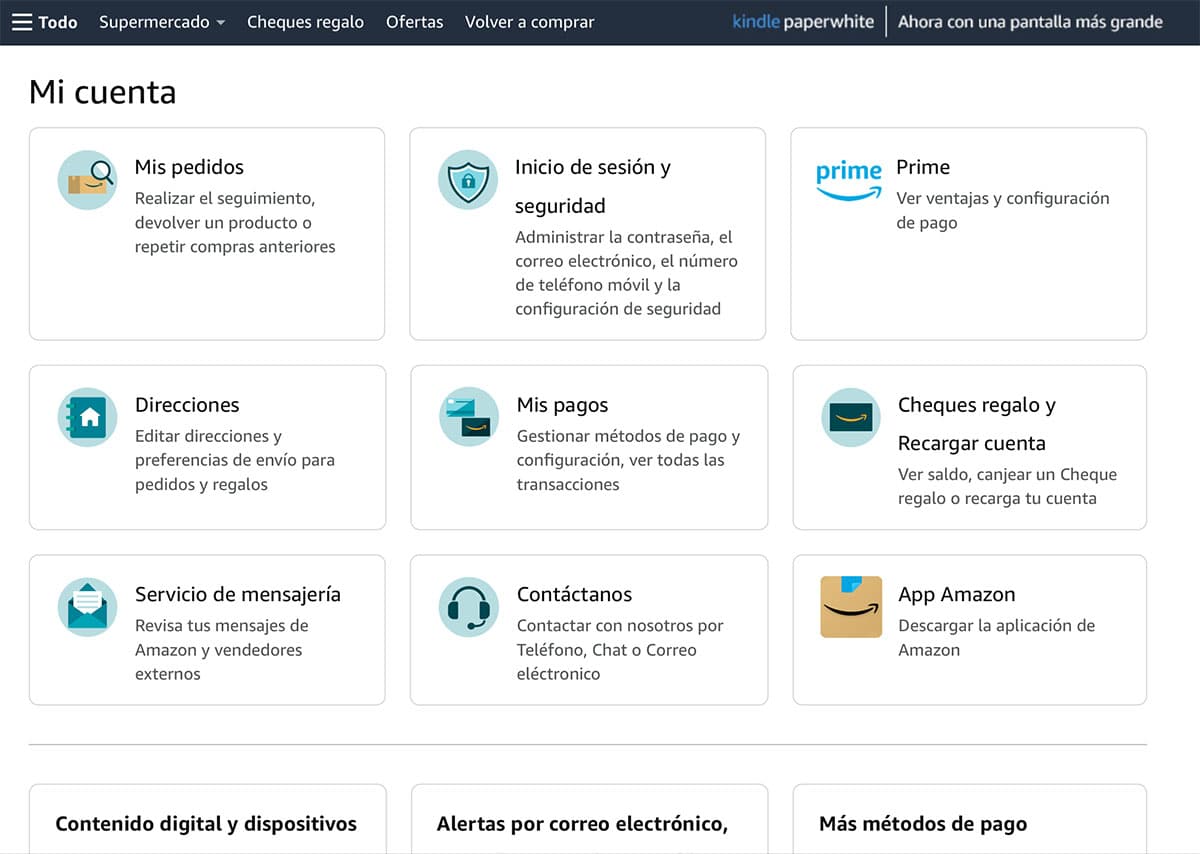
The first thing you should know is where you can manage your Amazon purchases from. Therefore, you must enter the Amazon page with your username and password. Once you have entered the credentials, you will have to go to the section 'Account and lists' at the top right of the portal.
Once inside, you will see different options that will have to do with the customization and settings of your accounts, as well as being able to know everything related to your orders – those that are pending delivery and those that have already been delivered.
How to check the status of your purchases on Amazon
The first option that we find when entering the 'Account and lists' menu is the one that refers to orders. By clicking on it, we all orders that are in progress will appear -pending to arrive at your home-, as well as the orders that have already been delivered to you.
On the right side of each order you will find a list of virtual buttons with which you can manage the products. For example: to be able to locate the package -as long as it is in delivery-, to return the product if you have had a problem with it or you are not convinced by the item you have purchased, as well as to be able to write a review of it. The latter will help future buyers who are interested in the product in question.
Check your payment method and shipping address on Amazon

Something that you will always have to take into account is keeping the data that refers to your payment method and the delivery address of the package up to date; It will be useless to place orders and your credit card is expired. If you have to update your payment method, you must select the box that refers to 'My payments'. There you will find the credit cards –or the method you have selected– and you will be informed if it is still valid or not. Besides, Amazon allows you to enter as many methods as you prefer.
On the other hand, in the 'Addresses' section you can enter as many delivery addresses as you want. This will mean that once you buy a product on Amazon, you choose the address that interests you. To give you an example: perhaps you spend a little time at home and the best way to make sure you receive the package, perhaps it is delivered to a relative's house.
Manage product subscription or recurring purchases on Amazon

One of the most interesting alternatives that Amazon offers its customers is the one that refers to recurring purchases or product subscriptions. This means that periodically you will receive the product you have chosen at your home.
This option is very interesting for household cleaning products, food, etc. In short: products that you will use often and that from time to time you will have to go buy. Well, with this alternative you will only have to worry about being at home when the order arrives; the rest will be updated our subscriptions.
How do you do this? From the same starting point that we have mentioned before. That is to say: from the 'Account and lists' section. And if we scroll to the bottom of the page, we will find a box that refers to 'Shopping Program'. When entering, you will only have to register the product – or products – that interest you. Also, you will have to tell Amazon the exact amount you want of each product, when you want to receive it – the shipping frequency – as well as when you want the subscription program to start.
However, if at any time you are not interested in continuing with the current subscription, all you have to do is enter the same section and manage your shipments, as well as cancel your subscriptions until you need them again.
Set parental controls on Amazon Prime Video
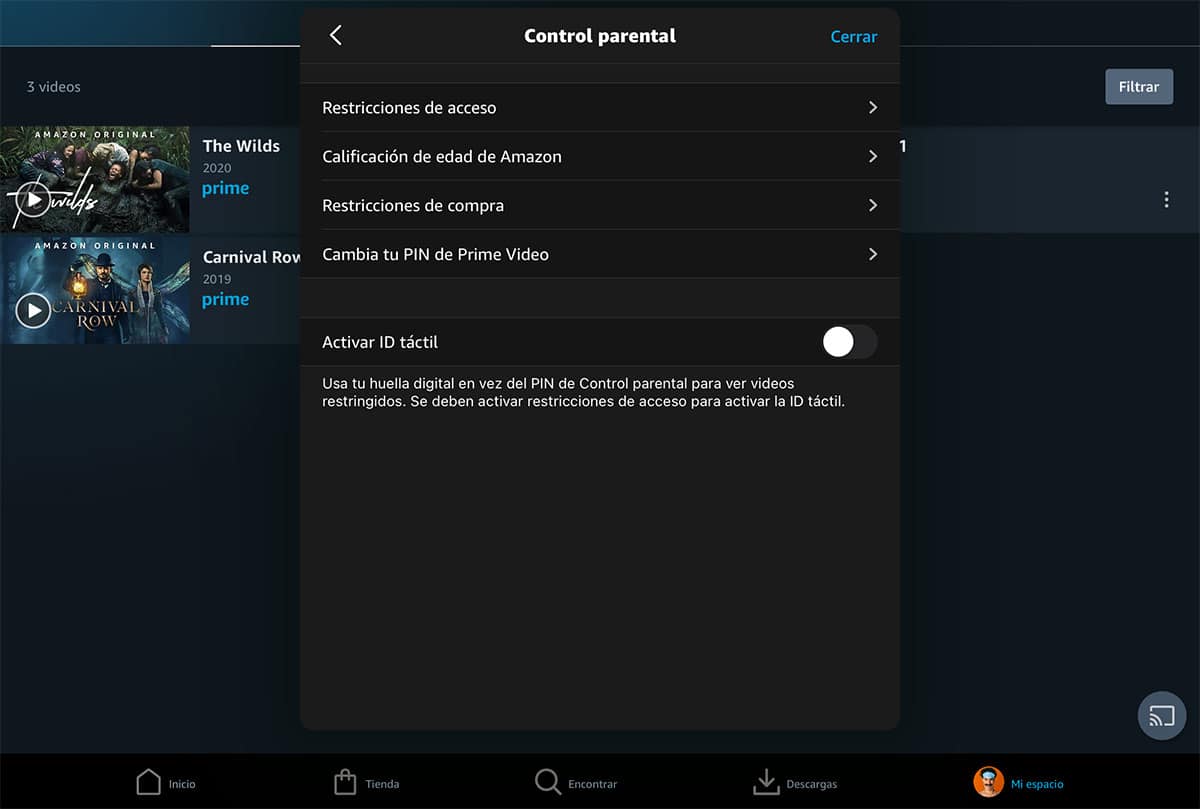
Last but not least, we are going to teach you how to set parental controls on Amazon Prime Video. And we are not referring only to setting limits on the content viewed, but also to make any attempt to make a purchase within Amazon's video-on-demand service disappear. And it is that as you well know, for some time it has been possible to buy or rent content.
For this you must leave the Amazon portal and go to Amazon Prime. Once inside, Go to 'Settings' and look for 'Parental Controls'. You will find this at the bottom of the application. Click on the icon of your profile and you will be in the account settings.
The first thing you should do is create an access PIN to disable parental control. This will make it so that the smallest of the house cannot carry out operations without your consent. And by this we refer to purchases or viewing content not suitable for their ages. But all this will depend on the ages of each child and each home. Now, by imposing parental control you will always be free from scares in your account.