
Anyone who is obliged to carry out administrative procedures with a certain frequency should register in Cl@ve. And even also those who only carry them out in a timely manner. The advantages are many and obvious. We explain it all in this article.
What is the Cl@ve system?
Cl@ve is a system adopted by the public administrations of Spain with the aim of achieving simple and unified electronic access for citizens to public services. Through it, a user can use a concerted and unique passwords to identify themselves before the Administration and thus access the different services.

How to register in Cl@ve to sign digitally
In reality, Cl@ve does not come to replace other identification systems still in force, such as the DNI-e or electronic certificatebut to complete them.
How could it be otherwise, the Cl@ve system is very sure. Among other things, it offers the user the possibility of signing in the cloud using personal certificates that are stored on remote servers. And in addition to all this, it is a simple system that is easy to use in order to make life easier for citizens.
Where can Cl@ve be used?
The Cl@ve system is available in all the electronic administration services of the Administration that have integrated it into their respective portals. These have a specific login screen on their official websites.
At this time Cl@ve is accessible in all the electronic services of the General State Administration. Also in all Autonomous Communities and in the vast majority of the official portals of municipalities and local entities. It can be used, for example, to consult our work history, see how many points we have on our driving license or present our Income Tax return, among many other procedures.
See also: How to apply for unemployment over the Internet
Register in Cl@ve and start using it
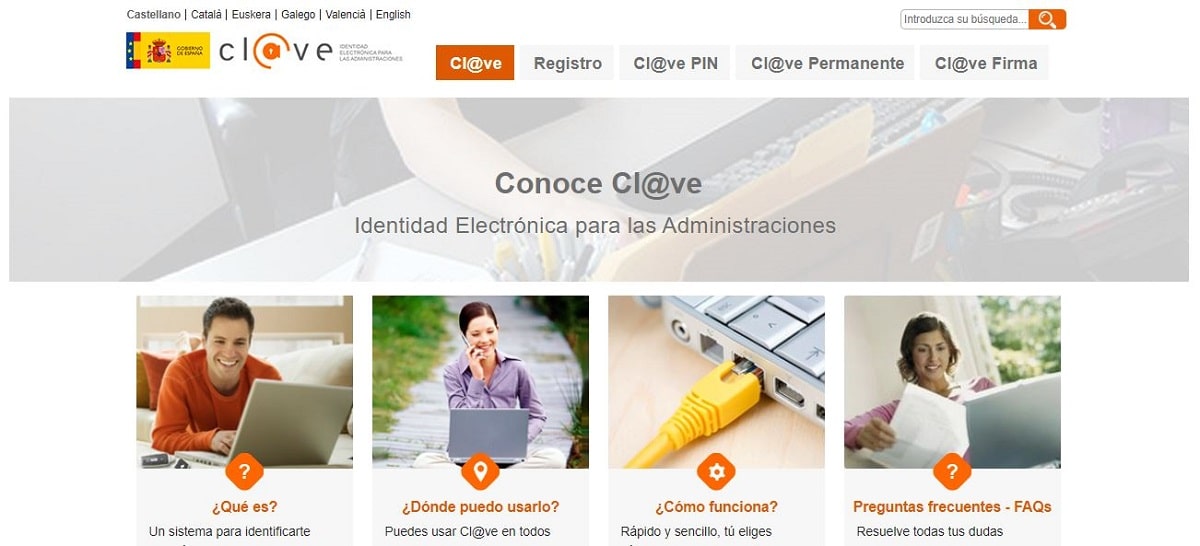
How to register in Cl@ve to sign digitally
To obtain this electronic identification credential we have several options:
- Register in the system in person, going to one of the registry offices attached to the system.
- By Internet (the simplest way), using an electronic certificate, through a letter of invitation or through a video call.
If we register through the Internet by means of an invitation letter or through a video call, we will obtain a register of basic level, which does not include access to some services or the use of the Cl@ve Firma system.
If we register in person or by means of an electronic certificate, we will obtain a advanced level registration, essential to access the procedures of certain organizations or services.
In the portal of Registration All these options are duly explained and detailed. As for the access codes that the system will provide us, we must distinguish between:
- Cl @ ve PIN, for a fixed duration, for punctual or sporadic accesses.
- Cl @ ve Permanente, for usual accesses. This is a user and password access system. For certain services, it also requires a reinforcement system with one-time passwords that are sent to the user via SMS.
Face-to-face registration
To register in Cl@ve in person It is essential that the user go to an authorized office personally and with their ID.
The offices that perform the functions of registry office are the following:
- The network of offices State Tax Administration Agency.
- offices of Managing Entities and Common Social Security Services and the Public Service of State Employment.
- The offices of Information and Attention to the Citizen of the Delegations and sub-delegations of the Government.
In the same way, there are many Autonomous Communities and Local Entities that have also enabled their office networks to carry out these registries. They can be found at this office locator.
Registration online by video call

Registration in Cl@ve online via video call
This option is available Monday through Friday from 09:00 to 14:00 and from 15:00 to 18:00 and provides a basic level of registration. What we need for this registration method is: the DNI, a mobile phone, an email, a computer with a webcam, headphones with a microphone and, obviously, internet access.
The steps to follow are these:
- First we go to the portal Cl@ve registration and click on the option «Register in Cl@ve».
- The next step is the identification through with your DNI or NIE.
- Then we select the option “You can also register by video call”, after which a window opens with all the information about the procedure, technical requirements and service hours*. Once everything is read, click on "Continue".
- Now we must check the box “I have accessed the test video call and verified that my device is configured to access video assistance.”
- Next, click on "Access video assistance".
- In the next step you have to set a Username (you have to click the "I'm not a robot" box) and then accept the terms and conditions of the service.
- After this, we will enter the waiting room in which the name of the agent who is going to assist us will be displayed.
- When our turn comes, the session will be activated automatically. We have to click "Accept and access the videoconference".
- After the video call, the registration in Cl@ve will be completed.
(*) At this point it is worth making a test video call to check that our device is ready.
Internet registration by means of an electronic certificate
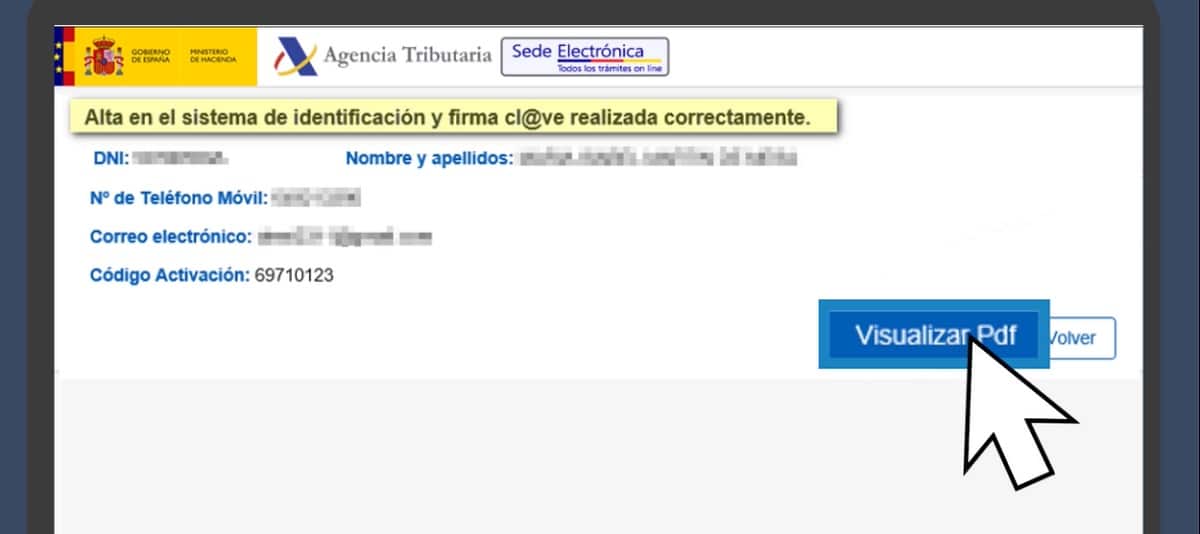
Registration in Cl@ve online using a digital certificate
Having an electronic certificate or DNI, it is possible to register in Cl@ve and achieve an advanced registration level. Steps to follow:
- First, inside the portal Cl@ve registration, let's go to the option «Register in Cl@ve with an electronic certificate or DNI».
- Next we must identify ourselves with our certificate or electronic ID, with which the holder's data will automatically be loaded. After checking that everything is correct, press "To accept".
- In the next step you have to enter a mobile phone number to receive a message from the Tax Agency containing the PIN and a 4-character code. You must also fill in the field corresponding to the email.
- We mark the box “The conditions have been read and accepted” and click on "Send".
- Finally, the confirmation screen will appear with the activation code to register in Cl@ve Permanente, which we can save and print in PDF format.
Online registration via invitation letter
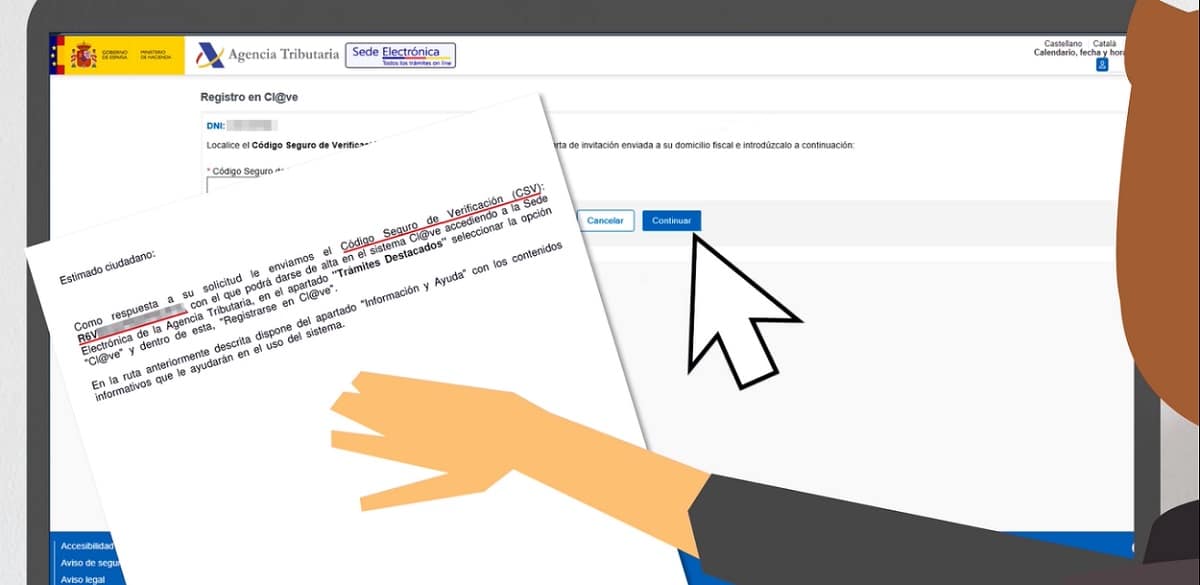
Registration in Cl@ve online by means of an invitation letter
When we only need a basic level of registration in Cl@ve, there is the possibility of requesting it through an invitation letter. In this case, the registration has two phases. This is the first:
- First, inside the portal Cl@ve registration, let's go to the option «Register in Cl@ve».
- Then comes the identification through with your DNI or NIE.
- After pressing "Continue" Two ways of registering will be offered: by video call and with CSV (Secure Verification Code), prior request for a letter of invitation. The latter is the one to choose.
- In the next step you have to click on the option «Yes, send me a letter of invitation to my tax address», which will be sent to the fiscal domicile that appears in the Tax Agency's database.
- Finally, we click on "To accept".
Once we have received the invitation letter (it is a code of 16 numbers and letters in capital letters), we can now complete the second phase of registration in the Cl@ve System. Steps you need to take next:
- Again we go to the portal Cl@ve registration and there to the option «Register in Cl@ve».
- As in the previous phase, you must also complete the identification through with your DNI or NIE.
- Then we mark the option “I already have an invitation letter” and click on "Continue".
- Now comes the time enter the Secure Verification Code (CSV) 16 characters of the letter and then confirm by pressing "Continue".
- In the next step we enter the mobile phone number and the email address.
- Finally, we accept the conditions, after which we will receive confirmation of registration in the identification system.
How to use the Cl@ve identification system
Once we have obtained our Cl@ve password, this is how we will be able to use it:
- In the portal of the Administration where we want to carry out the procedure, we go to the window in which the Cl@ve icon appears. Through it we will access the service.
- There, you have to select the identification method. Remember that some procedures require an advanced registration level. To select the identification method, click on "To access".
- After having selected the identification method, the Cl@ve system will redirect us to a new screen, depending on whether the selected method is Cl@ve PIN or Permanent Cl@ve. In the latter case, we may have to use the reinforced mode, which forces us to identify ourselves in addition to the username and password plus a password that we will receive on our phone via SMS.
- Finally, after having correctly identified ourselves with the method we have chosen, Cl@ve will automatically redirect us to the electronic administration service in which we want to carry out the procedure.