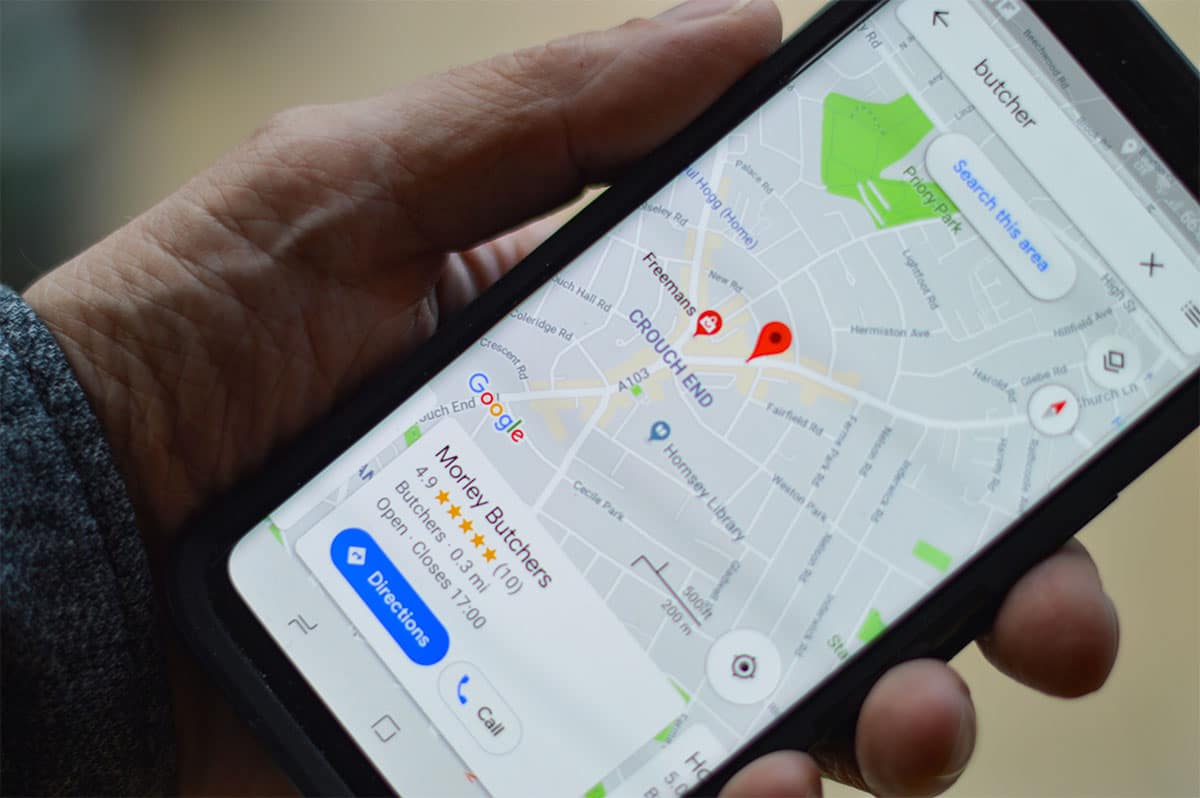
Google Maps has become essential in all the trips and routes that we usually do throughout the year. And it is that the Google map service not only allows you to find paths, highways or trails to reach your destination, but Google Maps has also become a query service about establishments, monuments, etc. And that is why We are going to teach you how to save routes in Google Maps so that later everything is much easier for you when it comes to getting started.
The best thing about Google Maps is that it is multiplatform; that is to say: you can use it in all kinds of equipment, be it a smartphone, a tablet, a computer and, above all, it has replaced the different map platforms used by the different car brands in the world.
Why the latter? Well, perhaps the culprits have been the Apple CarPlay platforms and Android Auto, two systems that allow you to connect your mobile to the vehicle and enjoy some applications in the infotainment system. And Google Maps is one of the most widely used and compatible applications.
Creating routes in Google Maps
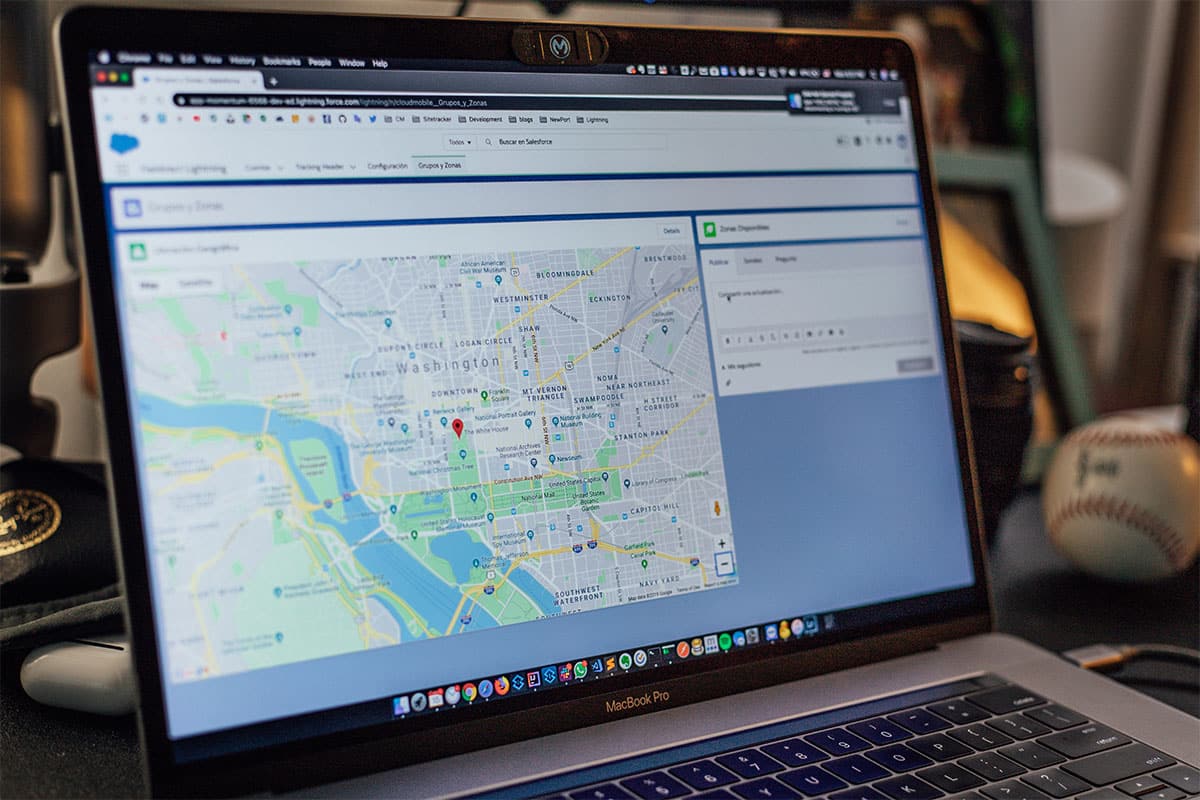
Of course, the first thing you will have to do is download the Google Maps application on your mobile device. If you are an Android user, the application is already pre-installed as it is owned by Google. Instead, If you are an iPhone user, you must first go through the Apple application store and download it.
Once installed in your smartphone, it will be time to start creating your destinations for now or when you see fit. Google Maps offers you information about hotels, restaurants, cafes, clothing stores, etc.. And all this you can add to your route. In other words, in addition to having a point A –starting point– to a point B –arrival point–, you can add stops in the middle of the way.
That is to say: you will be able to make stops at restaurants that other users have rated well or, for example, you want to stop and spend a night in a hotel that they have told you about. For it you will have to create stops on your route You can do as many things as you see fit. This previously you should do with a map in hand. Now everything is much easier. In addition, the saved route can be reproduced later in the vehicle of your choice, whether owned or rented.
How to save routes in Google Maps

We already have our route created. You have already arranged the different stops you want to make. You have set when you want to stop to make a coffee; at which gas station do you want to refuel the vehicle and, above all, at which hotel do you want to stop to regain strength and continue the next day. But you miss one important thing. Forks keep all this route safe.
Well, once created, you will have different buttons to refer to. The one we are interested in is saving. Think that one click you will have all your created lists. That is to say: you can create route lists with different themes. We give you some examples that can work for you: routes to relatives' houses; routes to restaurants that have marked you; routes to dream landscapes; or lists of places you would like to visit at some point. With all this you will get an agenda full of very useful information.
You can add the formed route to an already created list or to a new list that you want to create for that specific moment. That is, if you are looking to plan a trip of several days, you can create a list with different routes to travel throughout all those days that you have planned.
How to use the routes saved in Google Maps
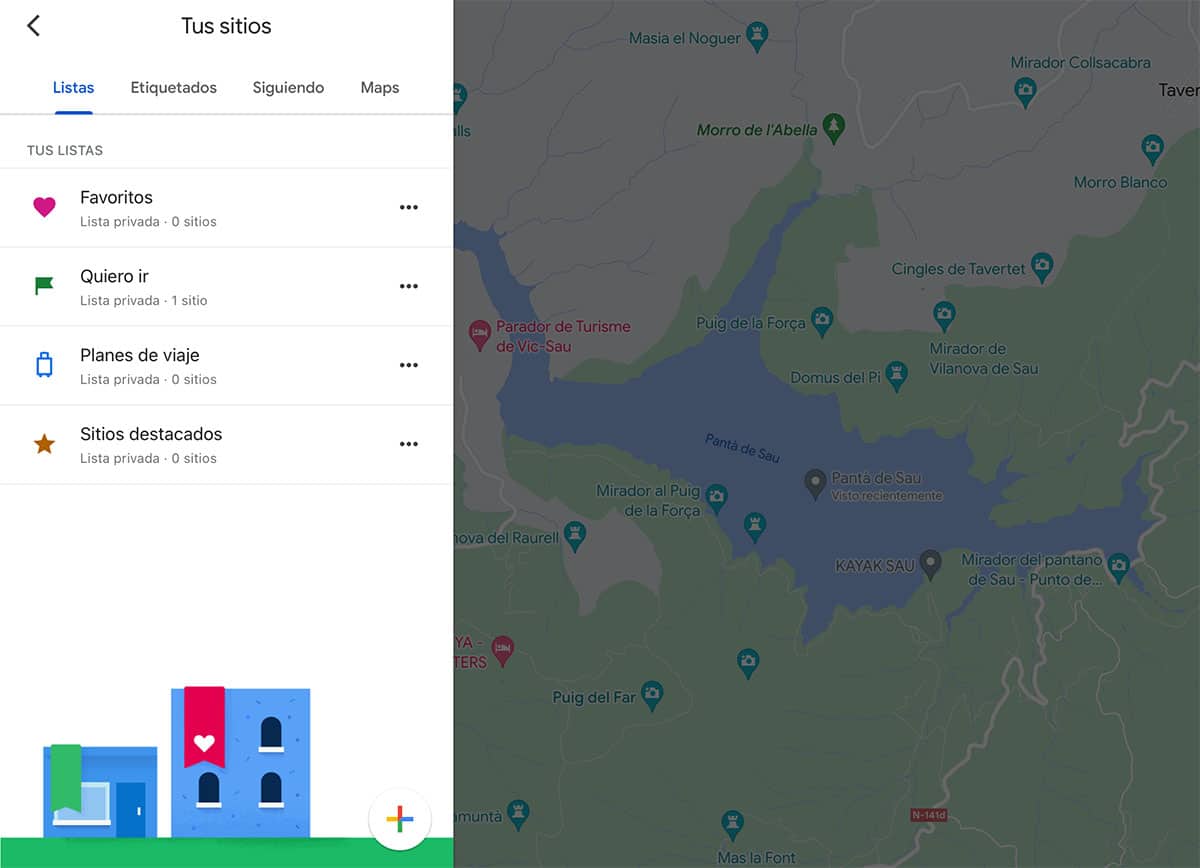
It is time to take out those routes that you have created with so much care in Google Maps. And for this, nothing is easier than entering the Google Maps application of the smartphone –or the device from which you want to guide yourself–. Now Enter the 'recent' section and there we will have everything related to the last searches we have carried out, as well as access to the lists of our account.
When entering our lists, we will have to select the route that interests us the most or the one that we want to launch on the screen of our vehicle. By selecting it, the map with all the kilometers that we are going to travel, as well as the stops that we have programmed, will appear.
The only thing that remains for us is to click on the start button, and the guided tour will begin. Now all that remains is to activate or deactivate the voice of the assistant so that it guides us throughout the course of the trip.
Aspects to keep in mind when using Google Maps on your routes

Over time, Google Maps has evolved. And now we could say that It's more like a whole social network. of geolocation. And it is that users can actively participate in it and complement it with very useful information. Therefore, in addition to creating and saving routes on Google Maps, you can also provide first-hand information to other users.
Every time you visit establishments you can leave your comments and give stars to all the places visited. Likewise, another aspect that other clients will value is the possibility of being able to obtain current images. To give you practical examples: posting photographs of a restaurant menu, as well as being able to obtain the price of the menu so that other users have the information before arriving at the place.
Another example would be to be able to see how the facilities of a specific hotel are or if its service is adequate or not. While, if we refer to monuments, it is worth getting information about the status of access to it or if we can find restrictions to visit it.
All this information, once published, It will be associated with our Google account –the same one with which we entered the Google Maps service–. Therefore, the comments and photographs that appear in public will be signed with our name.
Finally, all the contributions of the service that you make will be collected and grouped in the 'Contributions' section that we will find in the main menu of the application.