
Organizing your time is important, being able to synchronize your Outlook calendar with Google Calendar or vice versa will prevent you from missing any relevant events or reminders.
By having your reminders in both tools (synchronized), you can count on the best of each one. Although it may not seem like it, they have a lot that differentiates them from each other, but they can work together without any problem.
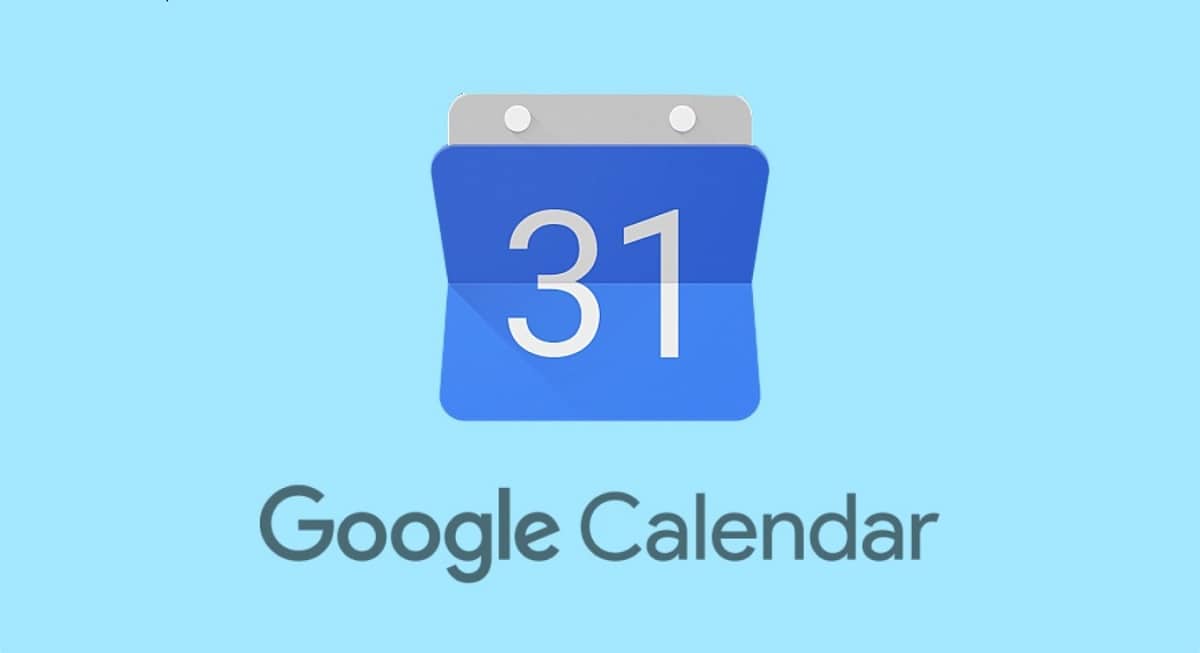
Benefits of syncing Outlook with Google Calendar
Although both separately have a lot to offer, Outlook being a little more complex than Google Calendar, having them synchronized They will bring many benefits to your daily life, As:
- Greater personal and work productivity by unifying platforms.
- Event reminders on the various devices linked to both tools.
- Expand the variety of instruments, without limiting yourself to only those offered by one of the two calendars.
- Automate migration and backup processes for already scheduled events, notifications or reminders.
Data that you will not be able to synchronize between both platforms
You should keep in mind that there are some things that cannot be synchronized, especially because they are add-ons that you can find in Outlook and not in Google Calendar. Some of this data that is not synchronized is:
- Attached files (images, Excel tables, links...)
- Other people's calendar (in Outlook) that you have in your own calendar.
- Formats (bold, italics…)
Steps to sync Outlook calendar with Google Calendar
In order to start synchronization, you must log in to the platform Outlook. Once inside we must go to the upper right, click where we find a gear symbol that represents "Settings".
In the pop-up window, we must locate the "Calendar" section. Clicking on it will allow us to have a new menu of options in which we must click on "Shared calendars."
You will notice that there is a drop-down menu, in it you must select the "Calendar" option, then click the share button.
In this new window you must add email address gmail, to be able to send the invitation that will allow you to synchronize both emails.

When adding the email, we must leave the default option of "You can see all the details" and then click on the share button.
When you close the tab, you will notice that just below, in the Publish a calendar, you will be able to select the email you just shared. Here you just have to click on the selections bar and choose “Can see all details”, followed by clicking on the publish button.
Automatically, two pieces of information will be generated in the same window: HTML and the option ICS. We must do click on the link ICS and copy it.
Setting up Google Calendar
Now it's our turn log in with our Gmail email, where we want to sync our Outlook data. You will notice that you will have received an email with the invitation.
You must open "Calendar", the option is found in the menu attached to the right side of Gmail. Then click “Open in full tab.”
Once we are on the full screen, we are located at the bottom left in the section Other calendars. We click on the symbol + and in the submenu that appears we choose: “From URL”.
All that remains is to paste in this section the URL that we brought from Outlook (link ICS) and press "Add calendar". And ready! We can enjoy all the advantages of synchronizing the Outlook calendar with the Google calendar or vice versa.
It is a fairly simple process that will allow you have the best of both platforms, without having to use only one for fear of not remembering or losing all the events you already have registered.