
We are all involved in various WhatsApp groups, perhaps too many. In them we share information, gossip, videos and audio messages, laughter and the odd bit too. For better or worse, we can no longer live without them. And the truth is that they are a magnificent communication tool that we do not always take advantage of properly. In this post you will find everything you need to know about the WhatsApp groups to get the most out of them.
Groups of family, friends, classmates or workmates, for birthdays or celebrations... The tips and tricks that we show you below will help you to better organize your groups and manage them better, whether you are the administrator or just a user. more member.
WhatsApp group administrators
Let's start with group admins: how to create and delete groups, how to invite new members, and some handy tricks for group moderation:
Create a WhatsApp group
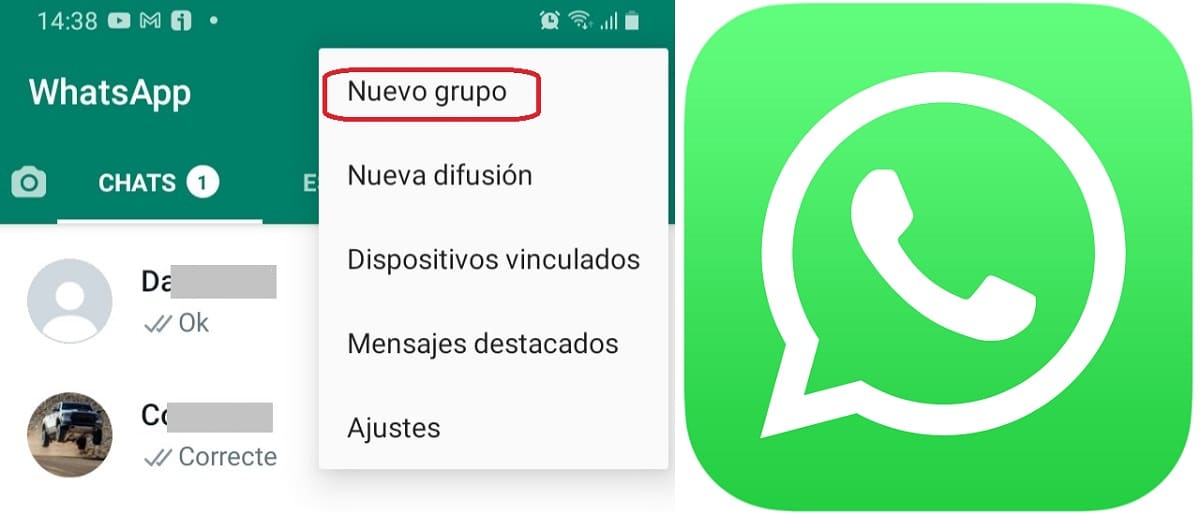
It is the first step. To create a new WhatsApp group or broadcast, you just have to do the following:
- Let's go to settings menu, located at the top right of the screen.
- There you have to choose the option "New group".
- Below is the complete list of all our contacts, to whom we can add by clicking on their names. There is no minimum or maximum limit of participants.
- Finally, you have to choose a name for the group (cannot be longer than 25 characters).
When creating the new group we can add a profile picture and a short description to help the participants understand the reason why the group has been created.
Send invitations
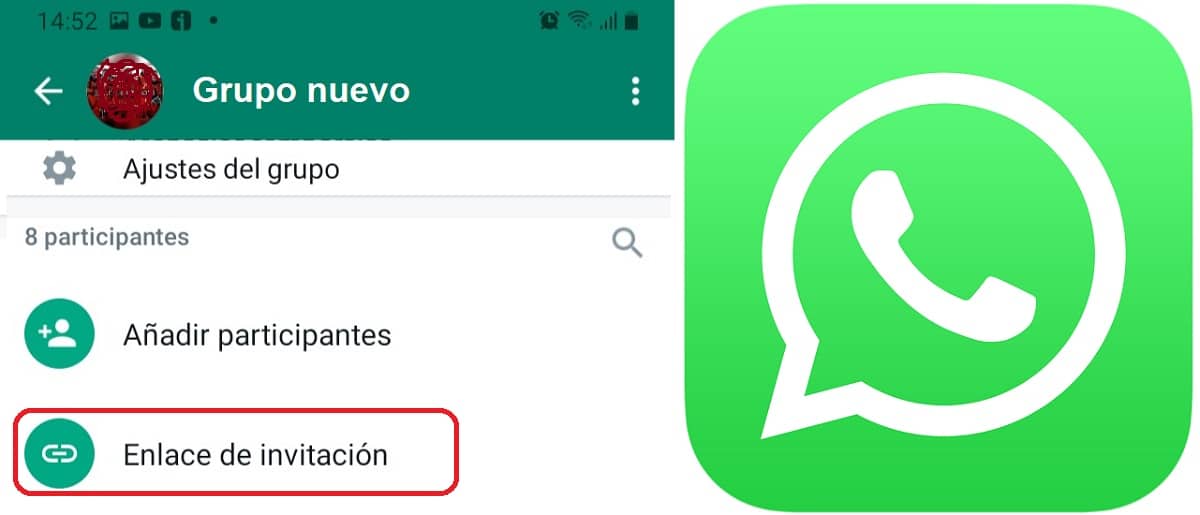
In addition to adding participants as we explained in the previous section, there is also another option: send an invite link.
How to create an invitation link for WhatsApp groups? When the group is already created, you have to go to the option "Invitation Link" which is just below the add participants. By clicking on it, a URL is generated that we can share with whoever we want. Simply click on this link to be added to the group.
Add other administrators
In groups where there are many participants it is highly recommended split the task of managing and moderating the group with other trusted members. It is also used in especially active groups when the main administrator is absent and without access to his mobile phone.
To add a new administrator, first click on the name of the group and then go to the list of participants. To “name” the new administrator we just have to click on his name and choose the option “Appoint as group administrator”.
Mute any participant
It is inevitable: in all groups there will always be someone who makes comments or uploads content that is out of place and that puts the harmony of the group at risk. Before making the drastic decision to remove this person from the chat, it is advisable to proceed to mute them. How is it done?
The procedure is somewhat convoluted. The trick It consists of appointing administrators to all the members of the group and then eliminating as administrator the participant whom we want to silence.
Delete WhatsApp groups
If you have already tried to do it, you will know that It is not as easy as it looks, since the “delete group” option is not shown directly. The only way to do it is manually: you have to eliminate each and every participant, one by one. Only when the admin has emptied the group and is alone will a message appear to delete the group.
Members or participants of WhatsApp groups
Also, being only WhatsApp group participants, without the need to be administrators, we have a lot of interesting options available. These are some of the most interesting:
send direct messages
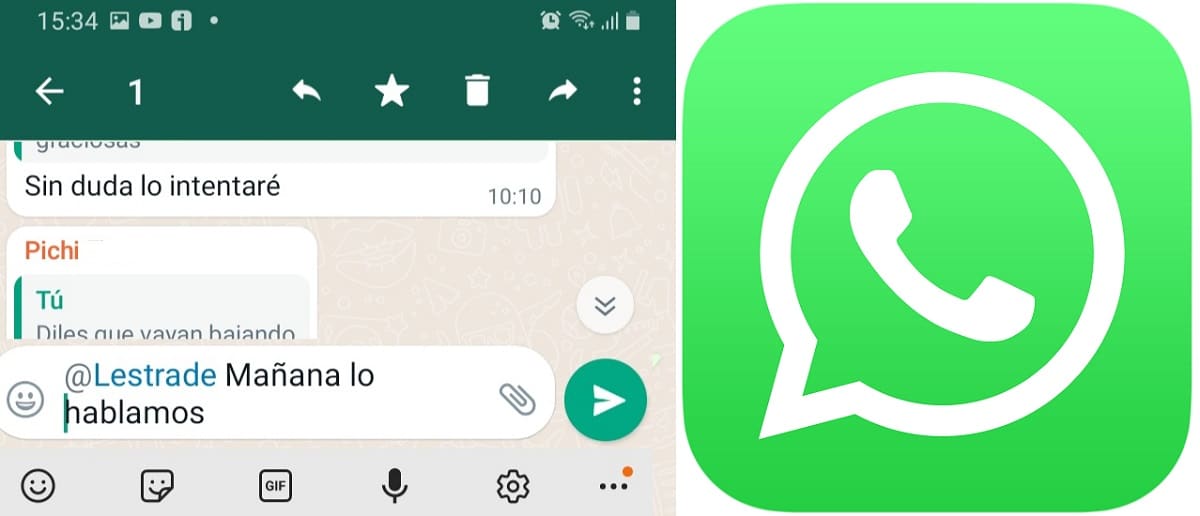
We are talking about direct messages, not private messages. Sometimes, in those groups with many members and a lot of participation, it is difficult to know when someone is addressing or responding to someone in particular. To avoid confusion, just add an '@' and select the participant you want to address. This group member will receive a direct notification so they know that this message is for them.
Know who has read a message
Everyone knows how the blue double check in WhatsApp conversations. In groups, this system works a little differently: it will only appear marked in blue when all the members of the group have read it.
If we want to have individualized information on which participants have read it, we must leave our finger pressed on the message and tap on the information “i” symbol. Doing this will display a list of members who have already read the message.
Mute group and notifications

A very active group with a lot of people can drive us crazy. Every time someone intervenes, the mobile rings. So muting it, even partially, is not a bad idea. In the group settings menu, the option to "Mute notifications." There we find several options:
- Eight hours (used, for example, to not be disturbed at night or during a working day).
- One week.
- Always.
For total silence, it is also convenient Uncheck the "Show notifications" option.
View sent files
One of the reasons why many users are encouraged to create WhatsApp groups is to share files: birthday photos, curious videos, travel memories, work documents, etc. To find any image or file in the tangle of messages, we have the option to check the file history, which can be accessed from the group settings, by clicking on the files tab.
Group video calling
A function widely used in WhatsApp groups with few members. When this option was introduced, only four people could make video calls, although during the pandemic it was expanded to eight.
How to make a video call with all the group participants? You simply have to enter the group and click on it. camera icon displayed in the upper right corner. Next, we click on "Call the group".