
The application of gmail It is one of the most practical to be connected all the time. It allows us to receive, read and respond to private or work emails directly from our phone and from any location. However, sometimes it can fail. What happens when Gmail closes on Android without warning? How to solve this problem?
It seems that this is something that does not only happen with Gmail. Many users have reported similar problems with other applications like Google, Outlook or Paypal, to name a few examples. In all of them, this type of glasses has occurred: the app closes suddenly, without any explanation or warning.
These bugs began to be detected in 2021 and, although they have largely been resolved, they continue to be a nuisance for many users. Apparently, the error does not affect all Android phones in the same way, although it does occur in many of its applications, such as Gmail.
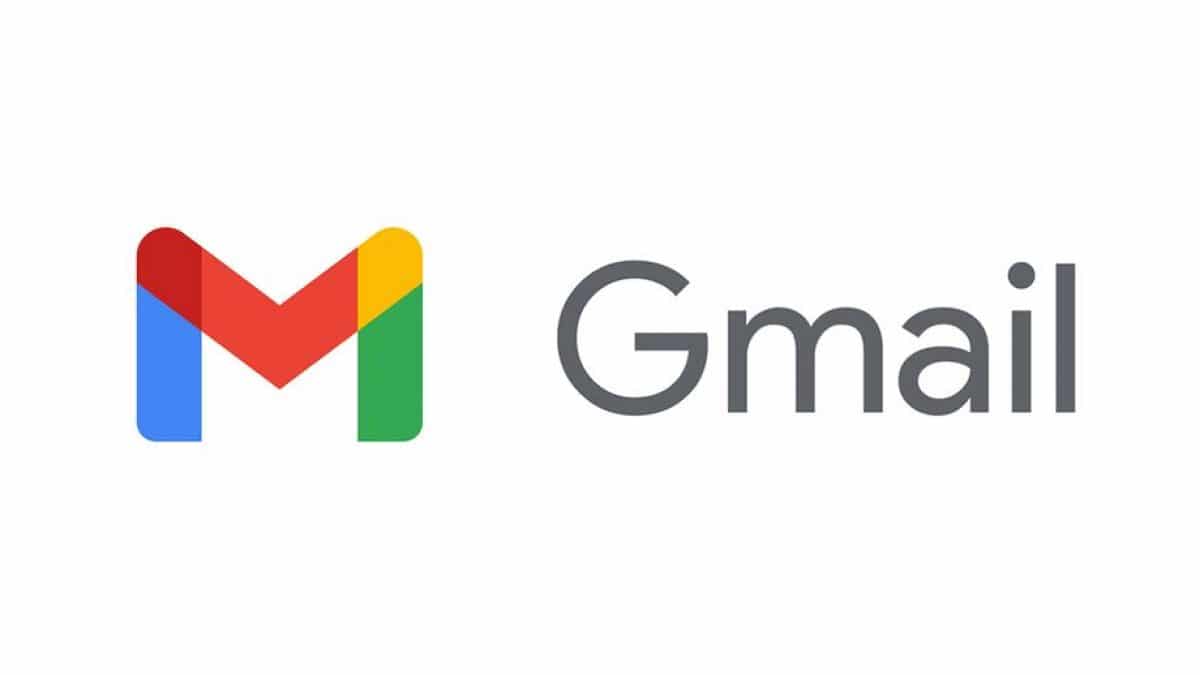
In this post we are going to explain where the origin of the problem may be and what solutions we can try so that the apps work normally again and without unexpected closures.
Origin of the error

The explanation for this Android malfunction lies precisely in one of the system components. At least, in most of the cases studied. Specifically, the element that causes the failure is Android System WebView.
This Android element is a kind of link between the browser and the different applications. Thanks to it, an application can display content from the Internet in a more agile way, without having to implement all the browser logic again. This is a very practical idea, as long as it works without giving errors.
And it is that, on the other hand, when Android System Webview fails, there are many applications that are affected. It is then that what we have already seen occurs: Gmail closes on Android without our doing anything, while other applications seem to act on their own without any sense. A real chaos.
Solutions
The great advantage of knowing the origin of the error is that we know exactly where to go to remedy it. These are some of the solutions we can try:
Clear Gmail data and cache
The first thing to try to solve this error is Clear Gmail data and cache. This is a way to fix many of the issues and bugs that plague your most frequently used apps. By deleting all this information, we're performing a kind of reset: the app is lighter and works better.
This is how we should do it:
- To start, let's go to the android settings.
- There, we select the option "Applications".
- In the list that is shown, click on the icon of the white and red envelope of Gmail.
- Then we press Storage, where we select the option "Delete data".
- Then we will Cache, where we will also choose "Clear Cache".
After performing these steps, we restart the device and verify that Gmail has recovered its normal operation. If not, maybe you should think about uninstall the app and reinstall it again.
Uninstall Android WebView updates
However, the most effective way to get rid of this problem is uninstall android webview updates and, immediately afterwards, restart the mobile. In theory, after doing this, all apps affected by this error should work again. The “Gmail closes on Android” problem should not happen again.
To uninstall WebView updates on Android it is necessary to execute the following steps:
- First, we access the android settings.
- There, we select the option "Applications".
- In the list that appears below, click on Android System WebView.
- On the page that opens, all the information of the app is shown as well as some activation and deactivation buttons. There we press the icon of the three vertical points and, within the options menu that opens, we select "Uninstall updates".
Once this is done, you just have to restart the device and check that all applications, including Gmail, work normally again.
When trying this solution, we may find that Android System WebView appears disabled, making it impossible to uninstall the updates. When this happens it is because it is using another WebView, which is usually the one from Chrome. If so, all you have to do is execute the same steps that we have explained a little above, although this time acting on Chrome.
There is also the possibility of disable chrome, which will take immediate effect to enable Android System WebView. In this way, we can use the previous method to uninstall the updates.
Finally, it should be noted that there is one more way to fix this problem: simply go to Google Play and there look for and install the corresponding updates, both for WebView and for Google Chrome.