
Mode do not disturb on Discord It allows us to completely evade the application, but without giving up all the features it offers us and which are not few. However, not everyone takes full advantage of it.
If you want to know what is the do not disturb mode in Discord, what is it for and everything it offers us, I invite you to continue reading, where we are going to solve these and other questions you have about this application.
What is Discord

Discord has become, on its own merits, an excellent communication tool. Although it was initially created to cover a need that most online games offered us, during the coronavirus pandemic, it has evolved to reach more niches.
Like Telegram, Discord is an excellent communication tool between large groups of users as well as being an information and dissemination channel that allows us to connect with millions of people around the world with the same tastes and hobbies.

Discord works based on servers. A server is a kind of public chat where users can interact with others and be informed of the topics that interest them most.
Although video games are still their main activity, we can also find all kinds of activities that are completely away from that sector.
What Discord Do Not Disturb Mode Means

Discord's do not disturb mode allows us to disable all notifications of the application, both in the mobile version and for computers.
Once we have activated this mode, we can continue to use the application without any limitation beyond having deactivated all notifications, which allows us to connect in a specific activity avoiding distractions.
Once we have activated this mode, our avatar shows a red circle with a minus sign. In this way, all users who want to contact us will know that we have activated this mode, so we will not necessarily respond immediately.

All direct messages are also silenced, if someone mentions us or adds us to a server. This mode works in the same way that if we silence our smartphone, we can continue using it, but we will not receive any notifications.
With this mode activated, we must manually check all the notifications that we may have received while the do not disturb mode is activated.
How to Activate Do Not Disturb Mode on Discord on PC
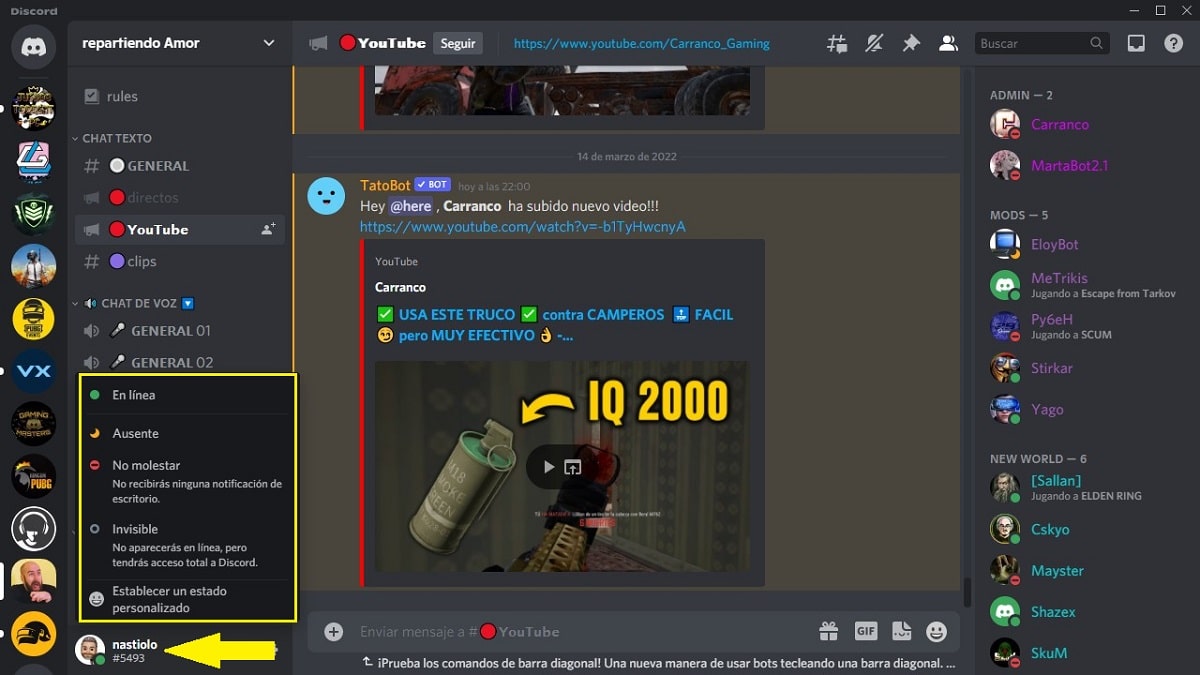
For a feature to catch on, it needs to be easy to turn on and off, and this Discord mode is. To activate the Discord do not disturb mode, we must perform the steps that I show you below:
- First of all, we open the application and click on the avatar that represents our Discord account.
- Three options will be displayed:
- Online
- Absent
- Do not bother
- invisible
- Among all these options, we select Do not disturb.
At that moment, next to our avatar, the green dot will have been replaced by a red icon with a line inside it.
How to turn off do not disturb mode on Discord on PC
- We open the application and click on the avatar that represents our Discord account.
- Three options will be displayed:
- Online
- Absent
- Do not bother
- invisible
- Among all these options, we select Online.
From this moment on, the red dot next to our avatar will be replaced by a green dot.
Activate do not disturb mode in Discord on smartphone
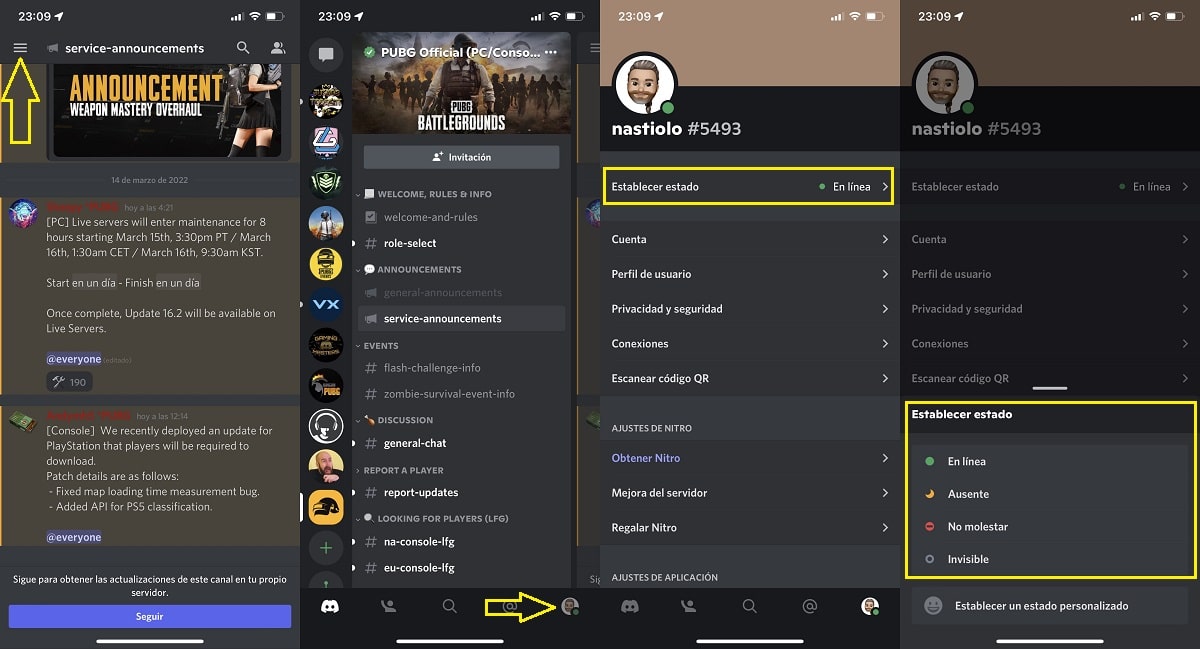
Although the process to activate Do Not Disturb Mode on Discord is similar on mobile devices, it is not as quick to activate it as it is on desktop.
To activate the do not disturb mode in Discord on smartphone, we must perform the steps that I show you below:
- First of all, we open the application.
- If we are not on the home page, click on the three horizontal lines located in the upper left corner of the screen.
- Next, we click on the image of our avatar located in the lower right corner.
- Next, click on Set status and select the Do not disturb option.
At that moment, next to our avatar, the green dot will have been replaced by a red icon with a line inside it.
Turn off do not disturb mode in Discord on smartphone
- First of all, we open the application.
- If we are not on the home page, click on the three horizontal lines located in the upper left corner of the screen.
- Next, we click on the image of our avatar located in the lower right corner.
- Next, click on Set status and select the Online option.
From this moment on, the red dot next to our avatar will be replaced by a green dot.
When not to use do not disturb mode
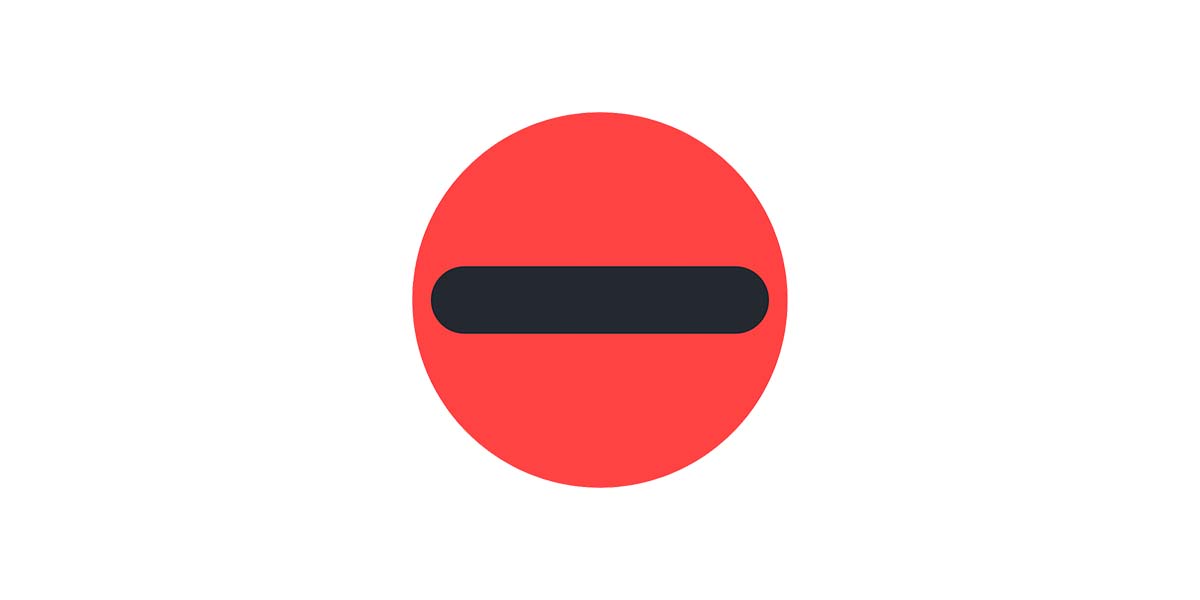
If you only want to mute a specific user or server, you can do it directly in the server and user options (depending on the case).
Activating the do not disturb mode is not the solution, since this mode informs other users that you do not want to be disturbed and it is likely that they will ask you something important, if they do not want to disturb you (forgive the redundancy).
Also, since you won't receive any notifications, you won't see if someone has sent you a message unless you manually check the messages one by one.
Therefore, the Do Not Disturb status is not for all cases and should only be used in a specific case. This mode is ideal for people who regularly use Discord as their main communication tool.
Ideally, Discord would allow users to create a specific mod that the user could configure (beyond the options that allow us to create our own mod).
In this way, the user could create a white list where they could add all the users and servers from which they want notifications to sound and the rest, let's call it a black list, include the rest of the users and servers from which we do not want to receive no notification.