
More and more people manage their daily procedures through digital certificates. These little files are really handy. They contain personal and private information that helps us to identify ourselves through the Internet. In this way it is possible to verify our identity and be able to carry out all kinds of queries and procedures. But, How can we see certificates installed on our PC? We explain it here.
When you install a certificate in Windows 10 (or Windows 11), it is stored in a specific and secure place within the operating system, always available to any application that may need it.
Some of the digital certificates most used by Internet users in our country are those of the Tax Agency or the Directorate General of Traffic (DGT). Through them, a good number of procedures are streamlined, both simple and complex, which would take us a long time if we did them by phone, email or in person.
But beyond the digital certificates that we install ourselves on our devices, there are those that install many of the applications we use. Its usefulness is to make sure that the application in question is reliable and legitimate.
You will also be interested in: How to uninstall a digital certificate in Windows 10
What is a digital certificate?

How to view certificates installed on your computer
Going deeper into the concepts exposed in the previous paragraphs, it can be affirmed that a digital certificate is a means that certifies the real identity of a person on the Internet.
In the increasingly digitized world we live in, this is a very useful tool. Moreover, over time it will become a practically essential means, both to relate to the different administrations and within the business world and the business world. In recent years, the pandemic, the generalization of working from home and the development of telematic means have boosted its use on a massive scale.
Such a certificate contains identifying data that have been previously authenticated by an official body. This authentication is essential to execute the electronic signature of documents.
How to view digital certificates
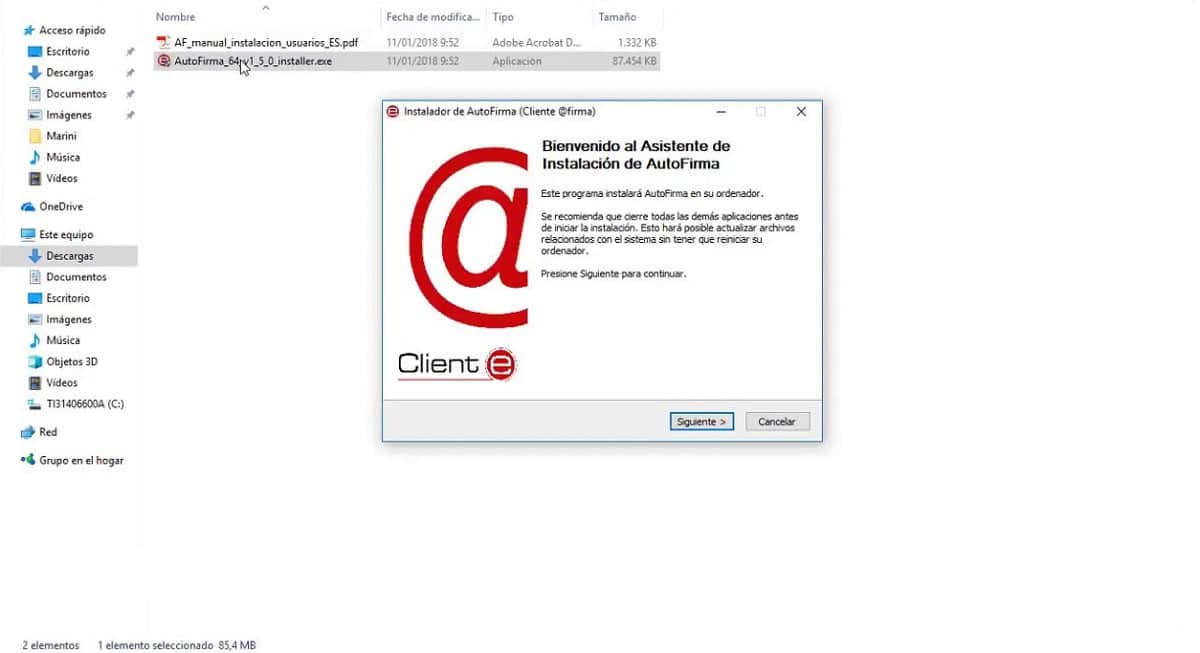
How to view certificates installed on your computer
Having the digital certificate installed on our computer is not enough. A specific program is also needed. most people use the digital certificate from the browser of your device (Chrome, Edge, Firefox, etc.) as a means to authenticate and carry out online transactions on the different platforms and websites.
This is a good method, although in some cases it may be necessary to install some other complementary program. These are some of the best:
- Self Signature. This application, which has been developed by the Ministry of Finance and Public Administrations, runs from the browser of our computer. With it you can complete the process of administrative signature in the procedures and pages of the Administration where it is required.
- FNMT-RCM configurator. Other handy software developed by the Coin and Stamp Factory (FNMT). More than useful, it is absolutely essential to request the keys that are needed in order to obtain an official digital certificate.
The digital certificates installed in Windows are stored very carefully inside the certificate manager. That's where the different apps should look for them when they need them. To know how to see them, we must first distinguish between team certificates and personal certificates.
equipment certificates
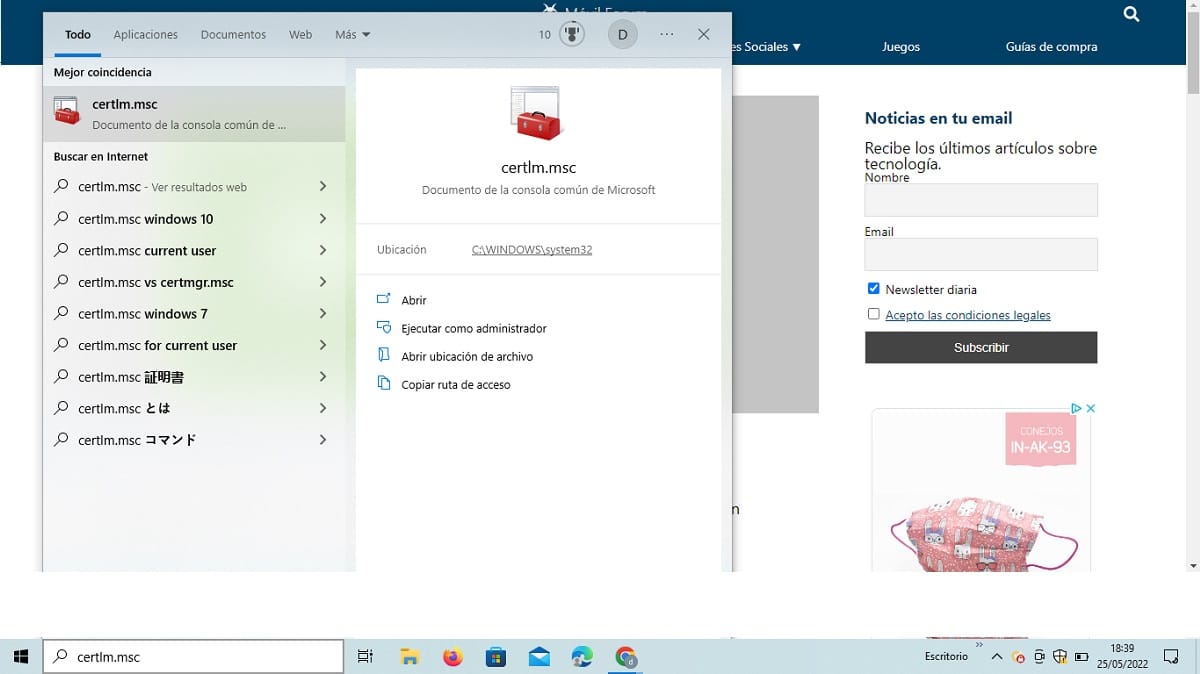
These certificates are generated by Microsoft and other developers. They are available to any user and are essential for the proper functioning of the equipment.
To access them, we will make use of the certlm command, simply by typing certlm.msc in the search bar. By doing this, a window will open in which we can see all the certificates of this class that we have installed on the computer, duly classified by type and category.
Personal certificates
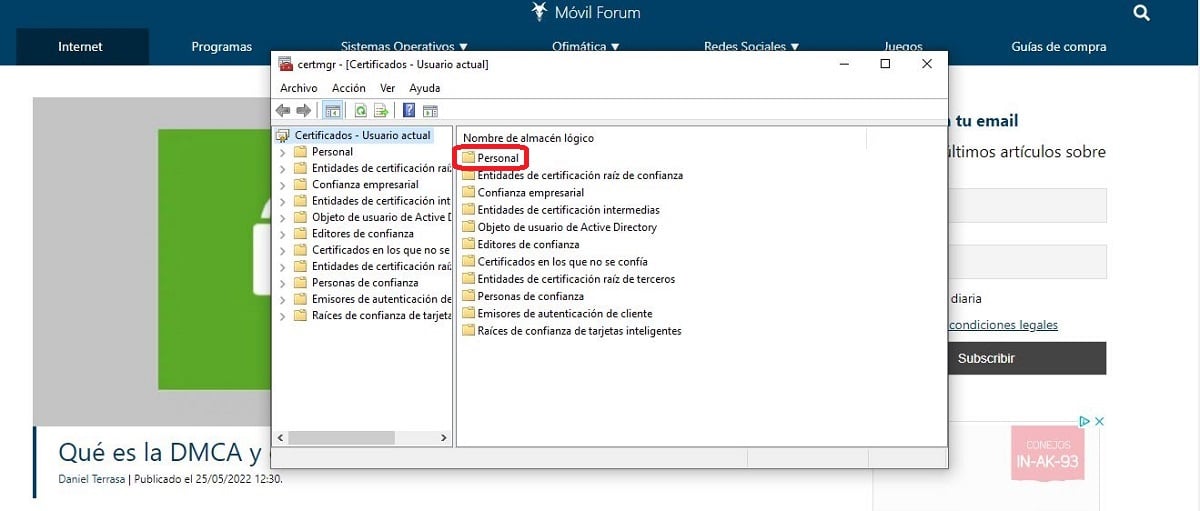
Unlike team certificates, personal certificates are only available to our user, hence their name. To access them it is necessary to execute the command certmgr.msc.
As in the previous case, a window will also open. However, in this we will only find the personal certificates, that is, the exclusive ones of our user. They are stored in the folder "Personal" Specifically, within the “Personal” folder we are going to find all of these.
Some safety considerations
The basis of digital certificates is security through authentication. However, if we do misuse of them we can find ourselves in very compromising situations.
By having a certificate installed on a device, anyone who accesses it could identify themselves as us. For example, if we lend our computer or it is stolen. Another threat to be aware of is the possibility that some kind of malware infect our computer and steal our information.
To avoid all these situations, it is of the utmost importance to protect our equipment and install only digital certificates through our own users, duly password protected.